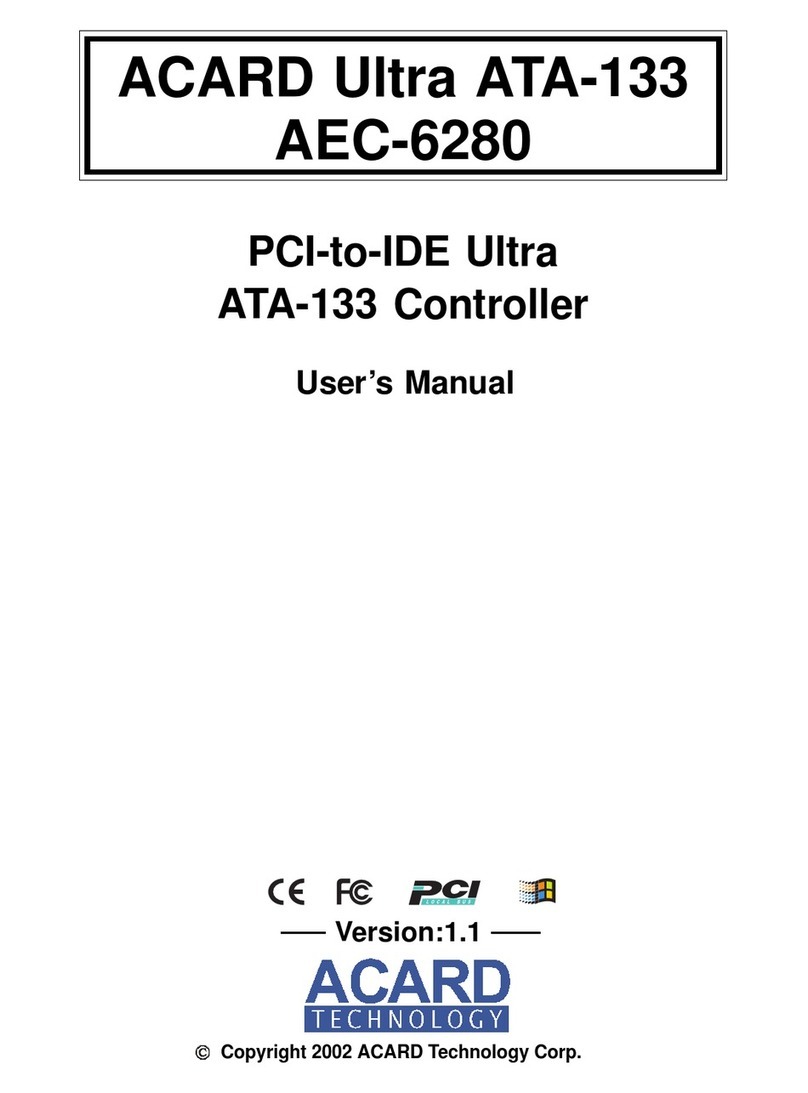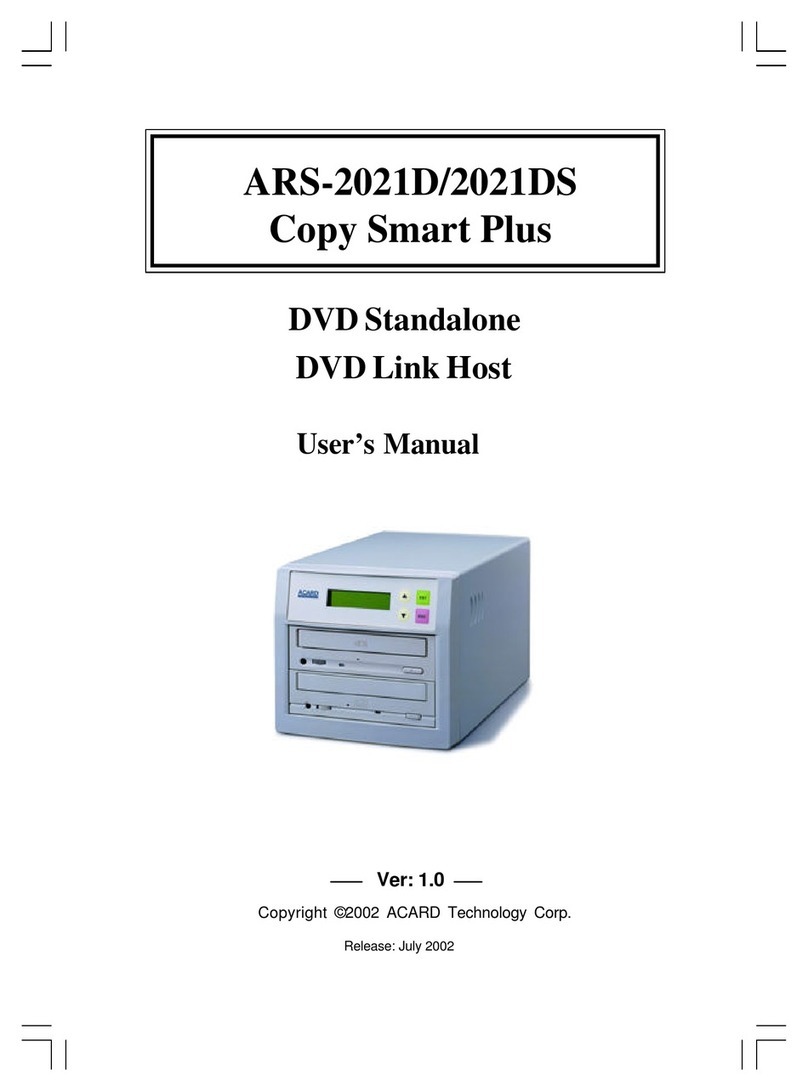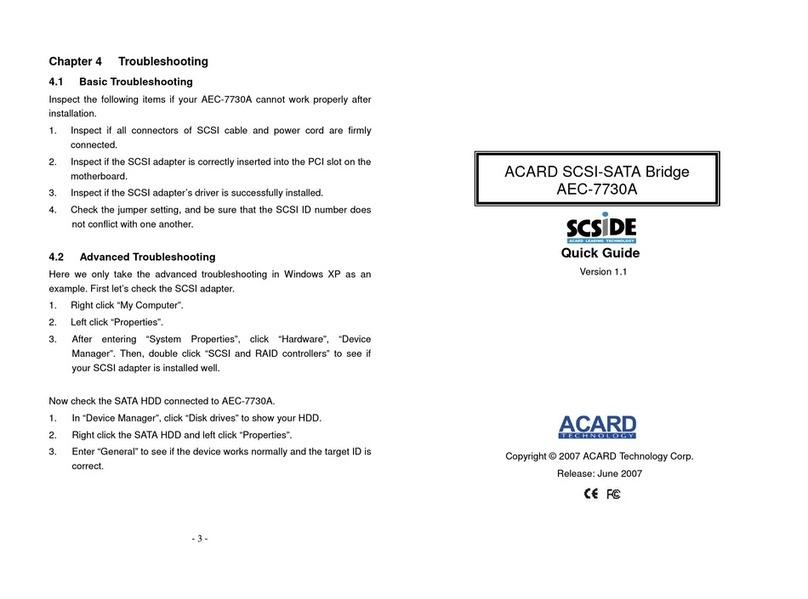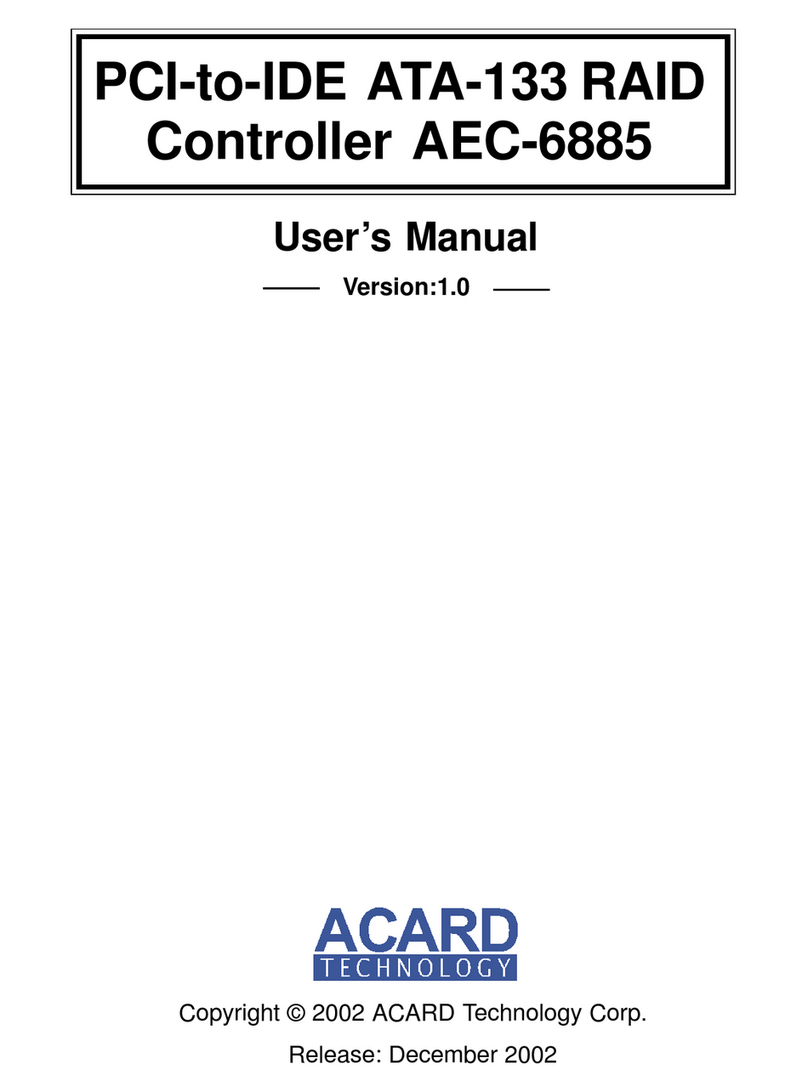ACARD AEC-6880
9
2.4 What you should know before the installation
Before installing the ACARD AEC-6880, the following tips will help you to
get the best performance of the system:
2.4.1 Striping Mode
!!
!!
!If two hard drives are in different storage capacity, ACARD AEC-6880
will treat the smaller hard drive as a standard capacity, and double-up
the standard capacity as the total available disk capacity.
!!
!!
!For one pair striping connection using 2 HDD, the Jumper set on
each hard drive must in the same mode (either both “Master” or both
“Slave”). Two hard drives must connect to two independent ATA-133
cables on ACARD AEC-6880 card.
!!
!!
!When using two pairs striping for 4 hard drives on ACARD AEC-
6880, the hard drives needed to be identify two pairs of Jumper
setting into “Master” and “Slave” position on each IDE port cable
connector (refer to page 8).
!!
!!
!For two pairs striping with 4 hard drives, the Jumper setting can not
be set at both “Master” nor both “Slave” in same connector cable.
!!
!!
!In order to achieve best performance, use same hard drive model, ex.
Ultra ATA 66, 100 or 133.
2.4.2 Mirror Mode
! !
! !
! Please beware of that if two HDD have different volumes, that ACARD
AEC-6880 could not back-up data from a larger HDD into a smaller
HDD.
! !
! !
! When it is at the Mirror Disk Array stage, to increase operating
performance, please ensure that your ATA-66, ATA-100 or ATA-133
HDD in-use is at the same speed.
! !
! !
! After set-up the Mirror Disk Array, if the HDD has not already been
backed-up, please do so. Please choose a correct source to complete
this action.