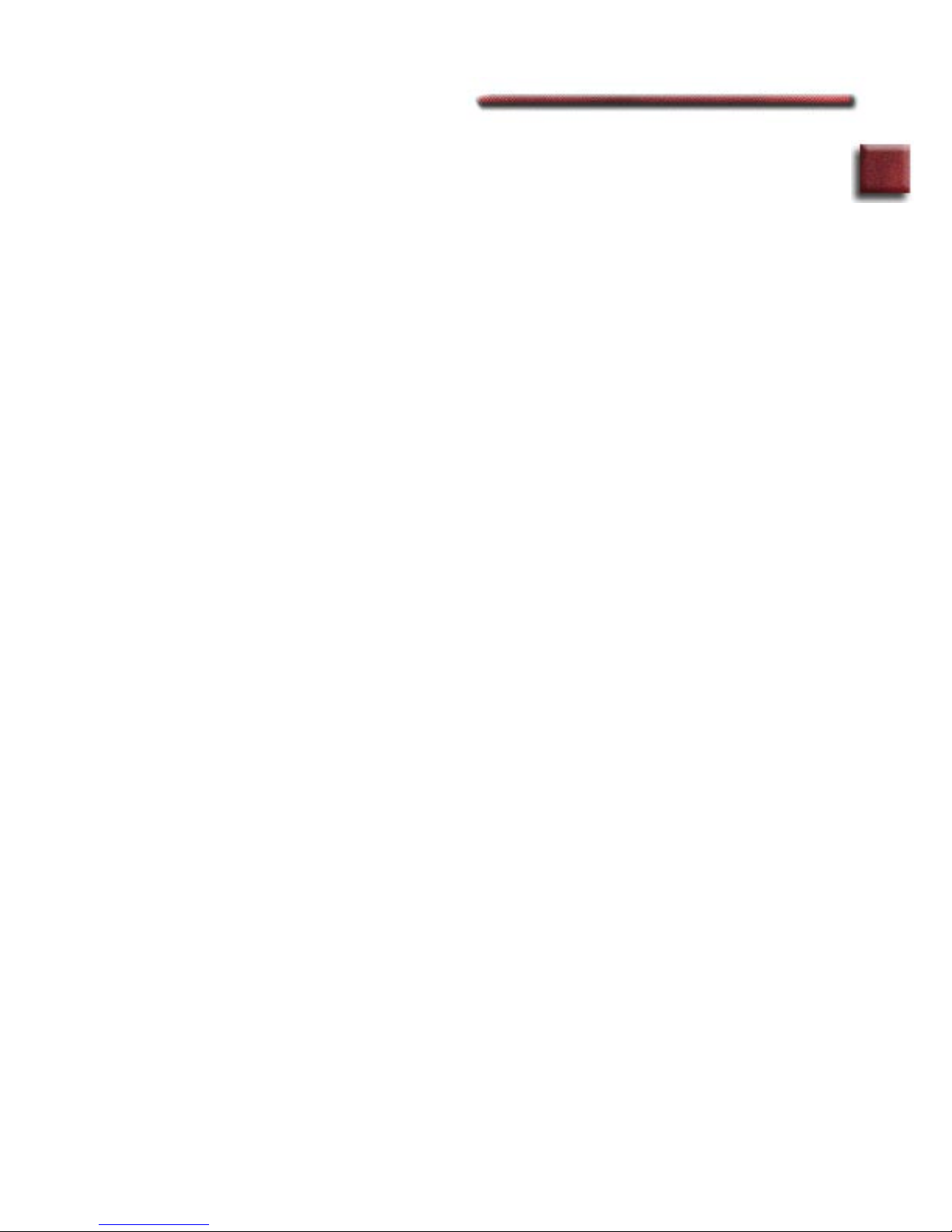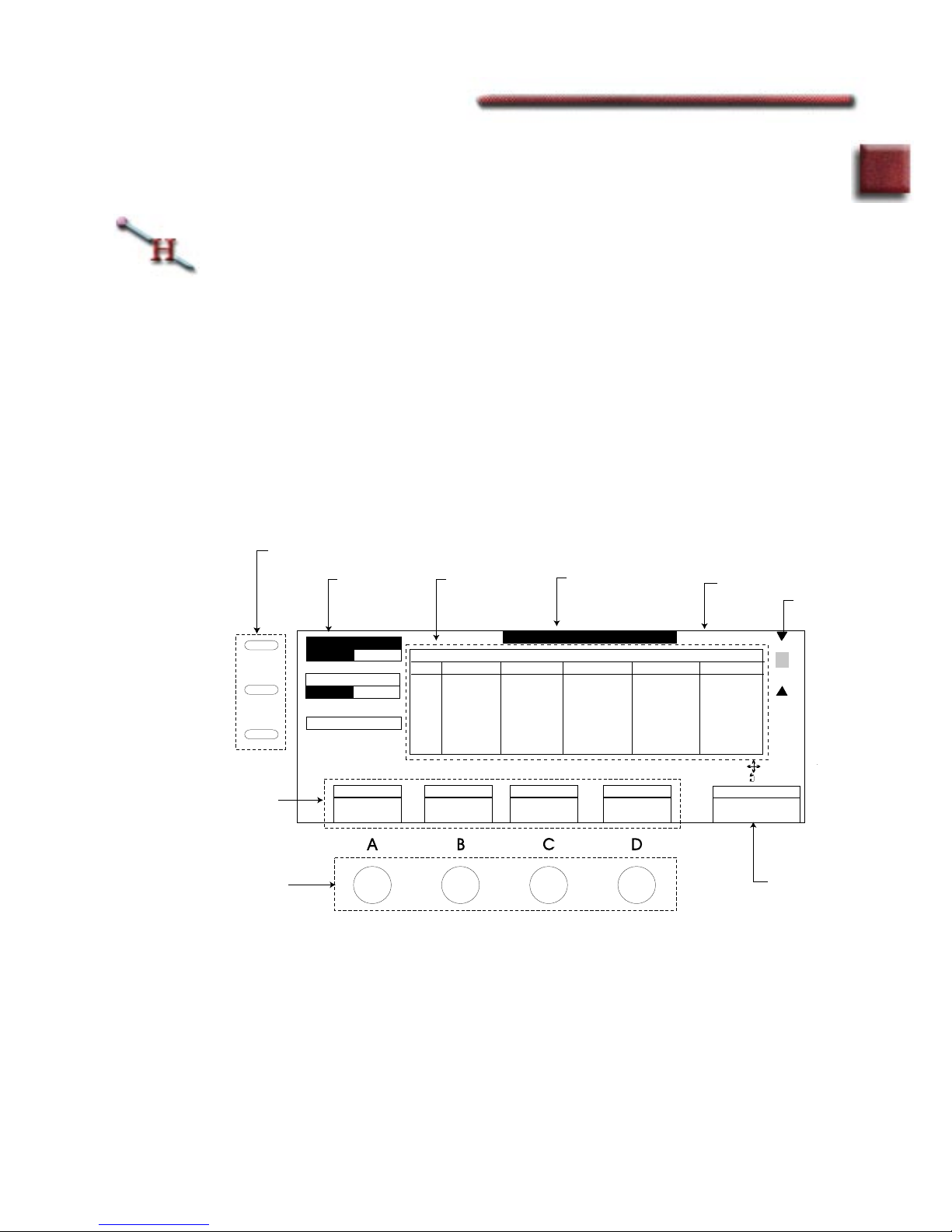1-2
Section 1: Introduction to Dveous/MX
Start Here
Index
Contents
Introduction
This manual is primarily a reference manual for the Dveous/MX user. However,
Sections 2 through 9 contain various “how-to’s” that may be used as a tutorial
for less experienced users.
As an introduction to the Dveous/MX, Section 1 describes in general terms the
function of each Control Panel element including the buttons, softkeys, soft-
knobs, numeric keypad, LEDs, joystick and the user interface (menus).
In Section 2 you will learn how to start up on the Dveous/MX, select sources,
delegate and configure channels, use the joystick effectively and how to create a
simple effect.
Section 3 introduces DVE transforms. It explains the upstream/downstream
hierarchy of the transform groups.
Section 4 contains explanations of the functions on all the menus displayed by
the channel menu buttons. This includes 2D and 3D Transforms, Border/Crop,
Color Corrector which includes Color Modify, Corner Pinning, Input, Key,
Light Source, Multi, Motion Detect, Output, Texture and UltraWarp.
Section 5 describes the functions controlled through the Global Menu buttons,
i.e. functions that are not specific to the local (1A, 1B, 2A, 2B) channels.
Section 6 discusses effect and timeline concepts. It details using the Timeline
Control buttons and TimeFrame
™
Effects Editor to create and run timeline
effects.
Section 7 explains how Dveous/MX can be set up to make transitions from one
keyframe to the next and thereby modify the look of an effect.
Section 8 discusses the saving and recalling of effects that have been created
using Dveous/MX. It also contains information on Disk Menu functions.
Section 9 explains the use of OrbitalFX
™
, a Dveous/MX feature which provides
a creative method for altering Dveous/MX parameters.
This manual assumes that you have a properly installed and configured system,
and some basic knowledge of the purpose of a digital effects system in a produc-
tion environment. See the Dveous/MX Technical Guide, P/N 9100-0402-00,
for a detailed description of setup procedures and configurations.