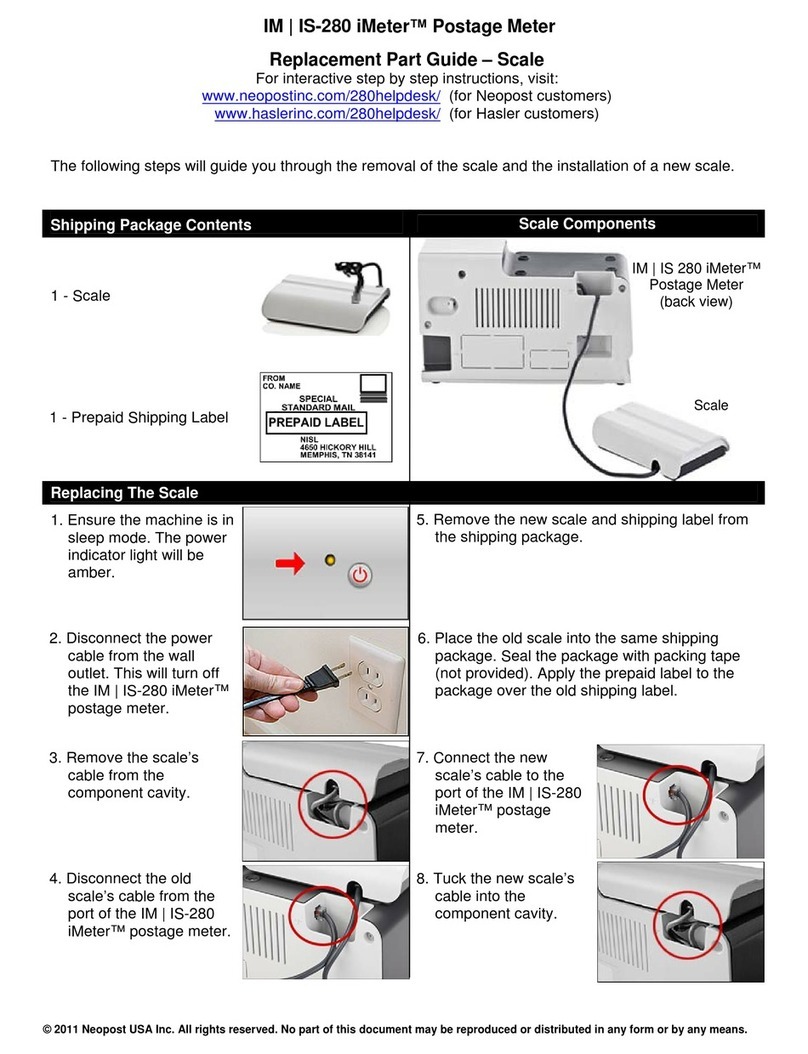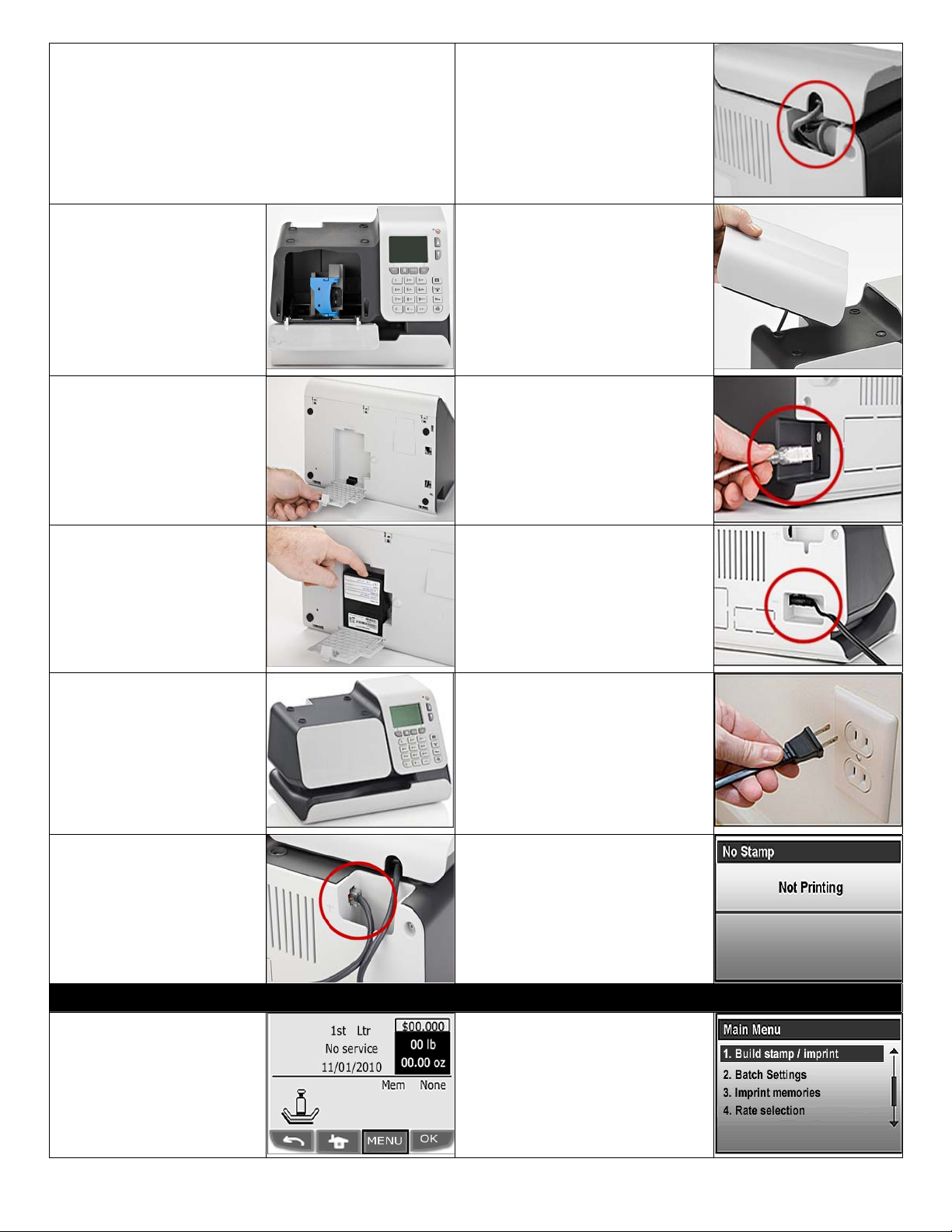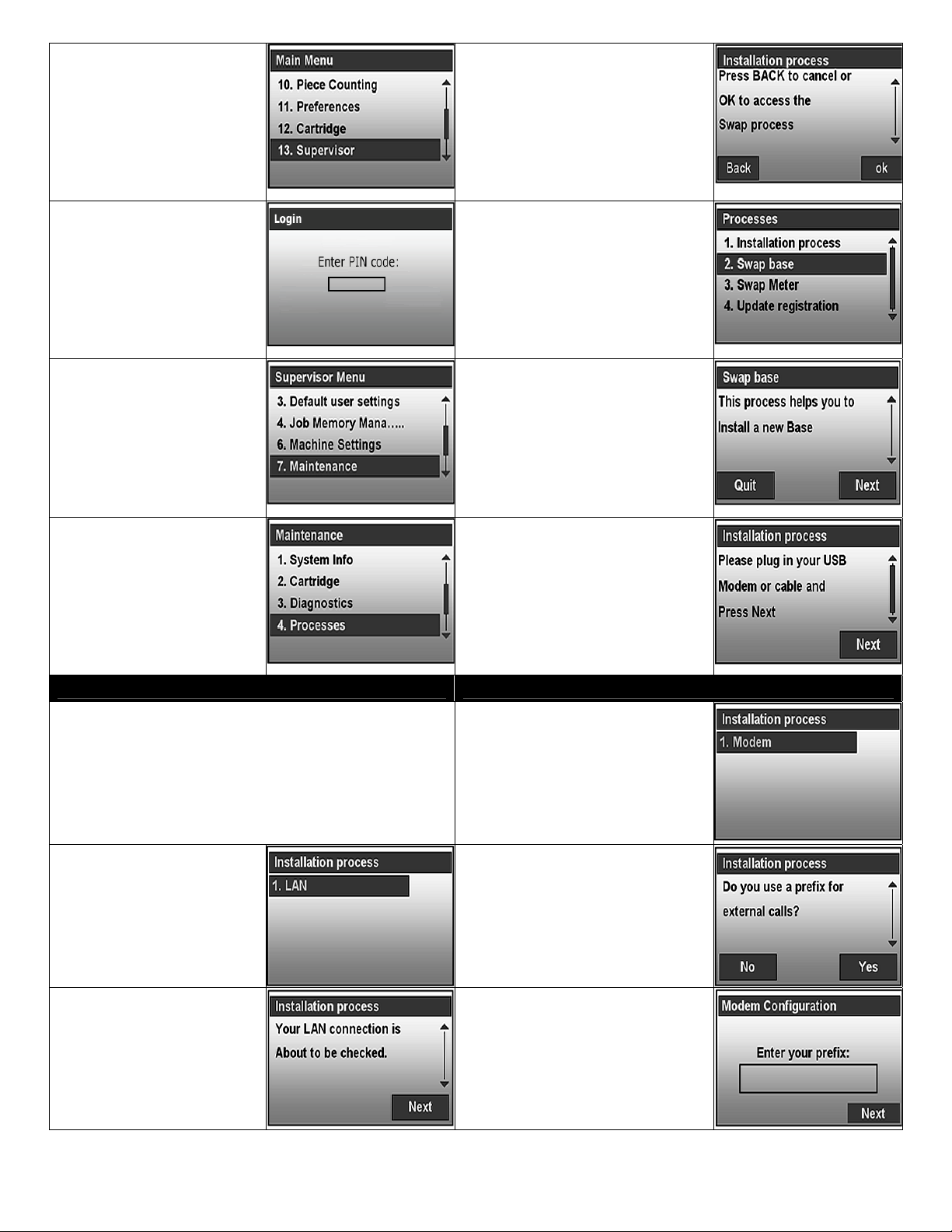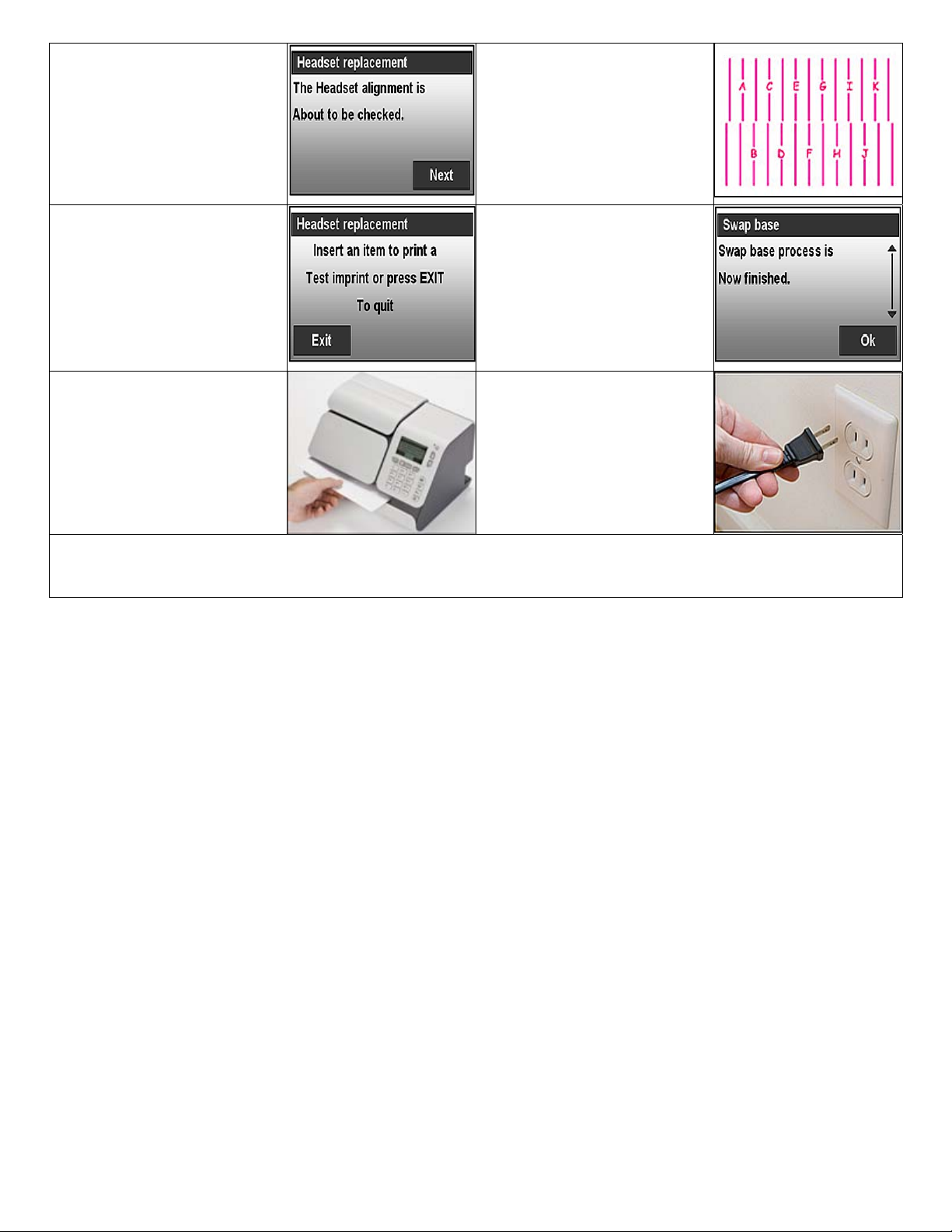© 2011 Neopost USA Inc. All rights reserved. No part of this document may be reproduced or distributed in any form or by any means.
IM | IS-280 iMeter™ Postage Meter
Replacement Part Guide – Base
For interactive step by step instructions, visit:
www.neopostinc.com/280helpdesk/ (For Neopost Customers)
www.haslerinc.com/280helpdesk/ (For Hasler Customers)
The following steps will guide you through the removal of the base and installation of a new base.
Replacing The Base Base Components
The following steps are performed when replacing the
base.
1. Removing the ink cartridge.
2. Replacing the base.
3. Returning the old base.
4. Installing the new base.
5. Installing the LAN or analog modem.
6. Installing the ink cartridge.
Removing The Ink Cartridge
If possible, remove the ink cartridge from the base:
1. Press the “MENU” button.
2. Using the down arrow button, select “Ink cartridge”. Press “OK”.
3. Using the down arrow button, select “Cartridge replacement”. Press “OK”.
4. Open the base door.
5. Pull on the left side of the blue lever to unlock the ink cartridge.
6. Pull out the ink cartridge and put it aside; it will be re-installed in the new base.
Close the base door.
Replacing The Base
1. Disconnect the power
cable from the wall
outlet. This will turn off
the IM | IS-280 iMeter™
postage meter.
4. Disconnect the scale’s cable
from the IM | IS-280 iMeter™
postage meter. Remove the
scale and put it aside; it will
be connected to the new
base.
2. Disconnect the power
adapter from the IM |
IS-280 iMeter™
postage meter. Put the
power adapter aside; it
will be connected to the
new base.
5. Place the IM | IS-280
iMeter™ postage meter onto
its back to access the PSD
cover. Open the PSD cover
by pushing down on the tab.
3. Disconnect the USB
cable on the LAN
adapter or phone
modem from the IM |
IS- 280 iMeter™
postage meter. Put the
LAN adapter or phone
modem aside.
6. Remove the PSD by sliding it
up and then out of the base.
Put the PSD aside; it will be
re-installed in the new base.
Close the PSD cover.
IM | IS-280 iMeter™
Postage Meter
Base