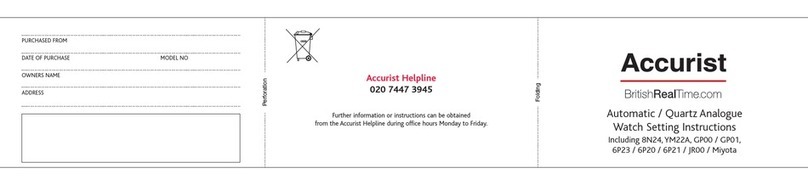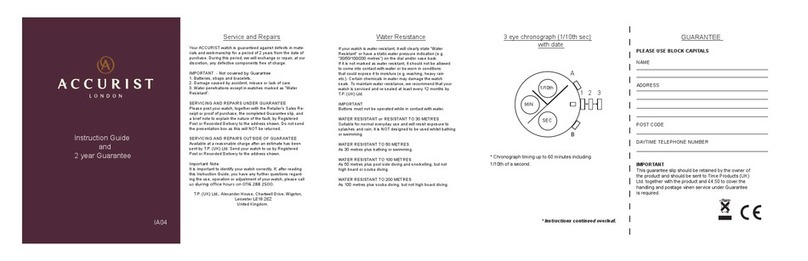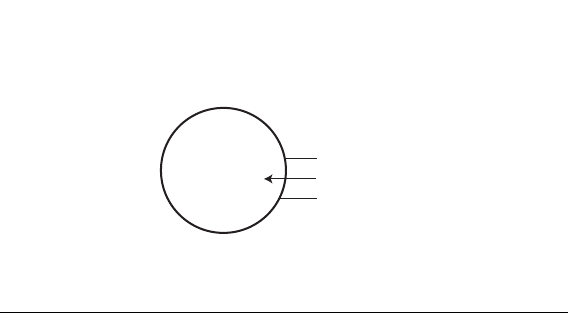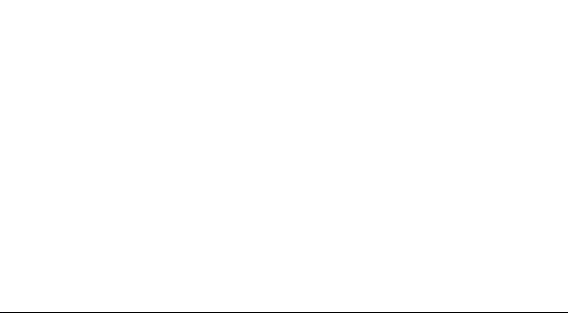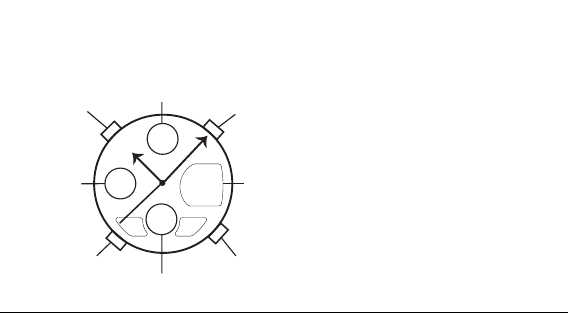Accurist Calibre CP00 Operating manual
Other Accurist Watch manuals

Accurist
Accurist CR60, CP00 Operating manual

Accurist
Accurist 6W50 User manual
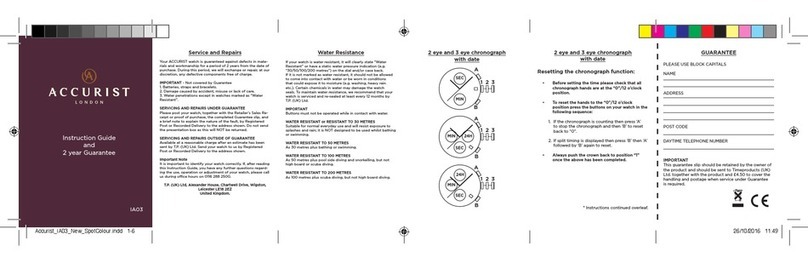
Accurist
Accurist IA03 Manual
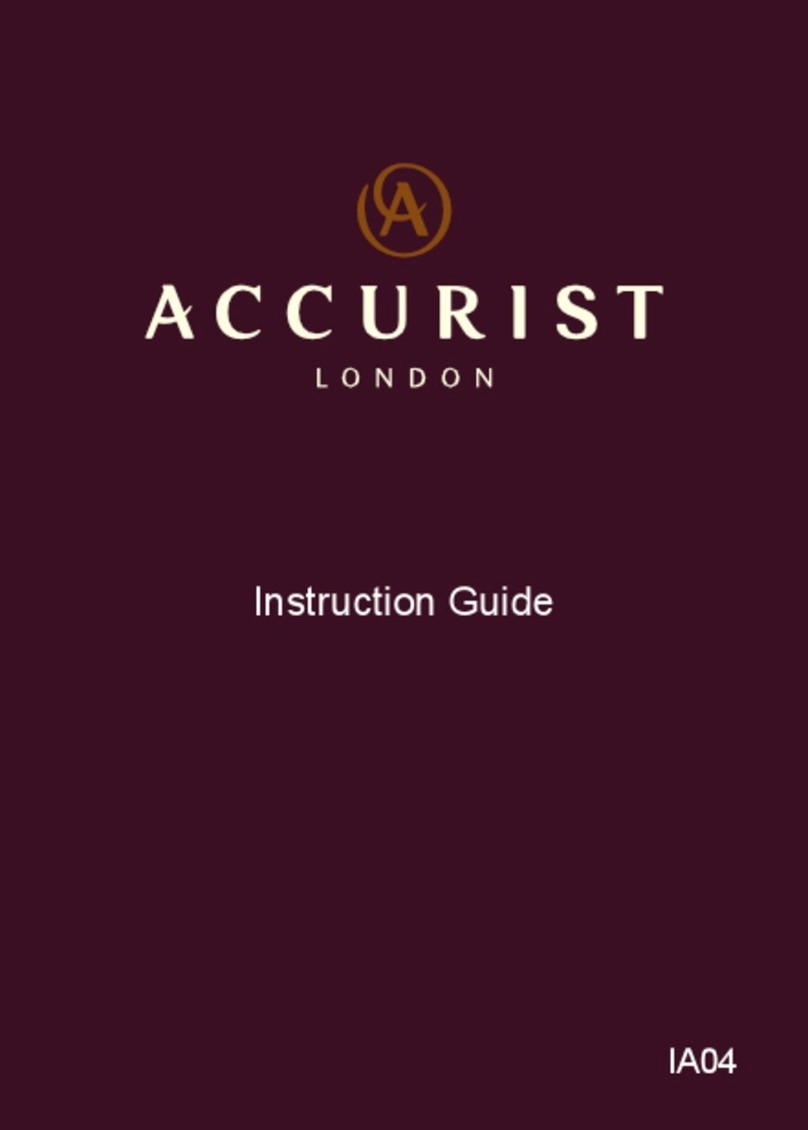
Accurist
Accurist IA04 Manual

Accurist
Accurist MB 119 User manual
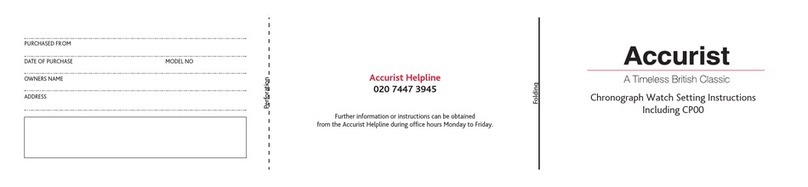
Accurist
Accurist Calibre CP00 User manual
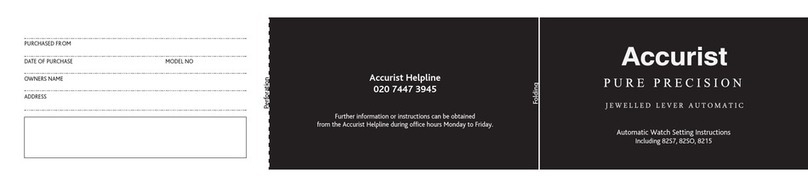
Accurist
Accurist MB916 Operating manual

Accurist
Accurist Calibre CP00 Quick start guide

Accurist
Accurist MB 119 User manual
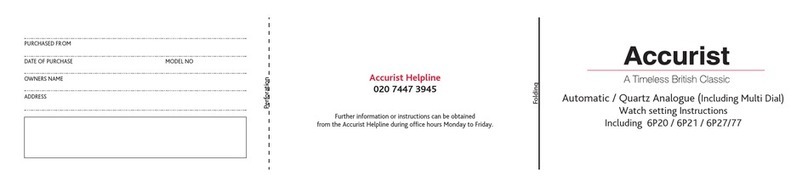
Accurist
Accurist 6P20 User manual
Popular Watch manuals by other brands

Casio
Casio QW 5513 Operation guide

Piaget
Piaget 560P Instructions for use

Armitron
Armitron pro sport MD0346 instruction manual

West Marine
West Marine BlackTip 13411293 Instruction Booklet and Care Guide

Jaeger-leCoultre
Jaeger-leCoultre HYBRIS MECHANICA CALIBRE 184 manual

FOREVER
FOREVER iGO PRO JW-200 user manual