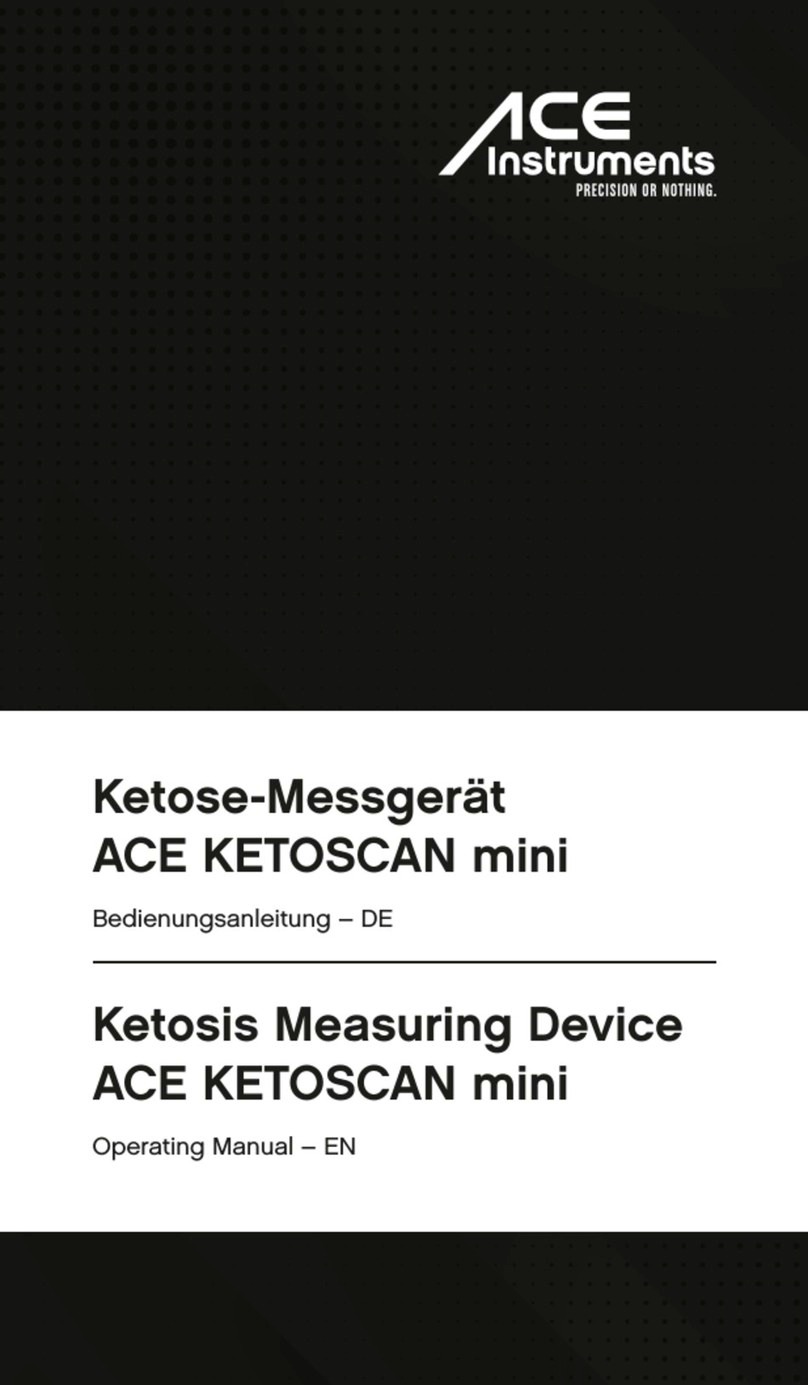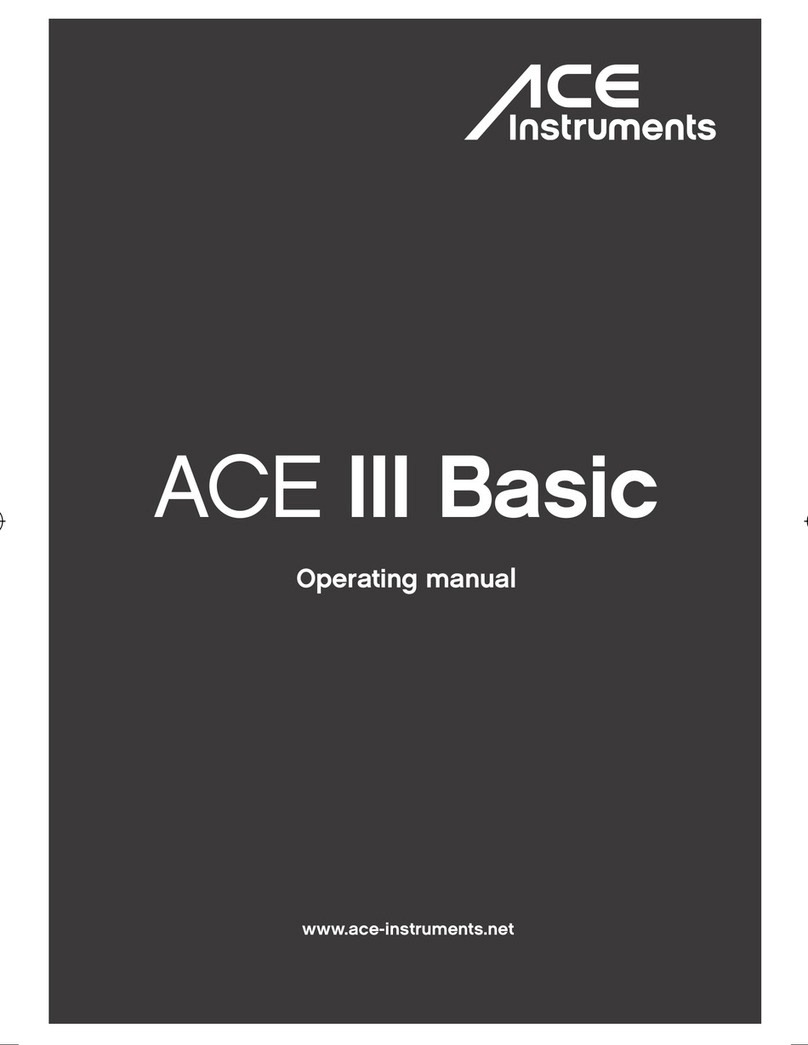Note:
• The location ID will display for 7 seconds only. Ensure you press the ‘REC’
button within this time period else the location ID needs to be scanned again
through the RFID
• Pressing the Rec Button multiple times in quick succession will save multiple
data from the same location.
• Pressing ‘Rec’ button when Location ID is not displayed in the device will not
save the intended data i.e. along with location ID.
• User needs to wait for at least 2 minutes before any reading to be taken at
any location i.e. AC Location, Ambient Location, Moving between AC to
Ambient, AC location to Ambient.
5. Carry the device to another location/ODC to capture the next record. Repeat
steps 3 & 4 to perform the operation again.
Important Note: Please ensure the Instrument’s Sensors (Temp, RH & CO2) are kept away
from sources of CO2 (Mouth, Nose etc..) as the actual result/recording data will be
changed. The CO2 sensors are highly sensitive in its properties and it is always
recommended that the Instrument is kept away from direct and close distance exposure
to Mouth and Nose.
Instructions – For posting Data to Server
1. Ensure sufficient Internet data balance is available in the SIM card before using the
Instrument.
2. Insert GSM sim card in the SIM slot(make sure the SIM is of standard size i.e. 15 X 25
mm). Ensure SIM’s corner cut is facing the charger slot. Refer Pg 6 for inserting.
3. Plug the charging cable to device and check if network signal is displayed in the
Instrument . If not, please check the network or SIM.
Note: The availability of network in the device is subject to transmission from Carrier
(Airtel, Vodafone, Idea etc..) and the strength in the region
While the data is being uploaded, do not remove the charging cable or press any
button.
4. On visibility of the network signal in the device (minimum of 4 bar), press the ‘SEND’
button for posting recorded data to Server. The screen will display ”Uploading
Records”.
5. During the upload process, the Device may stop the upload and screen remains
silent. This could happen because of network connectivity with mobile
operators(Airtel, Vodafone etc). In this case, please restart the device using
ON/OFF switch and the Instrument will resume the upload process. If the uploading
process is not resumed, press SEND button once and wait for sometime for the
operation to complete.