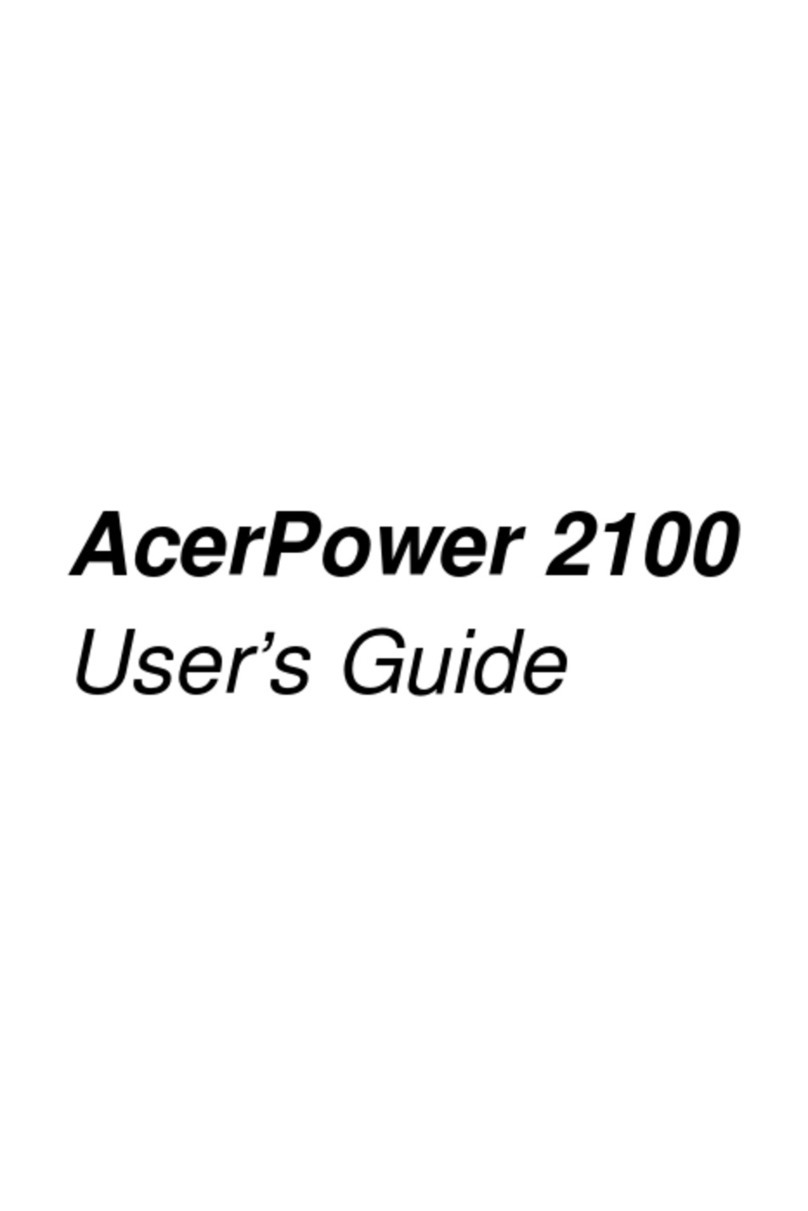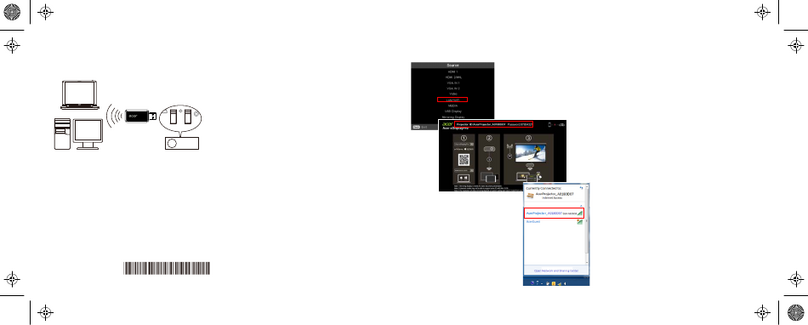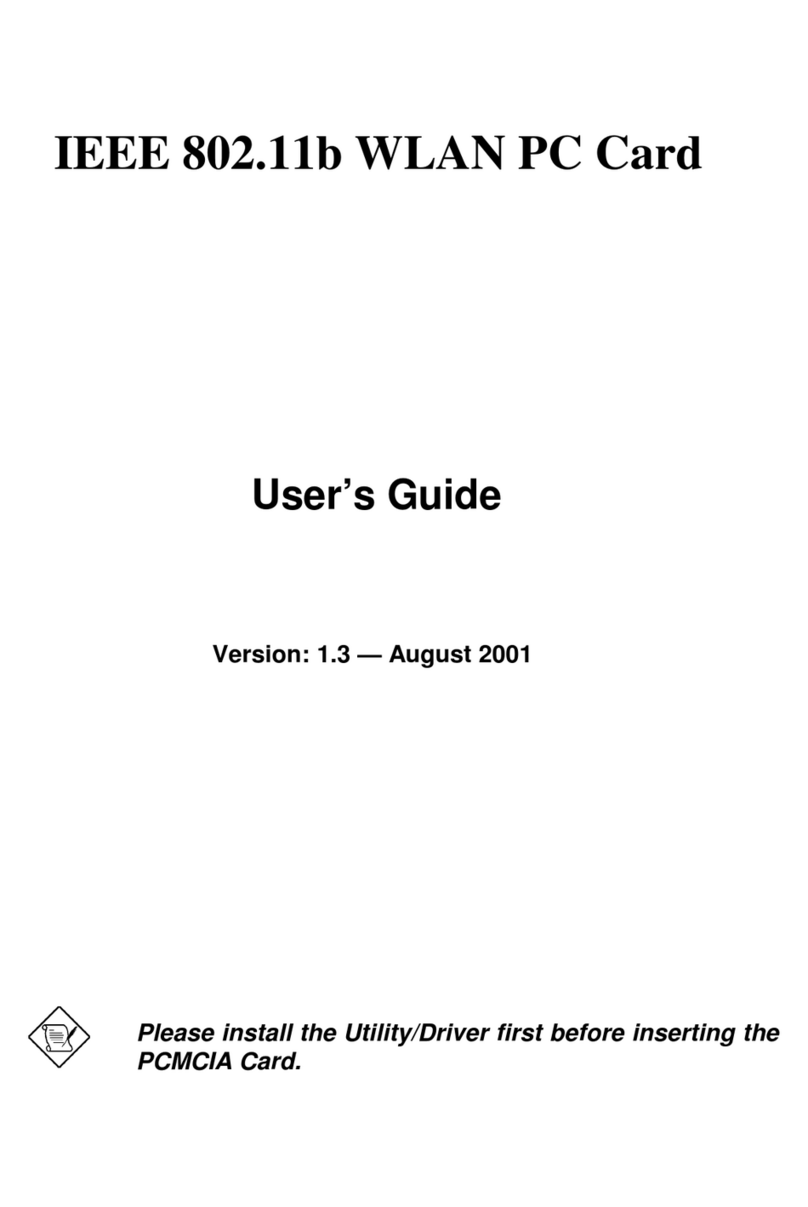Acer Remote Management Card (ARMC) User’s Guide
iv
Table of Contents
Host Health Information ............................................................................................................. 42
Loading an SDK File .............................................................................................................. 43
SDK Explained ....................................................................................................................... 46
Show Thresholds.................................................................................................................... 47
Acer 301 Thresholds Explained ............................................................................................. 48
Hide Thresholds ..................................................................................................................... 49
Deleting an SDK File .............................................................................................................. 50
Event Log ................................................................................................................................... 53
Clear Event Logs.................................................................................................................... 54
Refresh Event Logs................................................................................................................ 56
ARMC Card Management.......................................................................................................... 57
Remote Control.......................................................................................................................... 57
Remote Console ........................................................................................................................ 58
Redirection ................................................................................................................................. 59
Setting up Internet Explorer....................................................................................................59
Staring Redirection................................................................................................................. 63
Remote Console Shortcut Key Combinations........................................................................ 64
Console Redirection Window ................................................................................................. 65
Console Redirection Toolbar.................................................................................................. 68
Console Redirection Toolbar Status ...................................................................................... 68
Console Redirection Toolbar Toggle Buttons ........................................................................ 69
Setting up Virtual Floppy on Windows 2000/XP..................................................................... 70
Start Floppy Drive Redirection ............................................................................................... 73
Stop Floppy Drive Redirection................................................................................................ 75
Start CD-ROM Drive Redirection ........................................................................................... 76
Stop CD-ROM Drive Redirection ........................................................................................... 78
Stopping Console Redirection................................................................................................ 79
Crash Screen ............................................................................................................................. 80
ARMC Card Configurations ....................................................................................................... 81
Administrator Setup................................................................................................................ 82
Adding an Administrator .........................................................................................................83
Editing an Administrator ......................................................................................................... 85
Removing an Administrator .................................................................................................... 87
Networking Options ................................................................................................................ 89
Setting up Date and Time....................................................................................................... 91
Maintenance/ Flash ................................................................................................................ 92
Updating Your ARMC Card’s Firmware ................................................................................. 93
Mail Configuration .................................................................................................................. 98
Alert Recipients ...................................................................................................................... 99
Select Your Event Log Policy ............................................................................................... 100
Advanced ARMC Card Configurations .................................................................................... 101
I2C Configuration ................................................................................................................. 101
IPMI Configuration................................................................................................................ 102
Modem Configuration ........................................................................................................... 103
Host Heartbeat ..................................................................................................................... 105
ARMC Server Heartbeat ...................................................................................................... 106