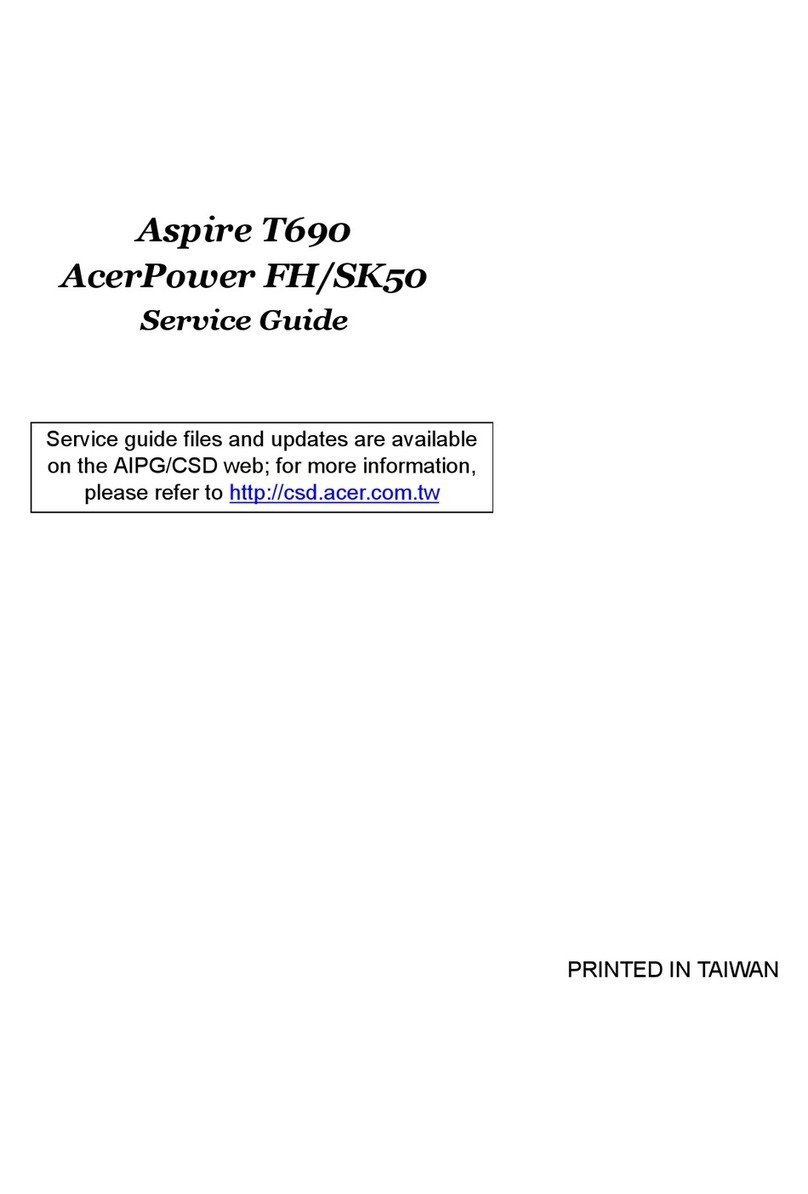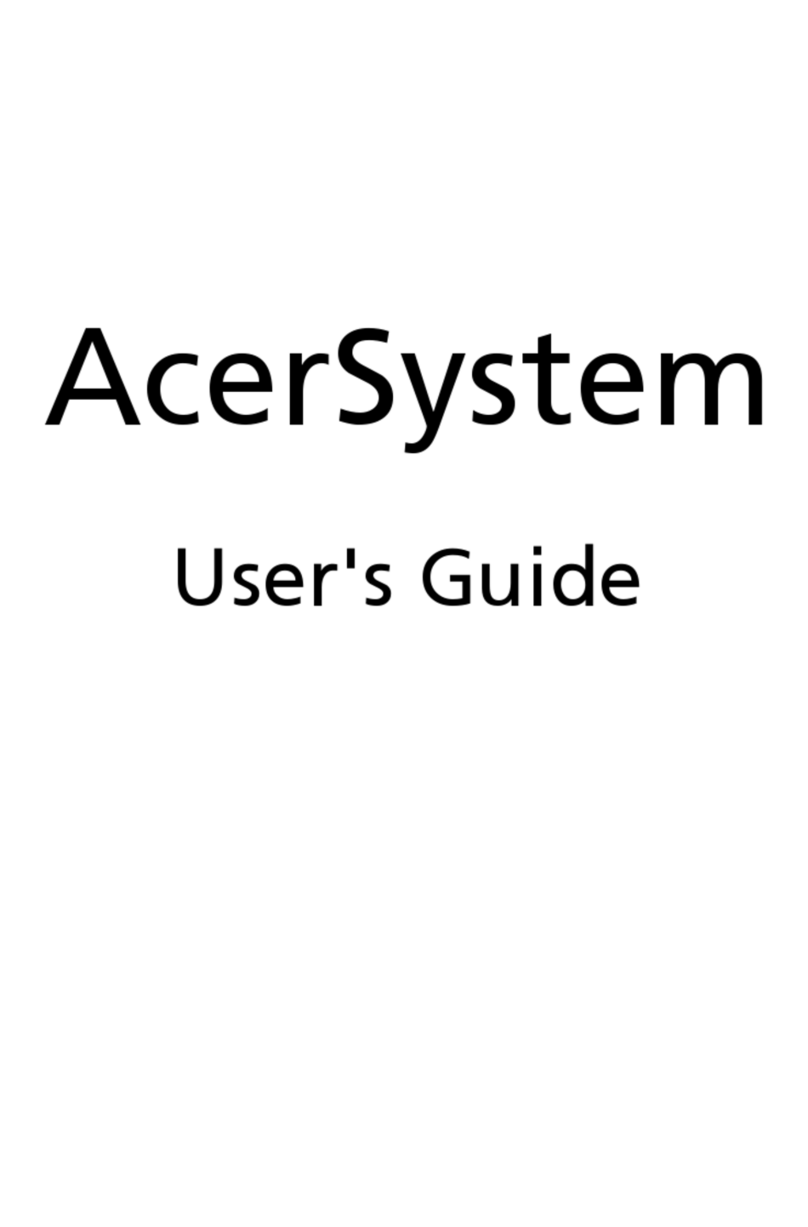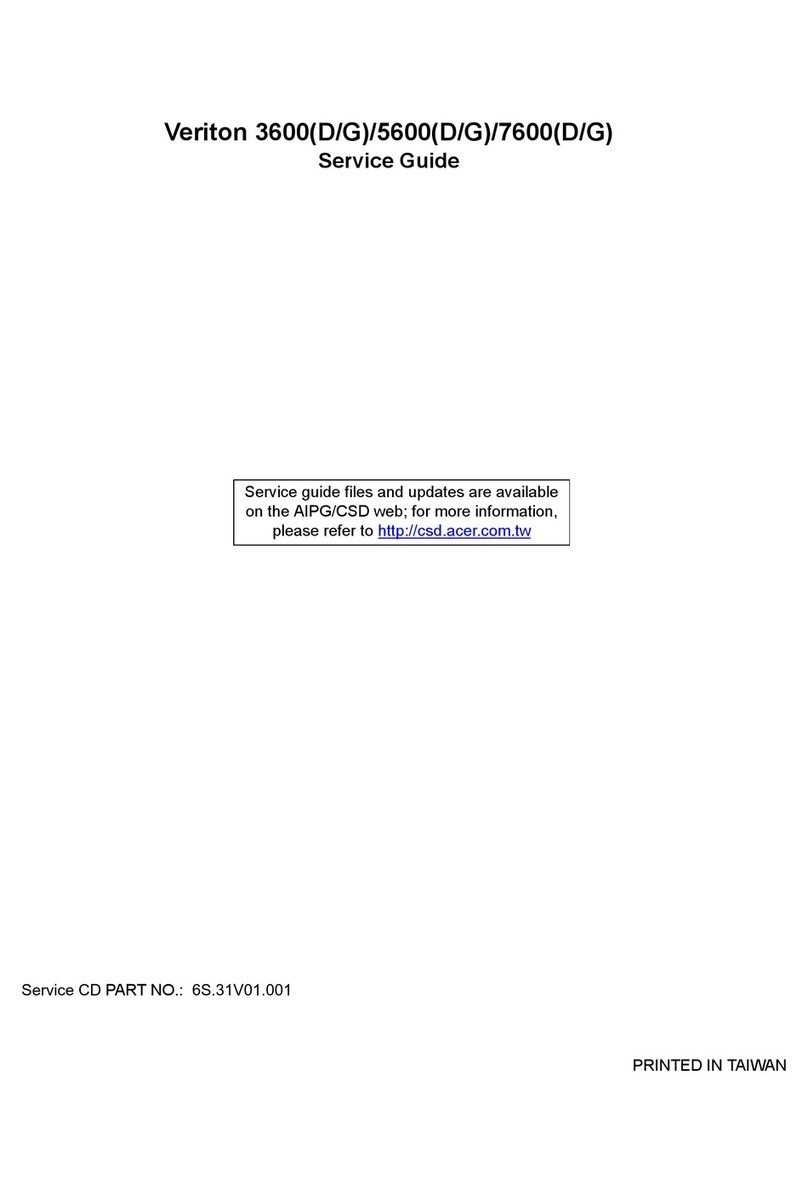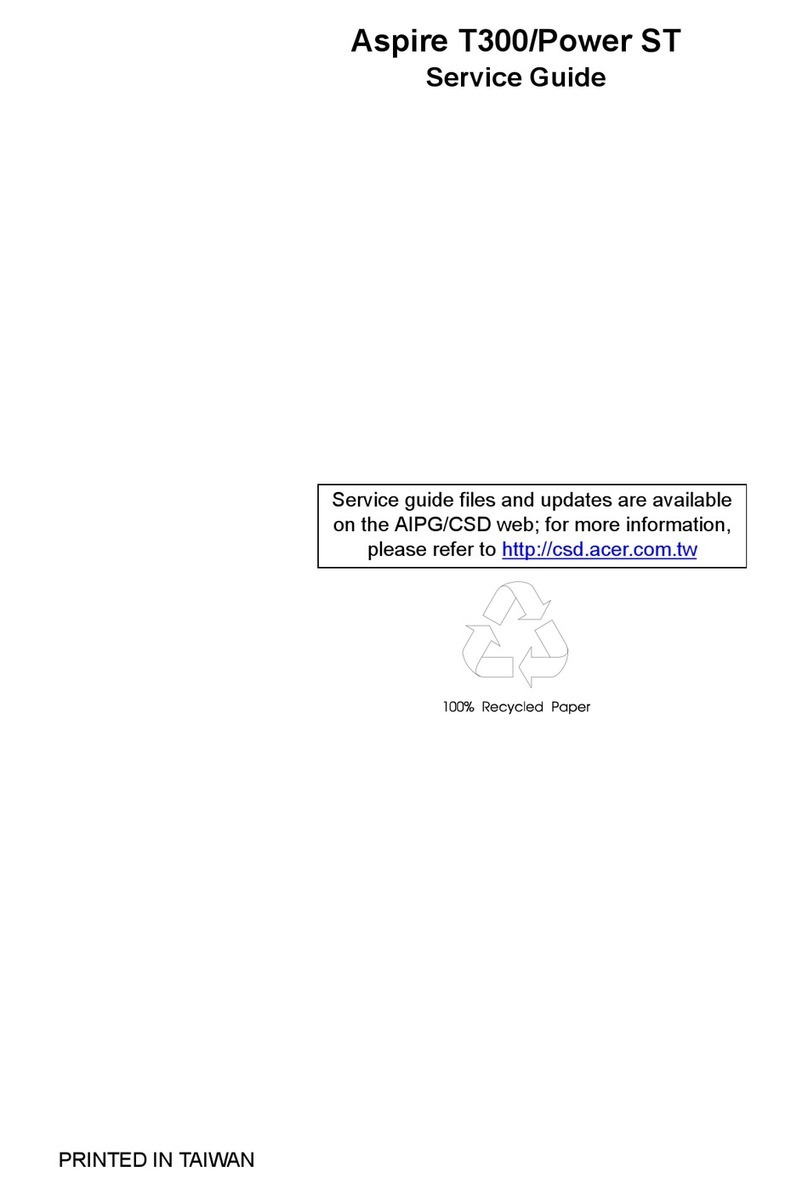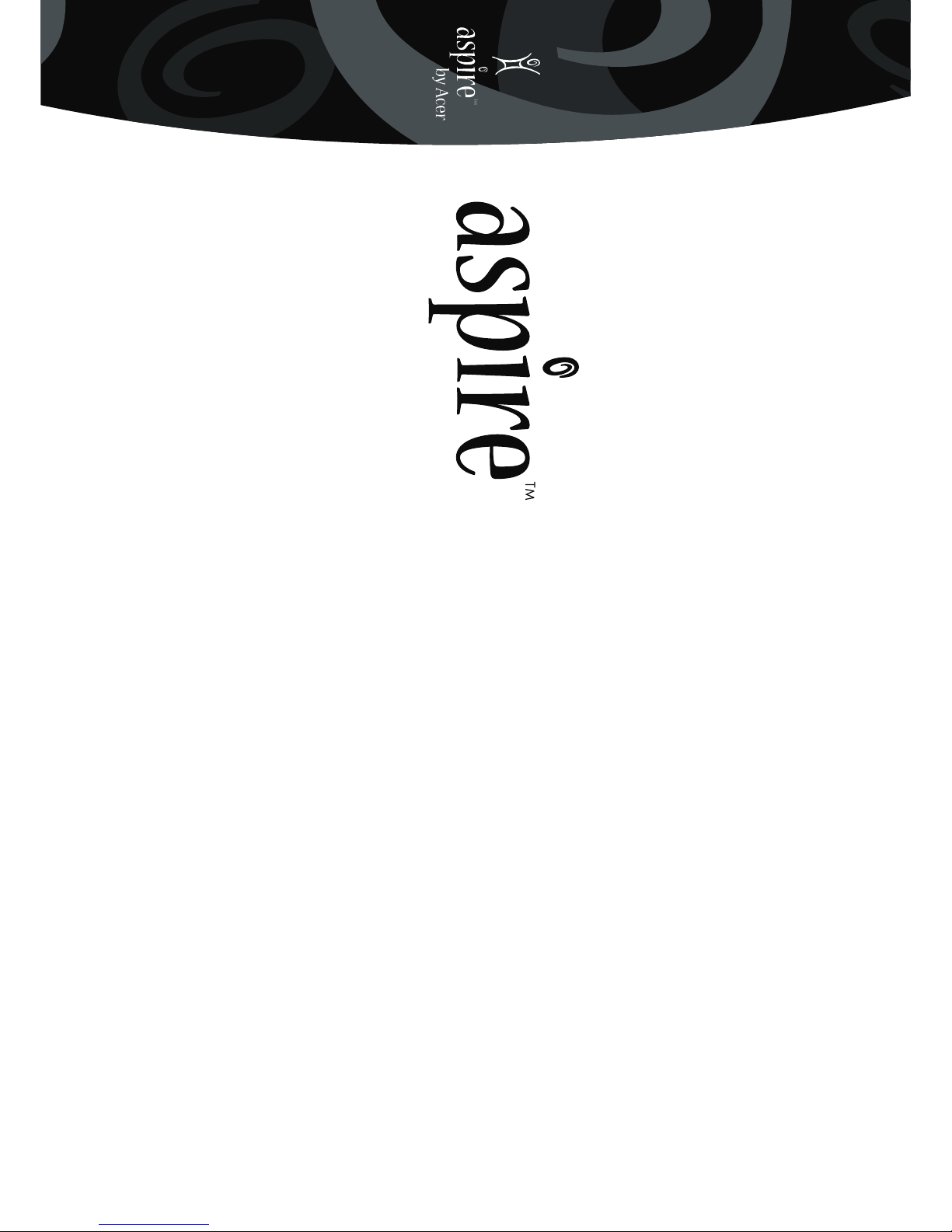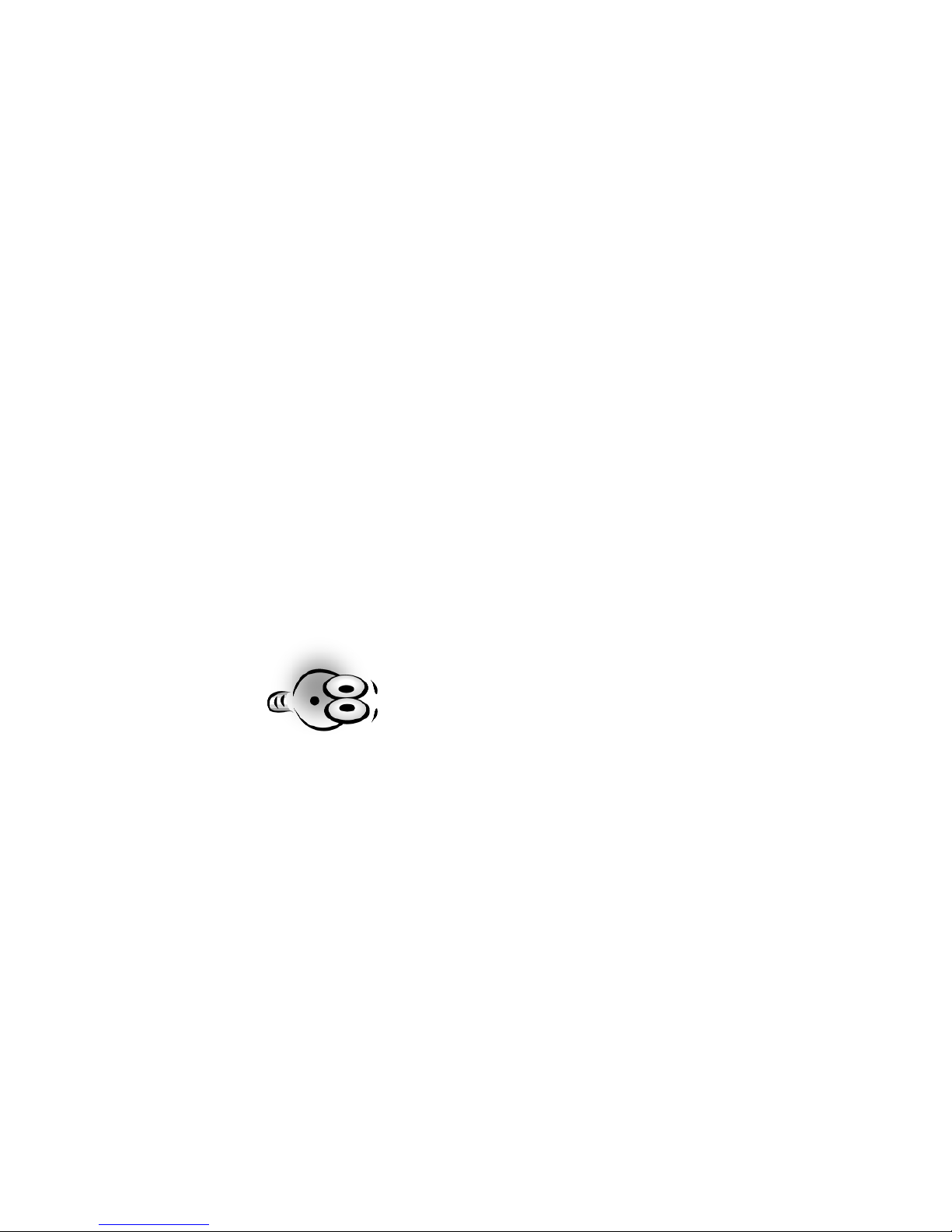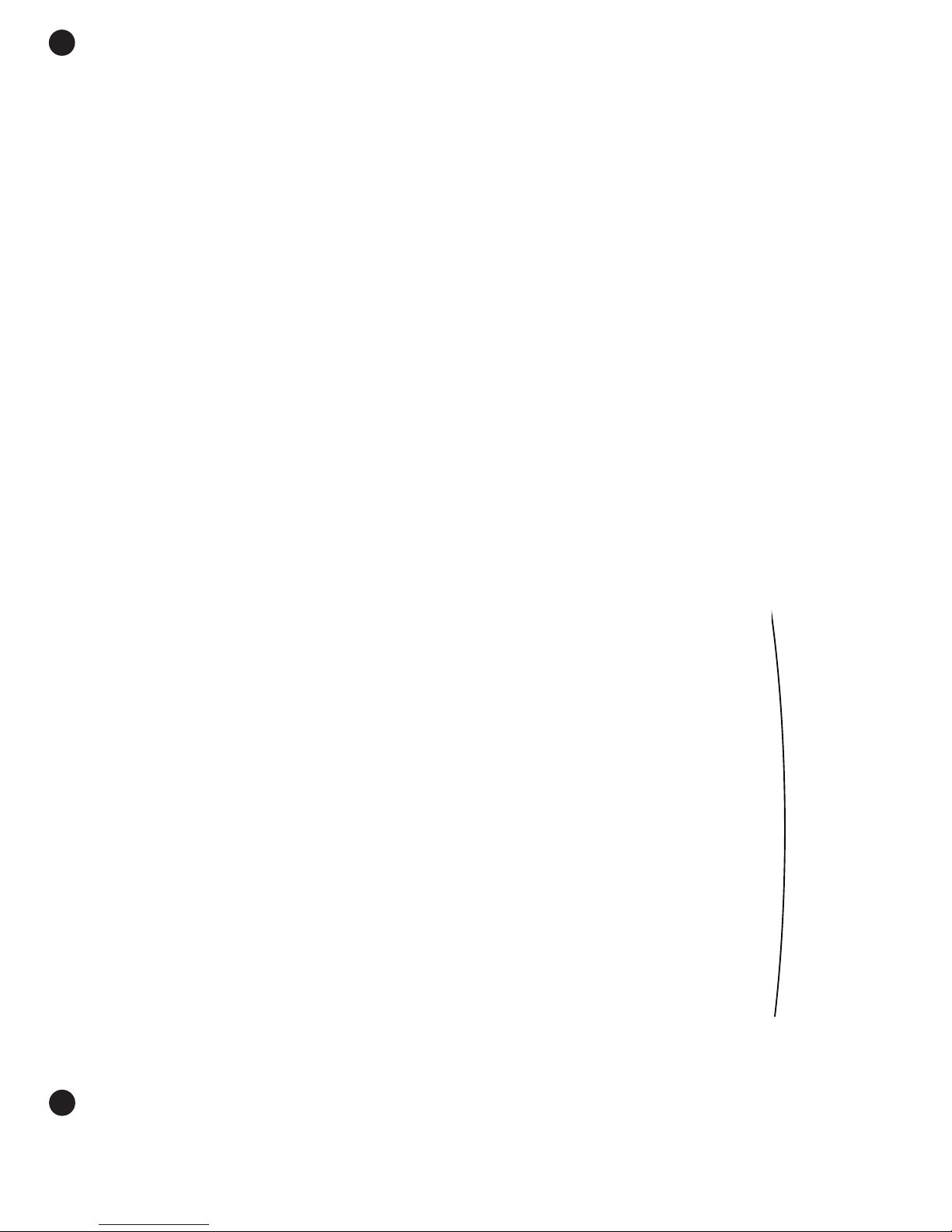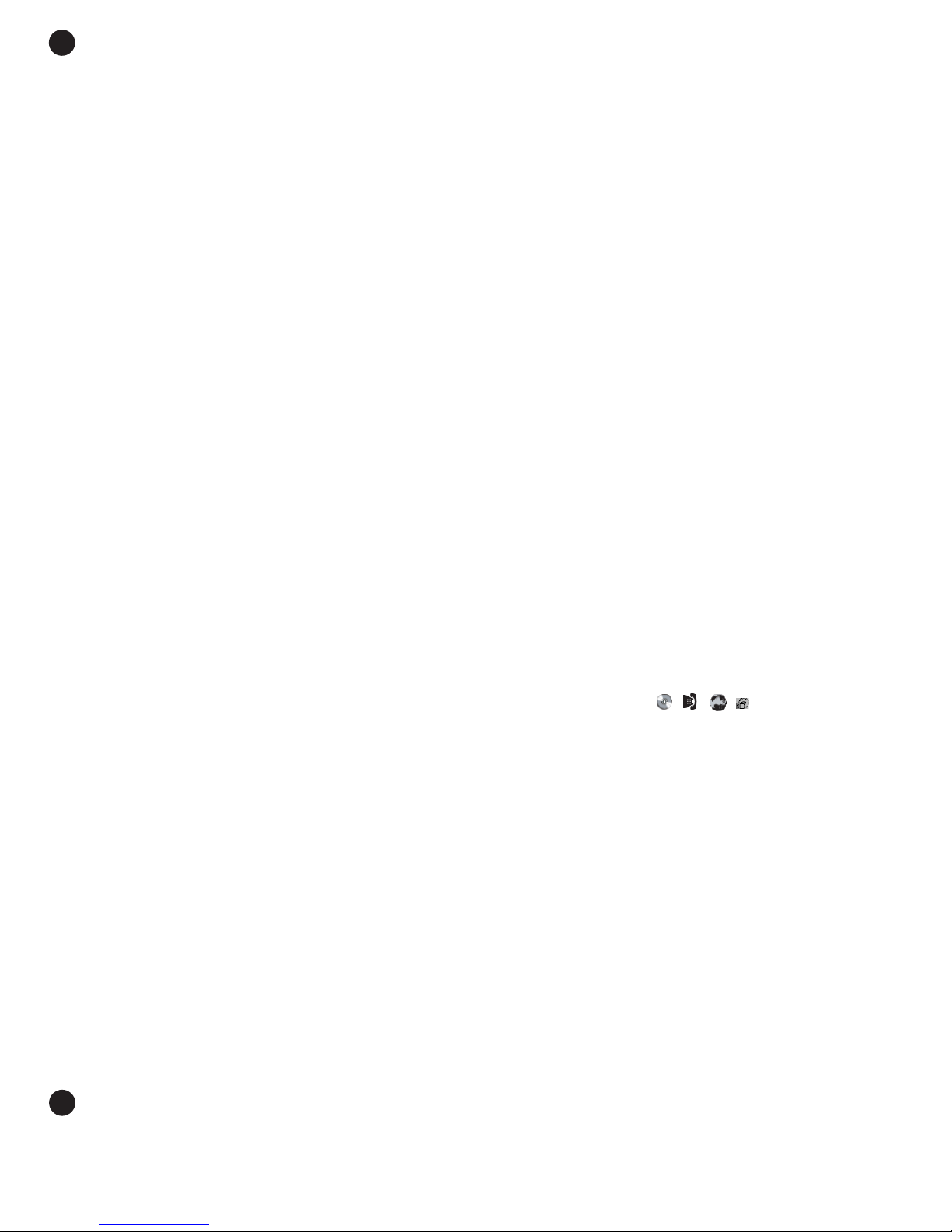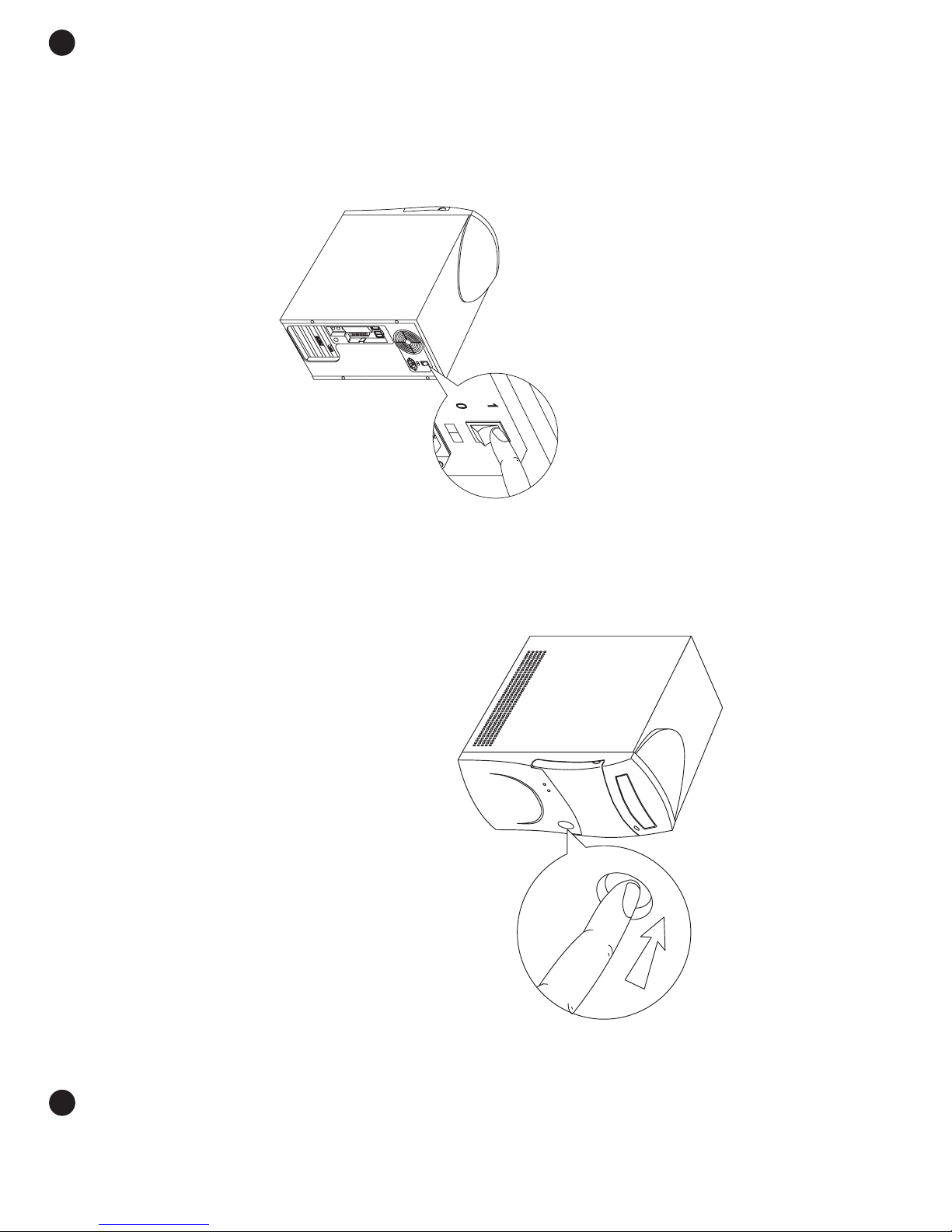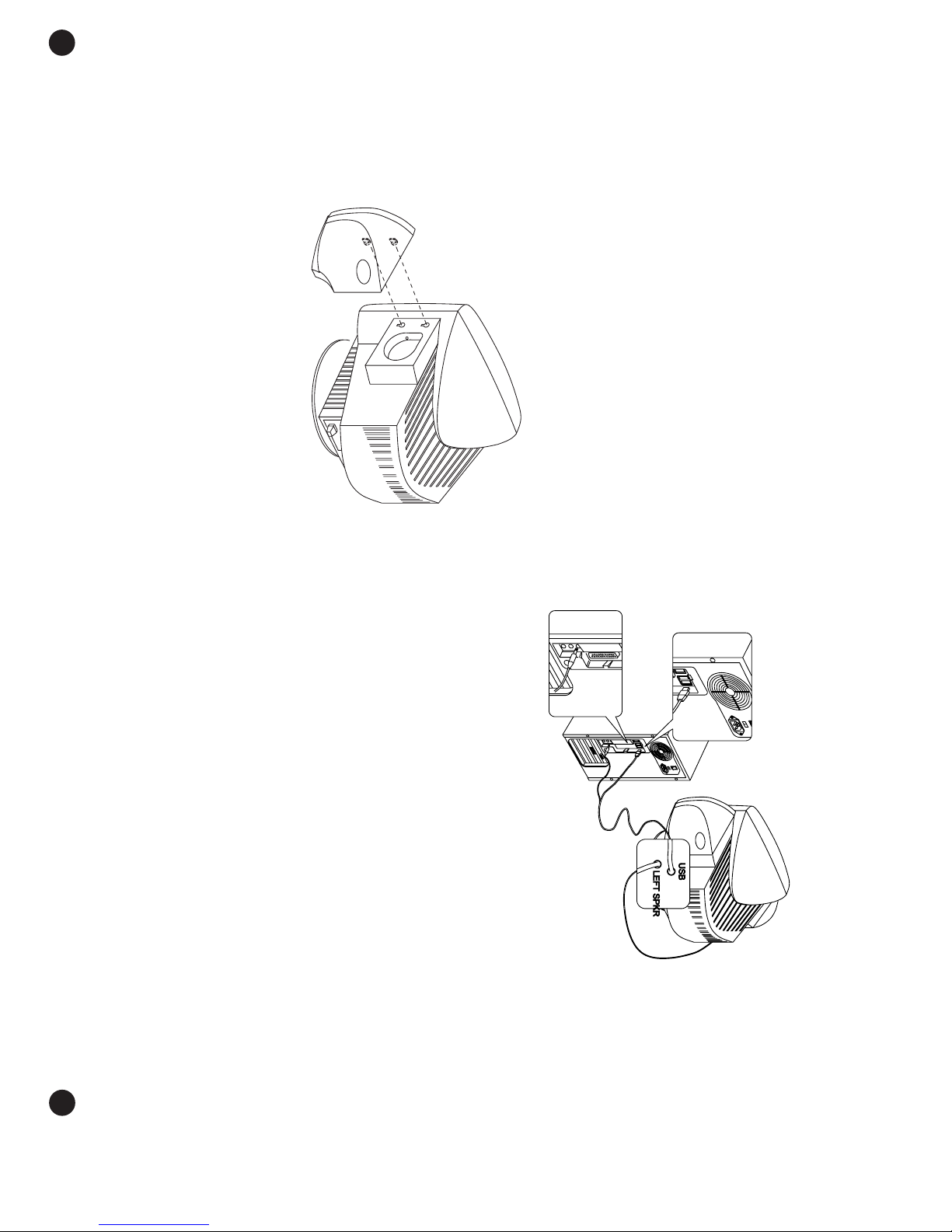3
2Before You Start...
• Never spill liquid of any kind on the product.
• Do not attempt to service this product yourself; opening or
removing covers may expose you to dangerous voltage points
or other risks. Refer all servicing to qualified service personnel.
Service by persons other than Acer authorized service providers
may void your warranty.
• Unplug this product from the wall outlet and refer servicing
to qualified service personnel under the following conditions:
a • When the power cord or plug is damaged or frayed.
b • If liquid has been spilled into the product.
c • If the product has been exposed to rain or water.
d • If the product does not operate normally when the
operating instructions are followed. Adjust only those controls
that are covered by the operating instructions since improper
adjustment of other controls may result in damage and will
often require extensive work by a qualified technician to
restore the product to normal condition.
e • If the product has been dropped or the cabinet has been
damaged.
f • If the product exhibits a distinct change in performance,
indicating a need for service.
• Replace battery with the same type as the product’s battery
we recommend. Use of another battery may present a risk of
fire or explosion. Refer battery replacement to qualified service
personnel.
• Warning! Battery may explode if not handled properly. Do
not recharge, disassemble or dispose of in fire. Keep away from
children and dispose of used battery promptly.
• Use only the proper type of power supply cord set (provided
in your keyboard/manual accessories box) for this unit. It
should be a detachable type: UL listed/CSA certified, type
SVT/SJT, rated 6A 125V minimum, VDE approved or its equiva-
lent. Maximum length is 15 feet (4.6 meters).
• Always unplug the computer and monitor before opening
the housing or adjusting connections or cables.
• Use power strips with surge protection to protect your com-
puter in the event of a power surge, due to severe weather
such as a thunderstorm.
Before You Start . . .
Make sure you read this section carefully for proper placement
and important Safety Instructions on the use and care of your
new computer. Please save these instructions for future reference.
Safety Instructions
• Follow all warnings and instructions marked on the product.
• Unplug this product from the wall outlet before cleaning. Do
not use liquid cleaners or aerosol cleaners. Use a cloth mildly
dampened with water for cleaning.
• Do not use this product in or near water.
• Do not place this product on an unstable cart, stand, or table.
The product may fall, causing serious damage to the product.
• Slots and openings in the cabinet and the back or bottom are
provided for ventilation; to ensure reliable operation of the
product and to protect it from overheating, these openings
must not be blocked or covered. The openings should never
be blocked by placing the product on a bed, sofa, rug, or other
similar surface. This product should never be placed near or
over a radiator or heat register, or in a built-in installation unless
proper ventilation is provided.
• This product should be operated from the type of power indi-
cated on the marking label. If you are not sure of the type of
power available, consult your dealer or local power company.
• This product is equipped with a 3-wire grounding-type plug,
a plug having a third (grounding) pin. This plug will only fit into
a grounding-type power outlet. This is a safety feature. If you
are unable to insert the plug into the outlet, contact your elec-
trician to replace your obsolete outlet. Do not defeat the pur-
pose of the grounding-type plug.
• Do not allow anything to rest on the power cord. Do not
locate this product where persons will walk on the cord.
• If an extension cord is used with this product, make sure that
the total ampere rating of the equipment plugged into the
extension cord does not exceed the extension cord ampere
rating. Also, make sure that the total rating of all products
plugged into the wall outlet does not exceed 15 amperes.
• Never push objects of any kind into this product through
cabinet slots as they may touch dangerous voltage points or
short out parts that could result in a fire or electric shock.