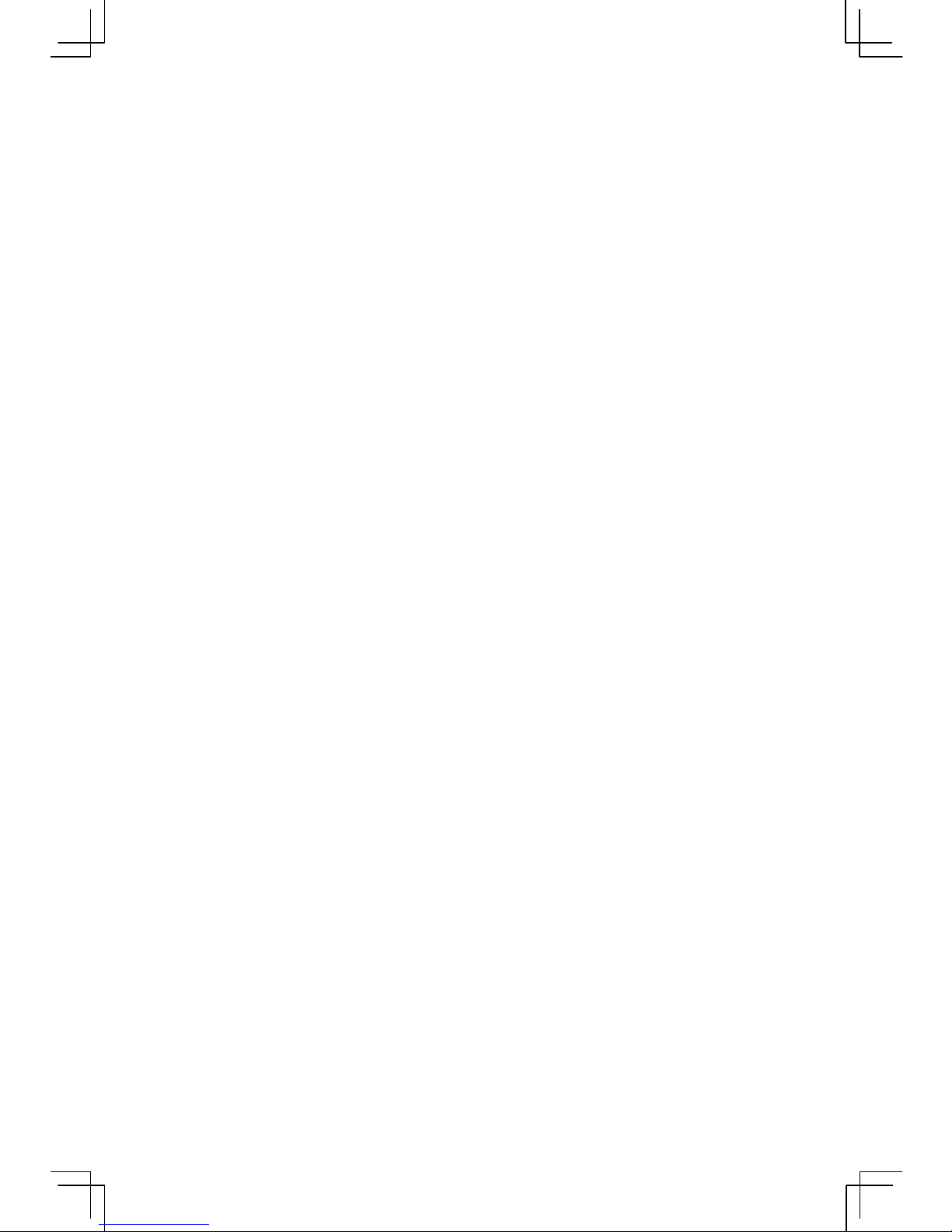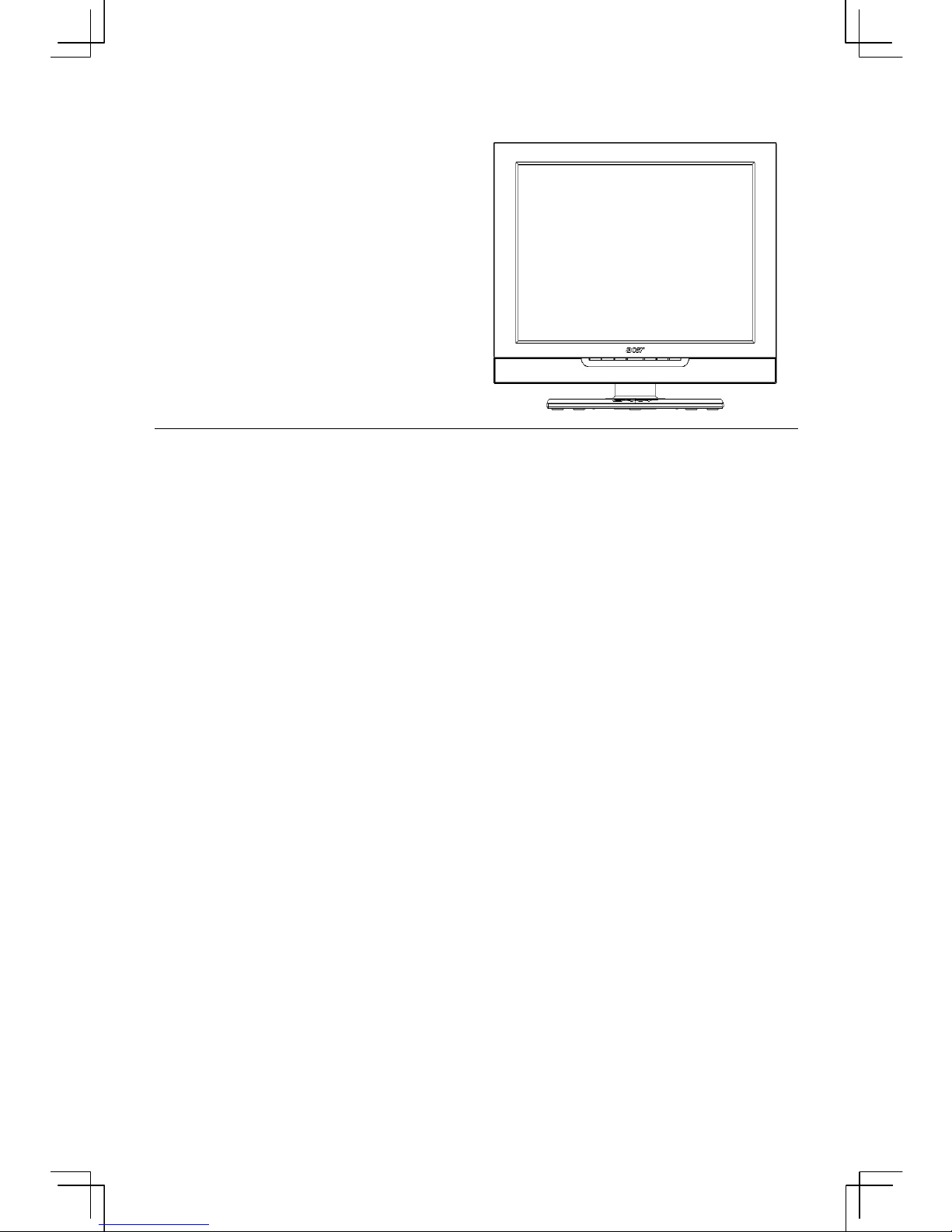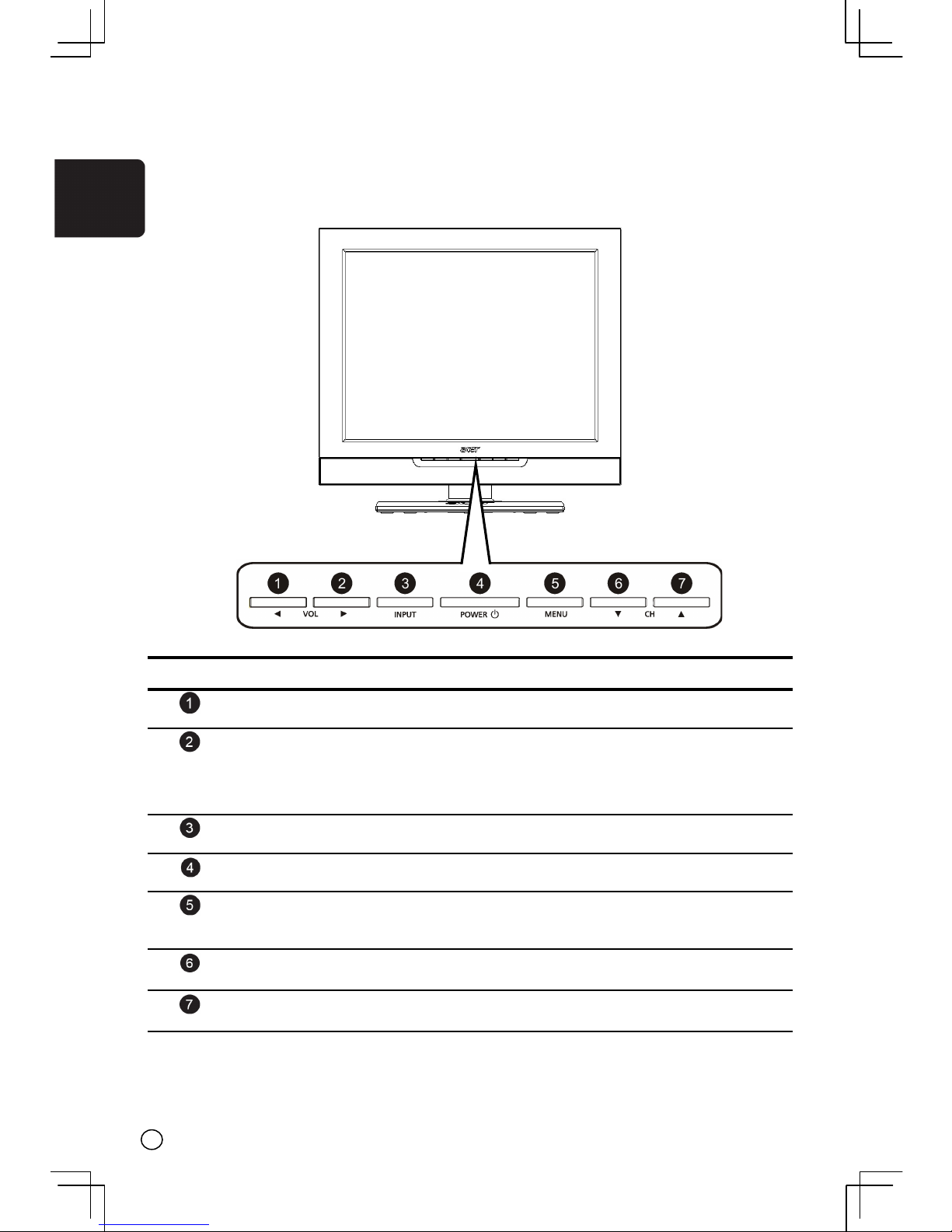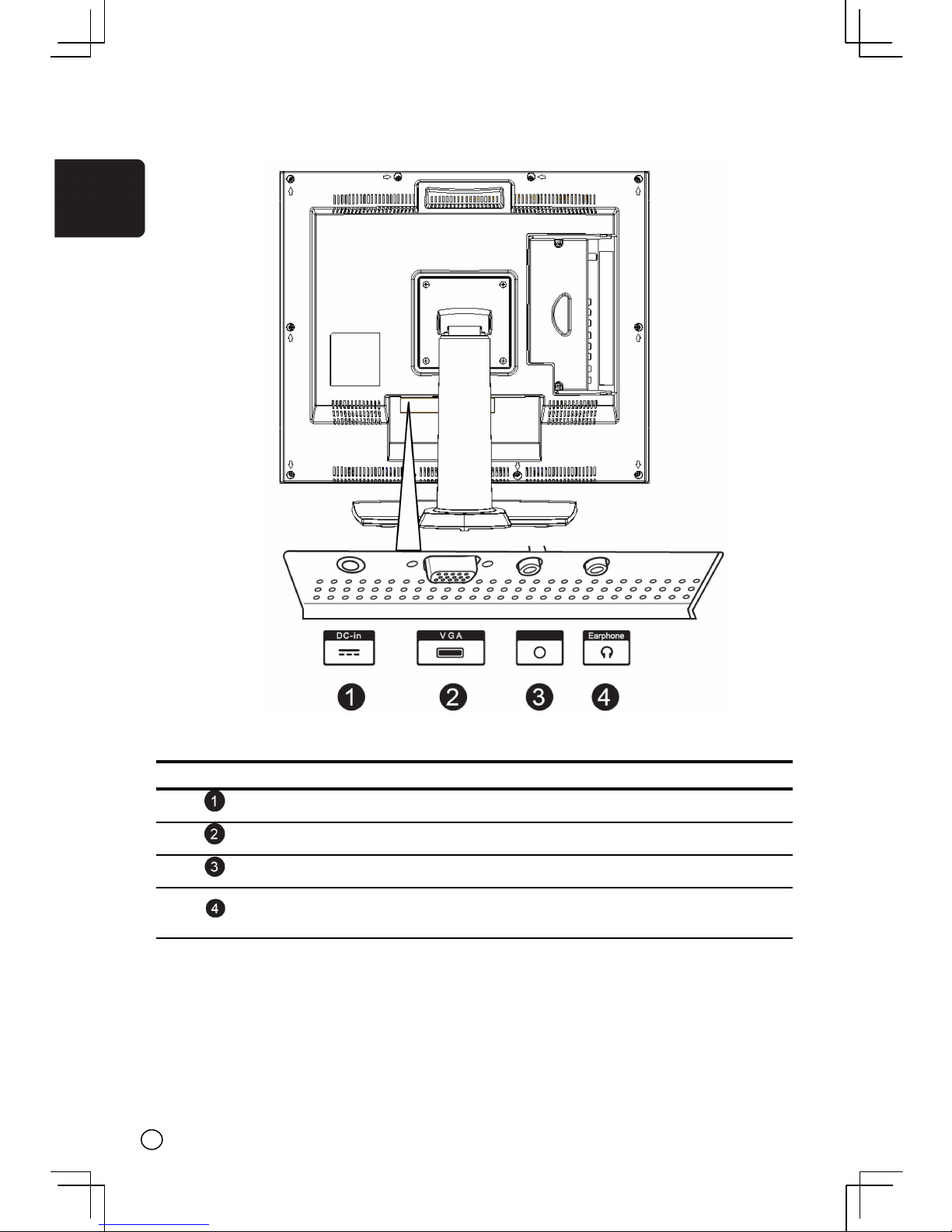Important safety instructions
English
Read these instructions carefully. Save them for
future reference.
1 Follow all warnings and instructions marked
on the product.
2 Unplug this product from the power outlet
before cleaning. Use a soft, moist cloth for
cleaning. Do not use liquid or aerosol
cleaners.
3 Do not use this product near water.
4 Do not place this product on an unstable cart,
stand, or table. The product may fall, causing
serious damage to the product.
5 Slots and openings are provided for
ventilation; to ensure reliable operation of
the product and to protect it from
overheating. These openings must not be
blocked or covered. The openings should
never be blocked by placing the product on a
bed, sofa, rug, or other similar surface. This
product should never be placed near or over
a radiator or heat register, or in a built-in
installation unless proper ventilation is
provided.
6 This product should be operated from the
type of power source indicated on the label.
If you are unsure of the type of power source
available, consult your dealer or local power
company before use.
7 Do not step on or place heavy objects on the
power cord. Carefully route the power cord
and any cables away from foot traffic. Do not
locate this product where persons will step
on the cord.
8 If an extension cord is used with this product,
make sure that the total ampere rating of
the equipment plugged into the extension
cord does not exceed the extension cord
ampere rating. Also, make sure that the total
rating of all products plugged into the wall
outlet does not exceed the fuse rating.
9 Never push objects of any kind into this
product through cabinet slots as they may
touch dangerous voltage points or short out
parts that could result in a fire or electric
shock.
10 Do not attempt to service this product
yourself, as opening or removing covers may
expose you to dangerous voltage points or
other risks. Refer all servicing to qualified
service personnel.
11 Unplug this product from the wall outlet and
refer servicing to qualified service personnel
under the following conditions:
a. When the power cord or plug is damaged
or frayed.
b.If liquid has been spilled into the product.
c. If the product has been exposed to rain or
water.
d.If the product does not operate normally
when the operating instructions are
followed. Adjust only those controls that
are covered by the operating instructions
since improper adjustment of other
controls may result in damage and will
often require extensive work by a qualified
technician to restore the product to normal
condition.
e. If the product has been dropped or the
case has been damaged.
f. If the product exhibits a distinct change in
performance, indicating a need for service.
12 Only use the correct power cord (provided in
your accessories box) for this product. Always
disconnect the power cord from the wall
outlet before servicing or disassembling this
equipment.
5