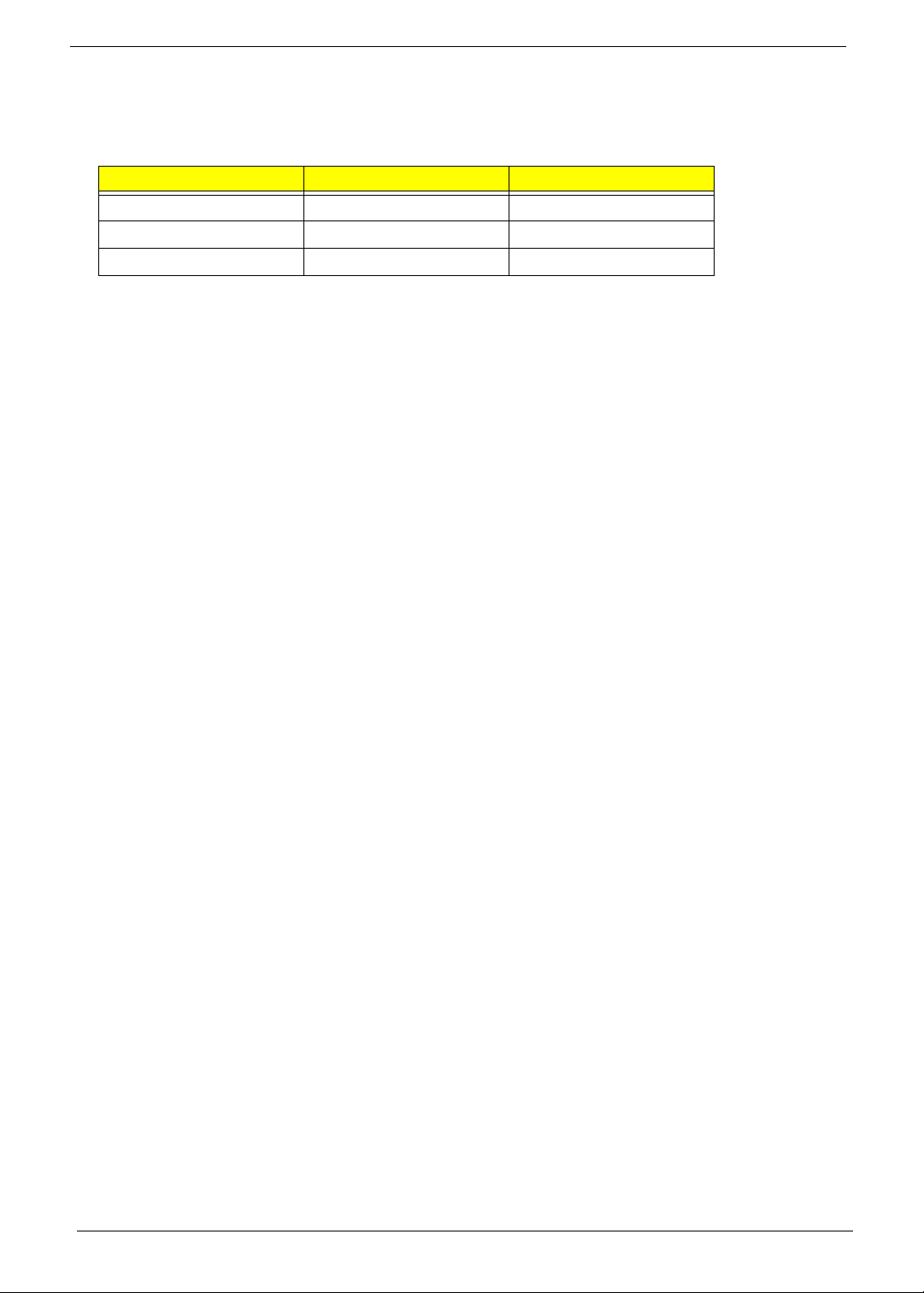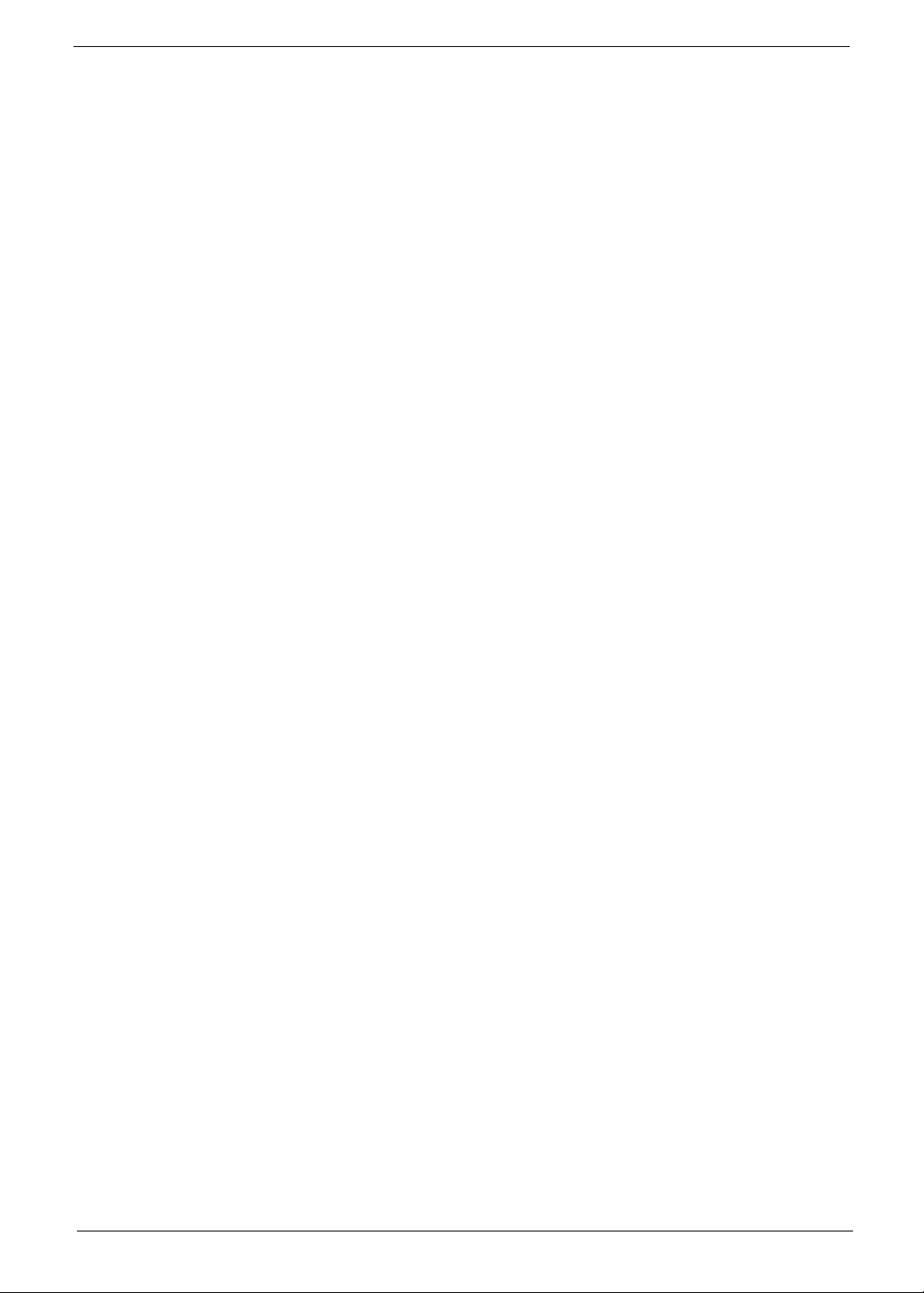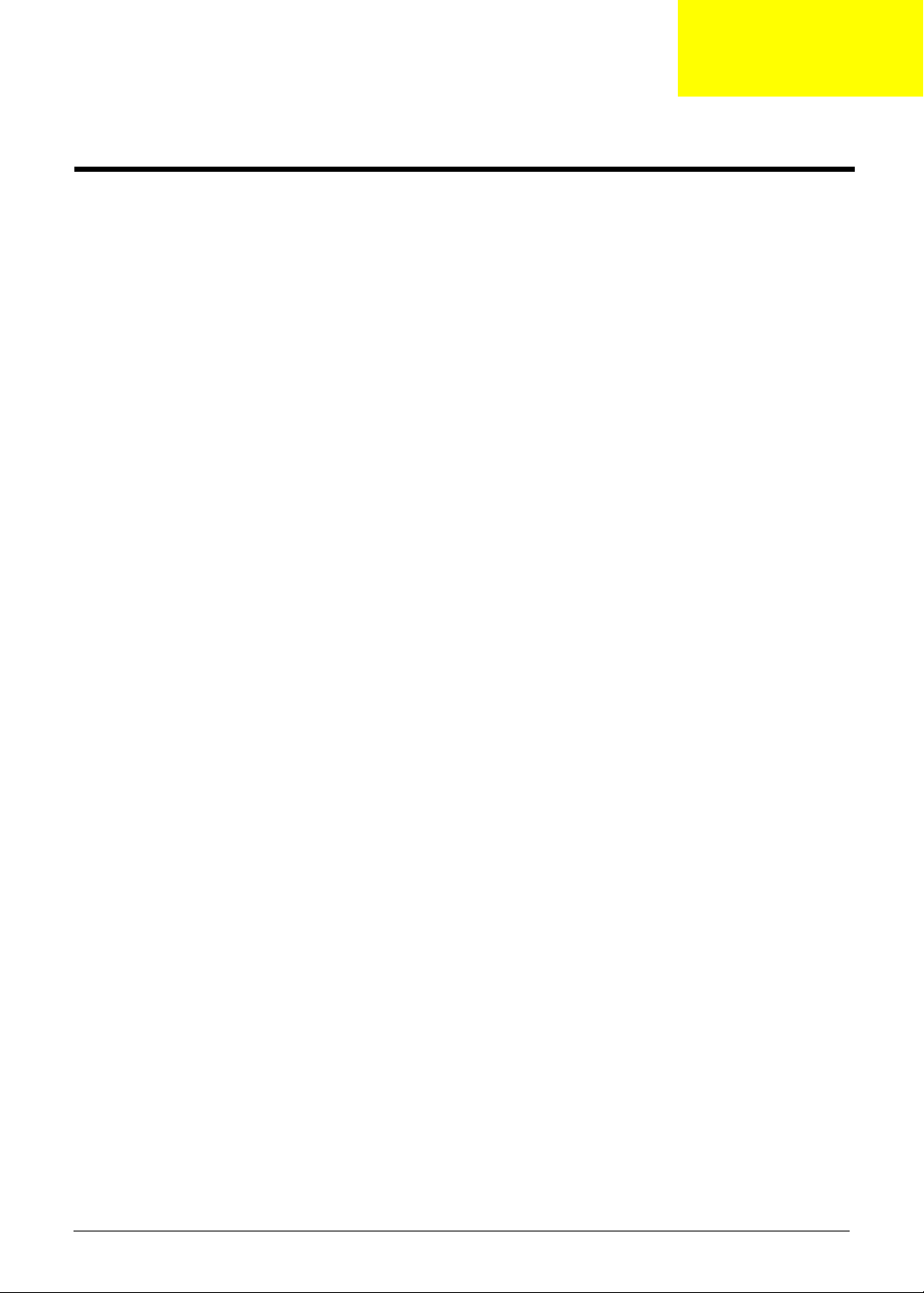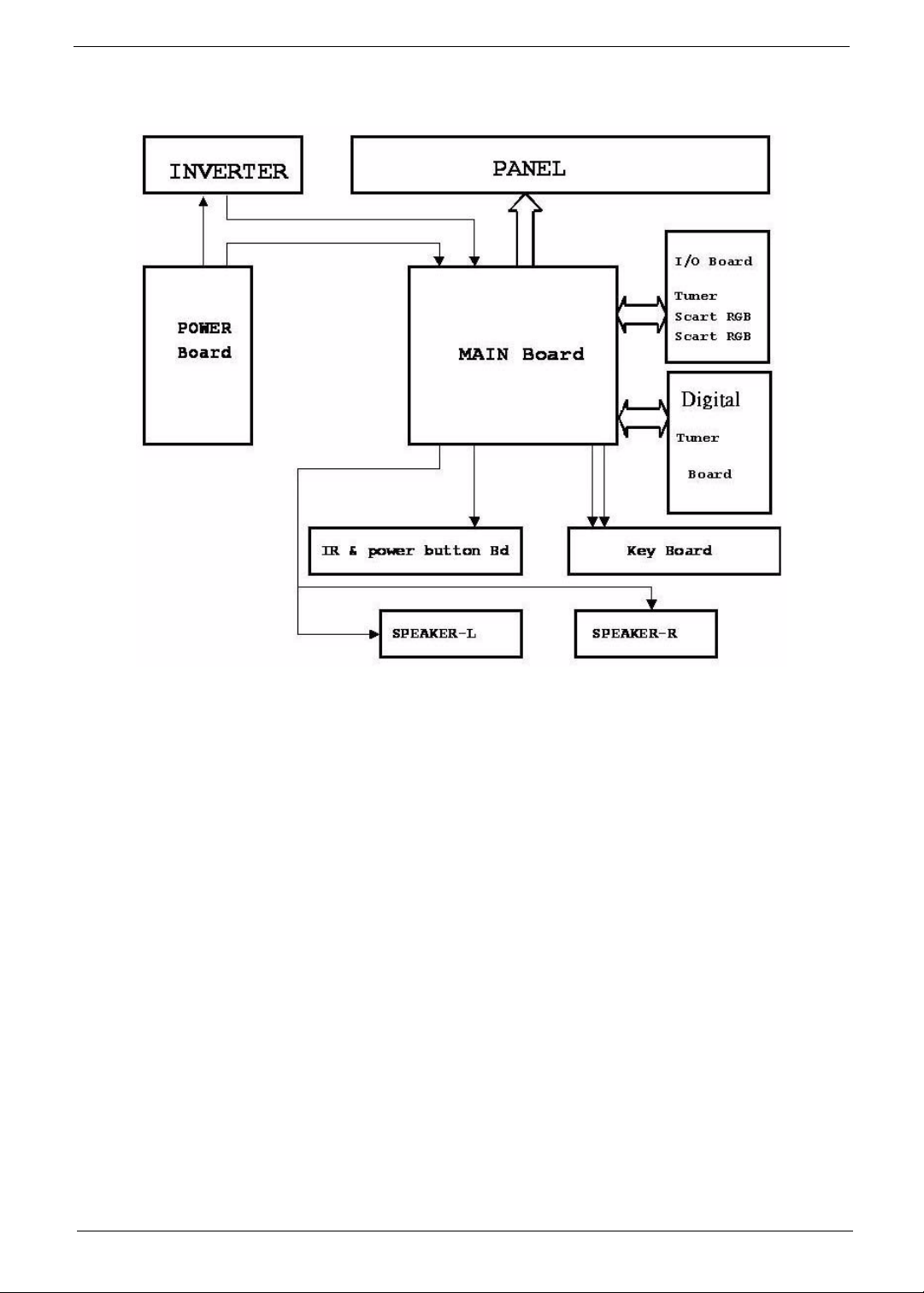Chapter 1 1
Overview
LCD Panel
•Max. resolution: 1920 x 1080
•20 CCFTs backlight system
•Display area: 42 inches
•Display color: 16.7 million colors
•Input signal: two-channel LVDS
•Contrast ratio: 1200/1 (typical)
•Brightness: 500 Cd/m2(typical)
•Response time: 6.5 ms
•Viewing angle: 88o(L)/ 88o(R), 88o(U)/ 88o(D)
I/O Functions
•21-pin Euro-SCART (RGB) for Video, S-Video, R.G.B. and Audio
•RCA jack (YUV and CVBS) for YPbPr, YCbCr, Video and Audio
•15-pin D-sub for VGA
•19-pin HDMI connector
•DIN45325 (IEC169-2) terminal for TV/CATV input
•DIN45325 (IEC169-2) terminal for DVB-T input
Video Functions
•PAL/NTSC/SECAM video format support
•480i/576i, 480p/576p, 1080i and 720p, 1080p format support
•Built-in Teletext functions
•Built-in dynamic adaptive smoothing filter
•Built-in dynamic temporal frame-filter noise reduction
•Built-in dynamic motion and edge adaptive de-interlacing
•Film mode 3/2 & 2/2 pull down
•Screen display model 16/9 & 4/3 & panorama & zoom
Mechanical
•VESA mounting holes
Multi-Sound System
•NICAM
•FM Stereo (A2)
Power Source
•Input voltage: 90~264V, 47~63Hz
•Input current: 2.71A
•Power consumption: 291W
System Specification
Chapter 1