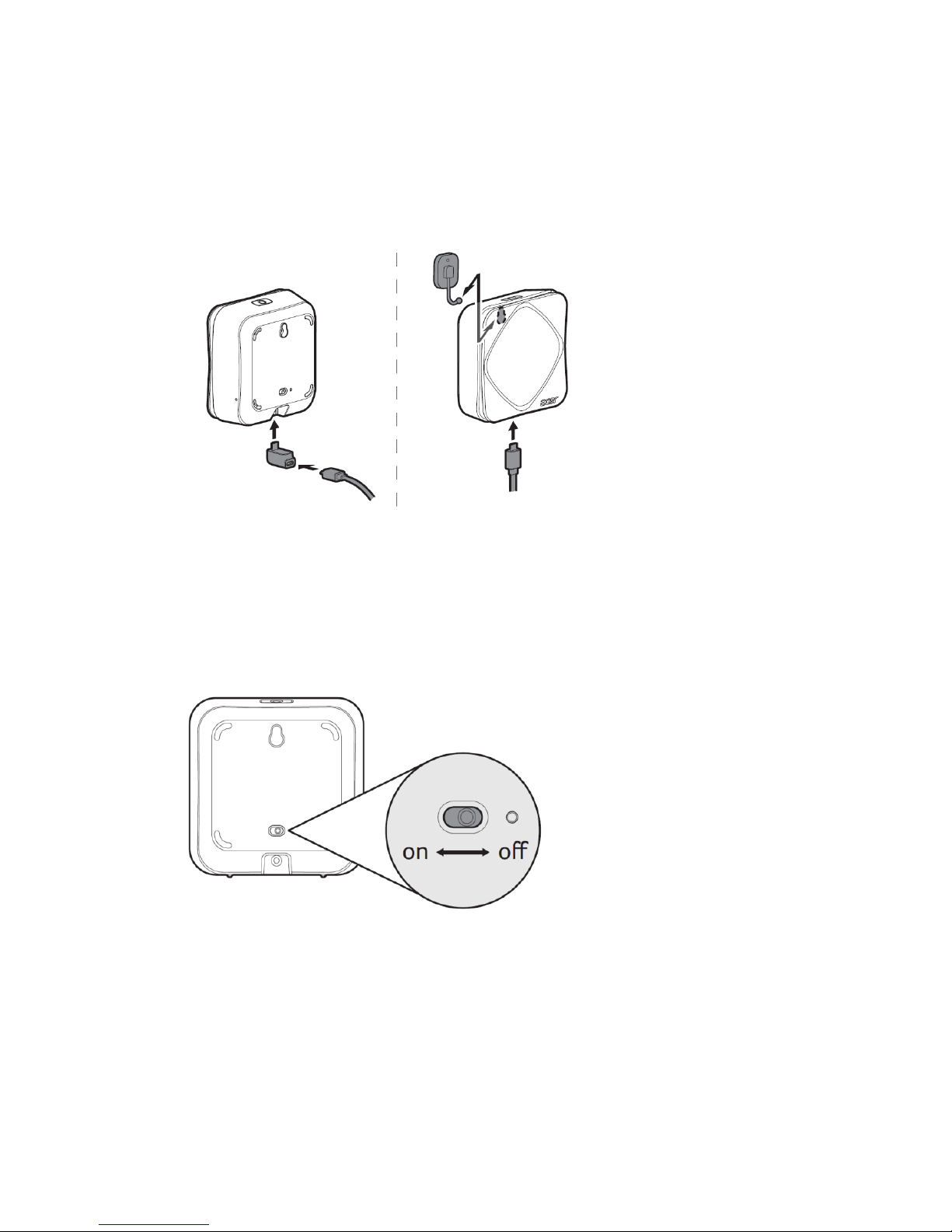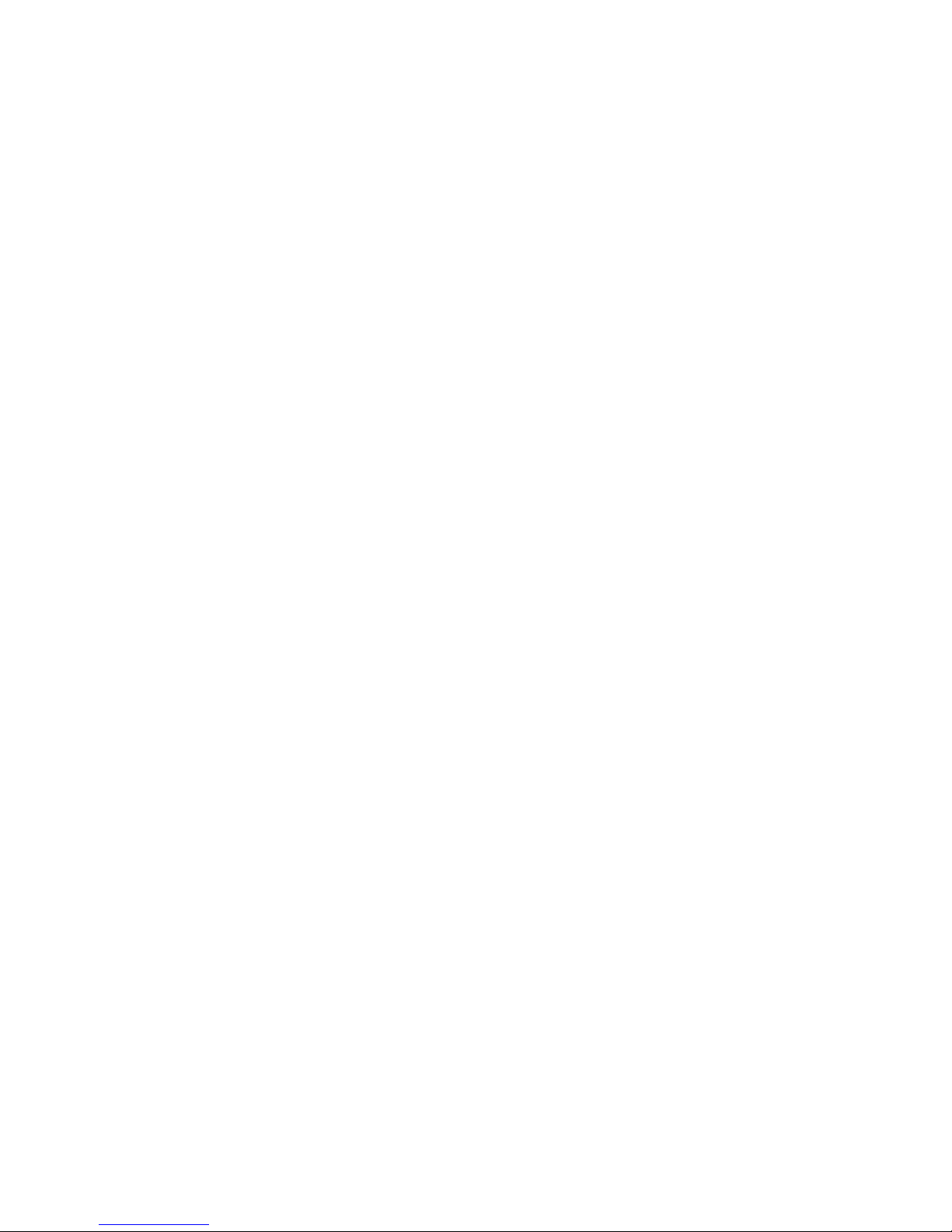- 10 -
2. Acer Cloud connection through Wi-Fi
Login into / creating an Acer account enables 4 more features in comparison to the Bluetooth
mode.
1. Remote monitoring feature, a mobile phone can see the Air Monitor’s data remotely.
2. The Air Monitor will upload sensor data to Acer Cloud so a user can view historical sensor
and map view data in the mobile app.
3. This mode also enables the IFTTT feature. If a user sets up an IFTTT applet with the Air
Monitor through the IFTTT mobile APP, the IFTTT trigger will only enable in the Acer
Cloud mode.
4. The upcoming Amazon Alexa Air Monitor Skill feature will only works if the Air Monitor
connects to the Acer Cloud.
In this mode, the total number of mobile phone and Air Monitor in one Acer Cloud account is
limited to 32.
Please follow the steps below and the instructions shown on the mobile app to setup and
connect your Air Monitor to the Acer Cloud. You will also need to carry out these steps again if
you change the Wi-Fi network that your Air Monitor connects to. If you encounter any
connection problem, you may refer to the Help page in our app.
1. Your mobile phone still needs to connect to your Air Monitor by Bluetooth Connection.
After you complete the Bluetooth connection, make sure you have Wi-Fi enabled on your
mobile device.
2. Connect your mobile device to the same local Wi-Fi AP(Access Point) which you will
make the Air Monitor connect to.
Note: The Air Monitor only support 2.4G Wi-Fi network, it can NOT connect to 5G
Wi-Fi network.
3. Tap the Menu Icon, Tap the Device Center,