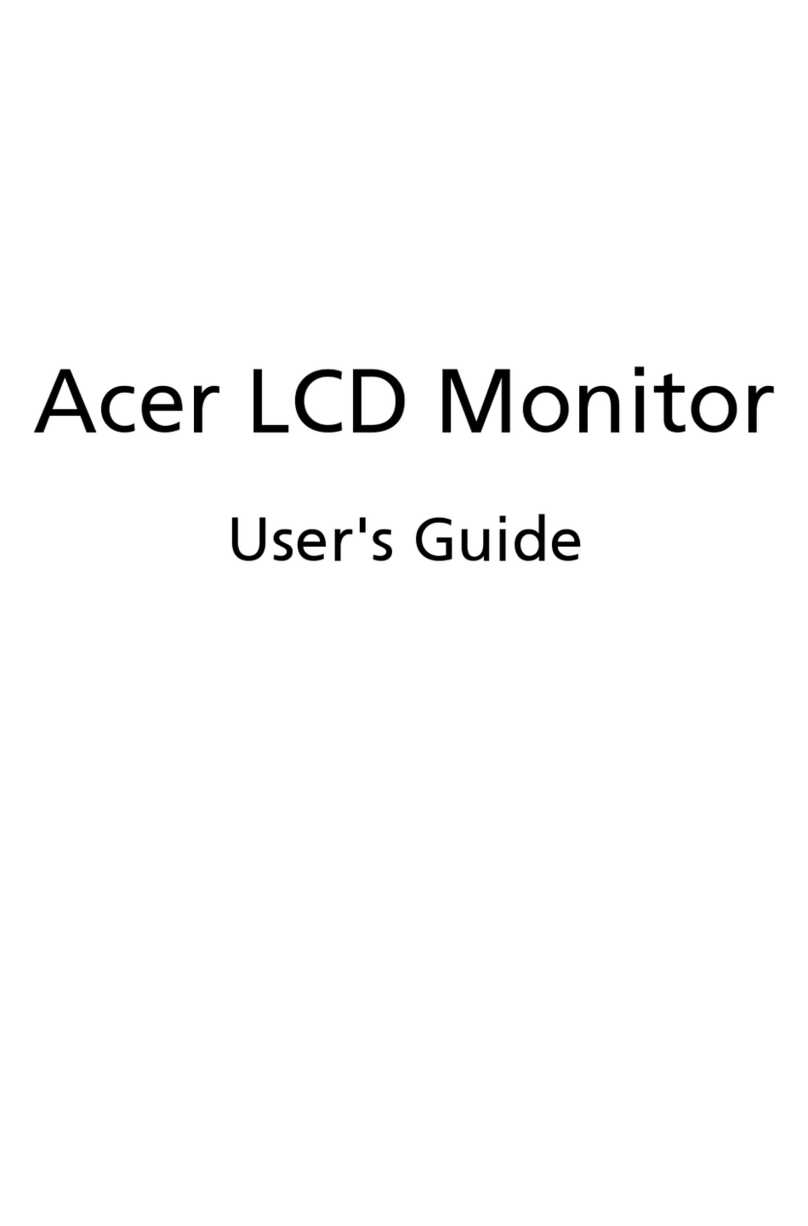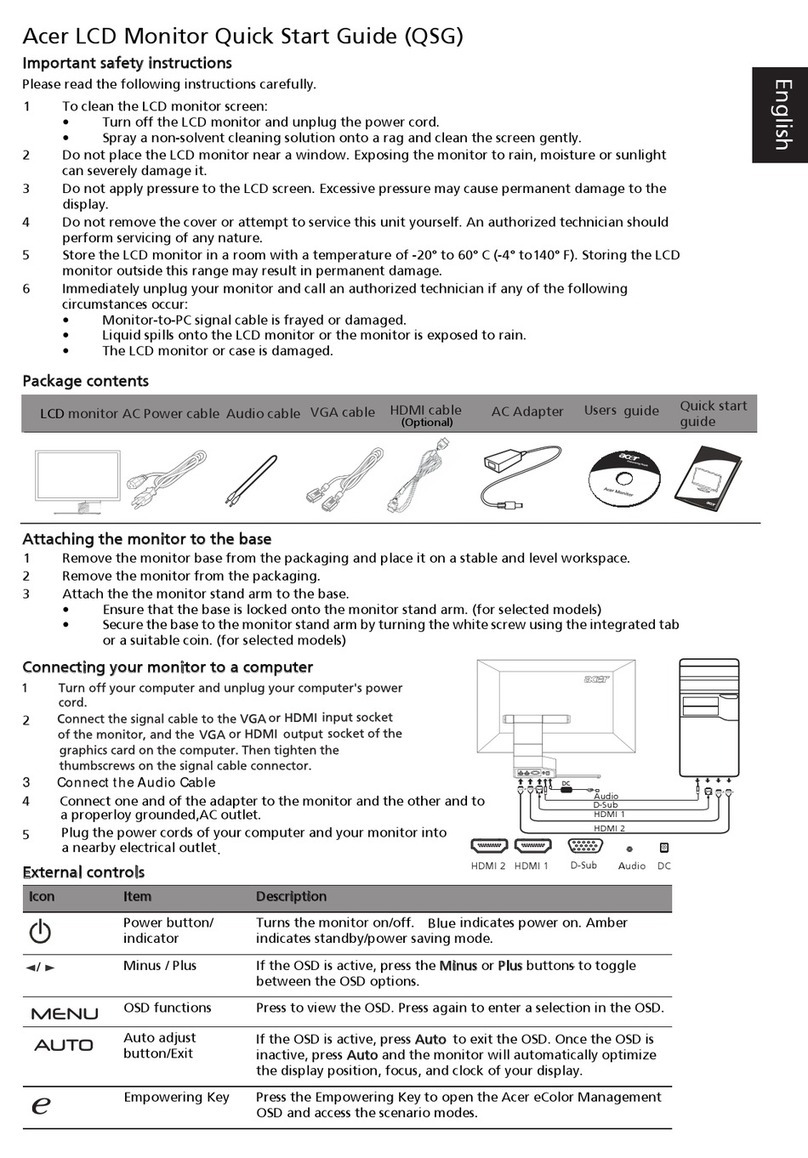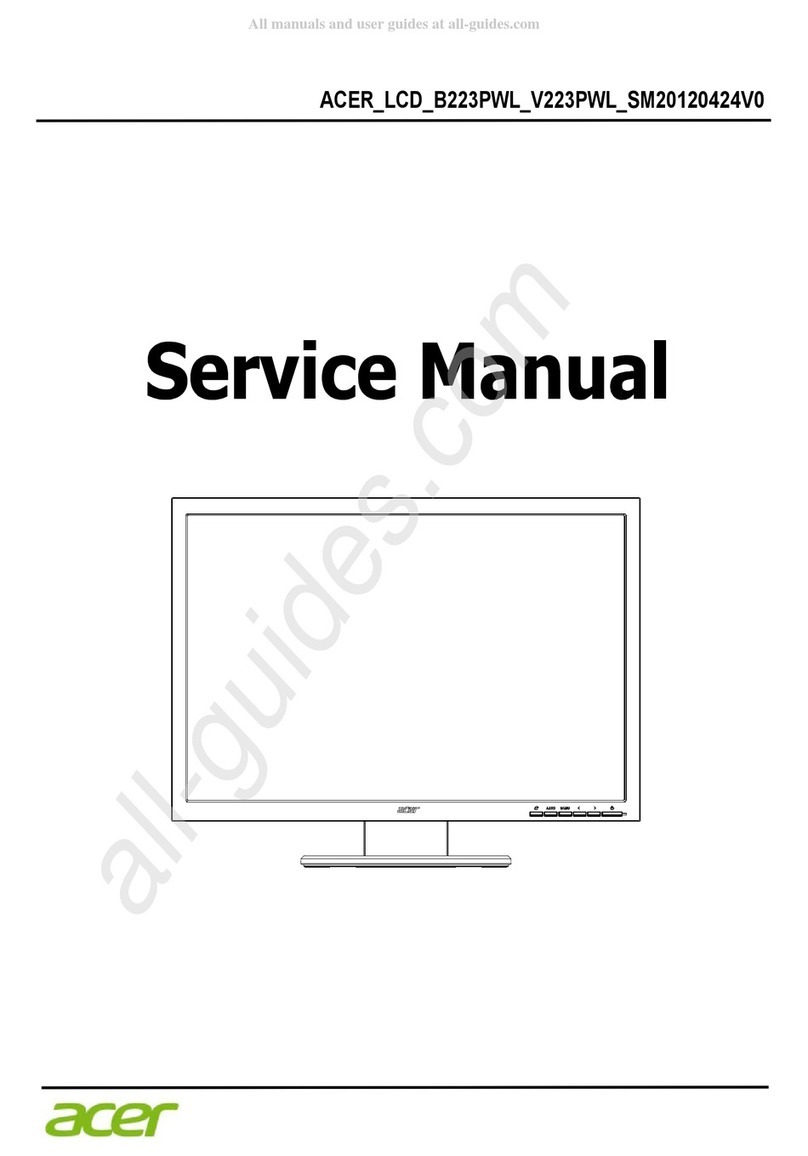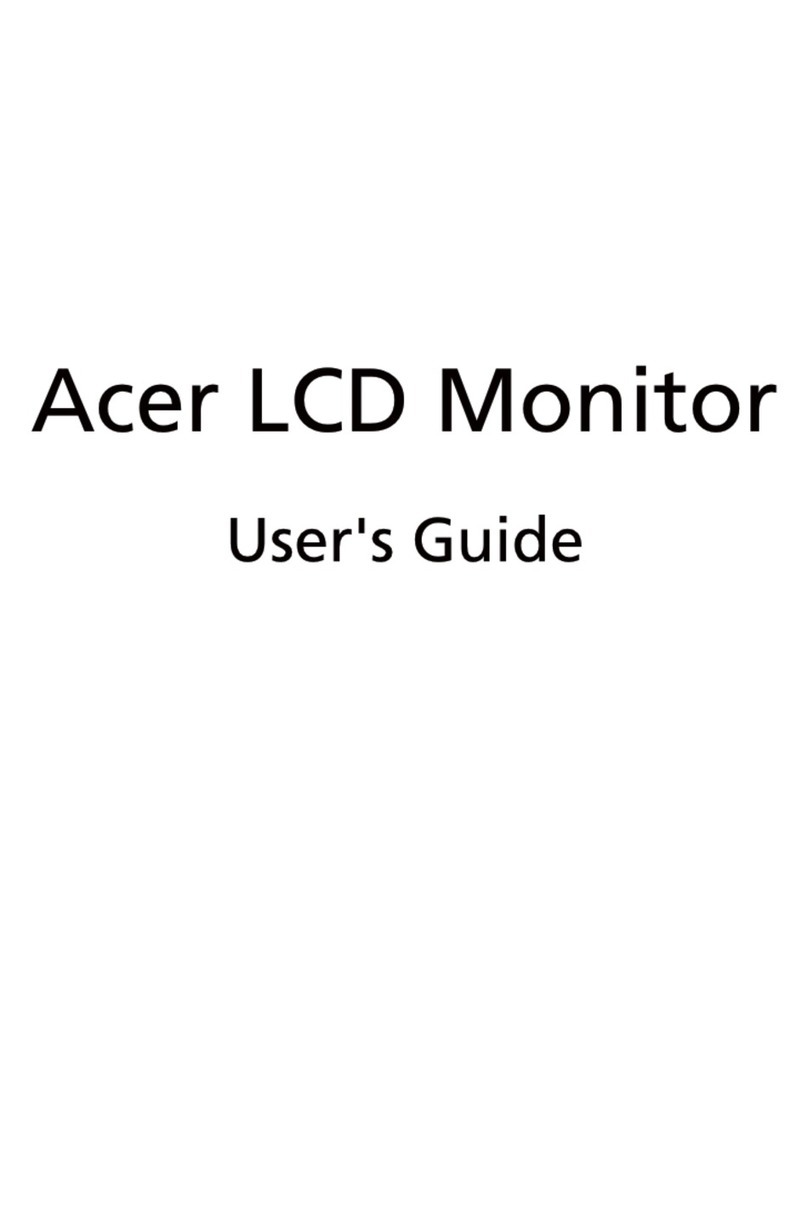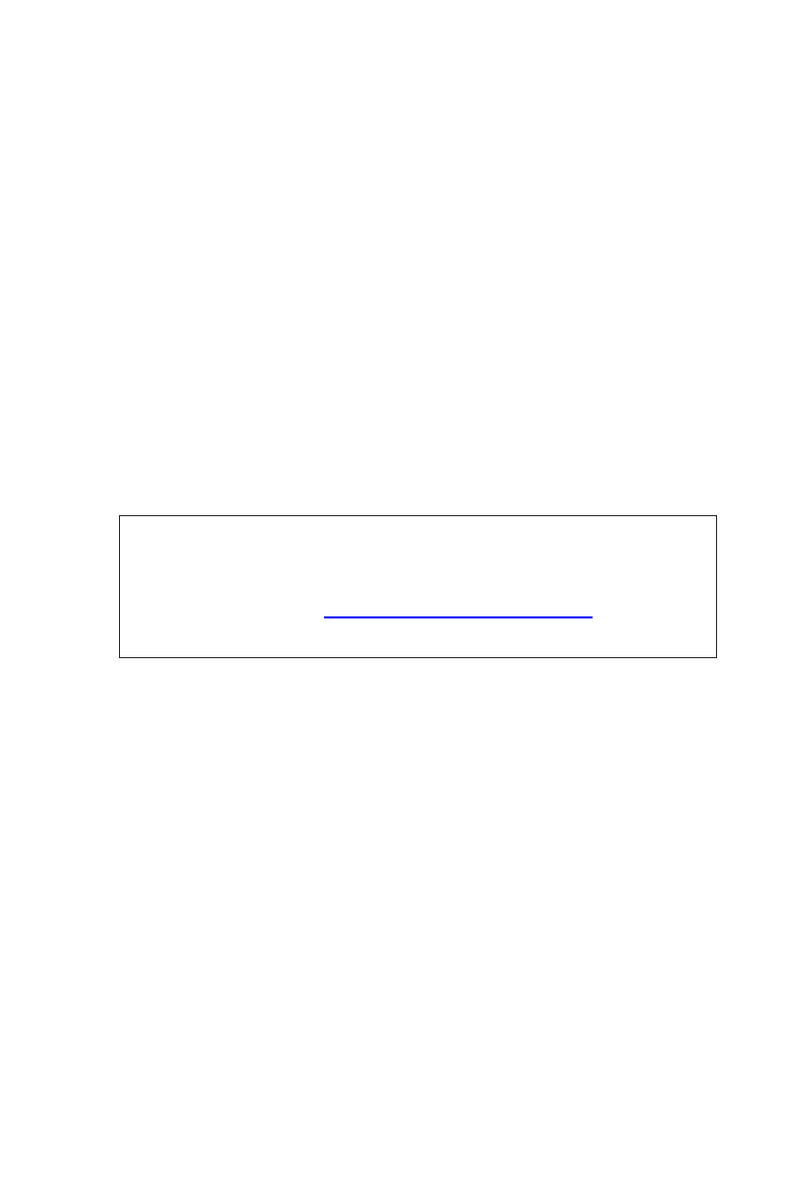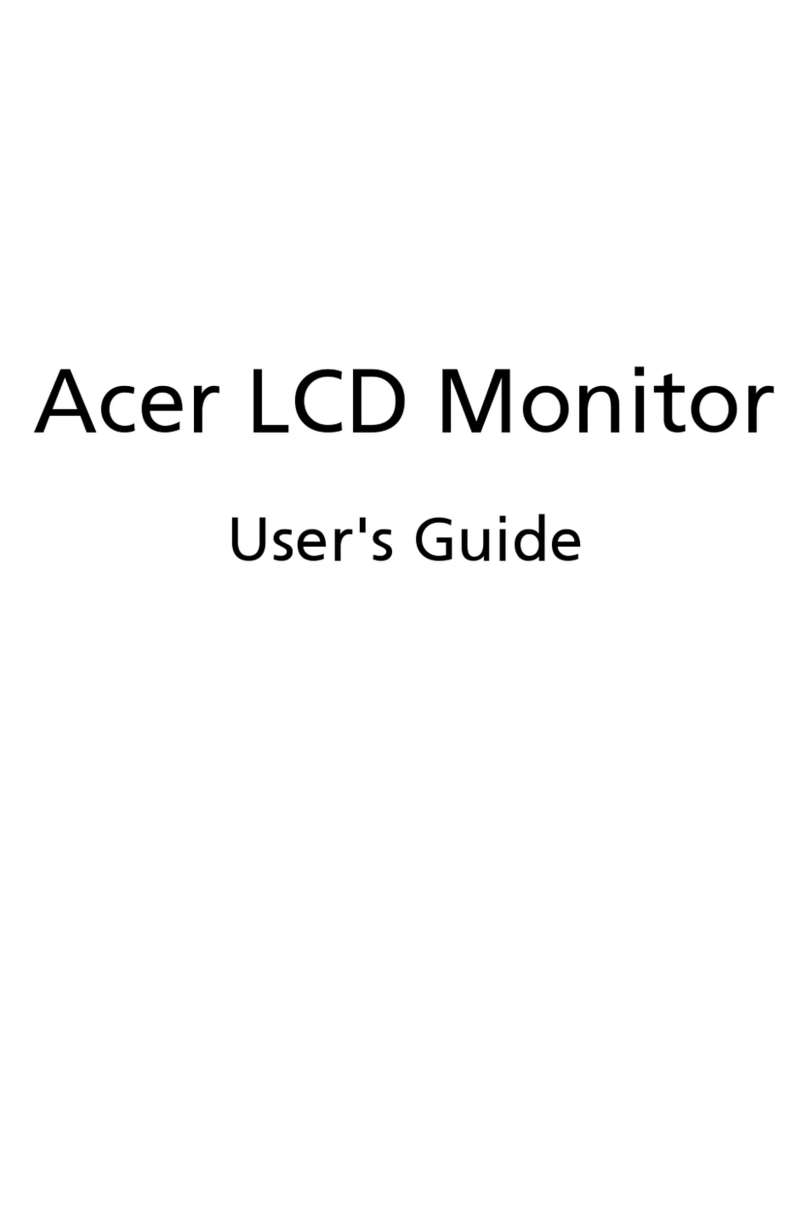English
3 Function key
/
a. Press to view Main page.Press again to enter hotkey2 function.
b. When the Function Menu is active, press this button to select select scenario mode
or game mode .
4 Function key
/
a. Press to view Main page.Press again to enter Input select function.
b. When the Function Menu is active, this button will quit the OSD.
5 Function key
/
a. Press to view Main page.Press again to enter next function in the Function Menu.
b. The single toggle button on the backside of the Display bezel operates like a
joystick. To move the cursor, simply toggle the button in four directions. Press the
button to select desired option.Red indicates operable. Grey indicates inoperable.
Note: Acer monitor is purposed for video and visual display of information obtained from electronic devices.
Regulations and safety notices
FCC notices
ThisdevicehasbeentestedandfoundtocomplywiththelimitsforaClassBdigitaldevicepursuanttoPart15oftheFCCrules.
These limits are designed to provide reasonable protection against harmful interference in a residential installation. This device
generates, uses, and can radiate radio frequency energy and, if not installed and used in accordance with the instructions, may
cause harmful interference to radio communications. However, there is no guarantee that interference will not occur in a particular
installation. If this device does cause harmful interference to radio or television reception, which can be determined by turning the
deviceoandon,theuserisencouragedtotrytocorrecttheinterferencebyoneormoreofthefollowingmeasures:
• Reorient or relocate the receiving antenna.
• Increase the separation between the device and receiver.
• Connectthedeviceintoanoutletonacircuitdierentfromthattowhichthereceiverisconnected.
• Consult the dealer or an experienced radio/television technician for help.
CE declaration of conformity
Hereby, Acer Inc., declares that this LCD monitor is in compliance with the essential requirements and other relevant provisions of
EMC Directive 2014/30/EU, Low Voltage Directive 2014/35/EU, and RoHS Directive 2011/65/EU and Directive 2009/125/EC with
regard to establishing a framework for the setting of ecodesign requirements for energy-related product.
Notice: Shielded cables
All connections to other computing devices must be made using shielded cables to maintain compliance with EMC regulations.
Notice: Peripheral devices
Onlyperipherals(input/outputdevices,terminals,printers,etc.)certiedtocomplywiththeClassBlimitsmaybeattachedtothis
equipment.Operationwithnon-certiedperipheralsislikelytoresultininterferencetoradioandTVreception.
Caution
Changesormodicationsnotexpresslyapprovedbythemanufacturercouldvoidtheuserauthority,whichisgrantedbytheFederal
Communications Commission, to operate this product.
In order to prevent damage to the monitor, do not lift the monitor by its base.
Operation conditions
This device complies with Part 15 of the FCC Rules. Operation is subject to the following two conditions: (1) this device may not cause
harmful interference, and (2) this device must accept any interference received, including interference that may cause undesired
operation.
Notice: Canadian users
CANICES-3(B)/NMB-3(B)
Disposal of waste equipment by user in private household in the European Union
This symbol on the product or on its packaging indicates that this product must not be disposed of with your
other household waste. Instead, it is your responsibility to dispose of your waste equipment by handing
it over to a designated collection point for the recycling of waste electrical and electronic equipment. The
separate collection and recycling of your waste equipment at the time of disposal will help to conserve natural
resources and ensure that it is recycled in a manner that protects human health and the environment. For
moreinformationaboutwhereyoucandropoyourwasteequipmentforrecycling,pleasecontactyourlocal
cityoce,yourhouseholdwastedisposalserviceortheshopwhereyoupurchasedtheproduct.