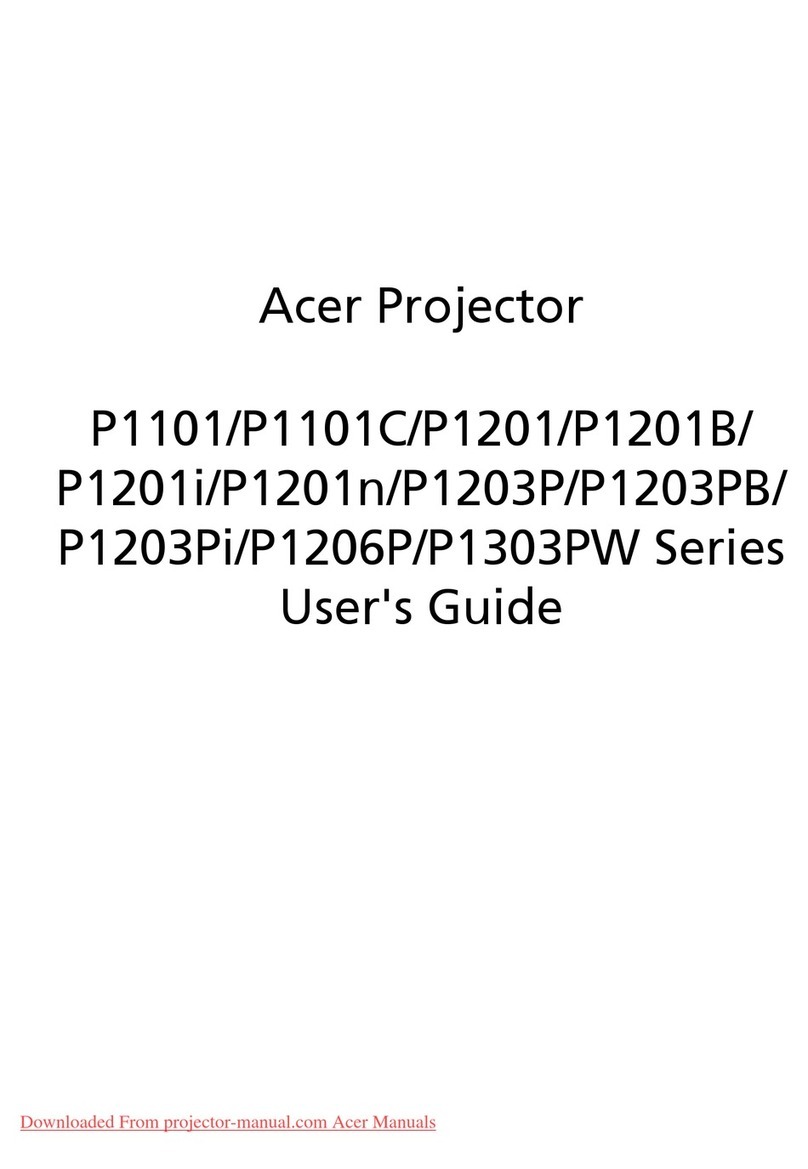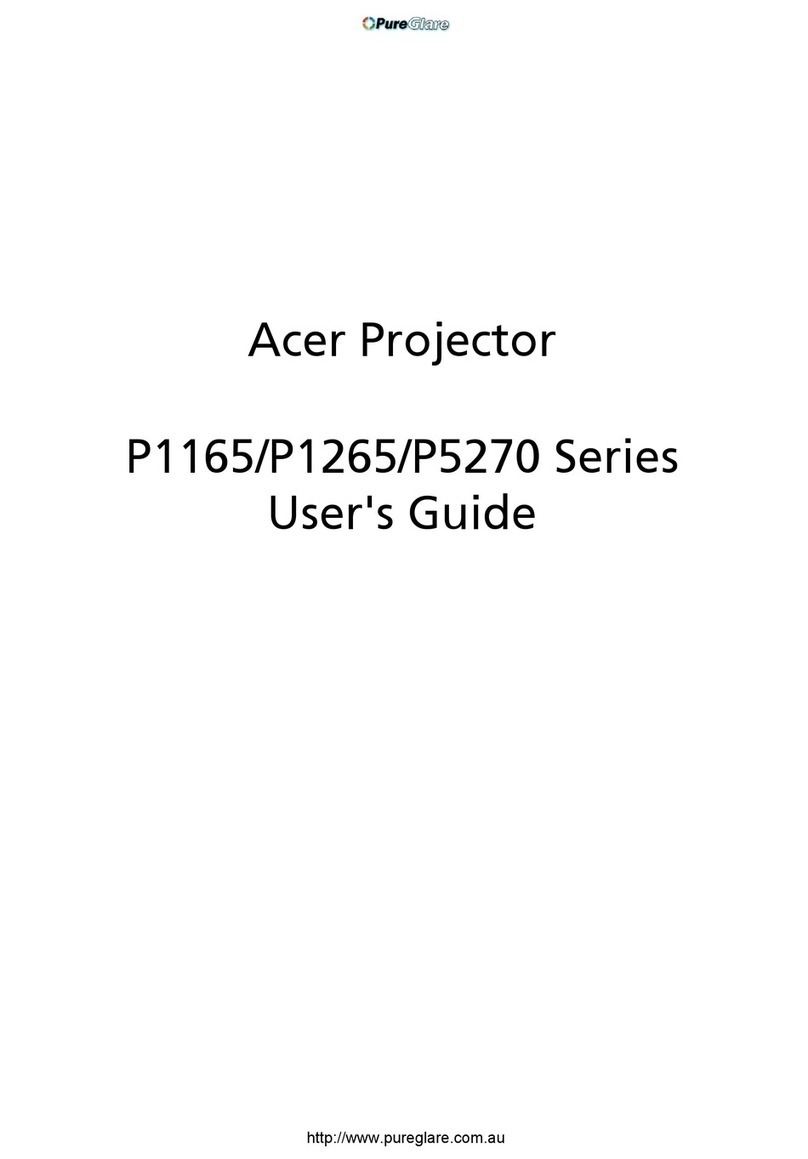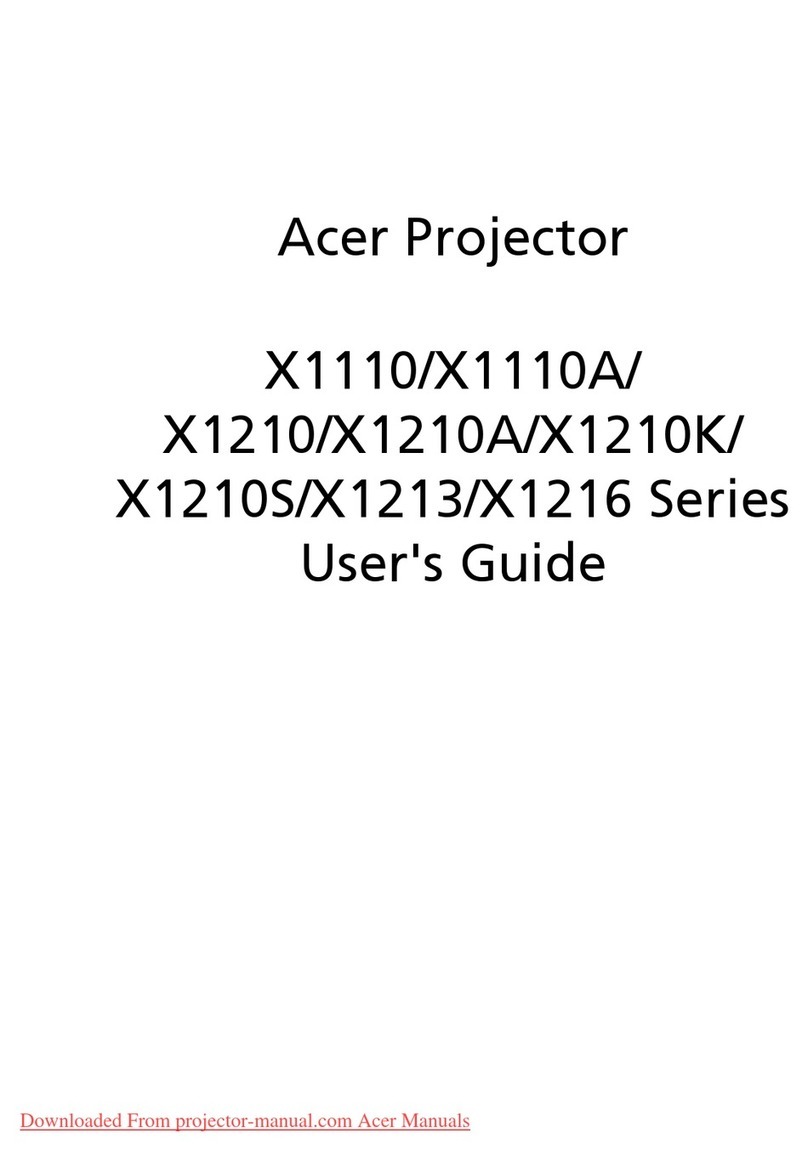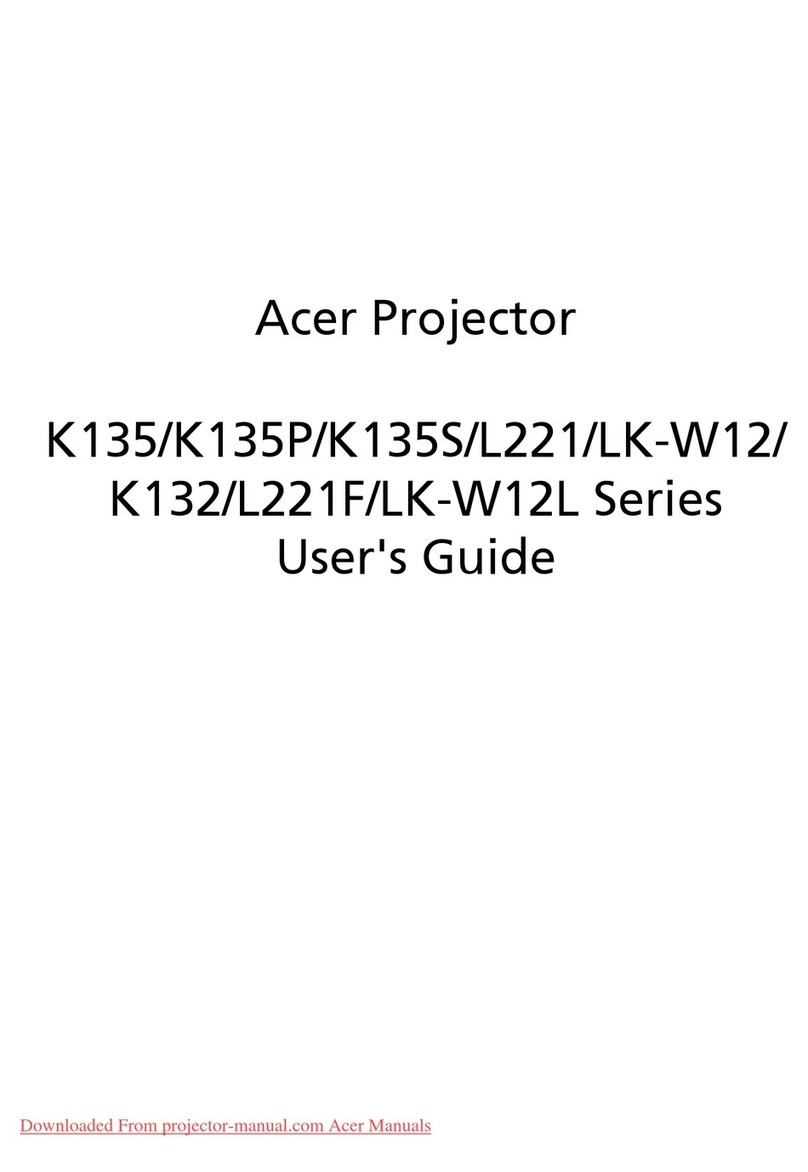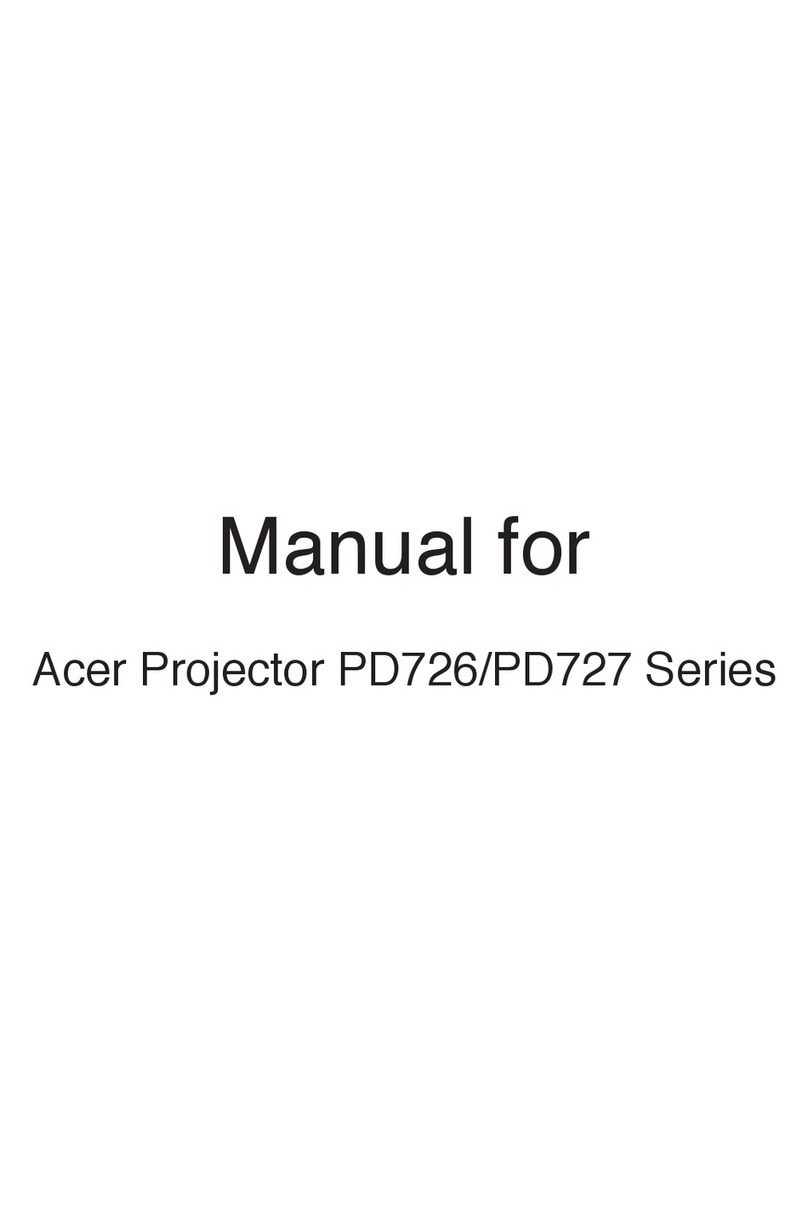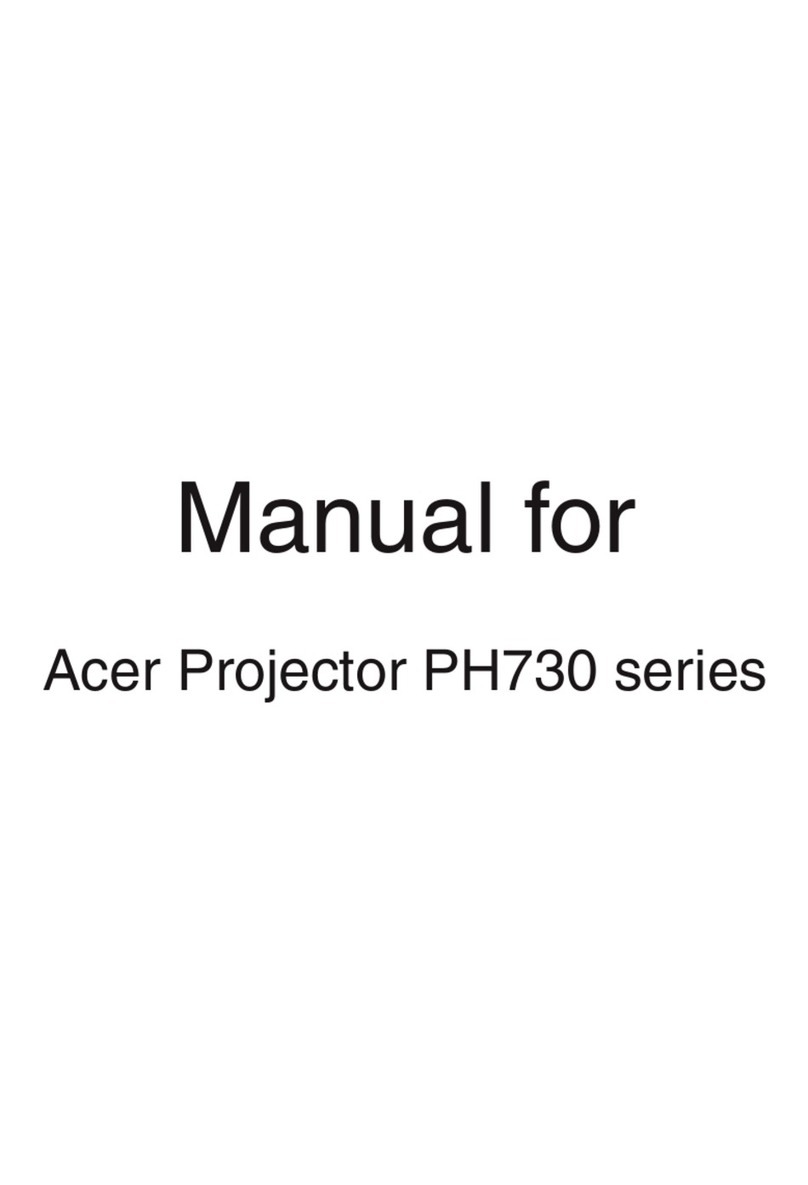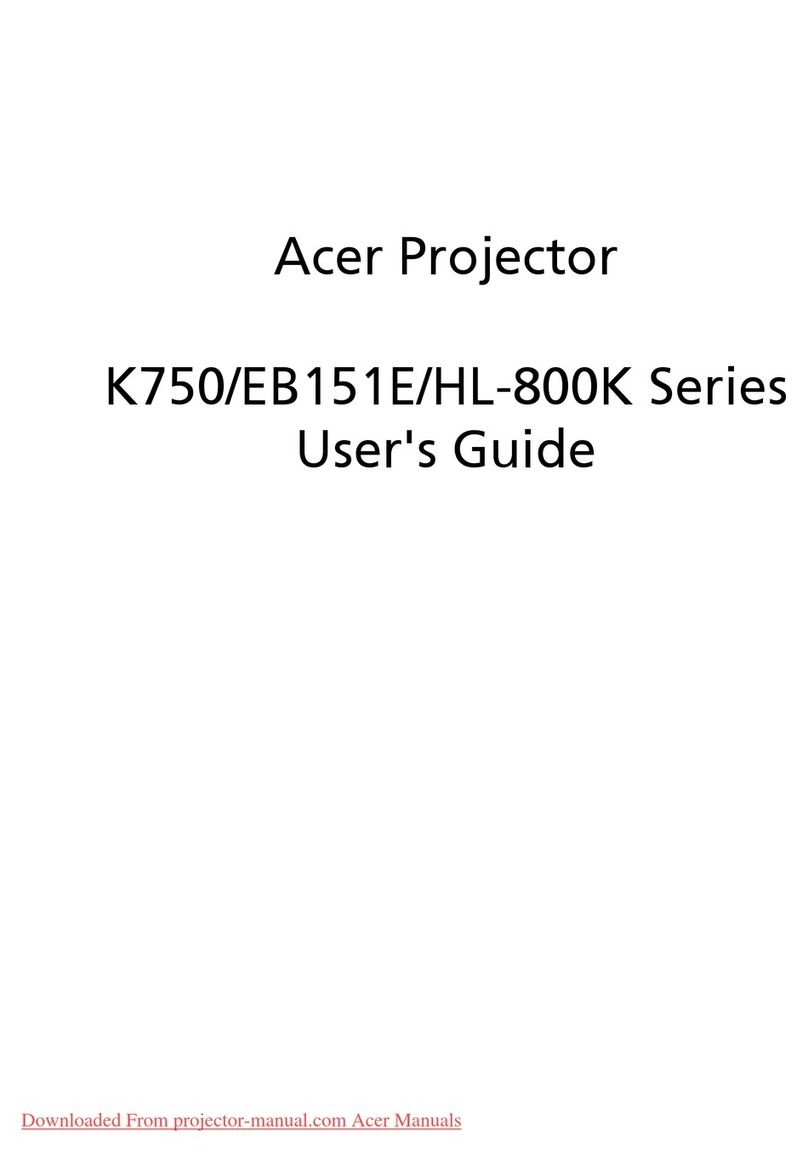How to Upgrade Your Software of CastMaster
1. Download software upgrade package from acer official
website.
2. Put 2 files to your USB drive. (Format by FAT32 only)
3. Plug the USB drive to your CastMaster and switch to
"Mobile" mode.
5V 0.9A
Switch to Mobile
4. The software is upgrading automatically.
NOTE 1: CastMaster is an optional accessory and please consult with
your local sales agent.
NOTE 2: Acer WirelessProjection-Kit (UWA5) is required to be plugged
in USB port of your projector.
NOTE 3: For Android phone, it's required to enable your debugging
mode on your device before using CastMaster.
Red flashing
Red flashing => Red flashing
Red
Software upgrading Software upgrade done
How to Enable USB Debugging on Android phones
1. Go to "Settings" --> "About phone".
2. Tap "Build number" for 7 times to enable "Developer
options".
You are now a developer!
3. Go to "System" --> "Advanced" --> "Developer options"
--> "USB debugging" --> "On".
NOTE : The ways to enable USB Debugging vary from one Android version
to another. Please refer to User Manual of your phone.
LED Status List of CastMaster
The projector supports multiple CastMaster devices.
The 1st pairing device is called Host. The following pairing device
is called Guest. Please refer to the table below for the status
between Host and Guest.
Side button LED indicator
Main button LED indicator
Red
The device is connecting to projector and waiting for
pairing.
White
Red
Red flashing
Off
Red cast.
White
Red flashing
Red flashing
Pairing
The device is starting when power is supplied.Red
RedRed flashing
Off The device is pairing done.
Operation
Software upgrade
The device is starting when power is supplied.Red
The device is on and waiting for connection.Red
The device is activated when source is not input.Green
The device is activated with input source, and ready toGreen
Software is upgrading.Red flashing
The device is presenting.Green
Software upgrade is done.Red
Main button
LED indicator
Side button
LED indicator Status Descriptions
White
White
White
Guest
Guest is sending request to Host to cast after pressingRed
Off Guest is accepted by Host and in presenting.
Host
Host is receiving request from Guest.
Green
Main button
LED indicator
Side button
LED indicator Status Descriptions
Red flashing
main button.
Red Host accepted Guest's request after pressing side
button.
Host is presenting after pressing main button.
Green
flashing
Green
flashing