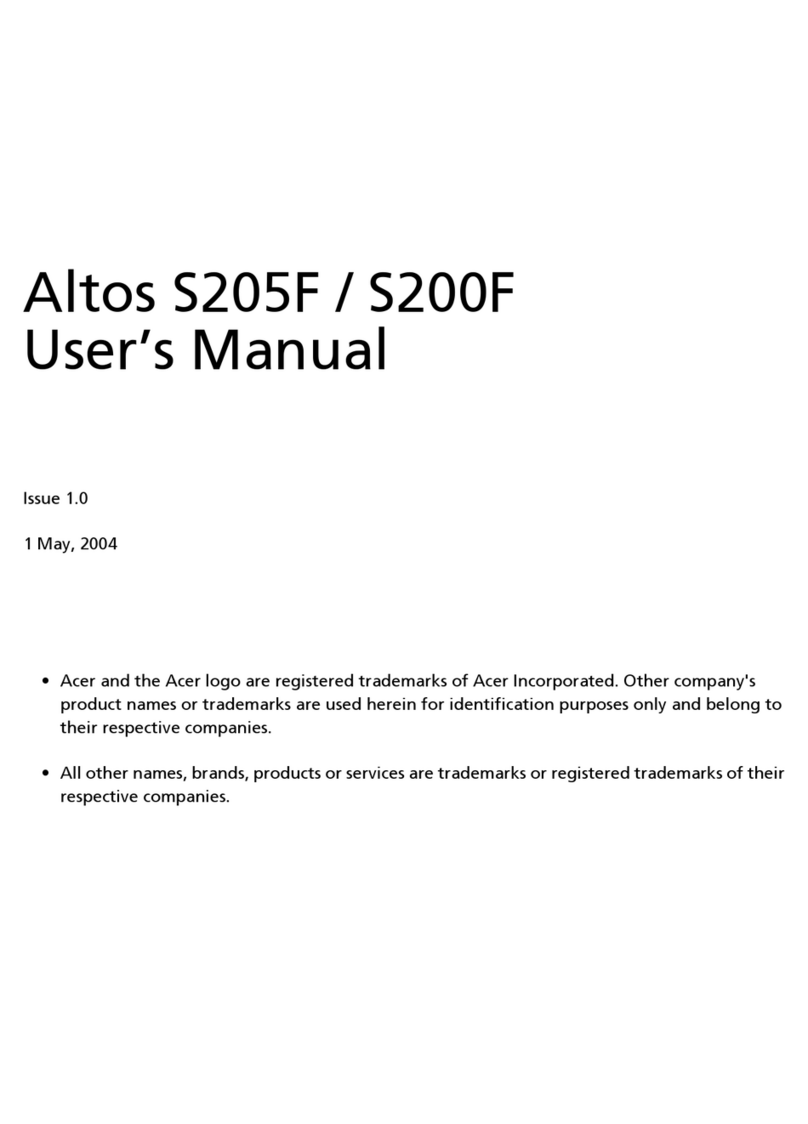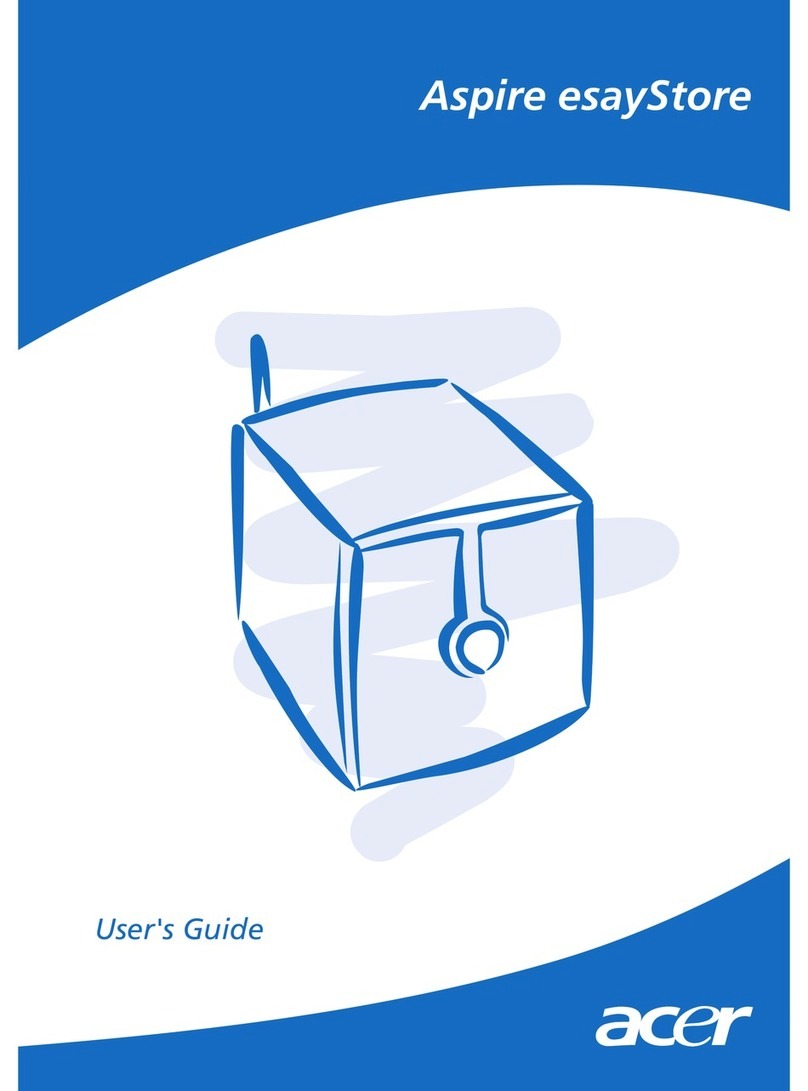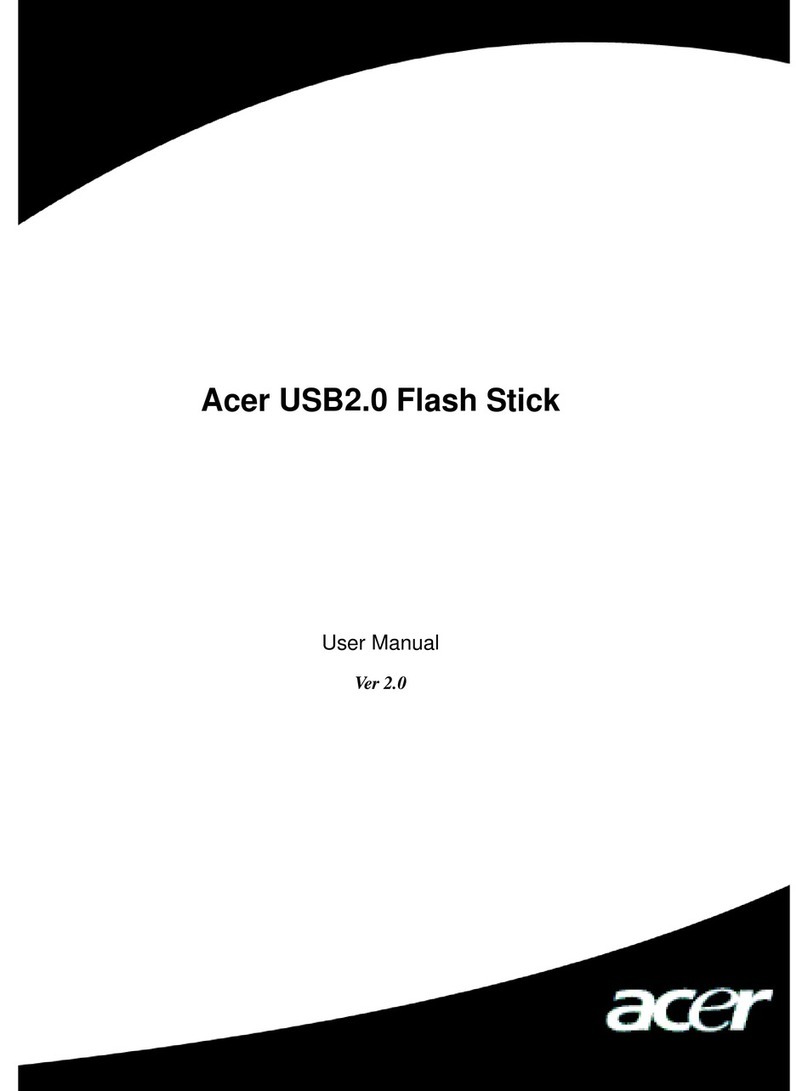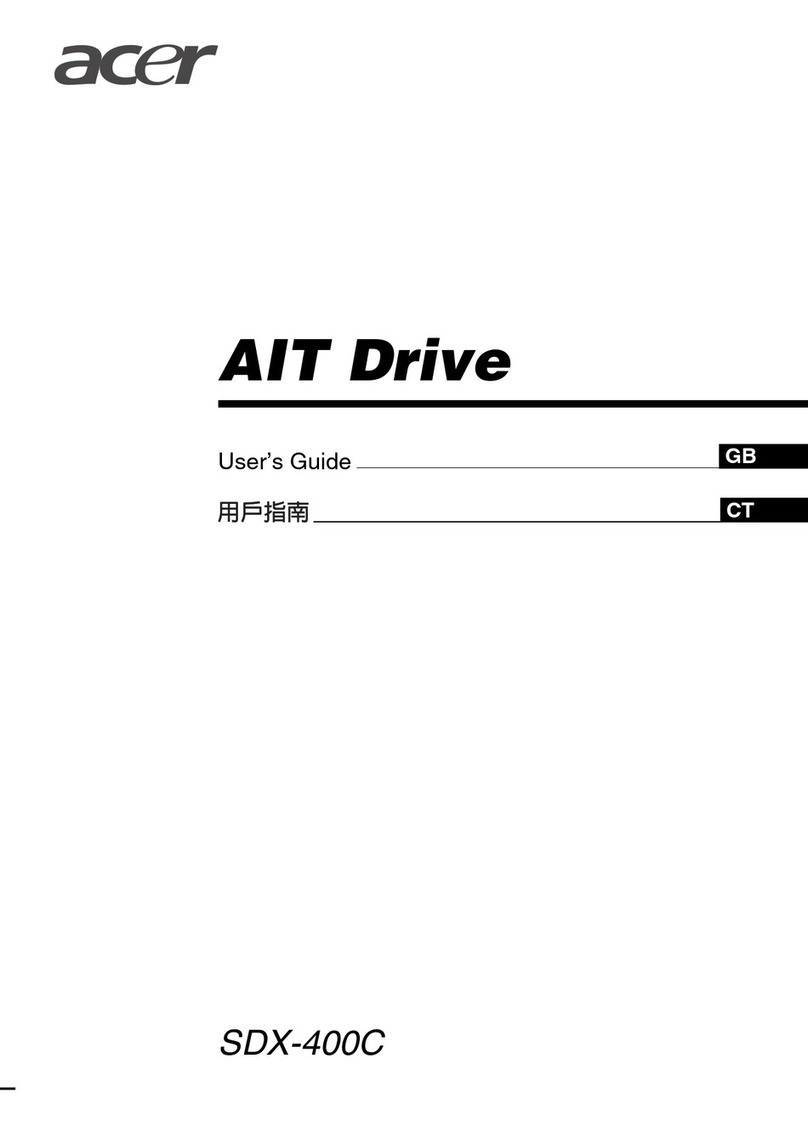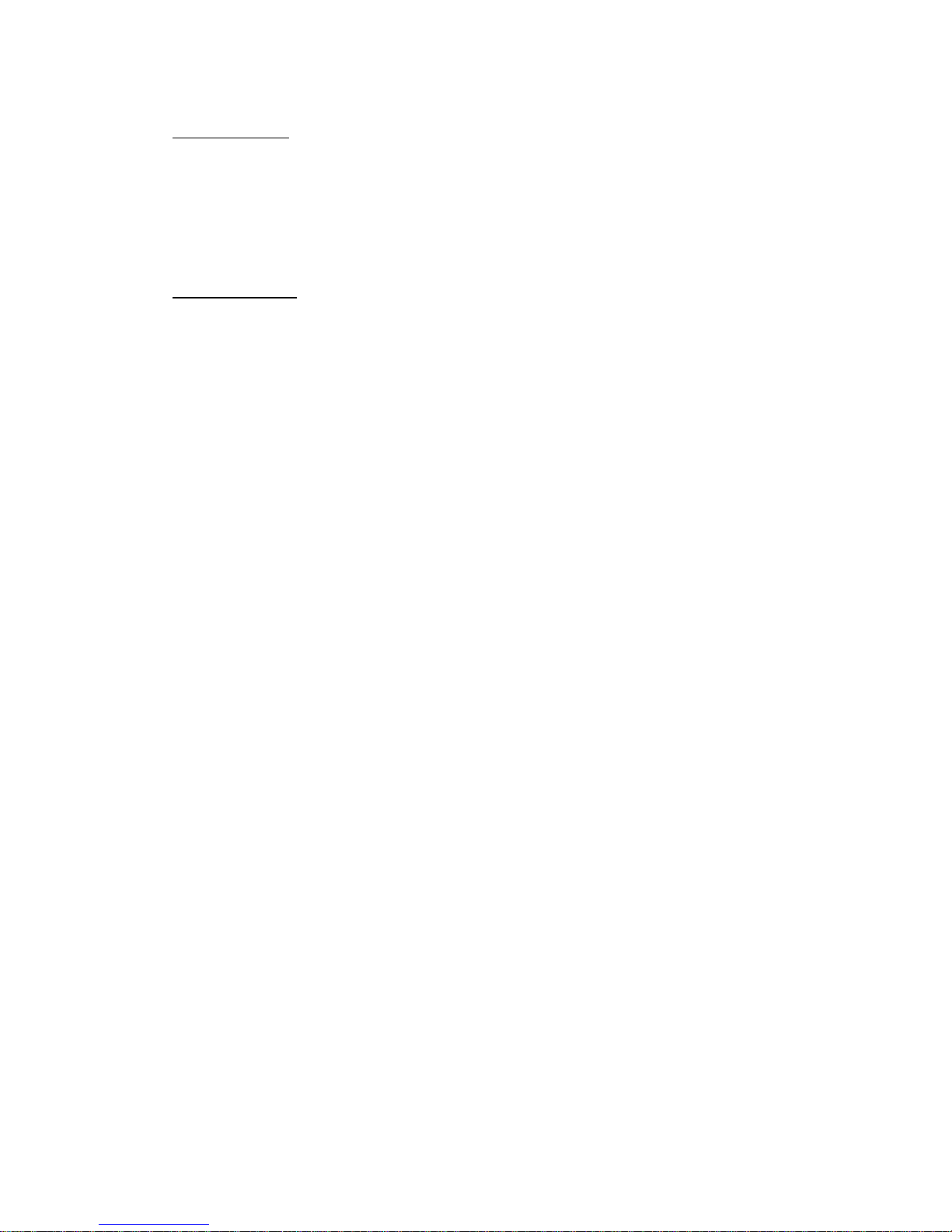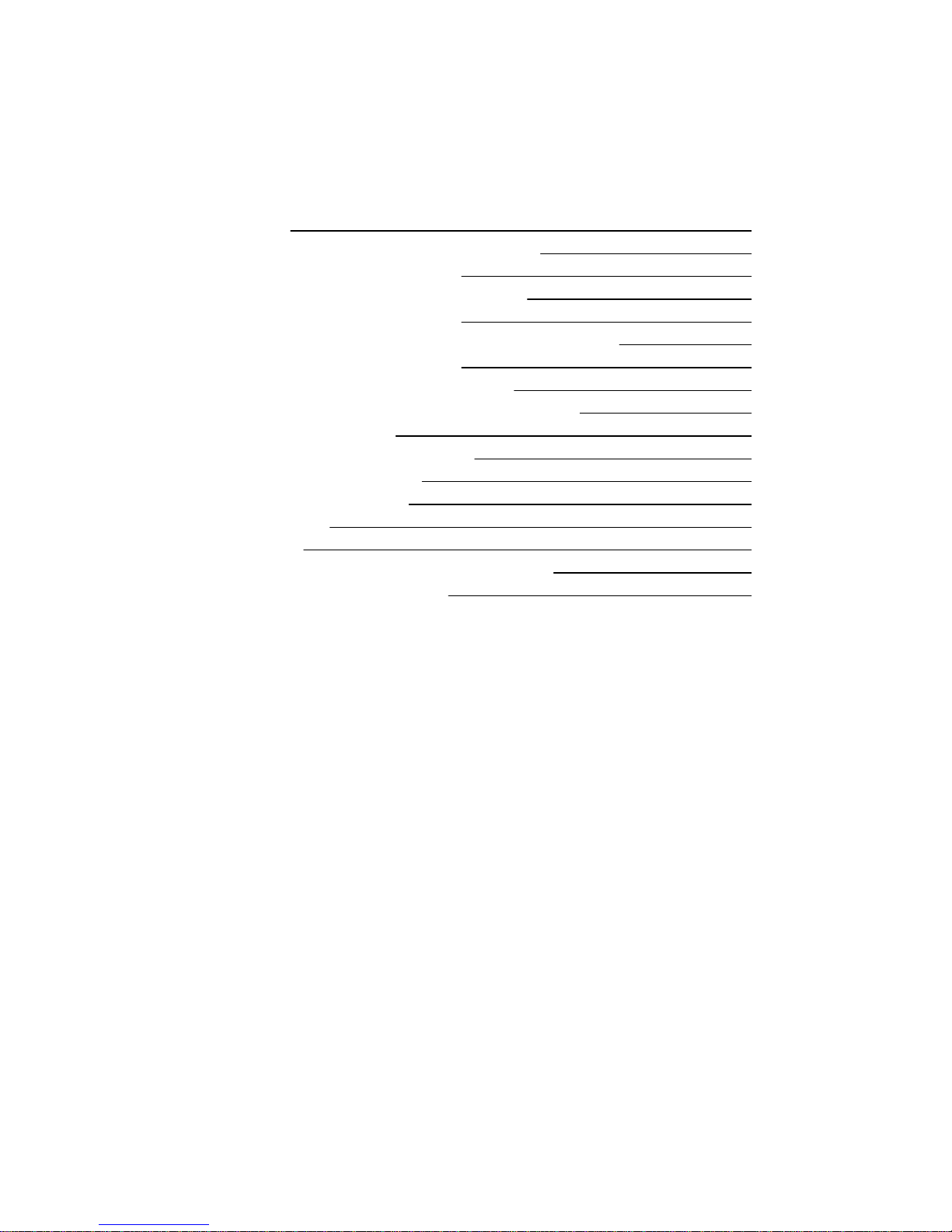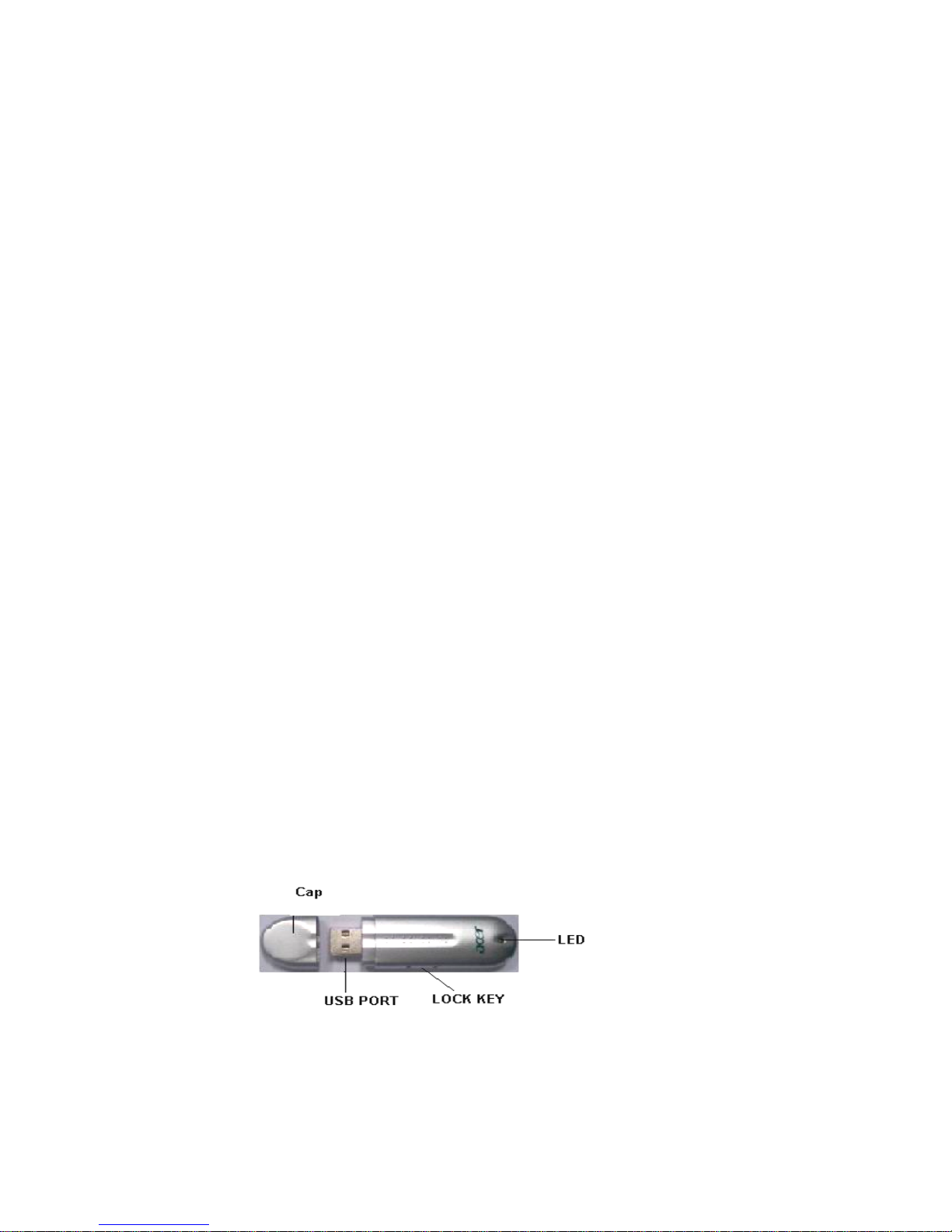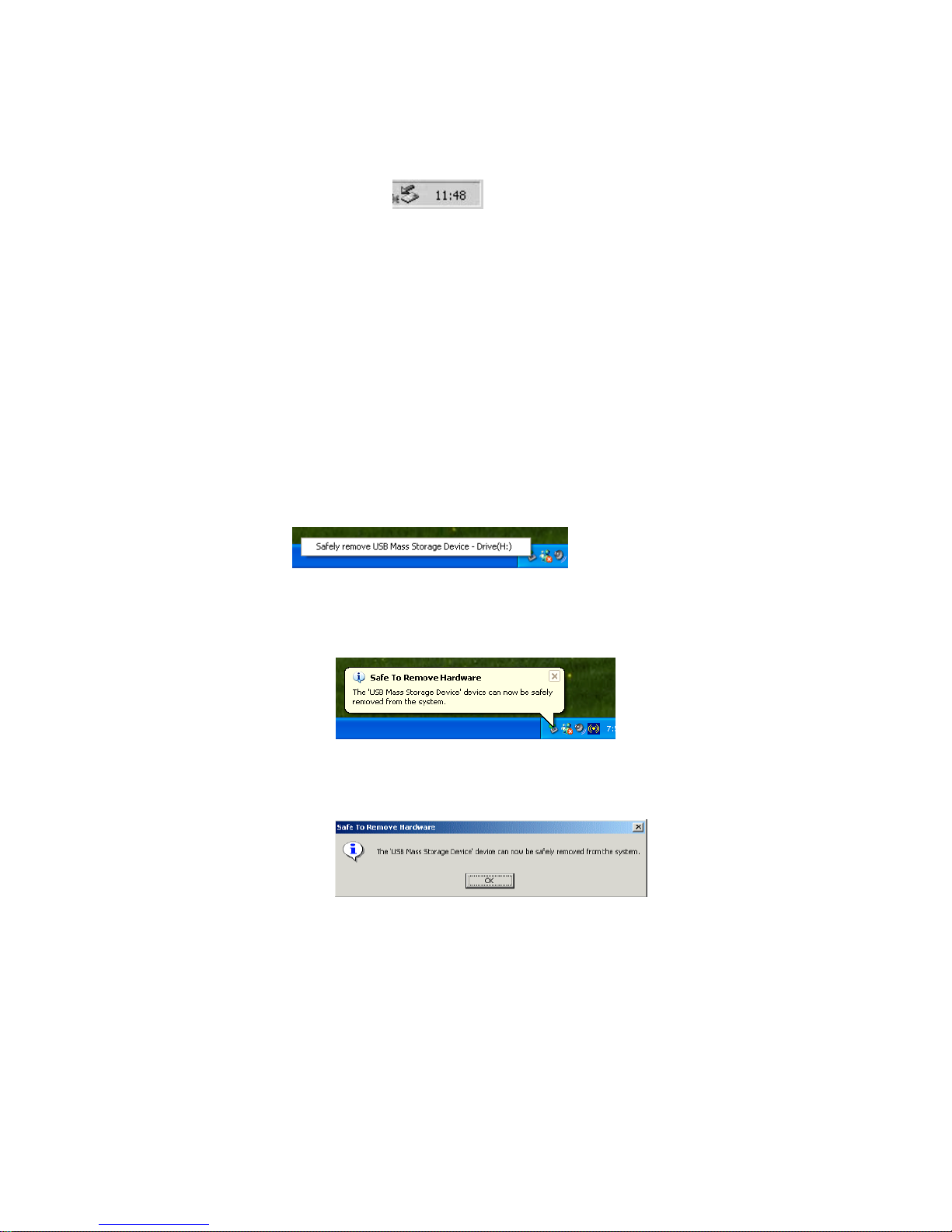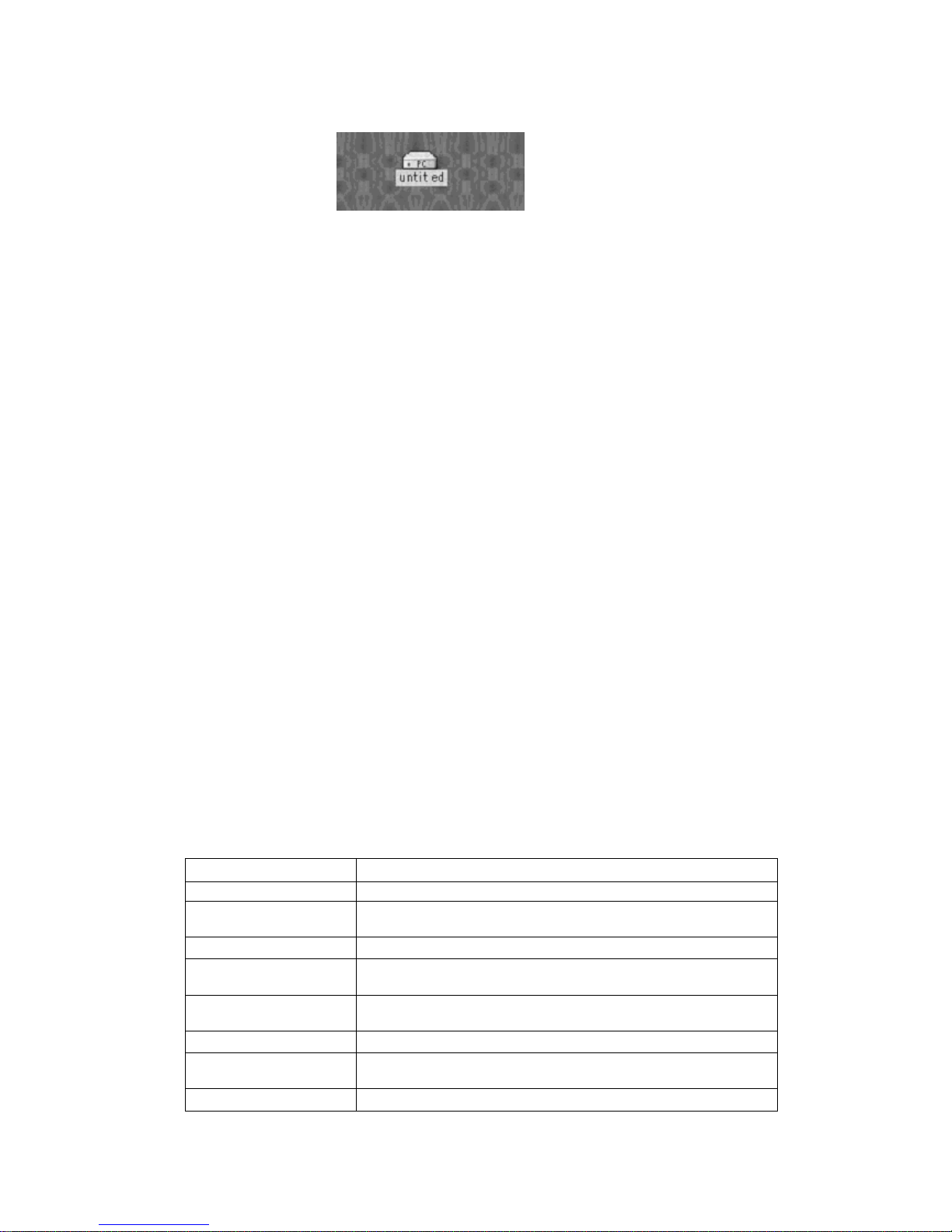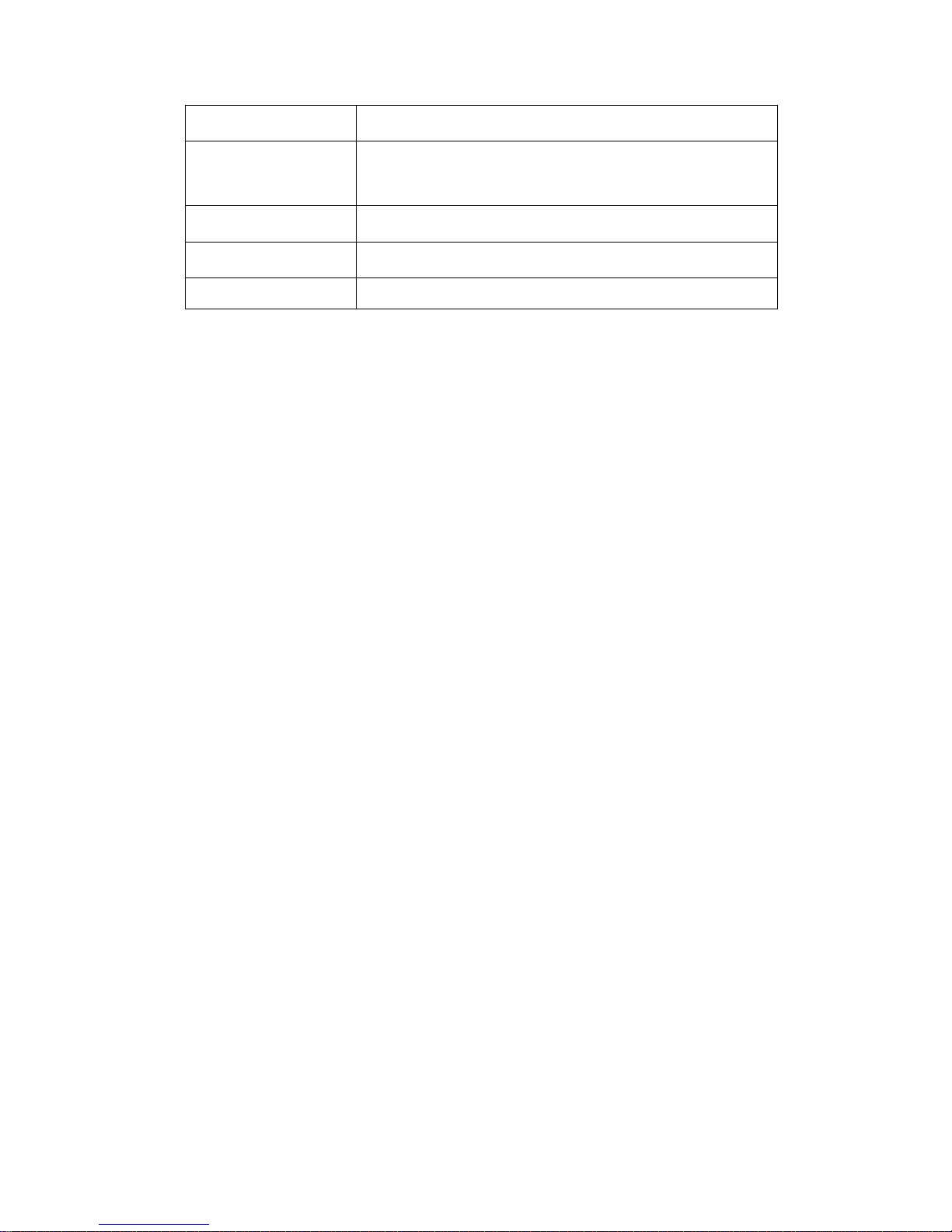10
Speed of writing 4MB/S Maximum
Working temperature -10°C~+50°C
Storage temperature -40°~+70°C
Relative humility of
running
5%~95%
Weight 26g
5. FAQ of ACER USB 2.0 Flash Stick
1. Q: After I inserted the flash memory card to the computer’s USB, the system did
not show that it found the new equipment when I firstly use ACER USB 2.0 Flash
Stick as the storage part. Why? How to solve it?
Answer:Firstly, you should check if the connection of ACER USB 2.0 Flash Stick and
USB is too loose. It also maybe happen when it has not been enabled in the setting of
system’s BIOS, so you need to restart the computer and get into the BIOS setting to
enable it. The last possible reason is that there is something wrong with your USB system
installation or the support program of USB has not been enabled. Please follow the guide
of User Manual to install the USB system correctly.
2. Q: As the first time I insert ACER USB 2.0 Flash Stick into Window 98, when I
can’t install correctly after it appeared the hint of installation, I put it again to install.
However, the system did not show the dialogue frame of “ New hard disk install” as
last time, so I can’t install the flash memory driver, please tell me how to do.
Answer:Please do step by step as follows:
a) Reinstall the application program as chapter 2;
b) Insert the flash memory device to the computer’s USB;
c) Put the driver CD into the CD-ROM;
d) Click the right side of mouse from “My computer”=>”Reference”=>”Equipments
Manager”;
e) Delete “unidentified Equipment” or “Other Equipments”( with yellow ? or !);
f) Click “Refresh” button;
Wait for a moment and it will show out the installation guidance, then follow the
guidance to finish the installation.
4. Q: What is the meaning of LED for ACER USB 2.0 Flash Stick?
Answer:The light of LED is on, ACER USB 2.0 Flash Stick has been connected to the
computer successfully; the light is flickering, reading/writing data.
5. Q: What should be noticed when pull out the ACER USB 2.0 Flash Stick?
Answer:As the operation system, we suggest you not pull out the ACER USB 2.0 Flash
Stick hastily. Please pull it out after reading the data and the LED light stops glittering.