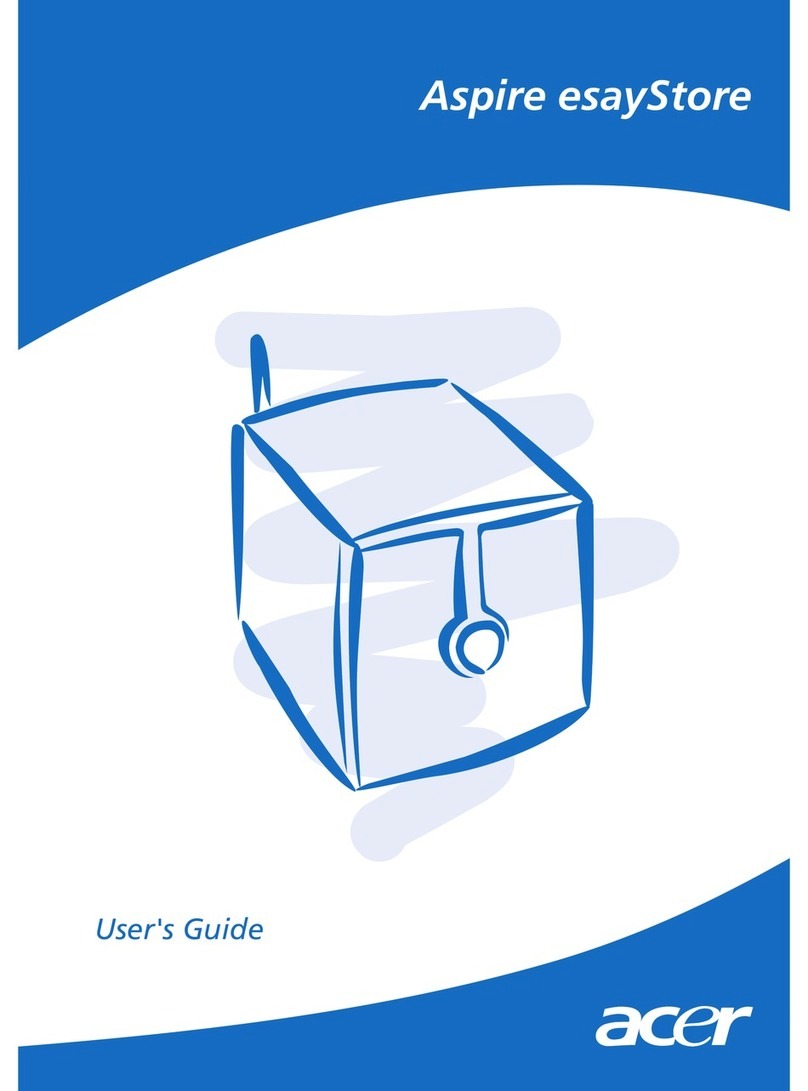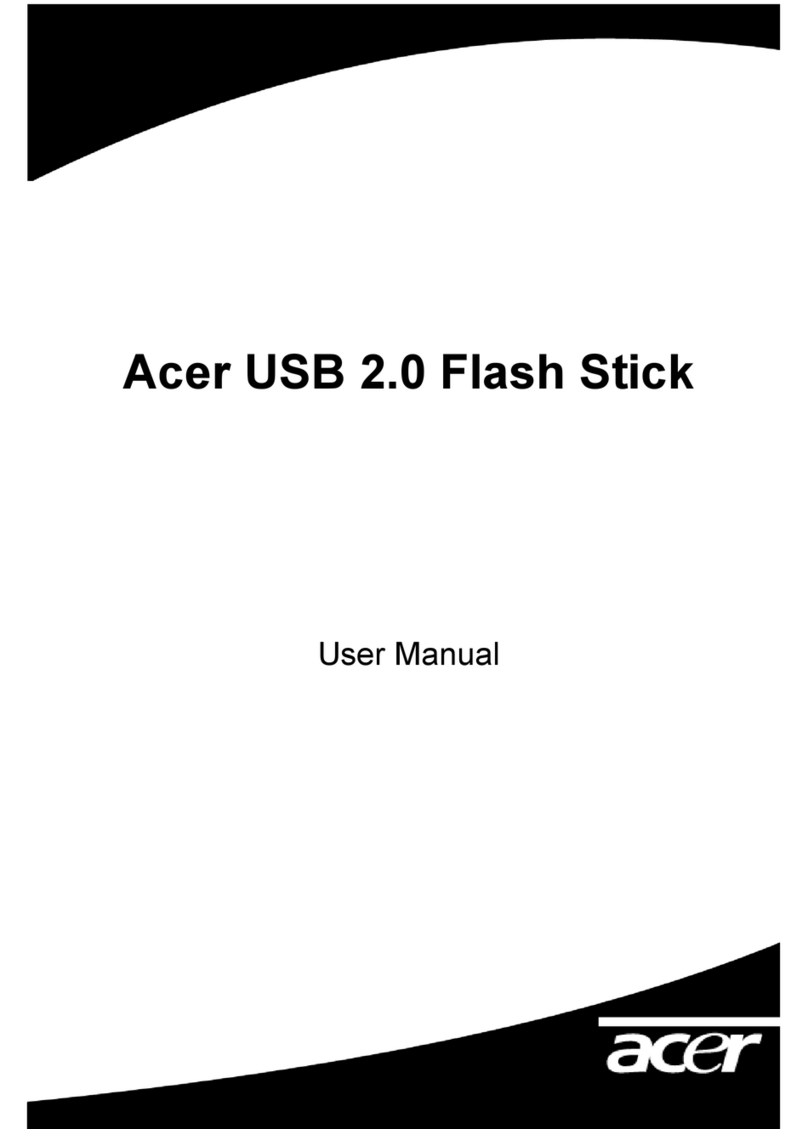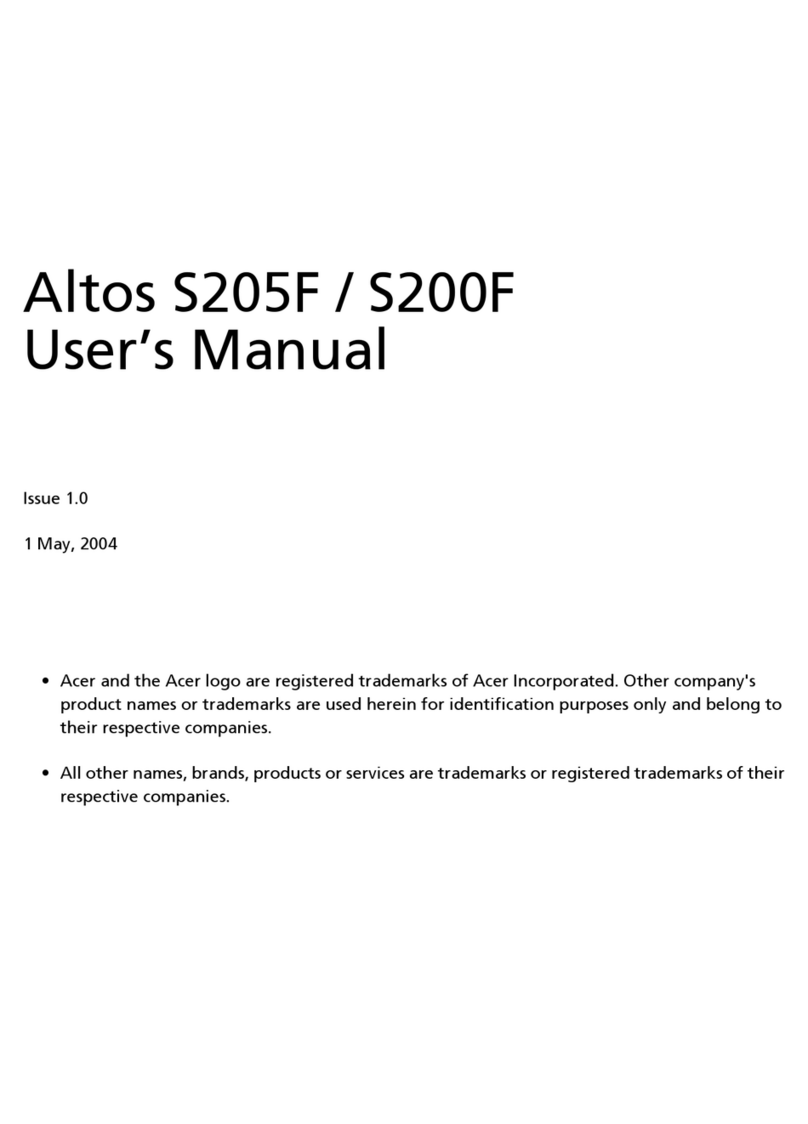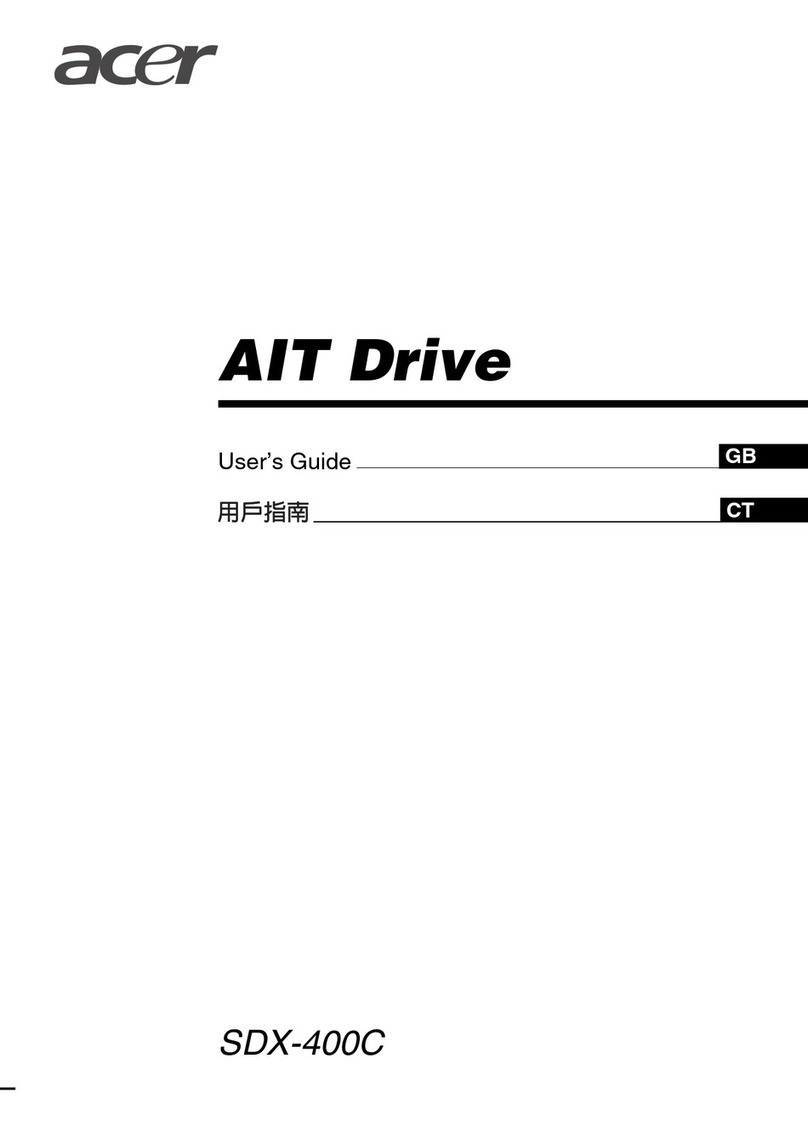7
4. Technologic Reference of ACER USB 2.0 Flash Stick
Items Specified criterion
Computer With USB or compatible desktop, laptop and Apple PC
Operation System Windows 98/Me/2000/XP, Mac OS 9.x/Mac OS X, Linux 2.4.x
Power USB supply (4.5V~5.5V)
Host computer interface Universal serial bus standard 1.1/2.0, UHCI,OHCI
Working electric current <80mA
Writing protection Yes, with switch
Inside LED Lighting :connect successfully
Glinting: reading/Writing data
Speed of reading 9MB/S Maximum
Speed of writing 5MB/S Maximum
Support Format FAT/FAT16
Working temperature -10°C~+50°C
Storage temperature -40°~+70°C
Relative humility of running 5%~95%
Weight 26g
5. FAQ of ACER USB 2.0 Flash Stick
1. Q: After I inserted the flash memory card to the computer’s USB, the system did not
show that it found the new equipment when I firstly use ACER USB 2.0 Flash Stick as
the storage part. Why? How to solve it?
Answer: Firstly, you should check if the connection of ACER USB 2.0 Flash Stick and USB is
too loose. It also maybe happen when it has not been enabled in the setting of system’s BIOS,
so you need to restart the computer and get into the BIOS setting to enable it. The last
possible reason is that there is something wrong with your USB system installation or the
support program of USB has not been enabled. Please follow the guide of User Manual to
install the USB system correctly.
2. Q: as the first time I insert ACER USB 2.0 Flash Stick into Window 98, when Ican’t install
correctly after it appeared the hint of installation, I put it again to install. However, the
system did not show the dialogue frame of “ New hard disk install” as last time, so I
can’t install the flash memory driver, please tell me how to do.
Answer: Please do step by step as follows:
a) Reinstall the application program as chapter 2;
b) Insert the flash memory device to the computer’s USB;
c) Put the driver CD into the CD-ROM;
d) Click the right side of mouse from “My computer”=>”Reference”=>”Equipments
Manager”;
e) Delete “unidentified Equipment” or “Other Equipments”( with yellow ? or !);
f) Click “Refresh” button;