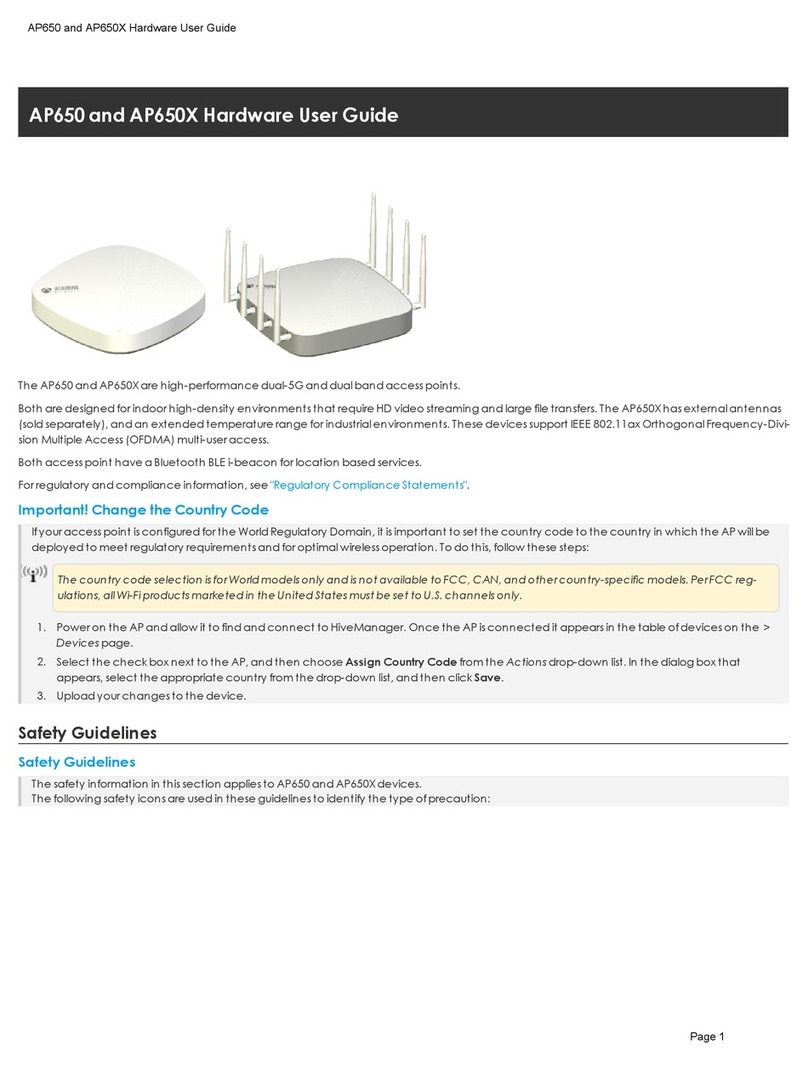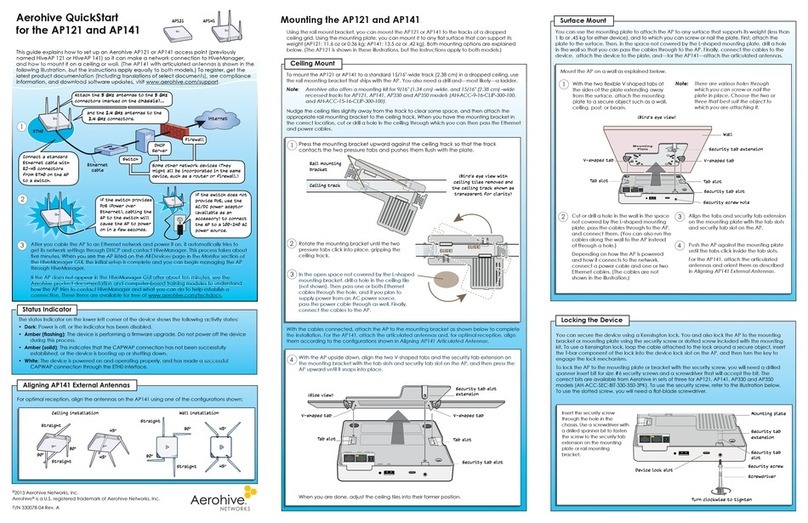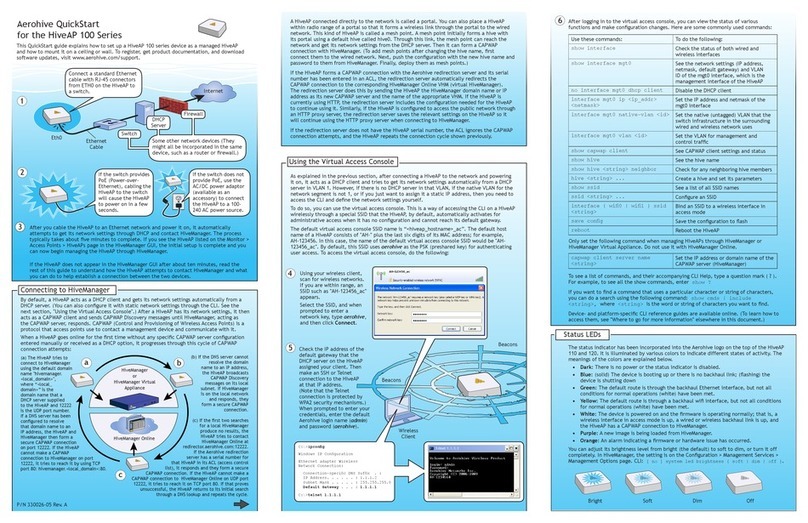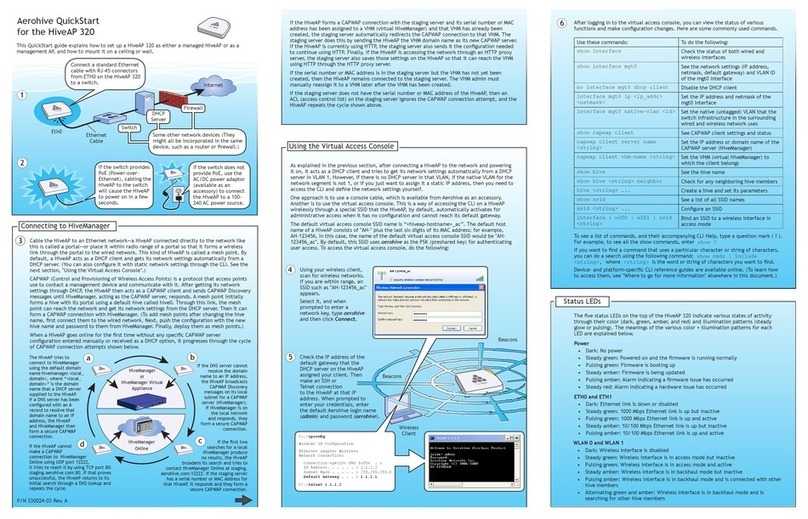Contents
4Aerohive
Chapter 4 AP330 and AP350 Platforms .................................................................................. 39
AP330 and AP350 Product Overview ................................................................................... 40
Ethernet and Console Ports............................................................................................. 42
USB Modem Port............................................................................................................... 42
Status Indicator................................................................................................................. 42
Antennas ........................................................................................................................... 43
Mounting the AP330 or AP350............................................................................................... 44
Ceiling Mount ...................................................................................................................44
Surface Mount .................................................................................................................. 45
Locking the AP330 and AP350 ................................................................................. 46
Device, Power, and Environmental Specifications............................................................. 46
Chapter 5 The BR100 Router.................................................................................................... 49
Product Overview ................................................................................................................... 50
Radio and Antennas........................................................................................................ 52
USB Modem Port............................................................................................................... 52
Status LEDs......................................................................................................................... 53
Mounting and Installation ...................................................................................................... 53
Device, Power, and Environmental Specifications............................................................. 54
Chapter 6 BR200 and BR200-WP Routers................................................................................ 55
Product Overview ................................................................................................................... 56
Radio and Antennas........................................................................................................ 58
Ethernet and Console Ports............................................................................................. 58
USB Modem Port............................................................................................................... 59
BR200-WP PoE LAN Ports .................................................................................................. 59
Status LEDs......................................................................................................................... 60
Mounting and Installation ...................................................................................................... 60
Device, Power, and Environmental Specifications............................................................. 61
Chapter 7 The AP340 Platform ................................................................................................ 63
AP340 Product Overview ....................................................................................................... 64
Ethernet and Console Ports............................................................................................. 66
Smart PoE.................................................................................................................... 67
Aggregate and Redundant Interfaces .................................................................. 67
Console Port ............................................................................................................... 69
Status LEDs......................................................................................................................... 70
Antennas ........................................................................................................................... 70
Configuring Antennas...................................................................................................... 71
MIMO........................................................................................................................... 72
Using MIMO with Legacy Clients.............................................................................. 74
Mounting the AP340 ............................................................................................................... 75
Ceiling Mount ...................................................................................................................75
Locking the AP340 ..................................................................................................... 76
Plenum Mount .................................................................................................................. 77
Suspended Mount............................................................................................................ 79