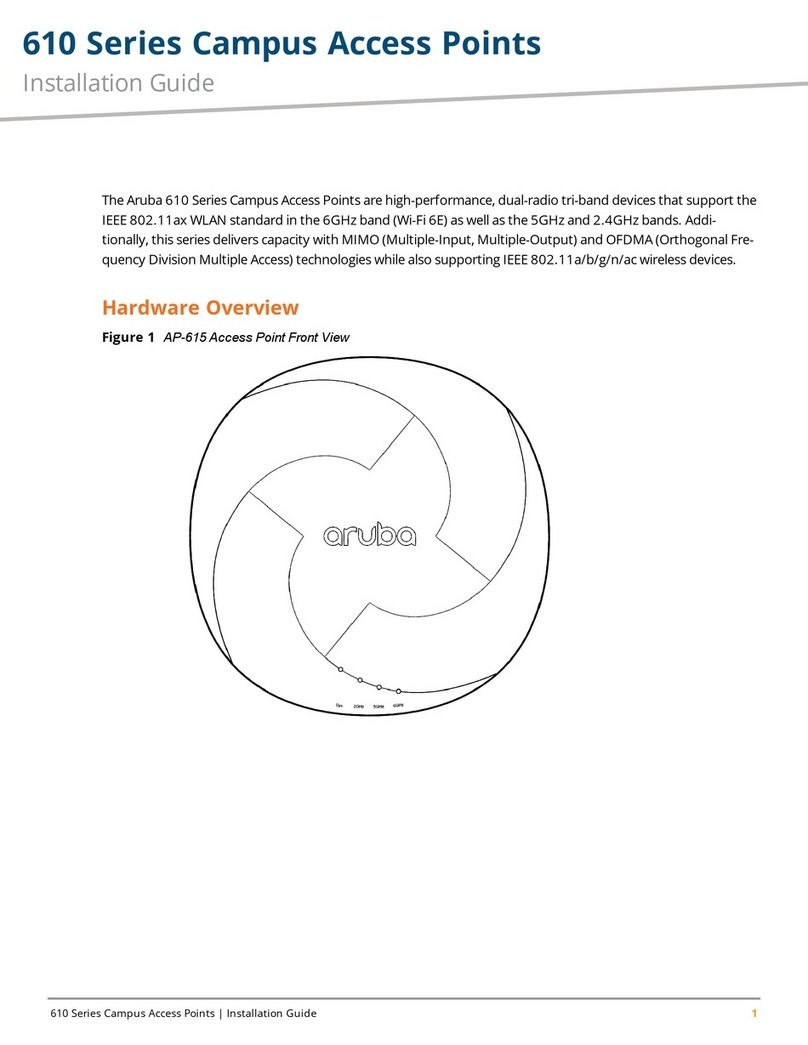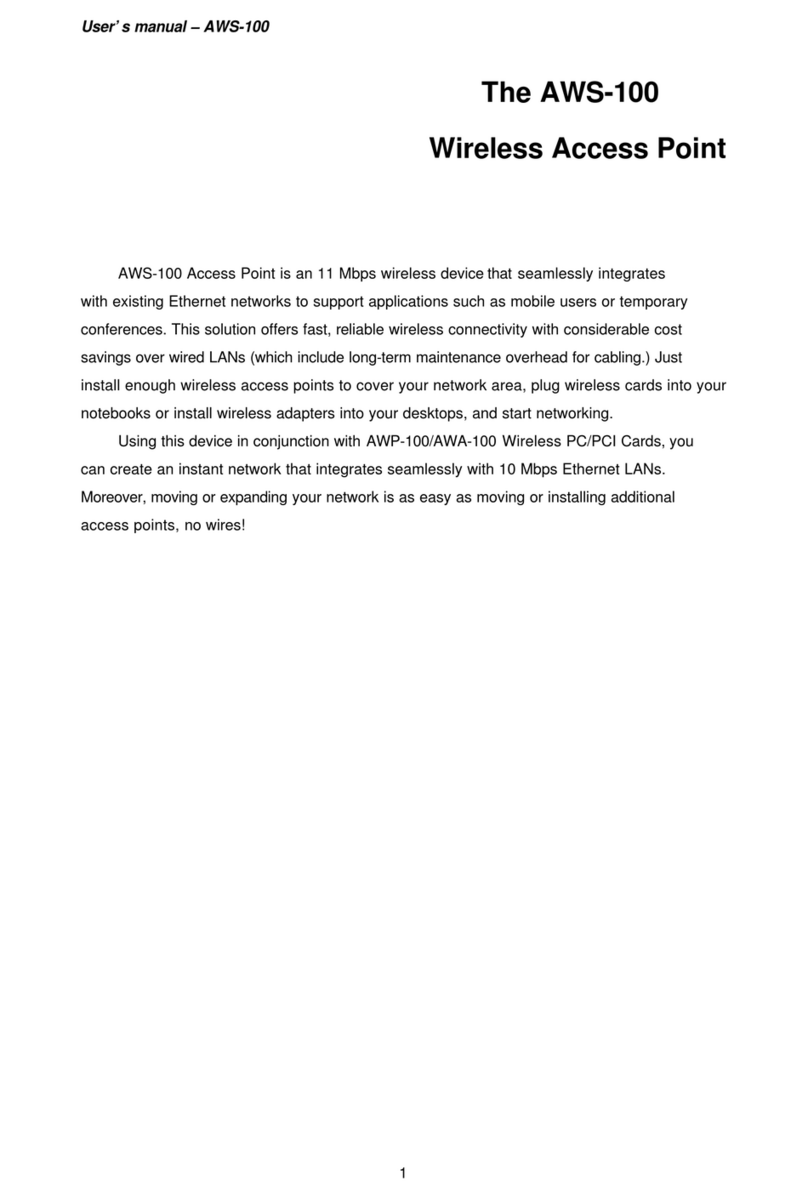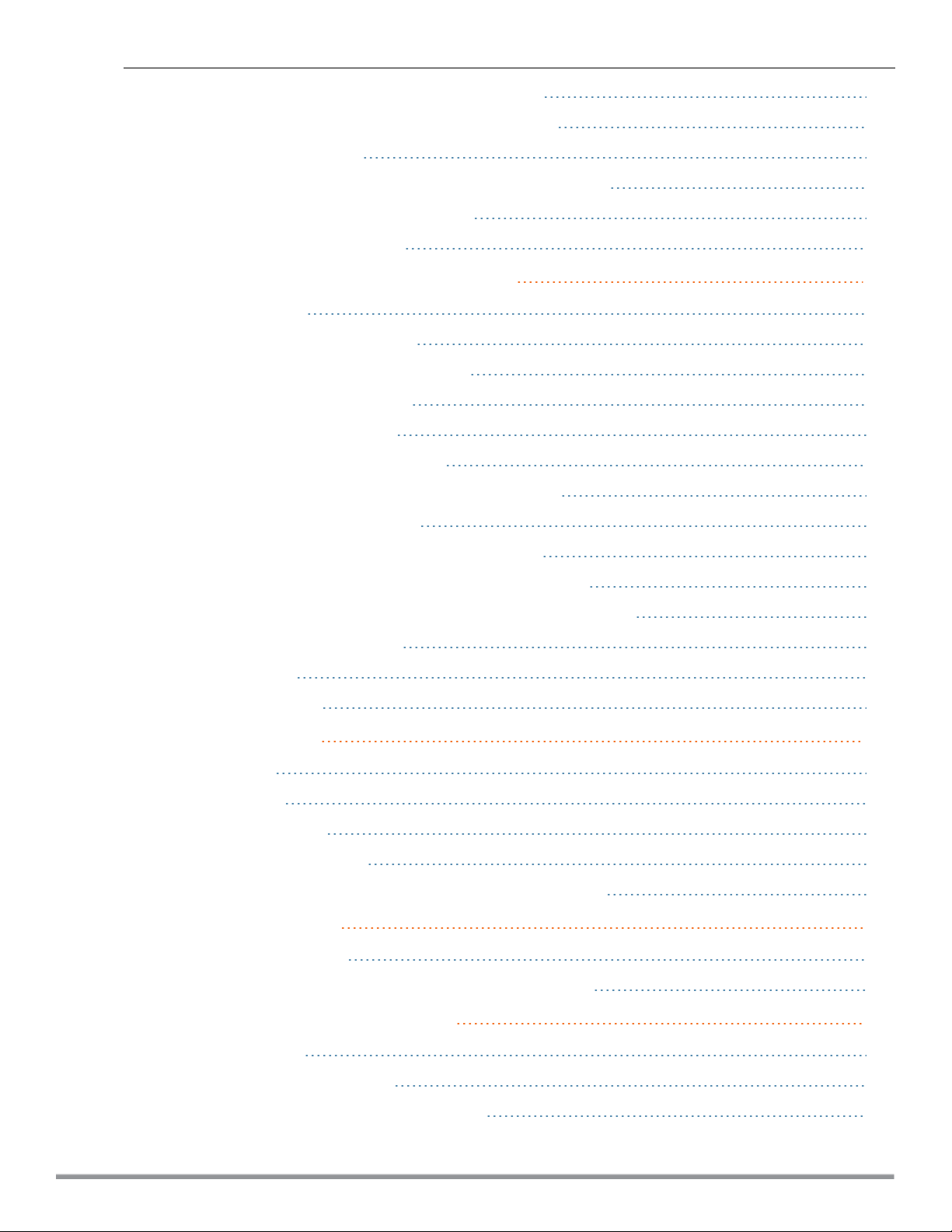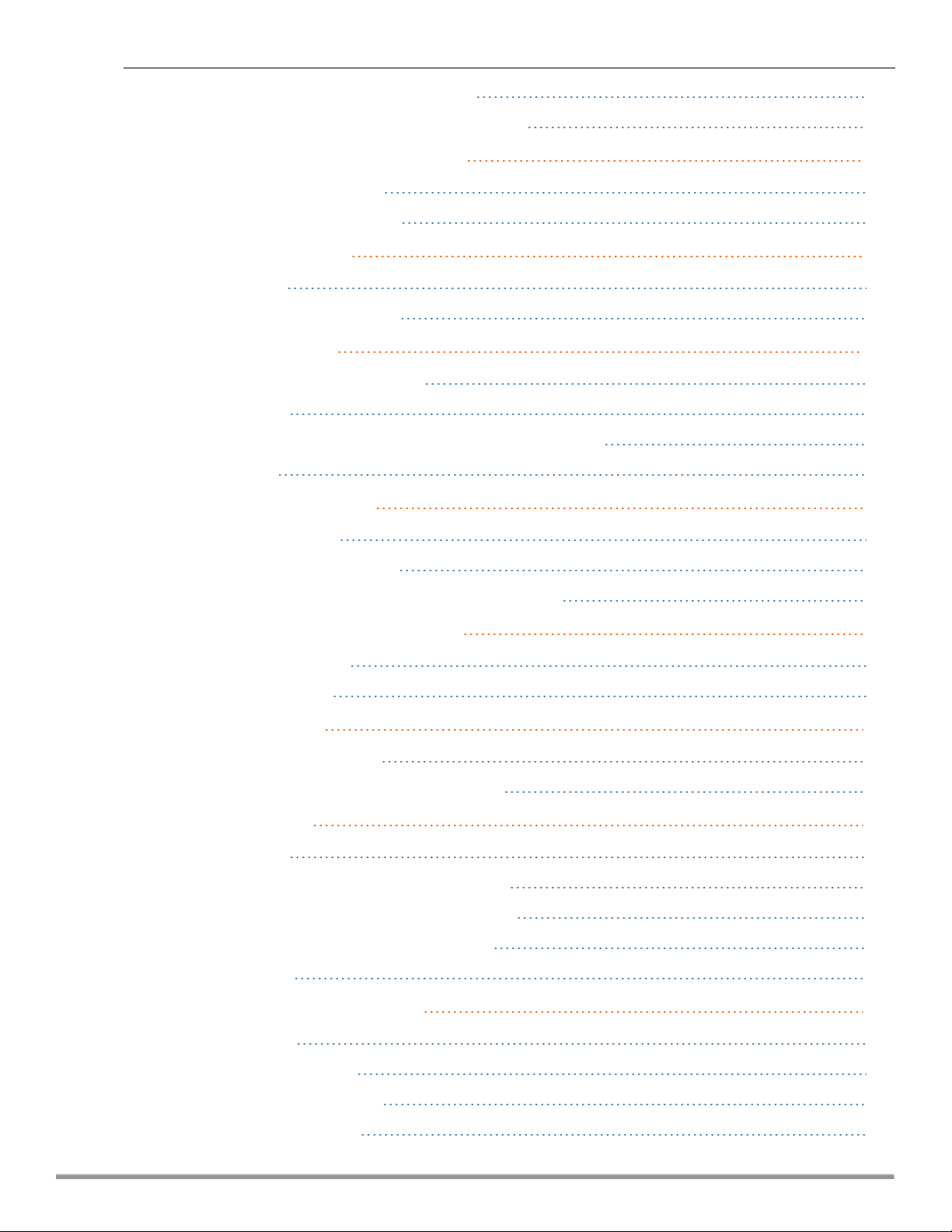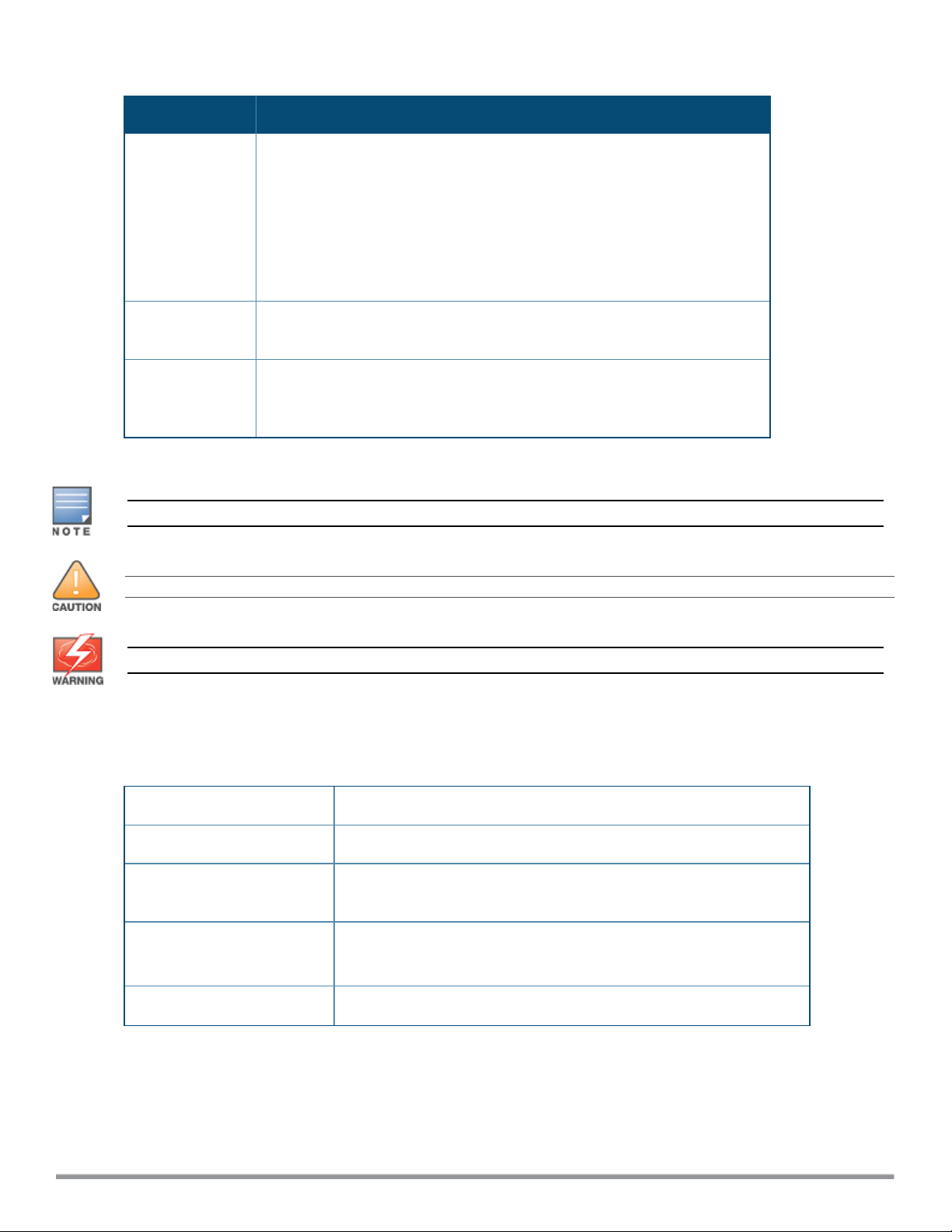Aruba IAP-335 User manual
Other Aruba Wireless Access Point manuals
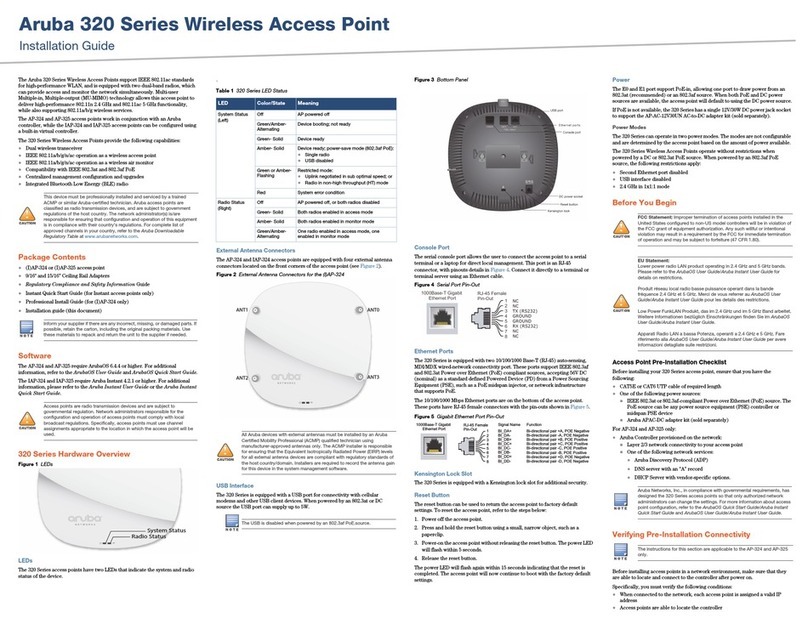
Aruba
Aruba 324 User manual

Aruba
Aruba 360 Series User manual

Aruba
Aruba 503H User manual
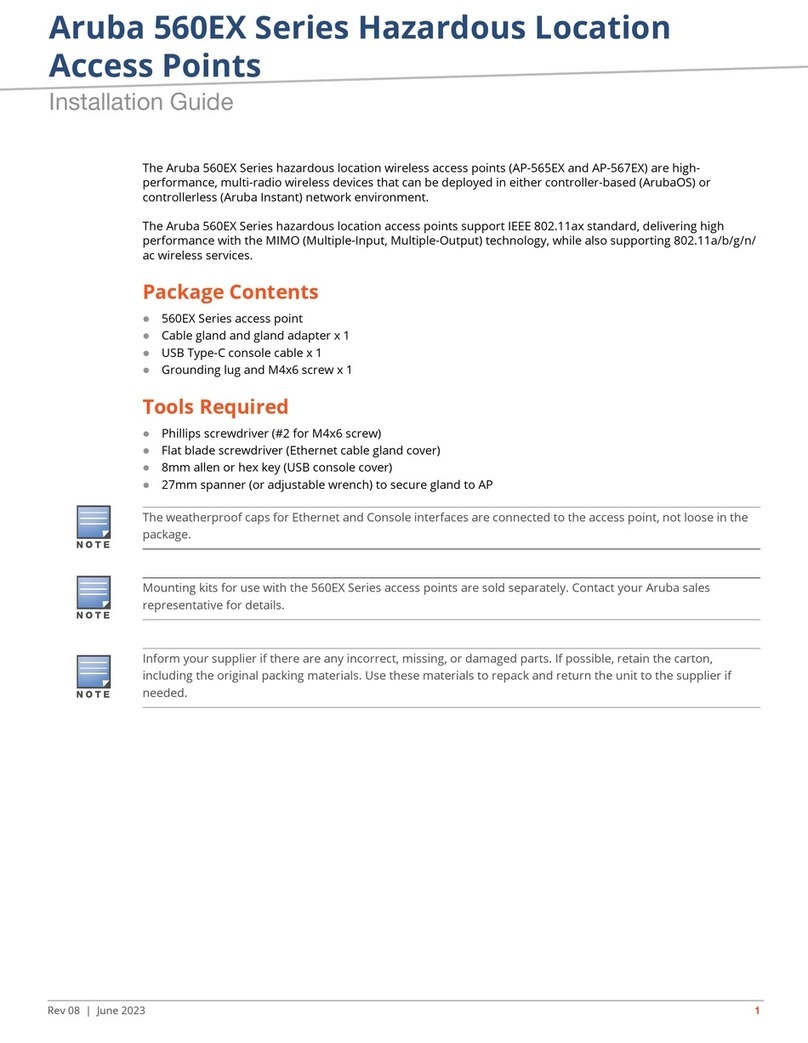
Aruba
Aruba 560EX Series User manual
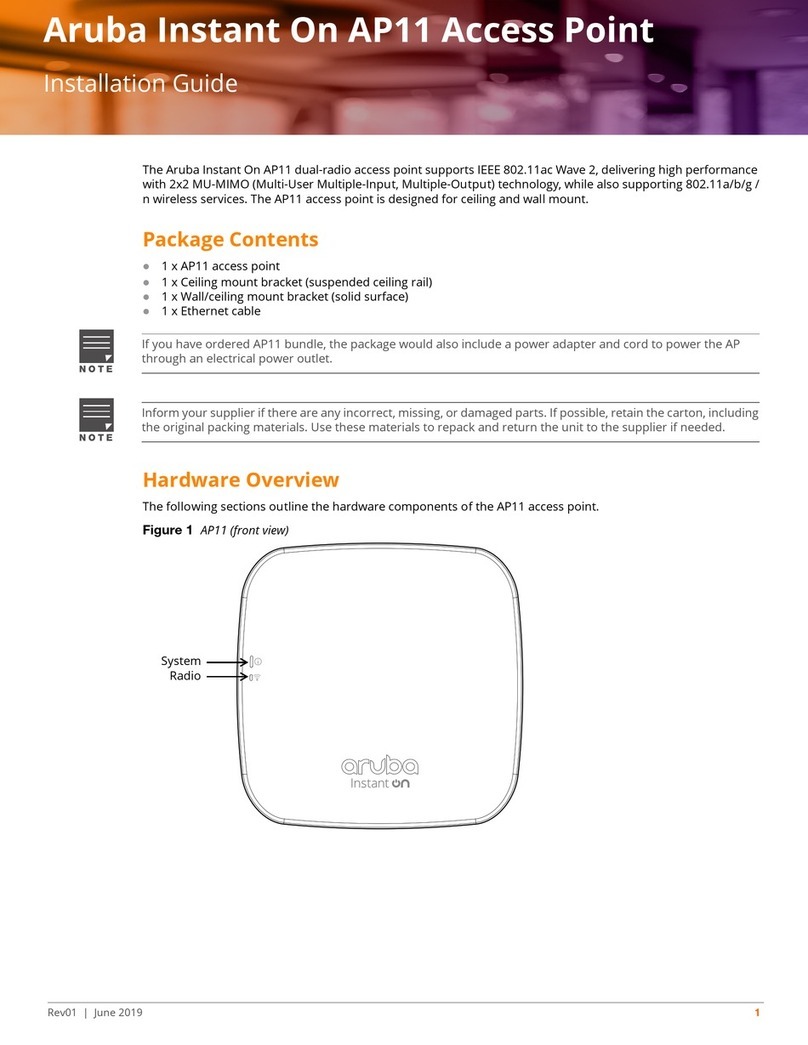
Aruba
Aruba Instant On AP11 User manual

Aruba
Aruba 387 Series User manual

Aruba
Aruba AP-303H Series User manual

Aruba
Aruba 630 Series User manual
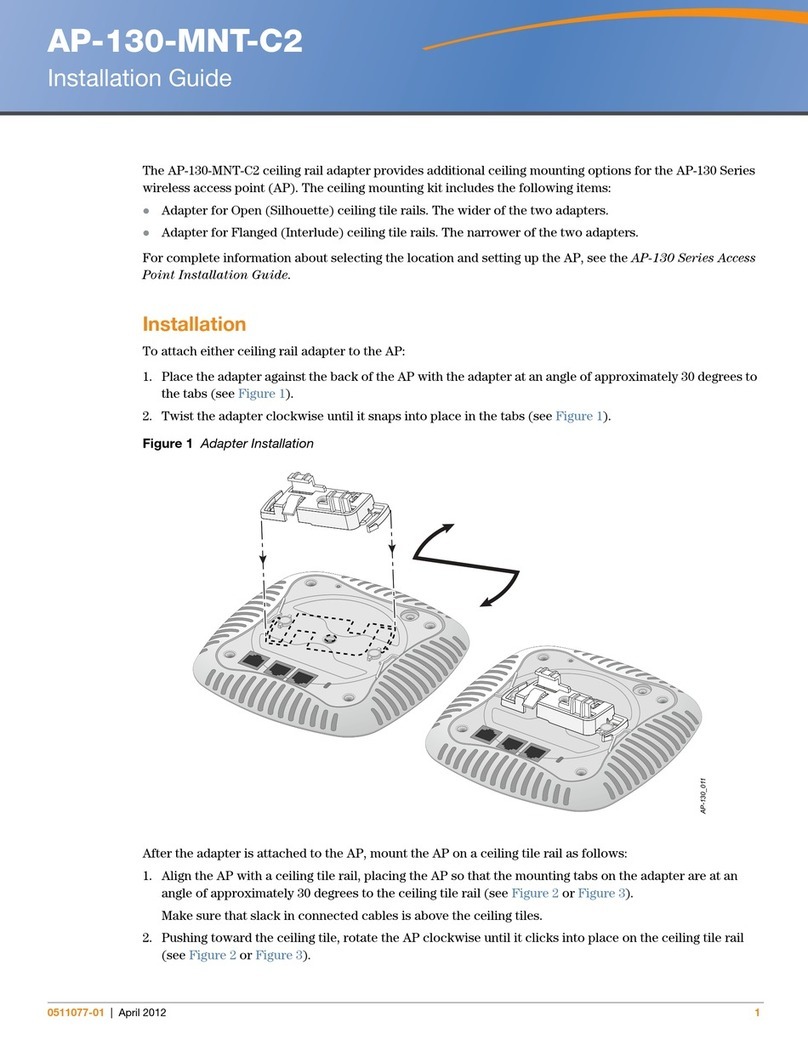
Aruba
Aruba AP-130-MNT-C2 User manual

Aruba
Aruba 530 Series User manual

Aruba
Aruba Instant On AP25 User manual

Aruba
Aruba AP-274 User manual

Aruba
Aruba AP-205H User manual

Aruba
Aruba AP-65WB User manual

Aruba
Aruba 303 Series User guide
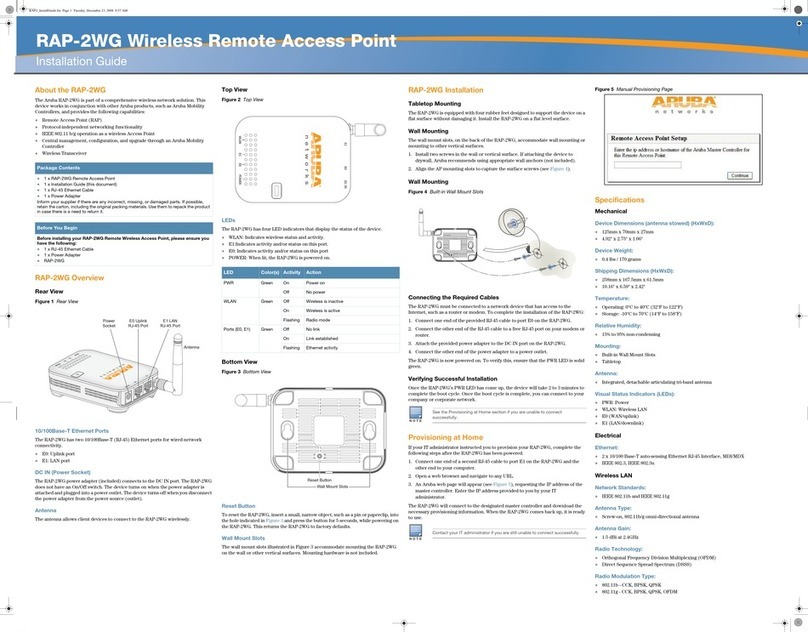
Aruba
Aruba RAP-2WG User manual
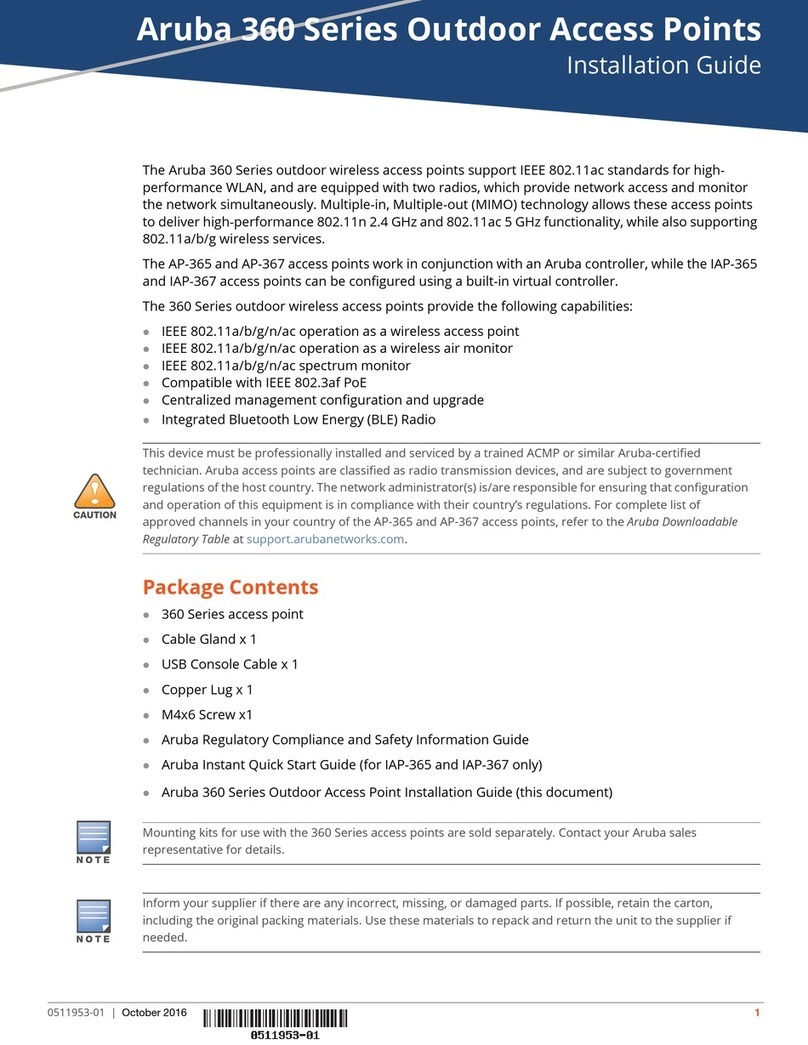
Aruba
Aruba IAP-367 User manual

Aruba
Aruba AP-277 User manual

Aruba
Aruba AP-80MB User manual
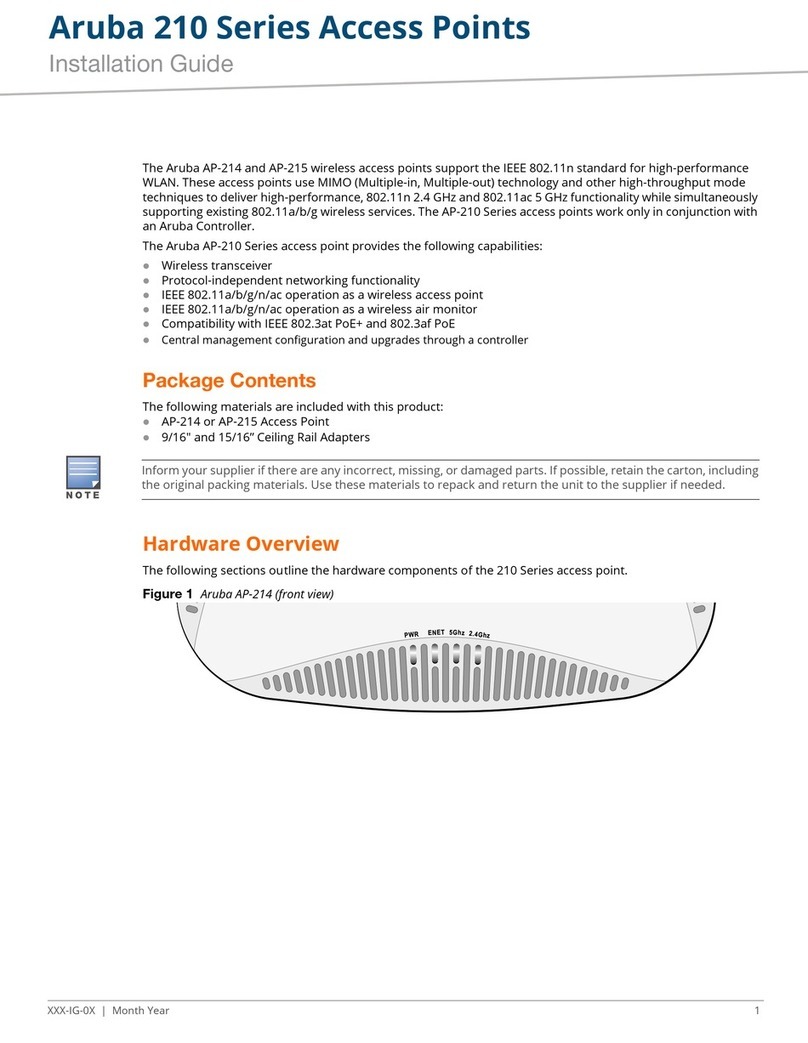
Aruba
Aruba 210 Series User manual
Popular Wireless Access Point manuals by other brands

Monoprice
Monoprice MW301A user guide

D-Link
D-Link DWL-2700AP - AirPremier Outdoor Wireless Access... user manual

D-Link
D-Link DWL-2100AP - AirPlus Xtreme G Quick installation guide

TP-Link
TP-Link Auranet EAP225 Quick installation guide

D-Link
D-Link DWL-2100AP - AirPlus Xtreme G Quick installation guide

Ubiquiti
Ubiquiti NanoStation NSM2 quick start guide