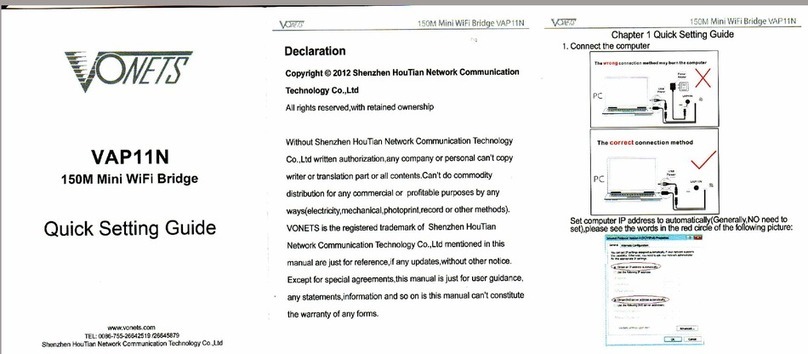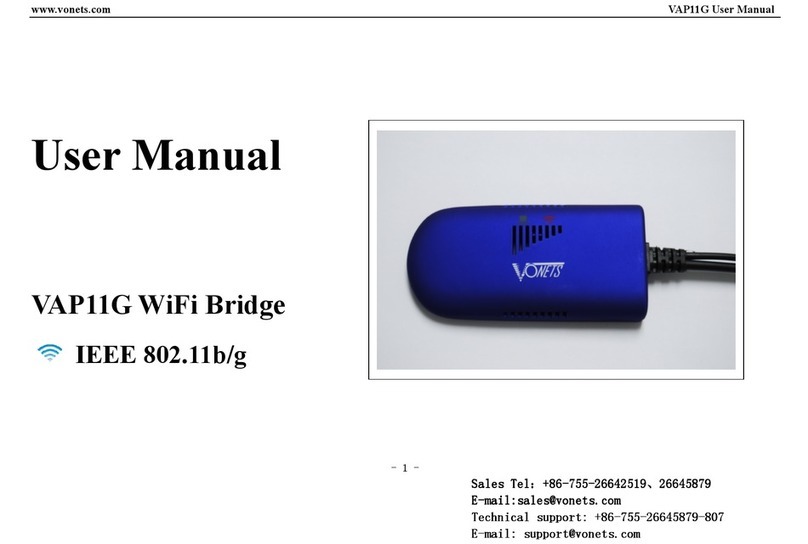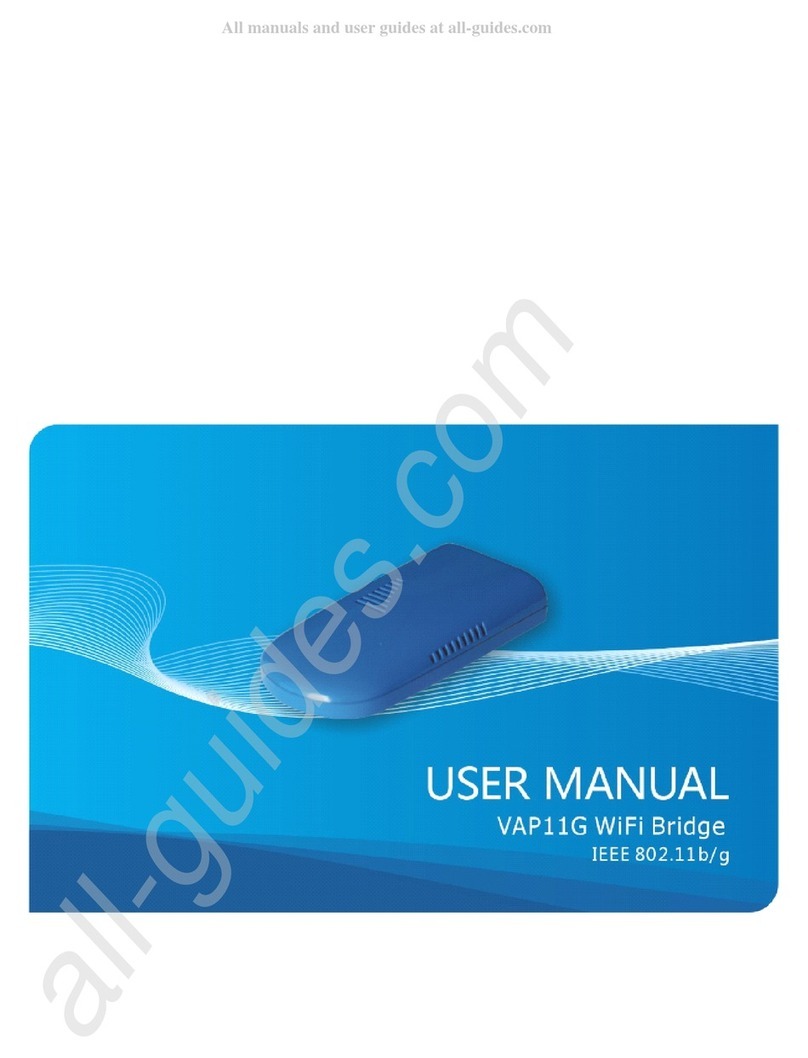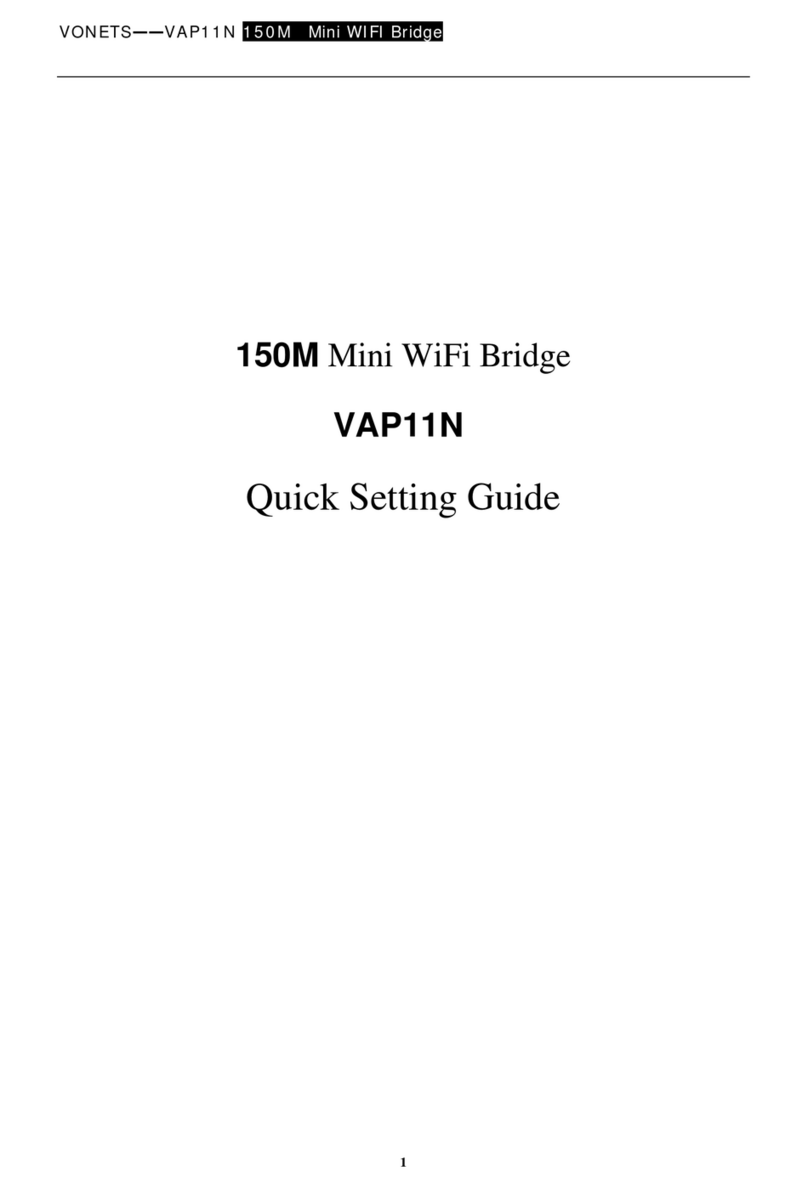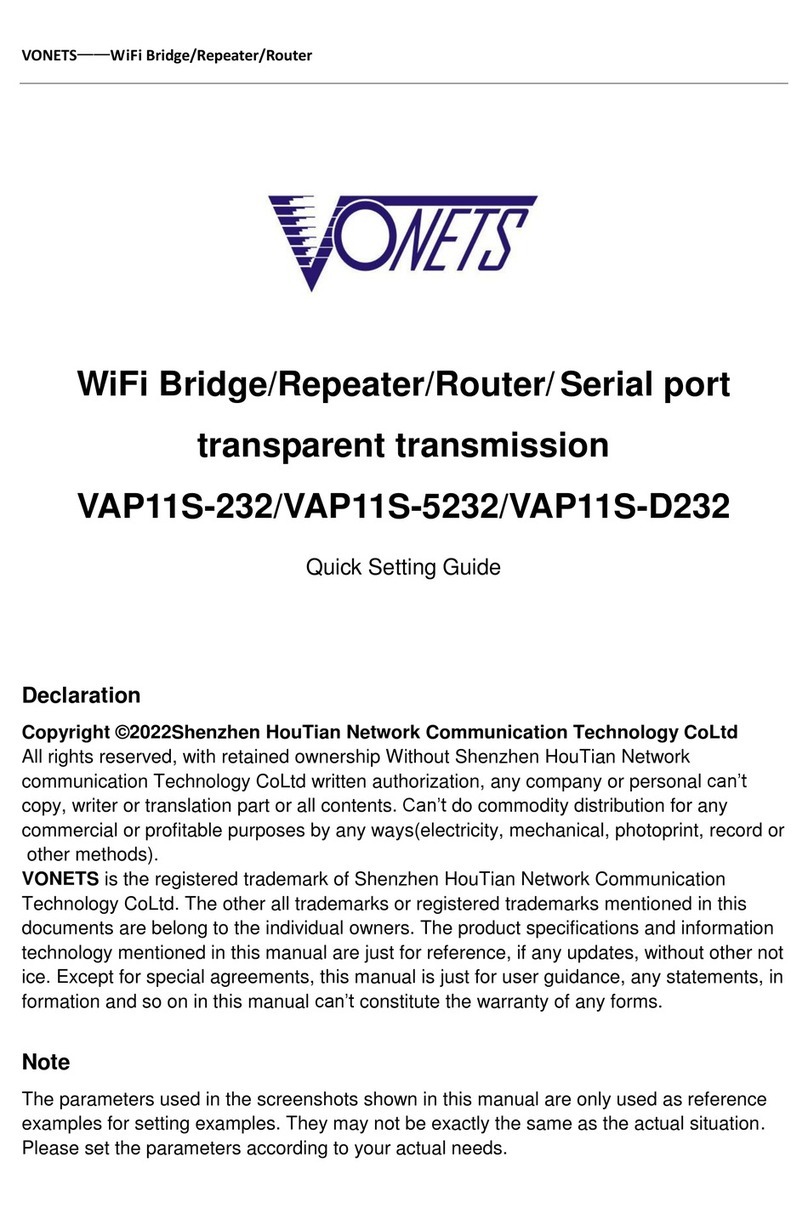About this guide
he main aim of this guide is to guide you
through putting your wireless network ID onto
your wifi bridge.
The configuration program which comes on the disk
included with your wifi bridge takes you through three
simple steps, after which your wifi bridge is ready to
go.
To configure your wifi bridge, you first plug it into a
PC and run the included CD from the PC. After this,
you can then plug your wifi bridge into any internet -
capable device and that device will be able to connect
quite happily to the wireless network of your choice!
This guide has been written to make easier the proc-
ess of configuring you wifi bridge for the first time. We
have tried to write it as simply and thoroughly as possi-
ble so that it is easy for most customers to understand.
It is a response to our customers who have raised
questions regarding the wifi bridge and how to config-
ure and use.
We hope it provides you with useful support. If you
have any suggestions for improvements, or it does not
answer all of your questions, please don’t hesitate to
let us know. As the customer, you come first! Don’t
worry—you can contact us directly or by message and
we’ll take you step-by-step through the process of set-
ting up your wifi bridge. Hopefully, this guide should
help you sufficiently, but if not, you can find our con-
tact details at the back of this guide.
T