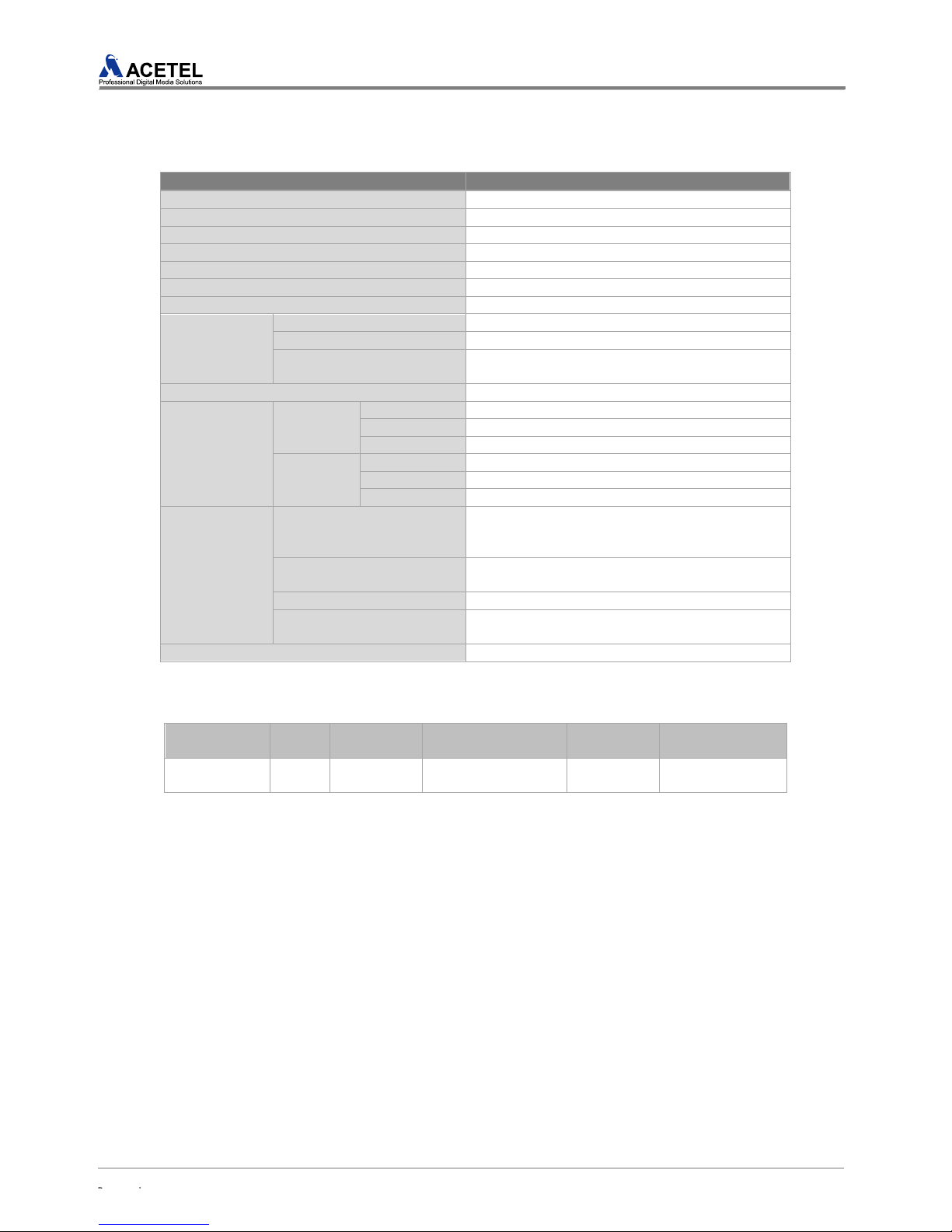[Figure 11] Input/Output Cable Connection............................................................................................ 21
[Figure 12] HDMI Cable Connection...................................................................................................... 21
[Figure 13] Network Cable Connection.................................................................................................. 21
[Figure 14] Output Cable Connection..................................................................................................... 21
[Figure 15] Ground Connection.............................................................................................................. 22
[Figure 16] Power Cable Connection..................................................................................................... 22
3.3.3 Releasing of the Product from Rack.............................................................................. 22
4. Product Setup ..............................................................................................................23
4.1 MAIN MENU ............................................................................................................................. 23
[ Table 8] Major Feature of Main Menu................................................................................................... 23
[Figure 17] MAIN MENU ........................................................................................................................ 23
4.1.1 DISPLAY SETUP............................................................................................................... 24
[Figure 18] DISPLAY SETUP................................................................................................................. 24
[Table 9] OSD for Each Audio Setup...................................................................................................... 24
[Figure 19] Audio Output Display for 1ST_ON ....................................................................................... 25
[Figure 20] Audio Output Display for 1ST_OFF...................................................................................... 25
4.1.2 CUSTOM LAYOUT............................................................................................................ 26
[Figure 21] CUSTOM LAYOUT .............................................................................................................. 26
4.1.3 AUDIO SETUP................................................................................................................... 27
[Figure 22] AUDIO SETUP..................................................................................................................... 27
[Figure 23] AUDIO OUTPUT CONTROL................................................................................................ 27
[Table 10] 오디오 출력 시오디오 입력에 따른 출력 설정 값......................................................................... 27
4.1.4 ALARM SETUP................................................................................................................. 28
[Figure 24] ALARM SETUP.................................................................................................................... 28
[Figure 25] VIDEO ALARM SETUP........................................................................................................ 28
[Figure 26] AUDIO ALARM SETUP........................................................................................................ 29
[Figure 27] When all the alarms are off.................................................................................................. 29
4.1.5 OUTPUT RESOLUTION.................................................................................................... 30
[Figure 28] OUTPUT RESOLUTION...................................................................................................... 30
[Figure 29] Window for confirmation of resolution change ..................................................................... 30
[Figure 30] Confirmation of Resolution Change..................................................................................... 30
[Table 11] Output Resolution per NTSC/PAL System............................................................................. 30
4.1.6 NTP SETUP....................................................................................................................... 32
[Figure 31] NTP SETUP......................................................................................................................... 32
4.1.7 CURRENT TIME SETUP................................................................................................... 33
[Figure 32] CURRENT TIME SETUP..................................................................................................... 33
4.1.8 IP SETUP........................................................................................................................... 35
[Figure 33] IP SETUP............................................................................................................................. 35
4.1.9 UPDATE ............................................................................................................................ 36
[Figure 34] UPDATE............................................................................................................................... 36
[Figure 35] UPDATE File Confirmation................................................................................................... 36
4.1.10 INITIALIZATION .............................................................................................................. 36
[Figure 36] INITIALIZATION................................................................................................................... 36
4.1.11 MISCELLANEOUS.......................................................................................................... 37
[Figure 37] MISCELLANEOUS .............................................................................................................. 37