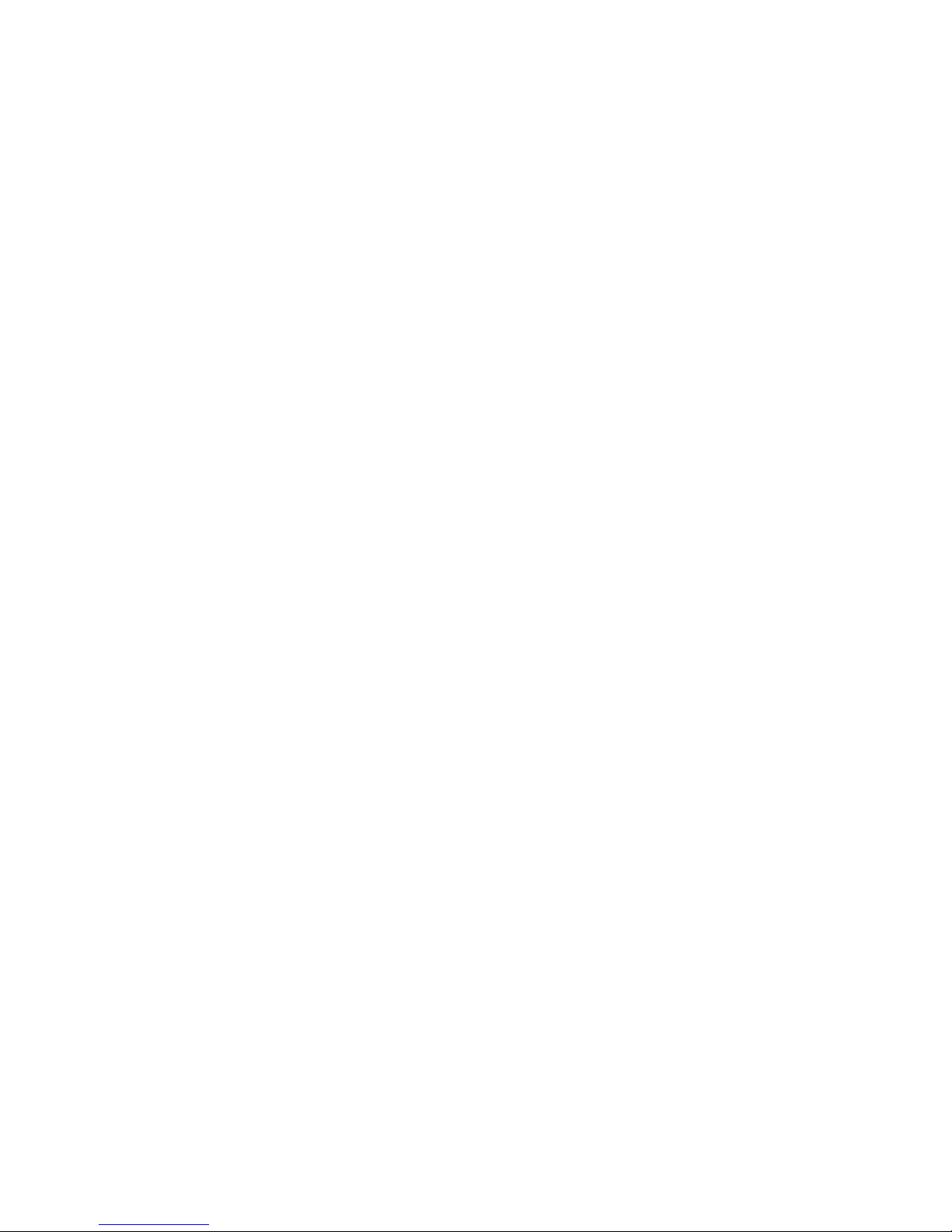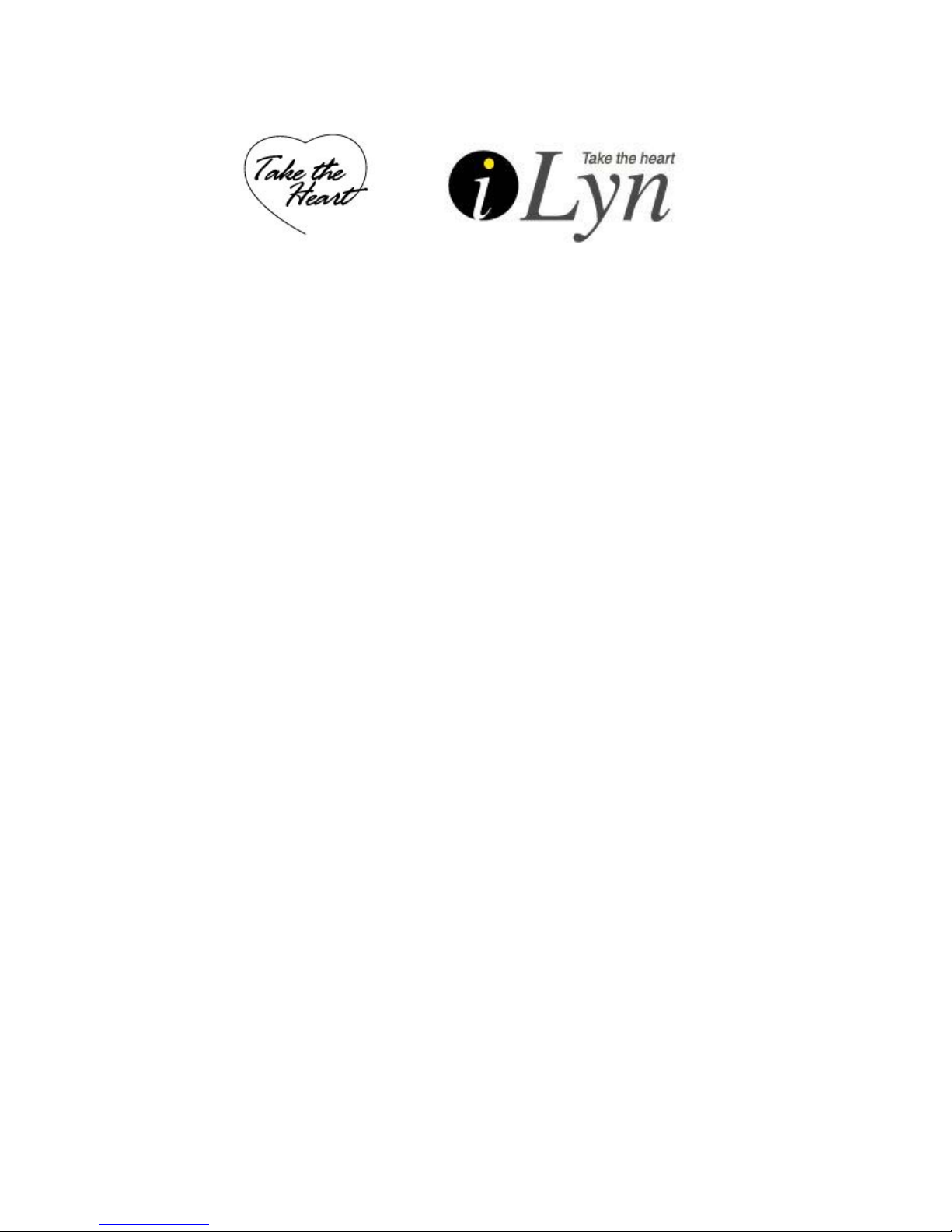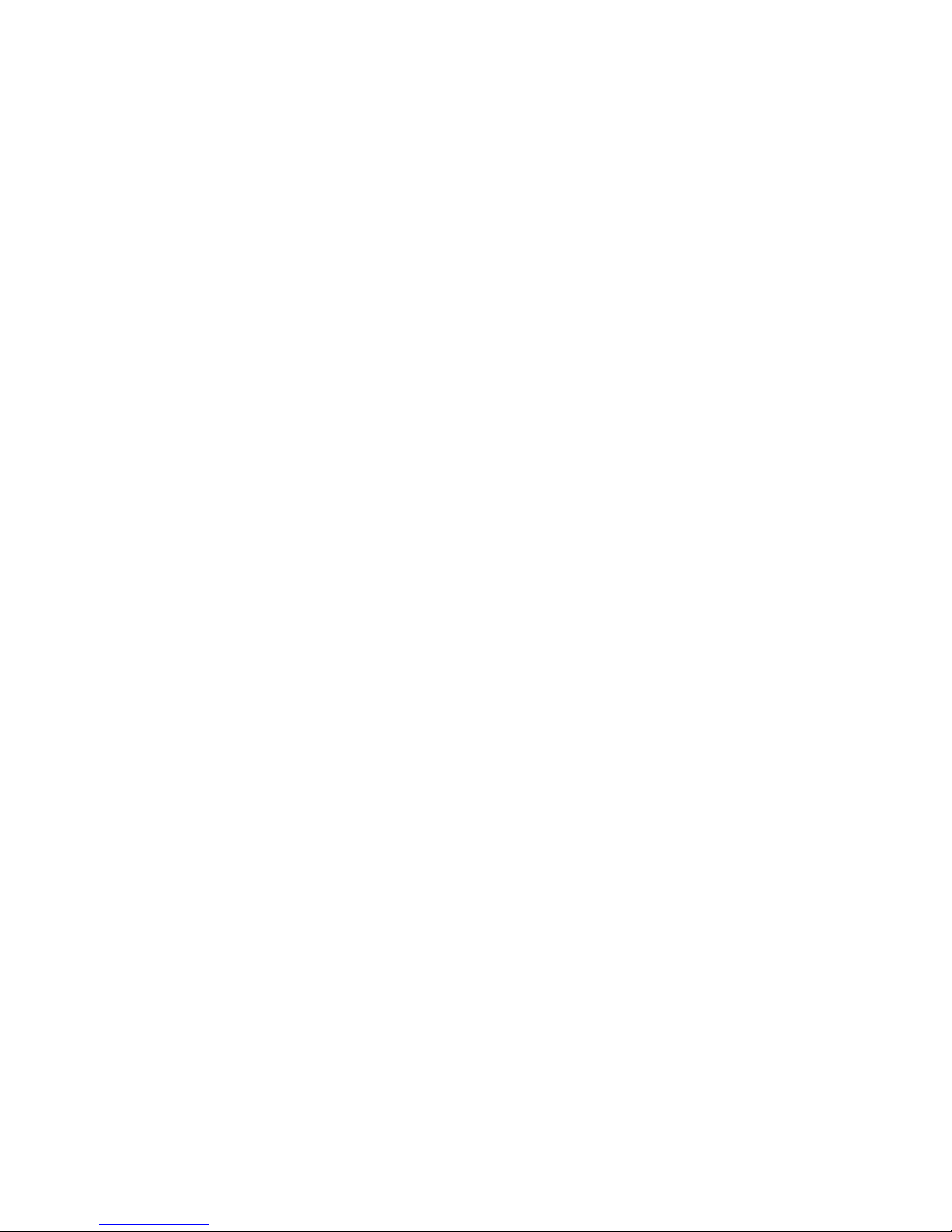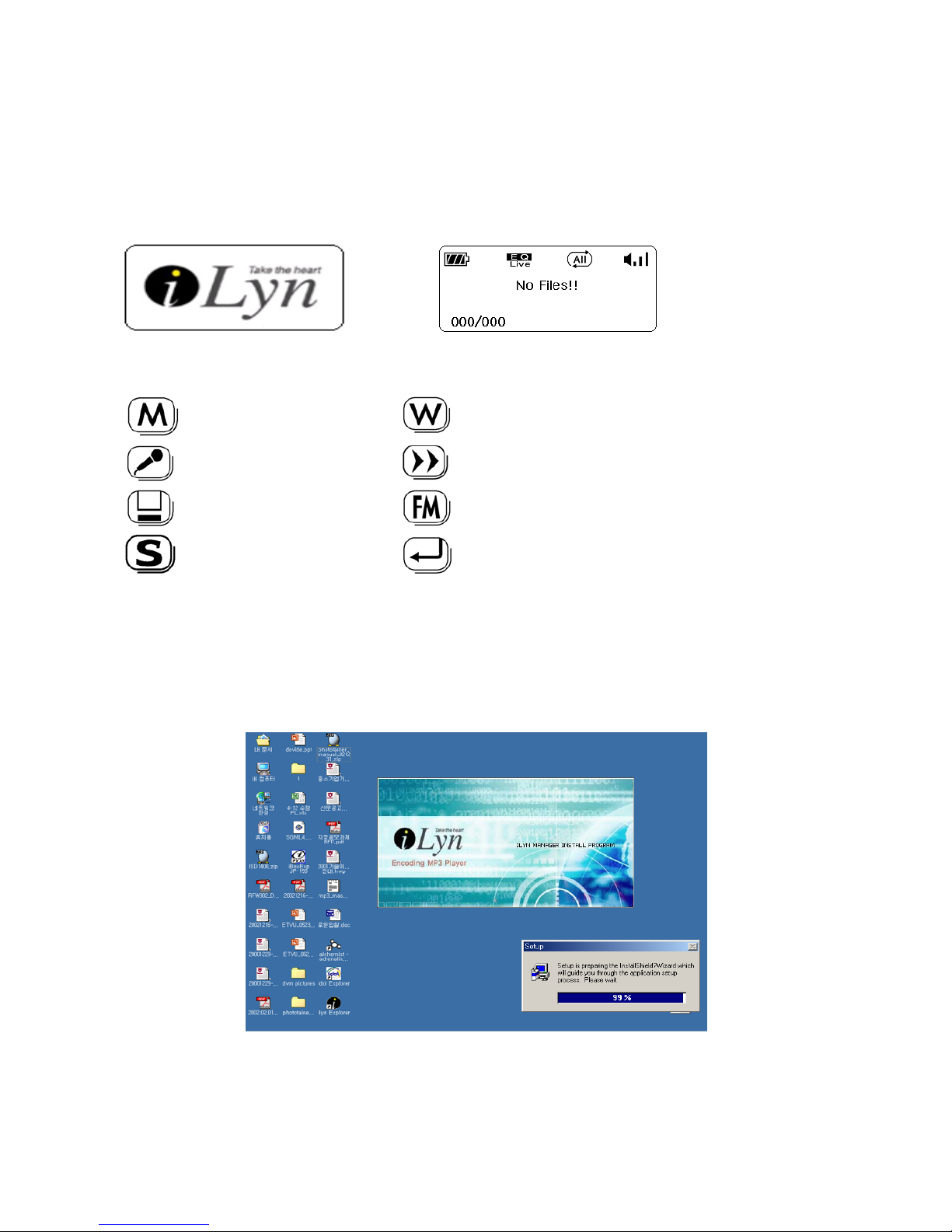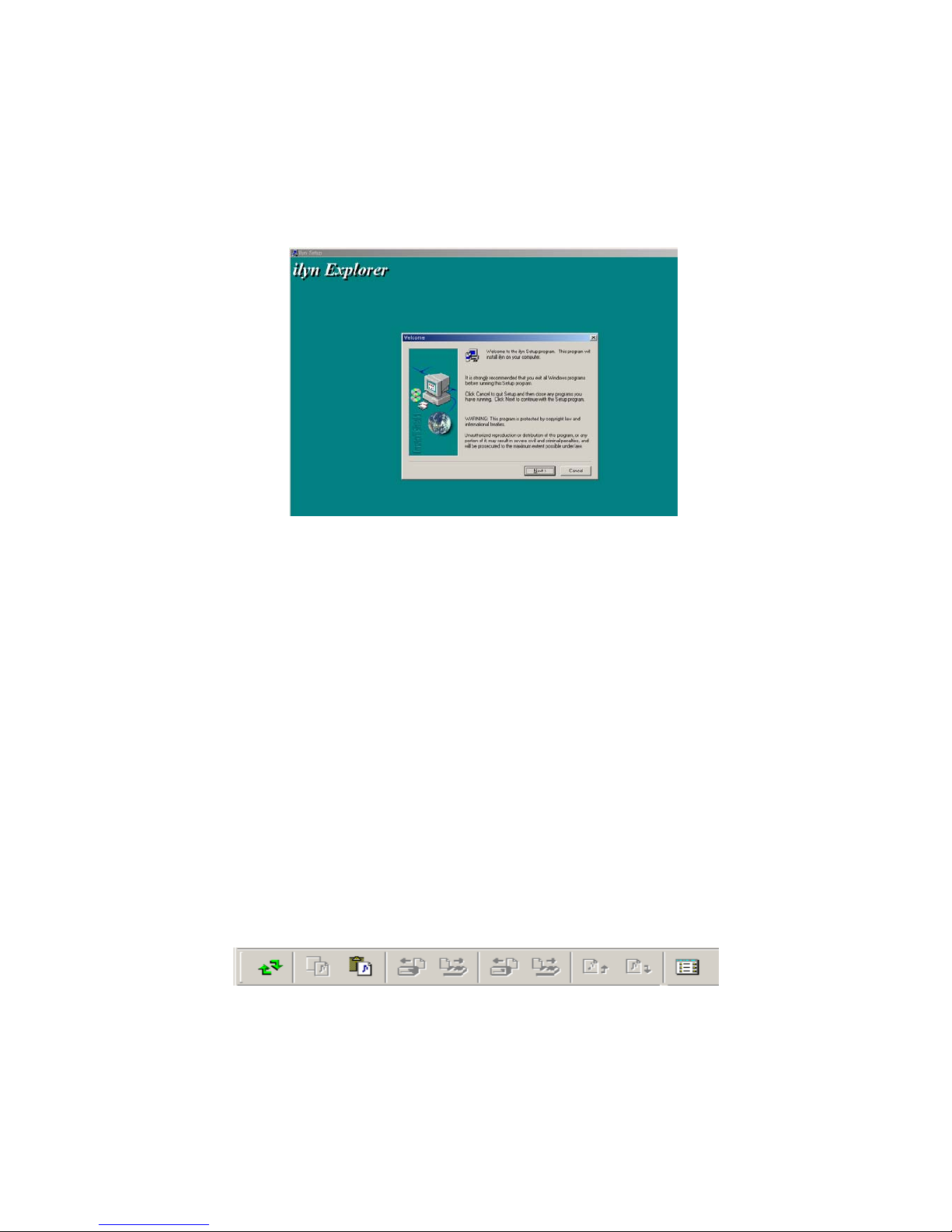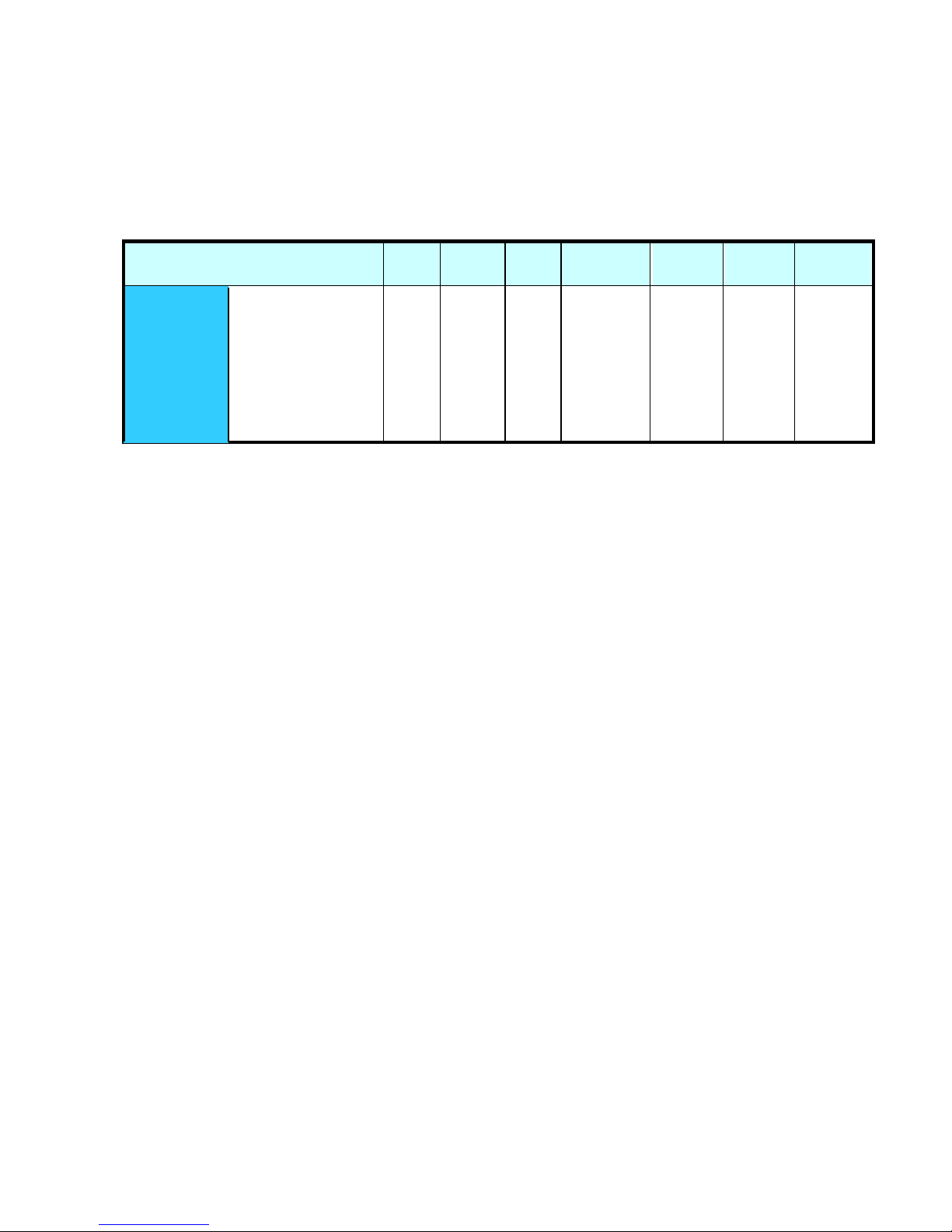We are sure that you’ll be satisfied with the superior quality of AP-100.
We would like to thank you once more for purchasing the iLyn AP-100!!!
ACHOM EP reserves the copyrights to the product manual, pictures, and software. These cannot be
used or redistributed in any forms without a prior written approval from ACHOM EP. Violating
copyrights law will result in legal actions.
*Contents of this manual and the products specification may change without prior notices.
Product Features
-. MP3, WMA,ASF music file playback
This player can store and play typical MP3 files as well as Microsoft Window Media Audio files.
-. FM RADIO/RECORDING
FM Radio functions which are only available on high-end mp3 players and FM Radio digital
recording!
-. Music Recording
Transforms and saves voice signals of all analog audio into mp3 files.
-. DATA STORAGE
Can be used as a portable data-storage device to move files between one PC to another.
-. Band
5 preset equalizers to choose from during playback (Normal, Rock, Pop, Live, Classic).
-. Voice Recording
38 hours(128MB memory) of high quality voice recording in mp3 format.
-. Playback
You can select such functions like “repeat one song”, “repeat all”, “random” to while listening to
-. Folder
MP3, WMA, REC are stored in folders for easier access and organization.
-. Language Support and EL BACK LIGHT
The graphic LCD Display supports 35 different languages and Korean ID3 Tags. The EL BACK
LIGHT is also available to facilitate controls.
-. Adjusting Playback Speed
7 levels of playback speed (normal, fast, slow) for listening to lyrics and language studies.
-. VAD(Voice Activity Detection) Recording Function
To maximize memory efficiency, this function only records when there’s a sound.
-. Firmware Upgrade
Firmware download are available to easily upgrade the functions on this product.
-. Bookmark (Resume)
If the power is turned off during a playback, the player will play the same file when it’s turned
back on.
-. Play list
You can select your favorite music files and save it into a play list.