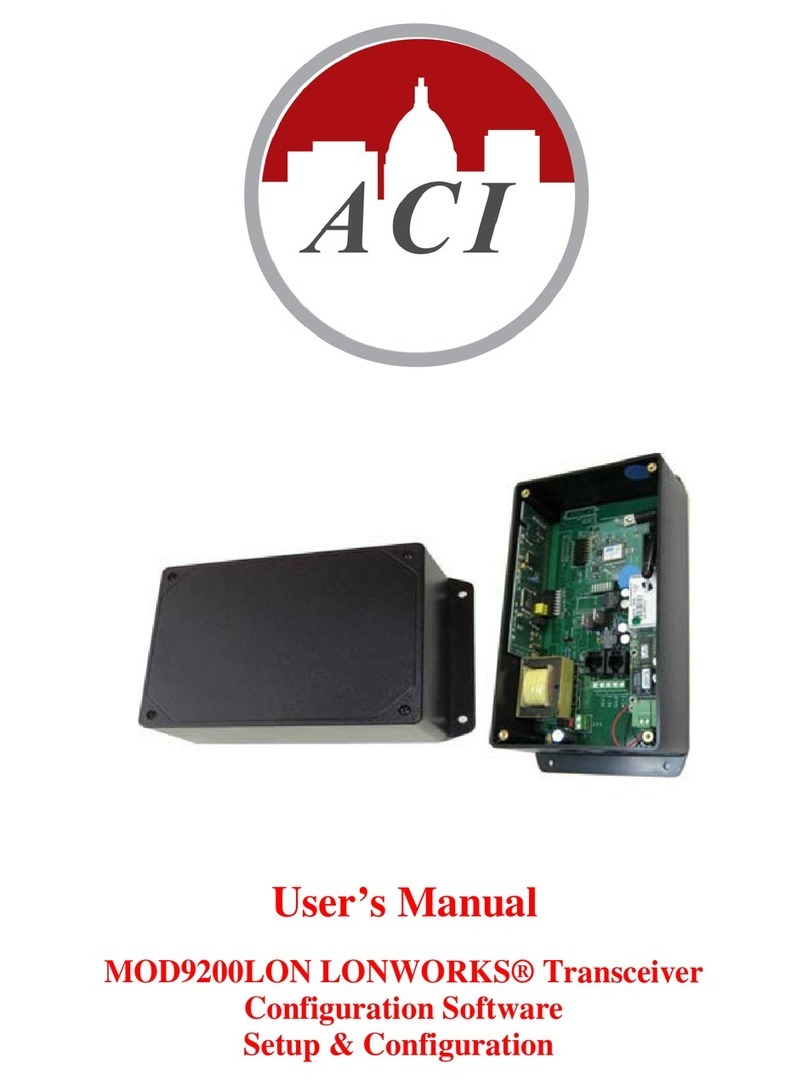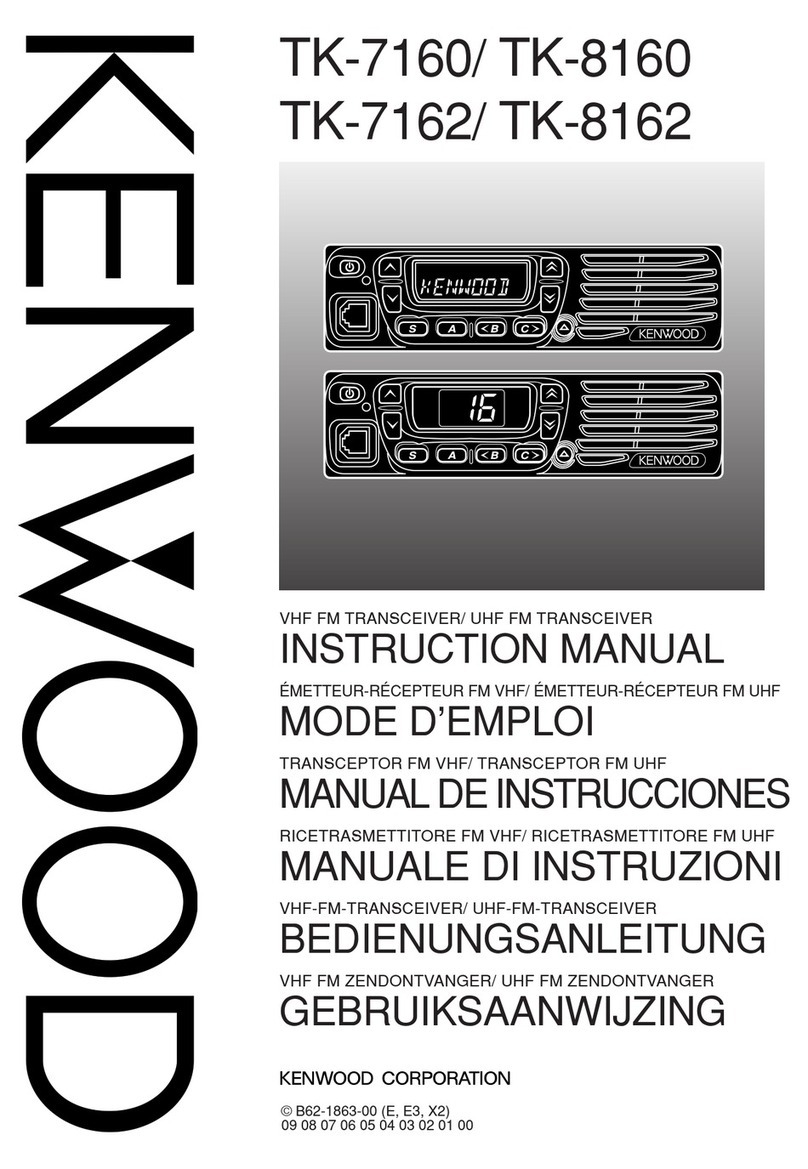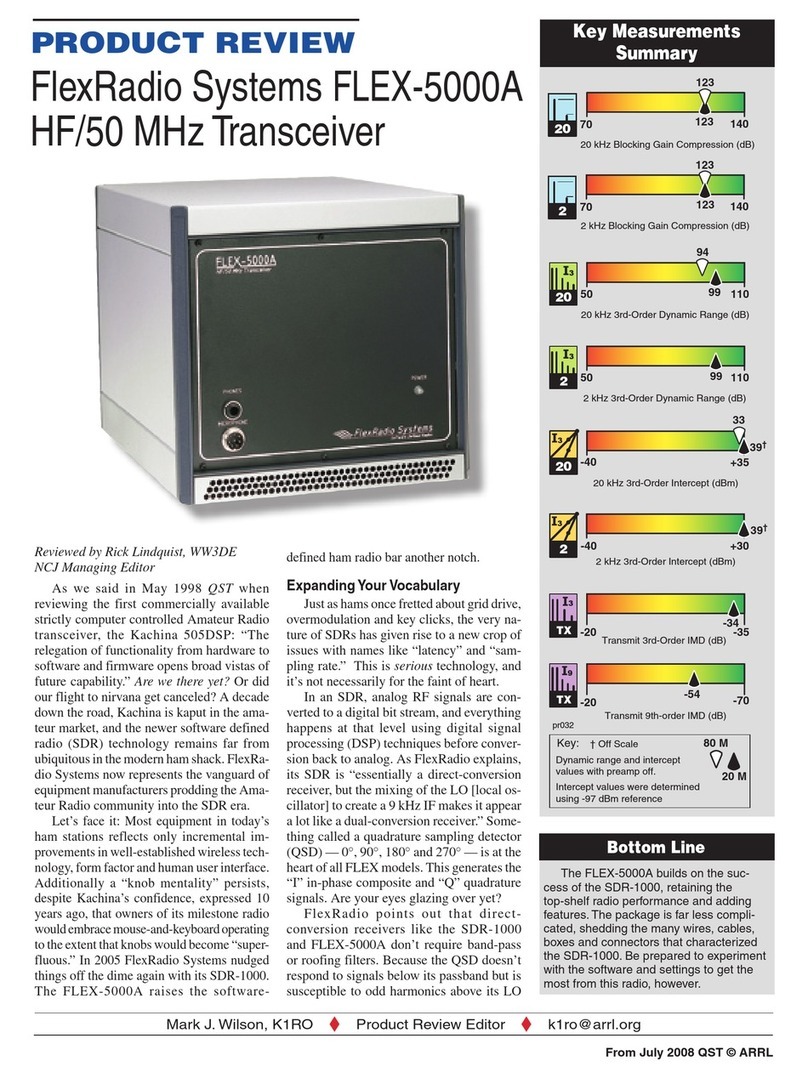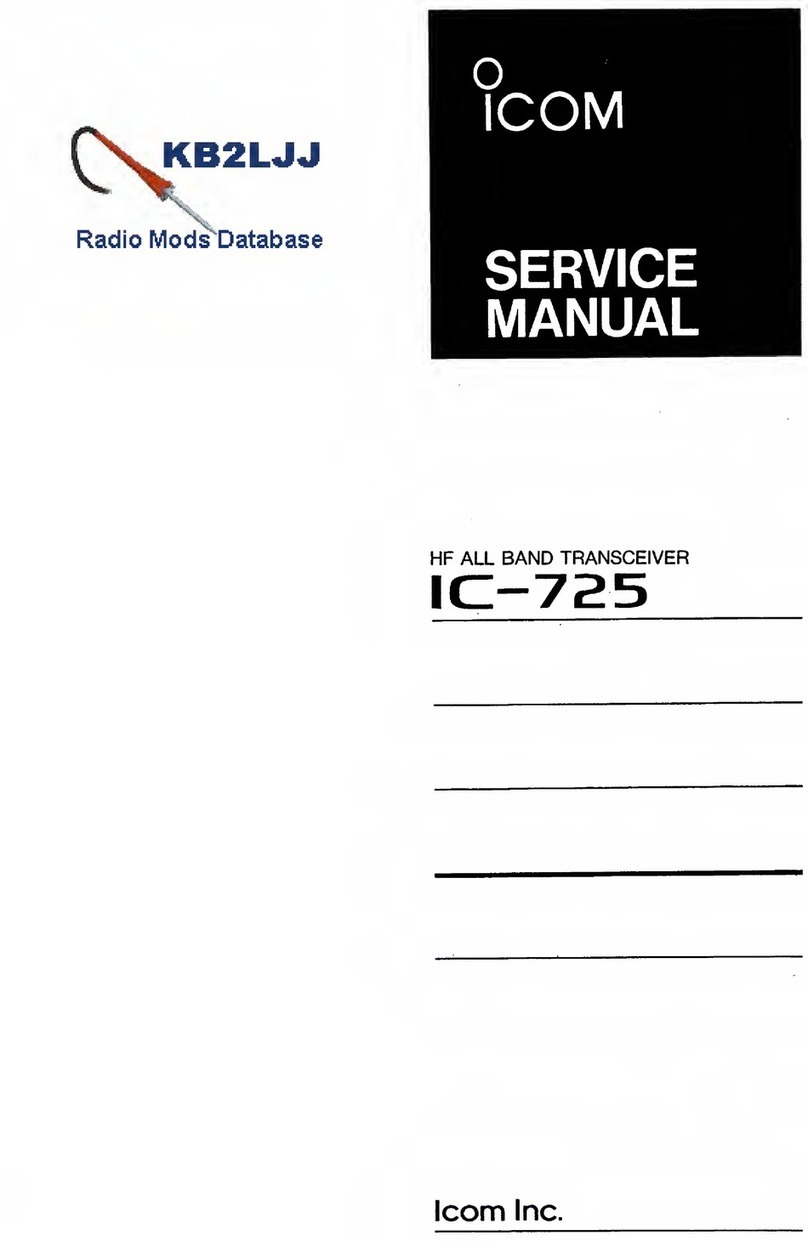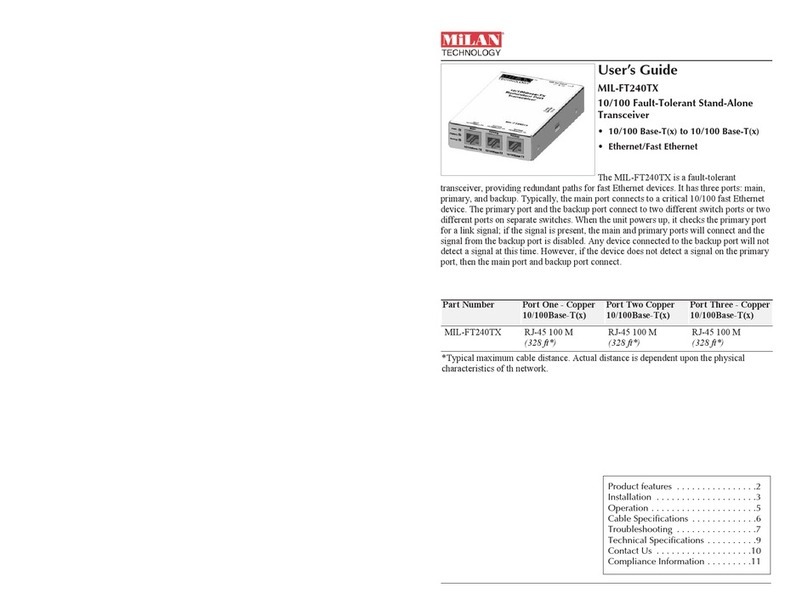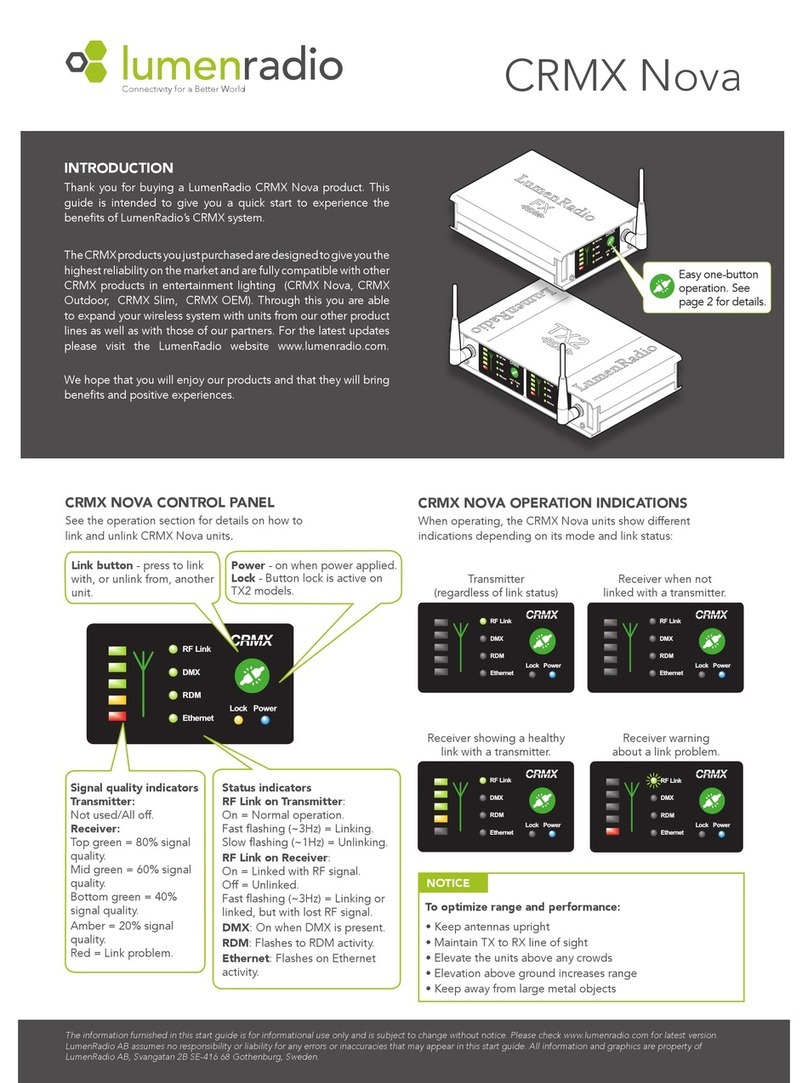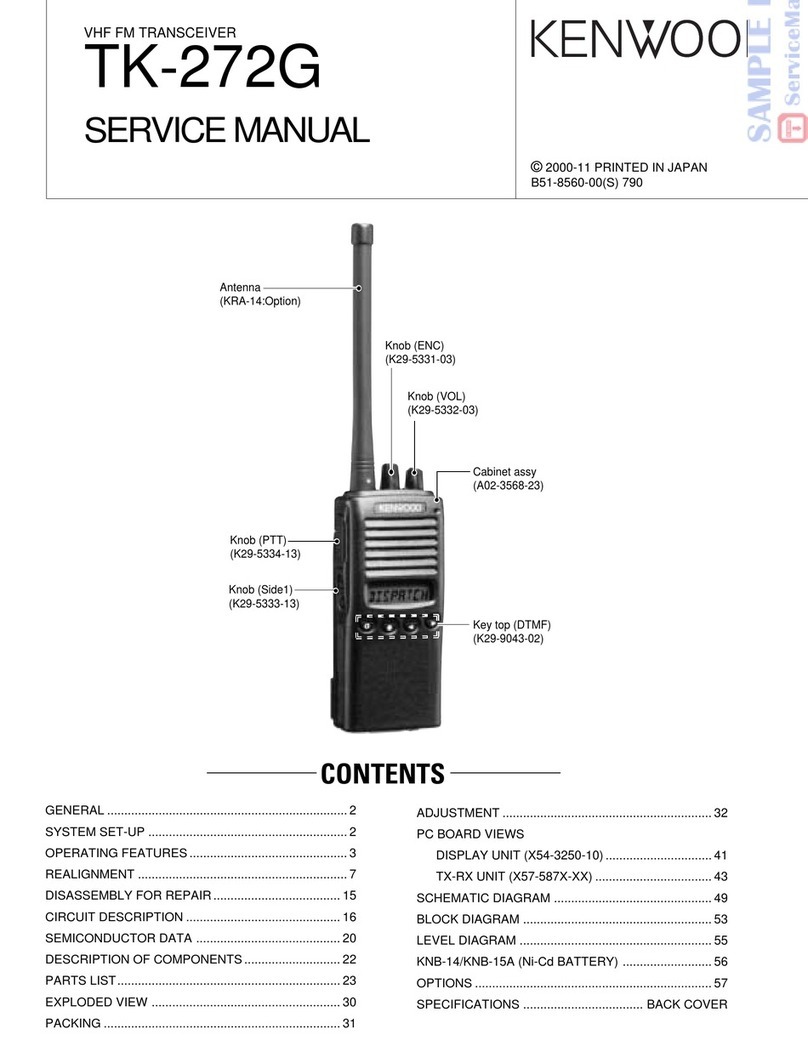aci MOD9200BNT User manual

Us
er
’s
Ma
nu
al
MOD9200BNT BACnet Transceiver
Configuration Software
S
e
tup
&
C
o
nf
ig
u
ra
t
io
n

MOD9200BNT BACnet Transceiver Installation & Configuration
AUTOMATION COMPONENTS, INC Version : 1.0
2305 Pleasant View Road I0000674
Middleton, Wisconsin 53562 Page 2 of 37
www.workaci.com (888) 967-5224
License Agreement for Automation Components, Inc. Software
IMPORTANT-READ THESE TERMS CAREFULLY BEFORE INSTALLING THIS SOFTWARE.
THESE TERMS AND CONDITIONS ESTABLISH A CONTRACT BETWEEN YOU INDIVIDUALLY IF YOU ARE AGREEING TO IT IN YOUR OWN CAPACITY, OR IF
YOU ARE AUTHORIZED TO AGREE ON BEHALF OF YOUR COMPANY OR ANOTHER ORGANIZATION, BETWEEN THE ENTITIY FOR WHOSE BENEFIT YOU
ACT (“YOU”), AND ACI. BY OPENING THE SEALED CD ROM PACKAGE IN THIS MANUAL, YOU ACKNOWLEDGE THAT YOU HAVE READ THIS LICENSE
AGREEMENT, THAT YOU UNDERSTAND IT, AND THAT YOU AGREE TO BE BOUND BY ITS TERMS. IF YOU DO NOT AGREE TO THE TERMS AND
CONDITIONS OF THIS LICENSE AGREEMENT OR IF YOU DO NOT UNDERSTAND THEM, PROMPTLY RETURN THE UNOPENED PACKAGE AND ALL
ACCOMPANYING ITEMS TO ACI FOR A FULL REFUND.
1. Grant of License for Registered Users
ACI grants you a non-exclusive, non-transferable license to use the software program with which this license is distributed (the "Product"), including any documentation files
accompanying the Product ("Documentation") on any single computer. You may use the Product on a second computer so long as only one (1) is used at a time.
2. Backup Copy
You may make one backup copy of the Product. You may use it only to reinstall the Product.
3. Ownership
You have no ownership rights in the Product. Rather, you have a license to use the Product as long as this License Agreement remains in full force and e_ect. Ownership of the
Product, Documentation and all intellectual property rights therein shall remain at all times with ACI. Any use of the Product by any other person, business, corporation,
government organization or any other entity is strictly forbidden and is a violation of this License Agreement. You may not make more copies of the Product than speci_ed in this
agreement or allowed by applicable law, despite this limitation; publish the Product for others to copy; or rent, lease or lend the Product.
4. Copyright
The Product and Documentation contain material that is protected by United States Copyright Law as well as other intellectual property law and international treaty provisions. All
rights not granted to you herein are expressly reserved by ACI. You may not remove any proprietary notice of ACI from any copy of the Product or Documentation.
5. Restrictions
You may not publish, display, disclose, rent, lease, modify, loan, distribute, or create derivative works based on the Product or any part thereof. You may not reverse engineer,
decompile, translate, adapt, or disassemble the Product, nor shall you attempt to create the source code from the object code for the Product. You may not transmit the Product over
any network or between any devices, although you may use the Product to make such transmissions of other materials. You may access the Product from only one computer at a
time.
6. Limited Warranty
ACI WARRANTS THAT THE PRODUCT WILL OPERATE SUBSTANTIALLY IN ACCORDANCE WITH THE THEN CURRENT DOCUMENTATION. SHOULD THE
PRODUCT NOT SO OPERATE, YOUR EXCLUSIVE REMEDY, AND ACI'S SOLE OBLIGATION UNDER THIS WARRANTY, SHALL BE, AT ACI'S SOLE
DISCRETION, CORRECTION OF THE DEFECT OR REFUND OF LICENSE FEES PAID BY YOU FOR THE PERIOD DURING WHICH THE DEFECT WAS NOT
CORRECTED AND MATERIALLY AFFECTED THE OPERATION OF THE PRODUCT. ANY USE BY YOU OF THE PRODUCT IS AT YOUR OWN RISK. THIS
LIMITED WARRANTY IS THE ONLY WARRANTY PROVIDED BY ACI REGARDING THE PRODUCT. EXCEPT FOR THE LIMITED WARRANTY ABOVE, THE
PRODUCT IS PROVIDED "AS IS." TO THE MAXIMUM EXTENT PERMITTED BY LAW, ACI DISCLAIMS ALL OTHER WARRANTIES OF ANY KIND, EITHER
EXPRESSED OR IMPLIED, INCLUDING, WITHOUT LIMITATION, IMPLIED WARRANTIES OF MERCHANTABILITY AND FITNESS FOR A PARTICULAR
PURPOSE. ACI DOES NOT WARRANT THAT THE FUNCTIONS CONTAINED IN THE PRODUCT WILL MEET ANY REQUIREMENTS OR NEEDS YOU MAY
HAVE, OR THAT THE PRODUCT WILL OPERATE ERROR FREE, OR IN AN UNINTERRUPTED FASHION, OR THAT ANY DEFECTS OR ERRORS IN THE
PRODUCT WILL BE CORRECTED, OR THAT THE PRODUCT IS COMPATIBLE WITH ANY PARTICULAR PLATFORM. SOME JURISDICTIONS DO NOT ALLOW
THE WAIVER OR EXCLUSION OF IMPLIED WARRANTIES SO THEY MAY NOT APPLY TO YOU.
7. Limitation of Liability
IN NO EVENT WILL ACI BE LIABLE TO YOU OR ANY THIRD PARTY FOR ANY INCIDENTAL OR CONSEQUENTIAL DAMAGES (INCLUDING, WITHOUT
LIMITATION, INDIRECT, SPECIAL, PUNITIVE, OR EXEMPLARY DAMAGES FOR LOSS OF BUSINESS, LOSS OF PROFITS, BUSINESS INTERRUPTION, OR LOSS
OF BUSINESS INFORMATION) ARISING OUT OF THE USE OF OR INABILITY TO USE THE PROGRAM, OR FOR ANY CLAIM BY ANY OTHER PARTY, EVEN IF
ACI HAS BEEN ADVISED OF THE POSSIBILITY OF SUCH DAMAGES. ACI’S AGGREGATE LIABILITY WITH RESPECT TO ITS OBLIGATIONS UNDER THIS
AGREEMENT OR OTHERWISE WITH RESPECT TO THE PRODUCT AND DOCUMENTATION OR OTHERWISE SHALL NOT EXCEED THE AMOUNT OF THE
LICENSE FEE PAID BY YOU FOR THE PRODUCT AND DOCUMENTATION. BECAUSE SOME STATES/COUNTRIES DO NOT ALLOW THE EXCLUSION OR
LIMITATION OF LIABILITY FOR CONSEQUENTIAL OR INCIDENTAL DAMAGES, THE ABOVE LIMITATION MAY NOT APPLY TO YOU.
8. Export Restrictions
THIS LICENSE AGREEMENT IS EXPRESSLY MADE SUBJECT TO ANY LAWS, REGULATIONS, ORDERS, OR OTHER RESTRICTIONS ON THE EXPORT FROM
THE UNITED STATES OF AMERICA OF THE PRODUCT OR INFORMATION ABOUT SUCH PRODUCT WHICH MAY BE IMPOSED FROM TIME TO TIME BY THE
GOVERNMENT OF THE UNITED STATES OF AMERICA. YOU SHALL NOT EXPORT THE PRODUCT, DOCUMENTATION, OR INFORMATION ABOUT THE
PRODUCT AND DOCUMENTATION WITHOUT CONSENT OF ACI AND COMPLIANCE WITH SUCH LAWS, REGULATIONS, ORDERS, OR OTHER
RESTRICTIONS.
9. Termination
This License Agreement is e_ective until it is terminated. You may terminate this License Agreement at any time by destroying or returning to ACI all copies of the Product and
Documentation in your possession or under your control. ACI may terminate this License Agreement for any reason, including, but not limited to, if ACI _nds that you have
violated any of the terms of this License Agreement. Upon noti_cation of termination, you agree to destroy or return to ACI all copies of the Product and Documentation and to
certify in writing that all known copies, including backup copies, have been destroyed. All provisions relating to con_dentiality, proprietary rights, and non-disclosure shall survive
the termination of this Product License Agreement. Additionally, it is understood that termination of this Agreement will not e_ect a refund of any license fees paid or owed to
ACI.
10. General
This License Agreement shall be construed, interpreted and governed by the laws of the State of Wisconsin without regard to con_icts of law provisions thereof. The exclusive
forum for any disputes arising out of or relating to this License Agreement shall be an appropriate federal or state court sitting in the State of Wisconsin, USA. This License
Agreement shall constitute the entire Agreement between the parties hereto. Any waiver or modi_cation of this License Agreement shall only be e_ective if it is in writing and
signed by both parties hereto. If any part of this License Agreement is found invalid or unenforceable by a court of competent jurisdiction, the remainder of this License Agreement
shall be interpreted so as to reasonably e_ect the intention of the parties.

MOD9000BNT BACnet Receiver Installation & Configuration
AUTOMATION COMPONENTS, INC Version : 1.0
2305 Pleasant View Road I0000674
Middleton, Wisconsin 53562 Page 3 of 37
www.workaci.com (888) 967-5224
Table of Contents
I. Introduction ........................................................................................................................4
a. ACI MOD9200 Transceiver System .....................................................................4
II. BACnet Transceiver Installation & Network Setup ......................................................5
a. Transceiver Installation..........................................................................................5
b. Network Setup for Transceiver Configuration....................................................6
c. Setting A New IP Address ......................................................................................6
d. Manually Resetting The Factory Default IP Address .........................................8
III. Configuration Software ...................................................................................................9
a. Configuration Software Description .....................................................................9
b. System Requirements .............................................................................................9
c. Configuration Software Installation .....................................................................9
d. Creating A MOD9200 Configuration File .........................................................10
e. Input Register Configuration...............................................................................11
f. Digital Output (Coil) Register Configuration ....................................................15
g. Analog Output (Holding) Register Configuration ............................................18
h. Setting the Mesh Network ID for the repeater/router devices ........................20
i. Miscellaneous Menu..............................................................................................21
j. Configuring The Transceiver For MSTP (RS485) Network.............................23
k. Sending The Configuration File To The MOD9200 .........................................25
l. Activating The Config File ...................................................................................28
IV. Data Acquisition ............................................................................................................30
a. BACnet Standard ................................................................................................30
b. MOD9200BNT BACnet Transceiver Parameters ............................................30
V. Quick Setup Instructions ...............................................................................................34
a. Configuration of the MOD9200BNT .................................................................34
b. Installing the MSTP (RS485) Network ...................................................................34

MOD9000BNT BACnet Receiver Installation & Configuration
AUTOMATION COMPONENTS, INC Version : 1.0
2305 Pleasant View Road I0000674
Middleton, Wisconsin 53562 Page 4 of 37
www.workaci.com (888) 967-5224
I. Introduction
MOD9000BNT
BACnet Receiver
The ACI MOD9000BNT BACnet network receiver utilizes
reliable Spread Spectrum Radio technology. When used with
other ACI wireless sensors the system can transmit remote sensor
readings and status/alarm indications to a centralized networked
monitoring station or controller without the need for extensive
wiring. The MOD9000BNT is compatible with any control
panels or automation systems that utilize the BACnet MSTP
communication protocol.
a. ACI MOD9200 Transceiver System
MOD9200BNT BACnet MSTP Network Transceiver
Receives input from up to 50 remote wireless sensor modules and/or wireless
output modules (RD2402 & RD2432) per Transceiver
ACI signal repeater/router RR2552 can be used to extend the wireless
sensor transmission distance if needed
MSTP (RS485) network connection
MOD9200 Configuration Software

MOD9000BNT BACnet Receiver Installation & Configuration
AUTOMATION COMPONENTS, INC Version : 1.0
2305 Pleasant View Road I0000674
Middleton, Wisconsin 53562 Page 5 of 37
www.workaci.com (888) 967-5224
II. BACnet Transceiver Installation & Network Setup
a. Transceiver Installation
Choose a location close to the computer, network hub or RS485 loop.
Mount the Transceiver on the wall using four #8 screws.
24 VAC Input (500 mA nominal) - Connect 24VAC 60 Hz (no secondary ground) to the
input terminals using 20 AWG wire as shown in the product data sheet.
Figure 1
MSTP (RS485) - Use 20 gauge shielded twisted pair wire to connect the Transceiver
(Terminals A+ & B-) to the network (See Figure 1).
Multiple RS485 Devices - If more than one RS485 device is used the devices should be
“daisy chained” or “straight-line connected” by connecting all the “A” wires to the “A”
terminals and the “B” wires to the “B” terminals. Do not use spur lines or a star
configuration
24 VAC
Input
RS485
Terminals
TERM Termination
Resistor
HI / LO Bias
Resistors
Connection (J1)
TCP/IP
Connection (J2)
Default IP
Jumper

MOD9000BNT BACnet Receiver Installation & Configuration
AUTOMATION COMPONENTS, INC Version : 1.0
2305 Pleasant View Road I0000674
Middleton, Wisconsin 53562 Page 6 of 37
www.workaci.com (888) 967-5224
RS485 Terminating Resistor - If the MOD9200 is at the end of a RS485 loop a
terminating resistor should be installed to match the electrical impedance characteristic of
the twisted pair loop and prevent signal echoes from corrupting the data.
b. Network Setup for Transceiver Configuration
A network connection using a RJ45 Crossover cable is required during the initial setup of
the Transceiver for transporting the Transceiver Configuration File via FTP.
Connect the MOD9200 Transceiver (J2) to a 10/100Base-T Ethernet network or use a
crossover cable to connect directly to the PC.
Apply 24 VAC 60 Hz power to the MOD9200 Transceiver.
c. Setting A New IP Address
The MOD9200 is shipped from the factory with an IP address of 192.168.0.1 and a
subnet mask of 255.255.255.0 .
Note: To initially connect to the Transceiver, the networked PC must have a static
IP address in the form of 192.168.0.X, where X is > 2 with a subnet mask of
255.255.255.0.
The IP Address can be changed by changing the IP Address in the Transceiver Config
File. Open either an existing config file or a new config file using the ACI Programmer
Software.
Click on Settings > TCP/IP Transport

MOD9000BNT BACnet Receiver Installation & Configuration
AUTOMATION COMPONENTS, INC Version : 1.0
2305 Pleasant View Road I0000674
Middleton, Wisconsin 53562 Page 7 of 37
www.workaci.com (888) 967-5224
Enter the new IP Address and Subnet Mask and click OK. The new IP Address will take
affect when the Config File is downloaded to the Transceiver.
Our recommendation is not to change the default factory IP address of the
transceiver since the Ethernet connection is used to configure the transceiver
only and will not be required when the MSTP network is up and running.
Router Setup – Webserver Only – NOT USE. Applicable for RM9500
WebLogger Setup ONLY

MOD9000BNT BACnet Receiver Installation & Configuration
AUTOMATION COMPONENTS, INC Version : 1.0
2305 Pleasant View Road I0000674
Middleton, Wisconsin 53562 Page 8 of 37
www.workaci.com (888) 967-5224
d. Manually Resetting The Factory Default IP Address
The Transceiver can manually be reset to the default IP Address by moving the jumper
(J6) from “Norm” to “Init”.
Turn off the power to the Transceiver, and move the jumper from “Norm” to “Init”. Turn
on power, and the Transceiver can be communicated with using the Factory Default IP
Address 192.168.0.1 Subnet Mask 255.255.255.0. The Config File is no longer active
while the jumper is in the “Init” position . A new Config File can be downloaded to the
Transceiver if desired.
To reactivate the Config File - turn off the power to the Transceiver and move the jumper
back to “Norm”. Turn the power back on and the Config File will become active. The
Transceiver will have the IP Address that was set in the Config File.

MOD9000BNT BACnet Receiver Installation & Configuration
AUTOMATION COMPONENTS, INC Version : 1.0
2305 Pleasant View Road I0000674
Middleton, Wisconsin 53562 Page 9 of 37
www.workaci.com (888) 967-5224
III. Configuration Software
a. Configuration Software Description
The data registers of the Transceiver need to be configured prior to use.
The configuration program “Trs Programmer.exe” can be downloaded from our website
‘www.workaci.com’. The download instructions are included in the shipping document
of the MOD9200 Transceiver. The software will be used to configure the 3 different type
of data registers as follows:
- Assign the Input Register function – Analog or Discrete
- Assign wireless Digital Output (Coil) Register function
- Assign wireless Analog Output (Holding) Register function
- Assign the register address
- Assign the Wireless Sensor ID and transmission channel
- Assign the data type
The MOD9200 Transceiver can have up to 100 (addresses 0 to 99) data registers
configured to be either Analog or Discrete, 50 digital outputs and 50 analog outputs.
b. System Requirements
PC (Notebook or desktop) with Windows 98, XP, Vista or Windows 7
Ethernet connection
10GB of hard drive memory available
c. Configuration Software Installation
Extract (or unzip) the ACI Programmer zip file and click start the ‘setup.exe’
program to install the program. Follow the on screen instructions to complete
the installation.

MOD9000BNT BACnet Receiver Installation & Configuration
AUTOMATION COMPONENTS, INC Version : 1.0
2305 Pleasant View Road I0000674
Middleton, Wisconsin 53562 Page 10 of 37
www.workaci.com (888) 967-5224
d. Creating A MOD9200 Configuration File
To create a new MOD9200 configuration file open the ACI Programmer by clicking on
Start > Programs > Trs Programmer 6.XX.
To open a new configuration table Click on File > New Gateway File. A blank
configuration table will open.
The default startup is the Input Register configuration table and System Setup page.
By clicking the “RegisterBank” tab, you can go to the Digital Output (Coil) register
configuration table or Analog Output(Holding) Register configuration table.

MOD9000BNT BACnet Receiver Installation & Configuration
AUTOMATION COMPONENTS, INC Version : 1.0
2305 Pleasant View Road I0000674
Middleton, Wisconsin 53562 Page 11 of 37
www.workaci.com (888) 967-5224
e. Input Register Configuration
Each row of the configuration table is a unique data register having eight
special attributes.
REG FUNCTION -- Identifies the function of the register – Analog or Digital
(Discrete) Note: If selecting the Digital (Discrete) function
be sure to set the appropriate Digital Capture Time (Page 15)
REG ADDRESS -- Assigns the address of the data register (0 to 99).
GROUP NAME -- Assigns a group name to the data register (not used by
BACnet). Multiple data registers can have the same group
name. This is useful for monitoring and data logging
programs.
POINT NAME -- Assigns a unique name to the data register to help identify
the location of the sensor/transmitter (Not used by BACnet).
Multiple point names can have the same group name.
TRANSMITTER ID -- Assigns a wireless sensor/transmitter address to the data
register. Each wireless sensor is factory configured with a
unique hexadecimal address.
TRANS CHAN -- Assigns a wireless sensor/transmitter data channel to the data
register. A wireless sensor/transmitter may have up to four
(4) analog channels and (4) digital status/alarm channels.
DATA FORMAT -- Assigns the data type to the register – temperature (RTD or
Thermistor 20K), analog voltage, totalizer or humidity. This
register is left blank if the REG FUNCTION is Digital
(Discrete).
LOG -- Not used for MOD9200LON
First we will assign the REG FUNCTION by clicking in the REG
FUNCTION cell to open a drop down menu. Select the appropriate function.

MOD9000BNT BACnet Receiver Installation & Configuration
AUTOMATION COMPONENTS, INC Version : 1.0
2305 Pleasant View Road I0000674
Middleton, Wisconsin 53562 Page 12 of 37
www.workaci.com (888) 967-5224
Use the mouse to move to the next column to assign the REG ADDRESS by clicking in
the cell. Before entering register addresses, ensure the “RegisterEntry” AutoSet is turned
off as shown:
Enter the Register address in the REG ADDRESS window and press down arrow to
enter.
Again use the mouse to move to the next column. Enter a GROUP NAME for the data set
by typing the group name in the cell. Enter the name in the cell by using the mouse to
click on the next column.
Note: DO NOT use commas or semicolons in the Group Name.
Enter a POINT NAME for the data point by typing the name in the cell. Enter the name
in the cell by using the mouse to click on the next column.
Note: DO NOT use commas or semicolons in the Point Name.

MOD9000BNT BACnet Receiver Installation & Configuration
AUTOMATION COMPONENTS, INC Version : 1.0
2305 Pleasant View Road I0000674
Middleton, Wisconsin 53562 Page 13 of 37
www.workaci.com (888) 967-5224
Assign a sensor/transmitter to the data register by clicking in the TRANSMITTER ID
cell to open a drop down menu. Use the scroll bar to scroll to the correct address or
automatically scroll to the address by typing the hexadecimal address in the cell. To
select the address click on the appropriate ID in the drop down menu. Each ACI wireless
transmitter is factory configured with a unique ID – refer to the sensor product data sheet
for the location of the transmitter ID.
Assign the appropriate sensor transmission channel to the data register by clicking in the
cell to open a drop down menu. Click on the appropriate transmission channel (01 to 04)
to select.

MOD9000BNT BACnet Receiver Installation & Configuration
AUTOMATION COMPONENTS, INC Version : 1.0
2305 Pleasant View Road I0000674
Middleton, Wisconsin 53562 Page 14 of 37
www.workaci.com (888) 967-5224
The active transmission channels are factory configured as follows:
Device
Analog CH-01
Analog CH-02
Digital CH-01
WT2630A
Space Temp
(Therm 20K)
WT2630B
Space Temp
(Therm 20K)
SetPoint
(Analog)
Override (Discrete)
See page 15 to set the
Digital Capture Time
WT2630C
Space Temp
(Therm 20K)
Override (Discrete)
See page 15 to set the
Digital Capture Time
WH2630A
Humidity
WH2630B
Space Temp
(Therm 20K)
Humidity
OA2630A
Outdoor Temp
(Therm 20K)
Outdoor
Humidity
OST2630A
Outdoor Temp
(Therm 20K)
DT2630A
Duct Temperature
(Therm 20K)
DT2650A
Ave Temperature
(Therm 20K)
DH2630A
Duct Humidity
DH2630B
Duct Temperature
(Therm 20K)
Duct Humidity
FT2630A
Fluid Temperature
(Therm 20K)
RT2630A,B,C
See Device Label for Analog (4) and Digital (4) Configuration
RT2620A
See Device Label for Digital (4) Configuration
RT2602B
Digital (2) Inputs
SST2630A
Temperature (Therm 20K)
SST5630AE
Temperature (RTD 1K)
Note: For RT2630B (0-10V, 0-5V & 4 Dig. Inputs), The “Data Format” shall be “ANALOG” for
the analog inputs. The values will be displayed as 0 to 409.5 with the transmitter input from 0 to
10VDC (or 0 to 5VDC)
Select the appropriate DATA FORMAT value by clicking in the cell to open a drop down
menu.

MOD9000BNT BACnet Receiver Installation & Configuration
AUTOMATION COMPONENTS, INC Version : 1.0
2305 Pleasant View Road I0000674
Middleton, Wisconsin 53562 Page 15 of 37
www.workaci.com (888) 967-5224
To create a new data register row click on Row > Append. Continue to do this for each
row/data register that needs to be configured.
The completed configuration example for an office building is as follows:
The columns may be resized by placing the cursor over one side of the column. When the
cursor changes to two arrows hold down the left mouse button and drag the side of the
column to resize it.
f. Digital Output (Coil) Register Configuration
Select the Digital Output (Coil) Register table by clicking the “RegisterBank” tab.

MOD9000BNT BACnet Receiver Installation & Configuration
AUTOMATION COMPONENTS, INC Version : 1.0
2305 Pleasant View Road I0000674
Middleton, Wisconsin 53562 Page 16 of 37
www.workaci.com (888) 967-5224
First we will assign the REG ADDRESS by clicking in the cell. Before entering register
addresses, ensure the “RegisterEntry” AutoSet is turned off as shown:
Enter the Register address in the REG ADDRESS window. The valid range is 0 to 49.
Again use the mouse to move to the next column. Enter a GROUP NAME, if
desired, for the data set by typing the group name in the cell. Enter the name in the cell by using
the mouse to click on the next column.
Note: DO NOT use commas or semicolons in the Group Name.

MOD9000BNT BACnet Receiver Installation & Configuration
AUTOMATION COMPONENTS, INC Version : 1.0
2305 Pleasant View Road I0000674
Middleton, Wisconsin 53562 Page 17 of 37
www.workaci.com (888) 967-5224
Enter a POINT NAME, if desired, for the data point by typing the name in the
Cell. Enter the name in the cell by using the mouse to click on the next
column.
Note: DO NOT use commas or semicolons in the Point Name
Assign a sensor/transmitter to the data register by clicking in the
TRANSMITTER ID cell to open a drop down menu. This is the device ID of
the remote output devices (RD2402 & RD2432). Use the scroll bar to scroll
to the correct address, or automatically scroll to the address by typing the
hexadecimal address in the cell. To select the address click on the appropriate
ID in the drop down menu.
Assign the appropriate digital or relay output “TRANS CHAN” to the data
register by clicking in the cell to open a drop down menu. Click on the
appropriate transmission channel (01 to 04) to select.

MOD9000BNT BACnet Receiver Installation & Configuration
AUTOMATION COMPONENTS, INC Version : 1.0
2305 Pleasant View Road I0000674
Middleton, Wisconsin 53562 Page 18 of 37
www.workaci.com (888) 967-5224
The active transmission channels or output number are factory set as follows:
Device
Digital
Analog
RD2402
1 to 2 for relay #1
and relay #2
NA
Wireless relay
output module
RD2432
1 to 4 for relay #1
to relay #4
1 to 4 for analog
output 1 to 4
Wireless digital &
analog output module
g. Analog Output (Holding) Register Configuration
Select the Analog Output (Holding) Register table by clicking the
“RegisterBank” tab.
First we will assign the REG ADDRESS by clicking in the cell. Before
entering register addresses, ensure the “RegisterEntry” AutoSet is turned off
as shown:
Enter the Register address in the REG ADDRESS window. The valid range is
0 to 49.

MOD9000BNT BACnet Receiver Installation & Configuration
AUTOMATION COMPONENTS, INC Version : 1.0
2305 Pleasant View Road I0000674
Middleton, Wisconsin 53562 Page 19 of 37
www.workaci.com (888) 967-5224
Again use the mouse to move to the next column. Enter a GROUP NAME, if
desired, for the data set by typing the group name in the cell.
Enter the name in the cell by using the mouse to click on the next column.
Note: DO NOT use commas or semicolons in the Group Name.
Enter a POINT NAME, if desired, for the data point by typing the name in the
cell. Enter the name in the cell by using the mouse to click on the next
column.
Note: DO NOT use commas or semicolons in the Point Name
Assign a sensor/transmitter to the data register by clicking in the
TRANSMITTER ID cell to open a drop down menu. This is the device ID of
the remote output devices (RD2432). Use the scroll bar to scroll to the correct
address or automatically scroll to the address by typing the hexadecimal
address in the cell. To select the address click on the appropriate ID in the
drop down menu.

MOD9000BNT BACnet Receiver Installation & Configuration
AUTOMATION COMPONENTS, INC Version : 1.0
2305 Pleasant View Road I0000674
Middleton, Wisconsin 53562 Page 20 of 37
www.workaci.com (888) 967-5224
Assign the appropriate digital or relay output “TRANS CHAN” to the data
register by clicking in the cell to open a drop down menu. Click on the
appropriate transmission channel (01 to 04) to select.
The active transmission channels or output number are factory set as follows:
Device
Digital
Analog
RD2402
1 to 2 for relay #1
and relay #2
NA
Wireless relay
output module
RD2432
1 to 4 for relay #1
to relay #4
1 to 4 for analog
output 1 to 4
Wireless digital &
analog output module
h. Setting the Mesh Network ID for the repeater/router devices
The mesh network ID of the MOD9200 Gateway can be set to specific
network # from 1 to 64. The MOD9200 functions as a network coordinator.
Any repeater/router that has the same network ID will be able to communicate
and channel sensor information to the MOD9200
Other manuals for MOD9200BNT
1
Table of contents
Other aci Transceiver manuals