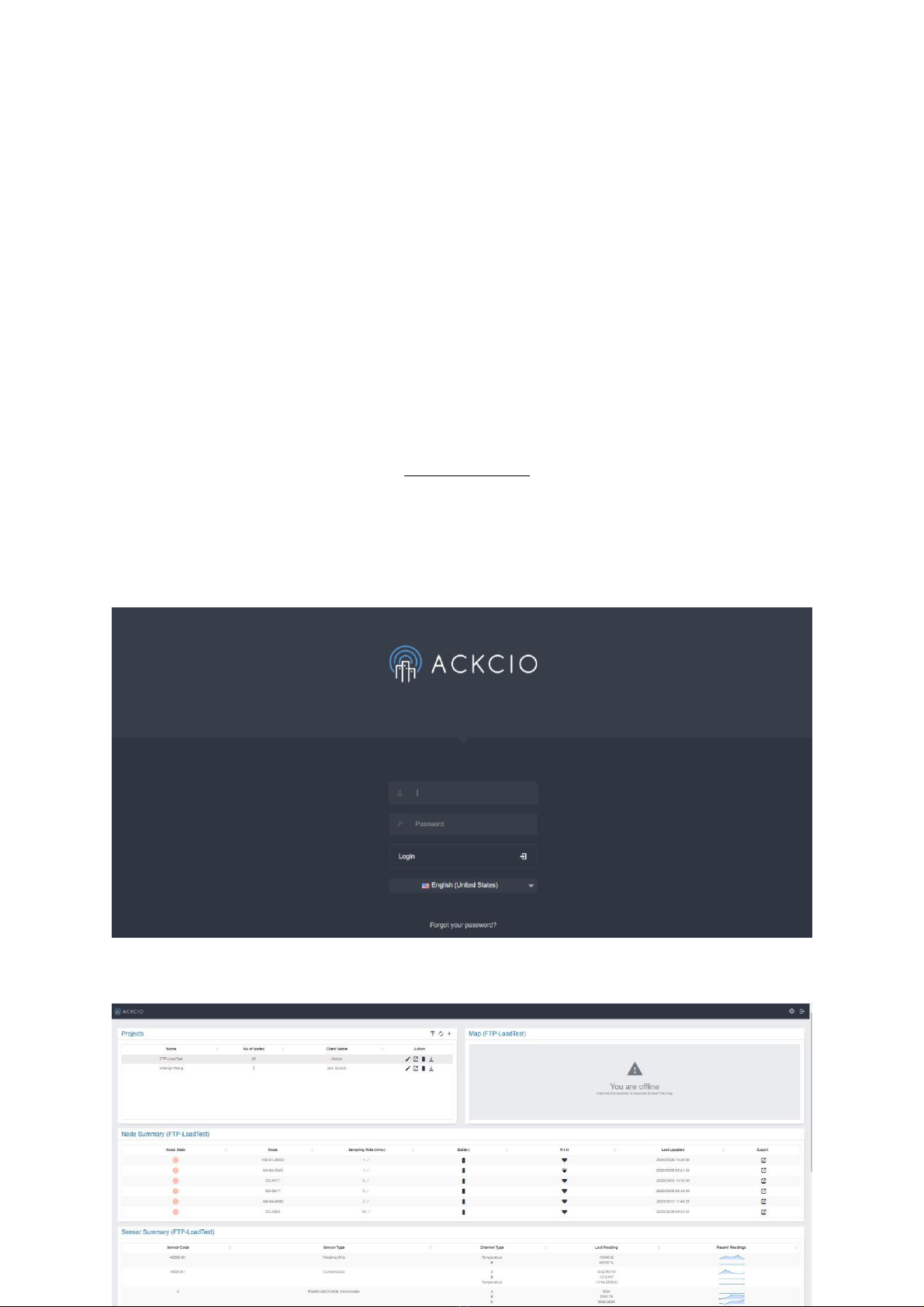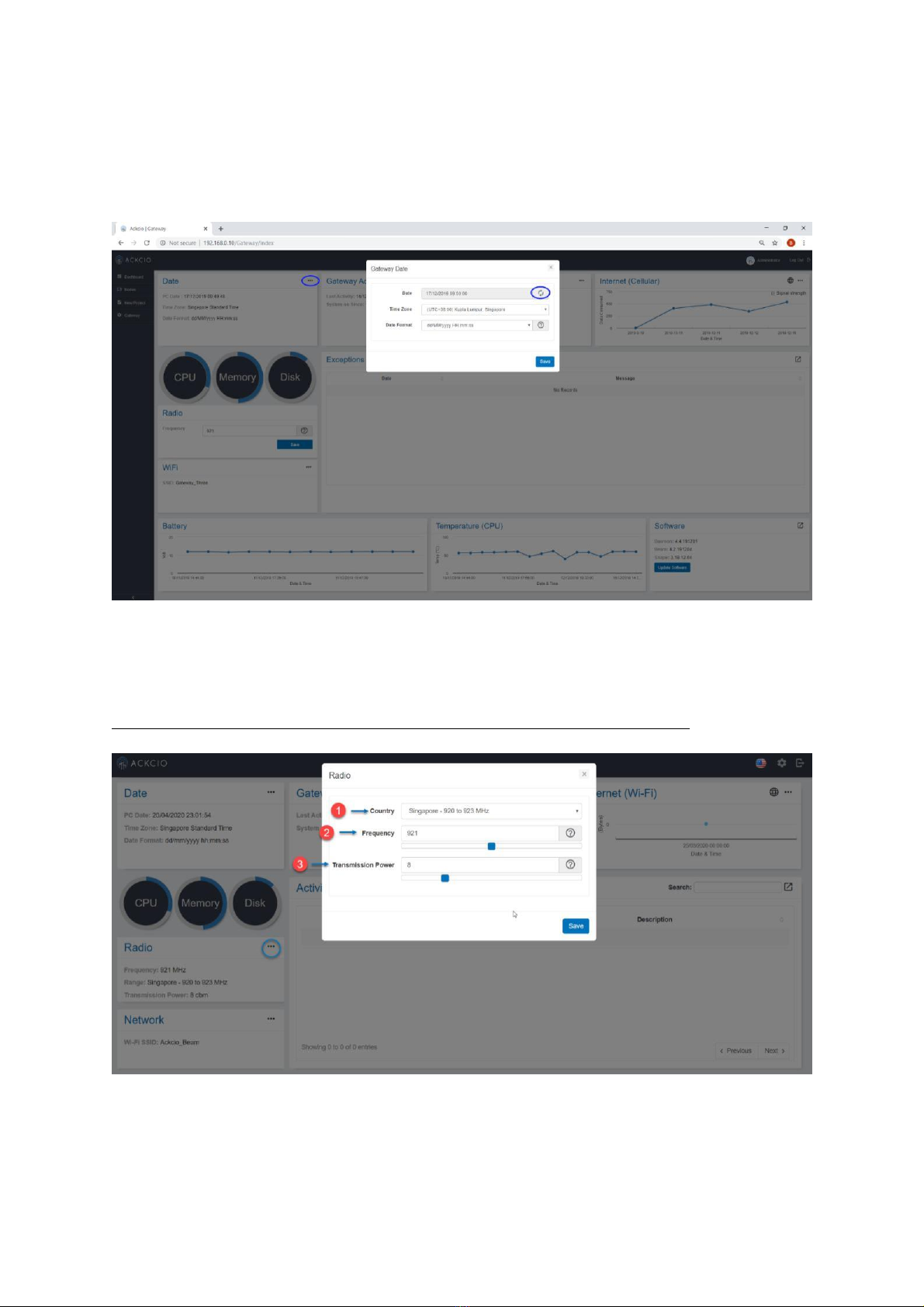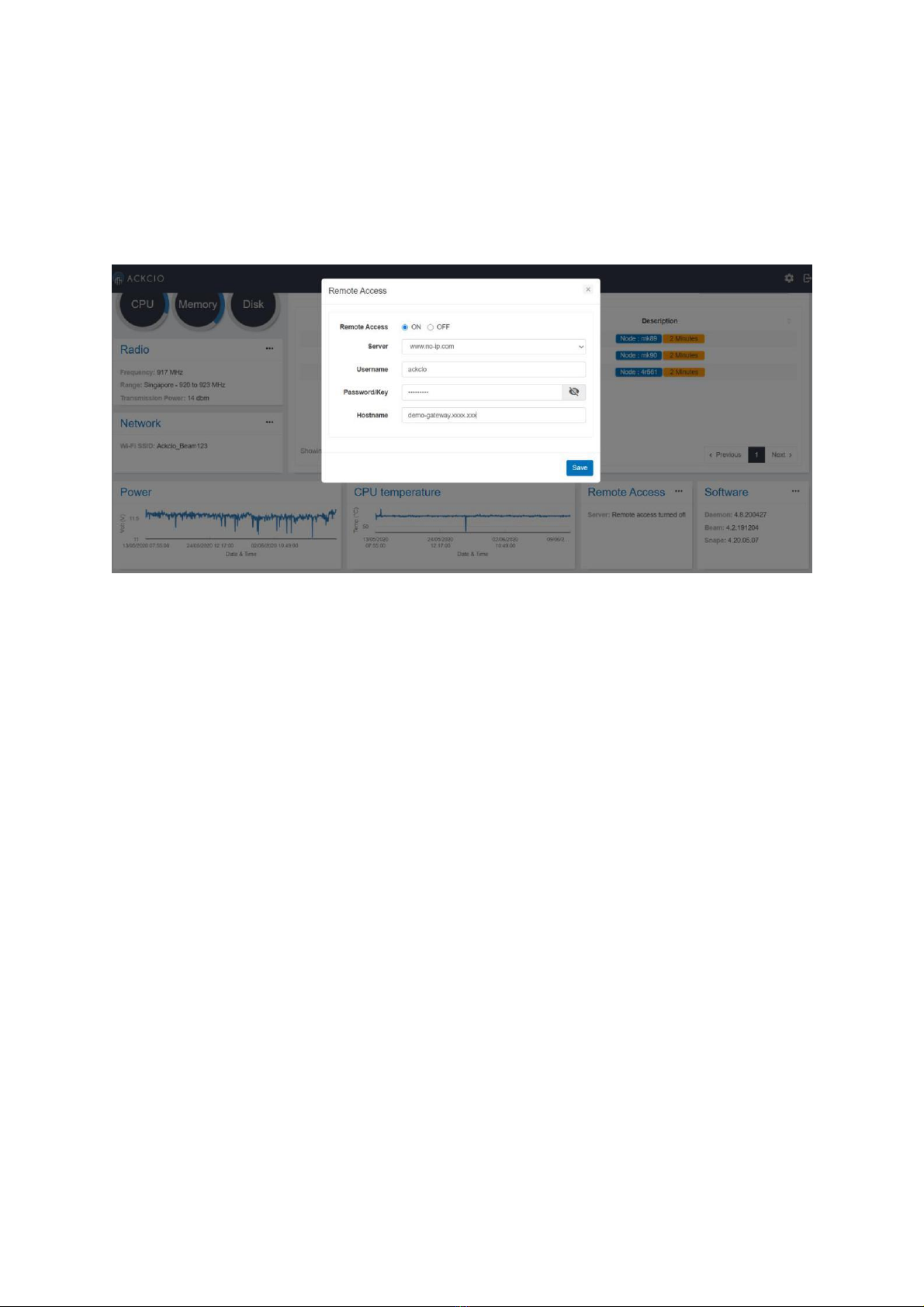Remote Access
If the gateway needs to be accessed remotely using a dynamic DNS, it could be done by
providing the details requested, as shown below. Once they are provided the gateway could
be remotely accessed via the dynamic DNS. Also, during this procedure, it is necessary to
make sure that the gateway has the internet connection.
The Remote access configuration steps are explained below.
1. Set up a free host name and an account using one of five given dynamic dns
providers, using the web browser.
2. Once the hostname and the account information are received, go to the remote access
tile and access the model. and then type in the information regarding the hostname,
account username, and password.
3. Upon save, the ddclient file in the back-end will be configured automatically based on
what the user saves in that model and ddclient will set up the remote access.
4. The user will now be able to type in their custom hostname in the search bar and
access the gateway via said hostname instead of ip.