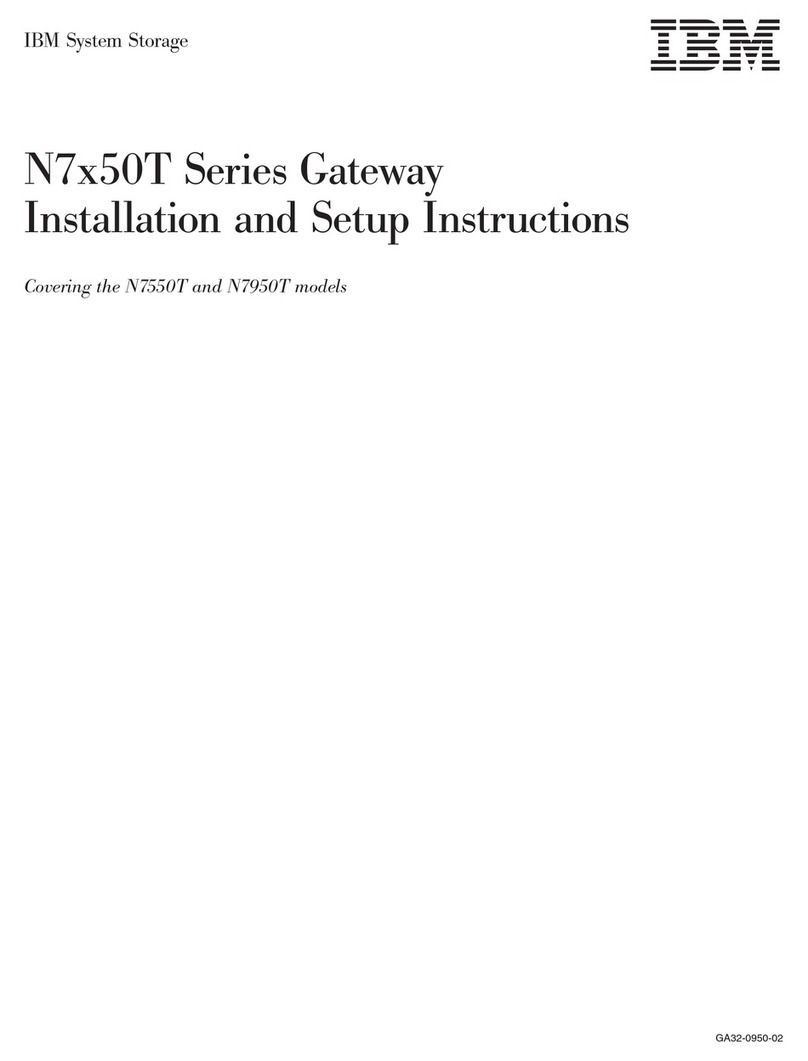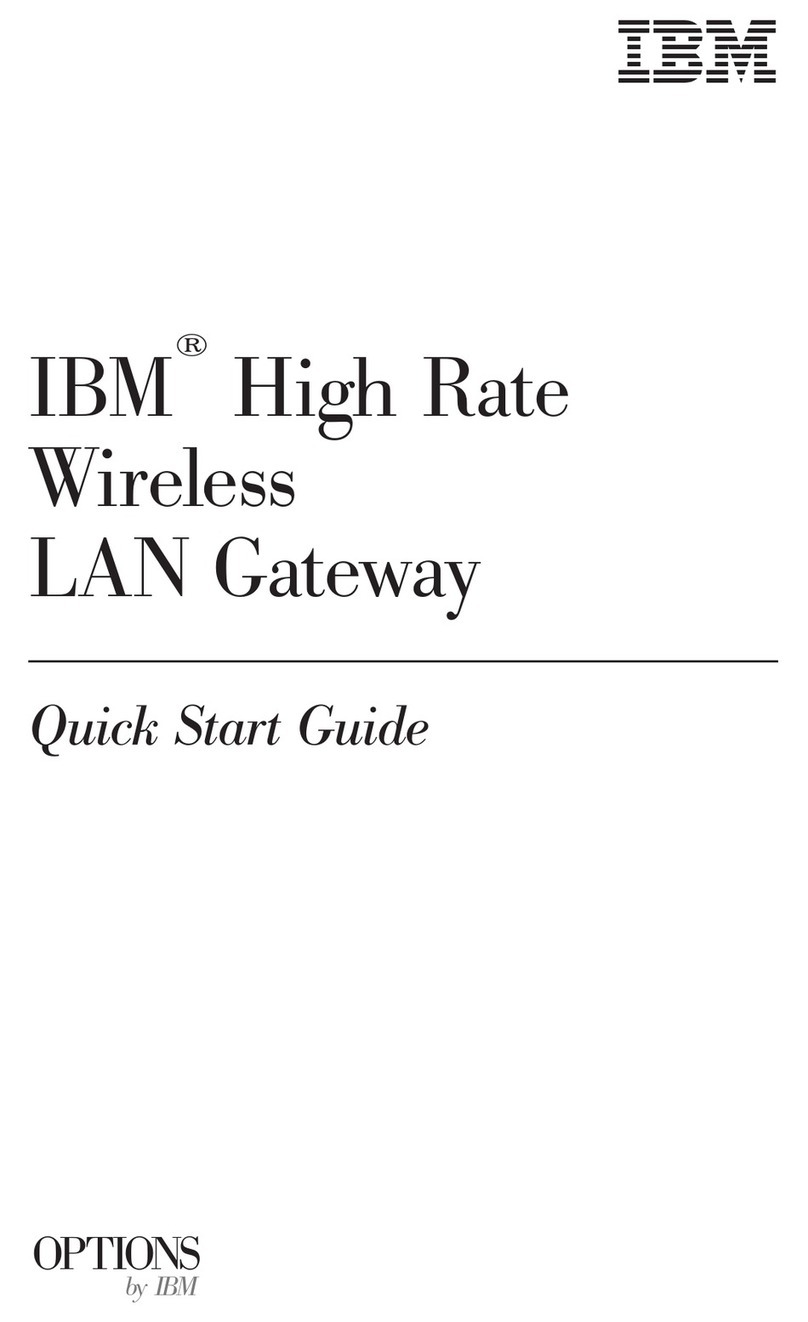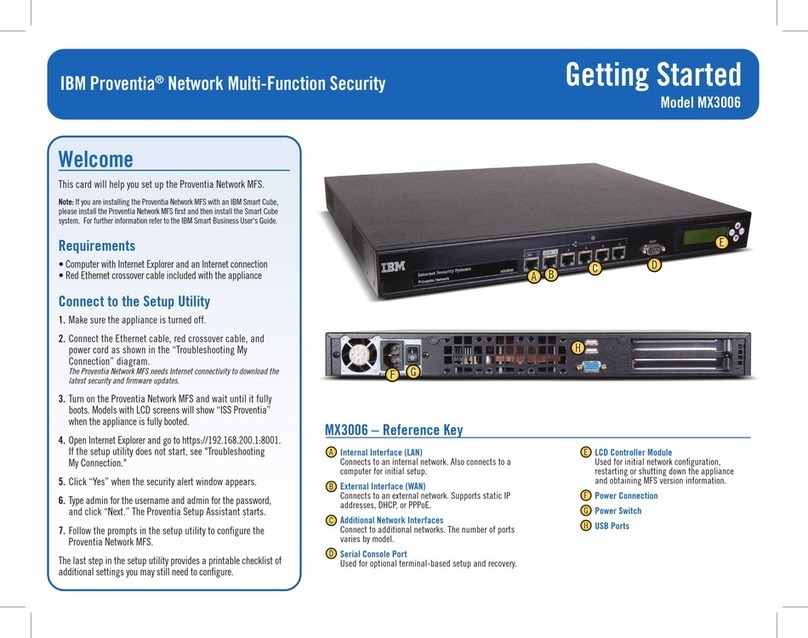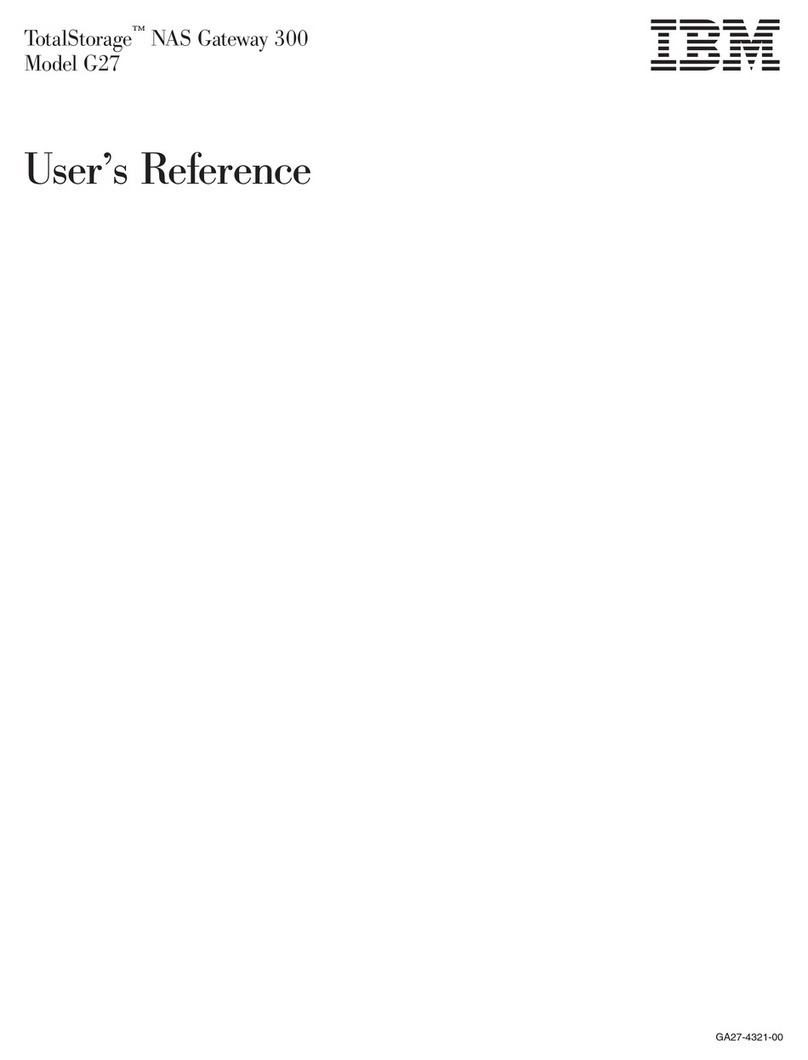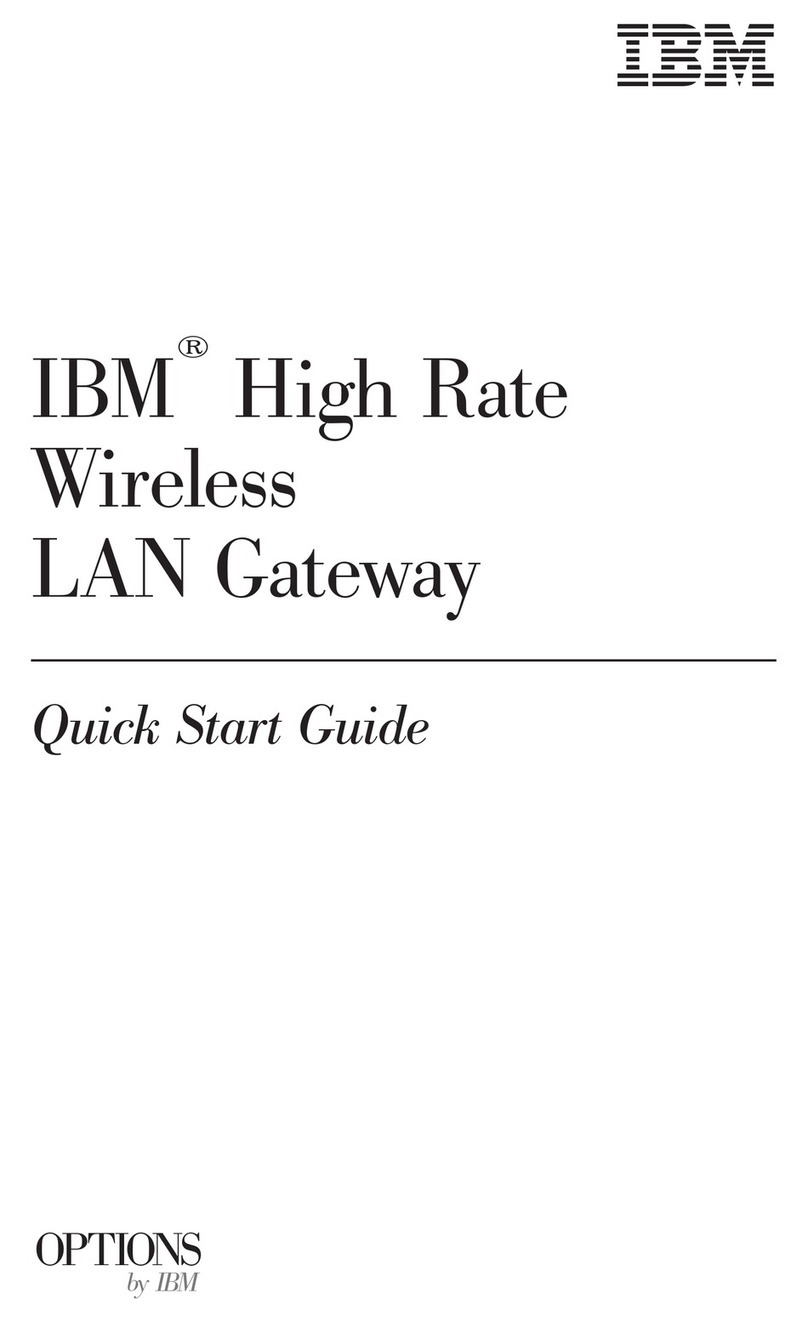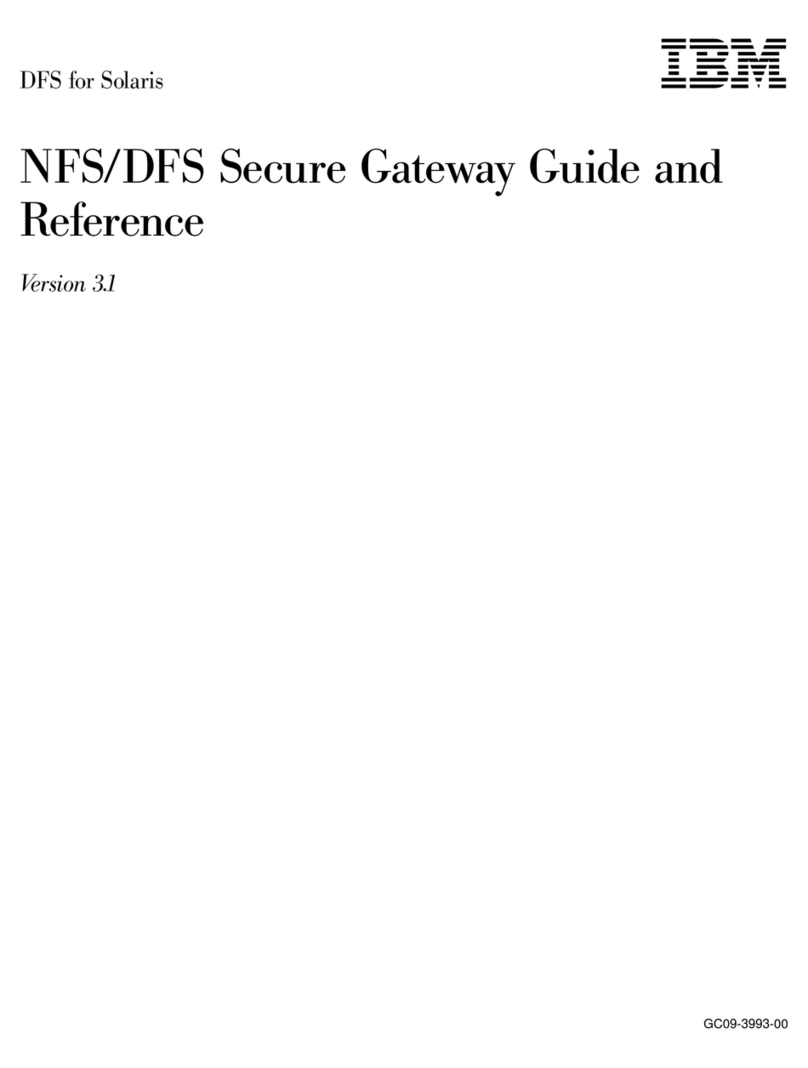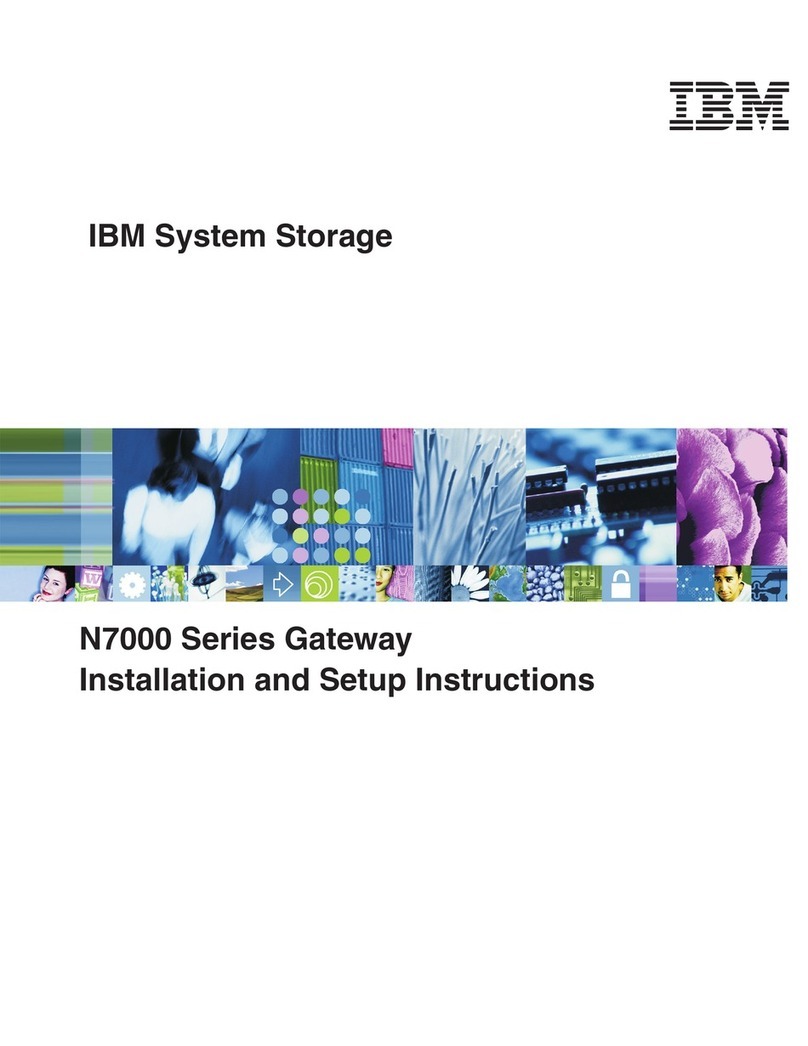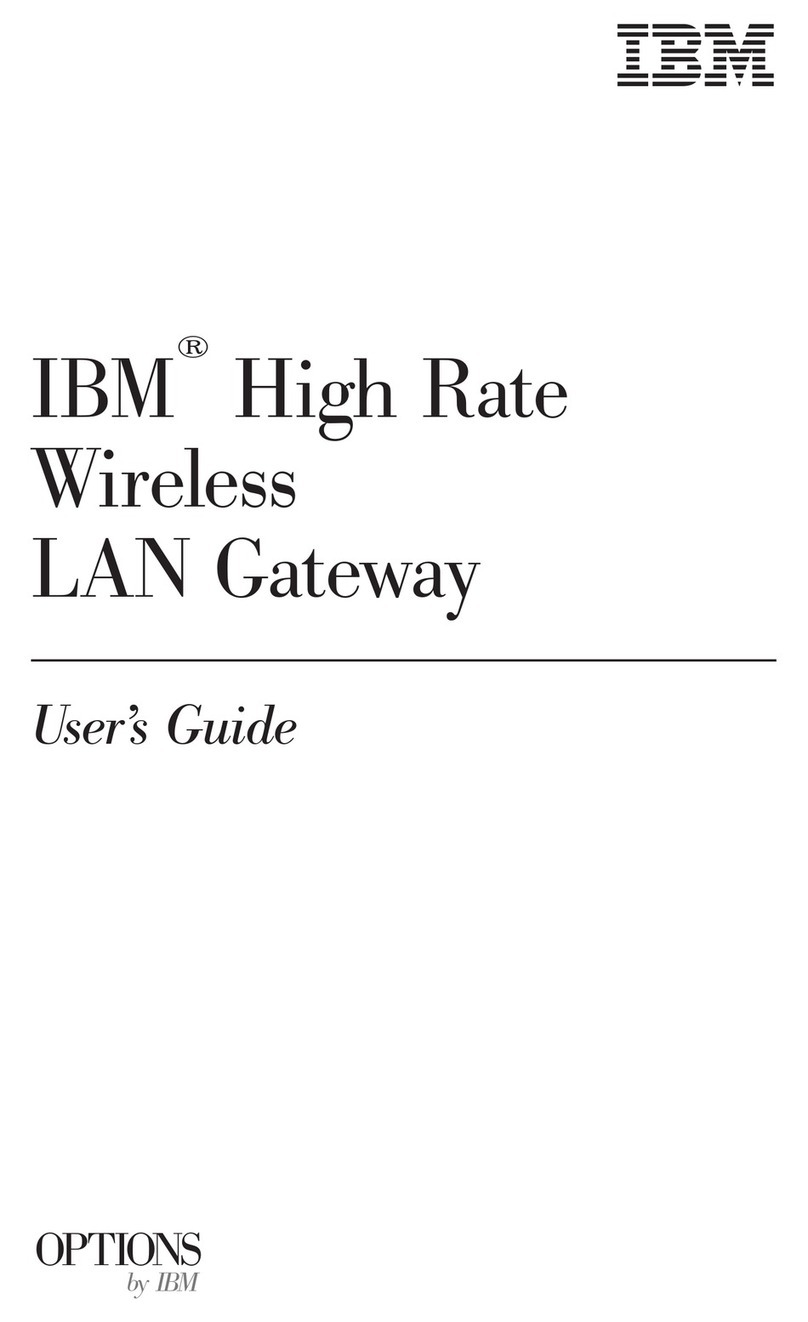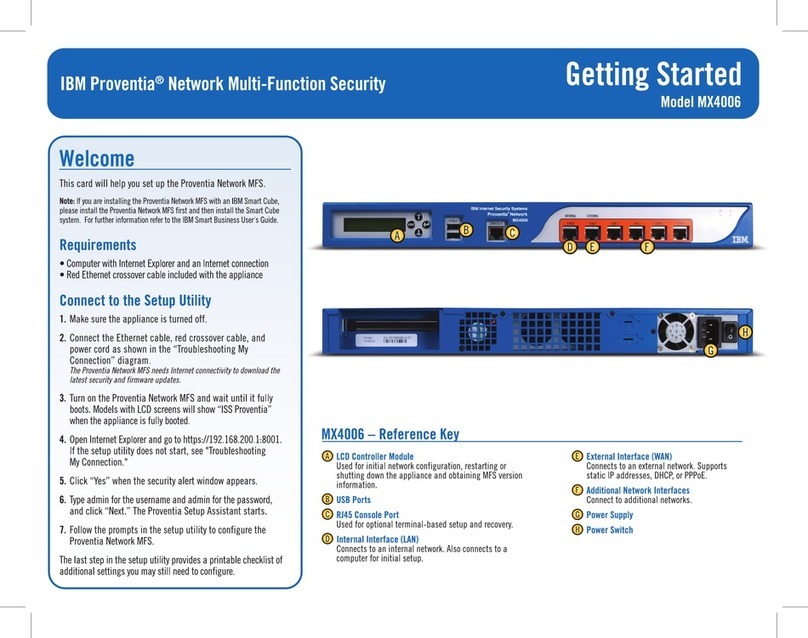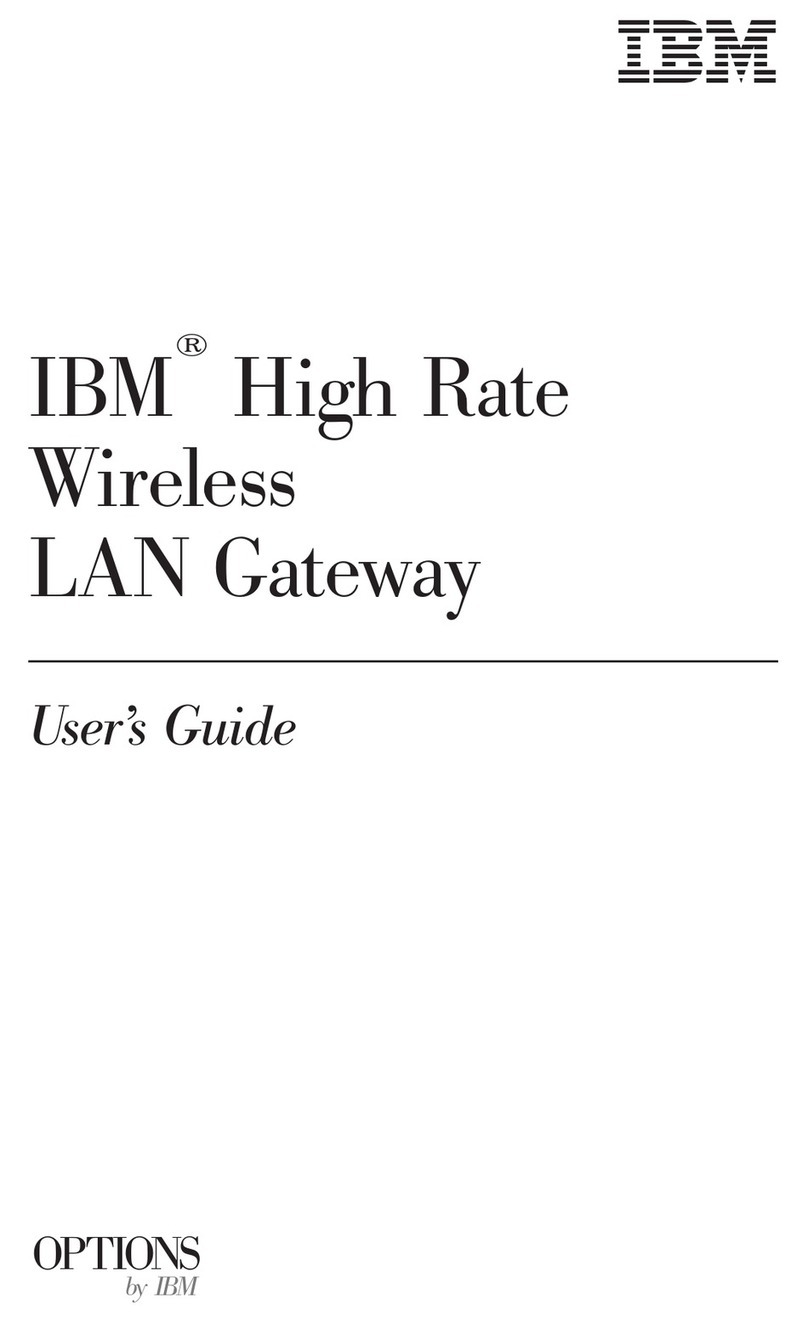4Step 4: Prepare to run the Appliance Setup wizard
To configure the initial appliance settings, you must follow the steps in the Appliance Setup wizard.
Choose one of the following two methods to access and run this wizard. You can use the appliance console by connecting the
serial console cable to the appliance, or use the Local Management Interface (LMI) in a web browser. The LMI offers more
advanced configuration options.
To use the LMI, you must browse to the IP address of the appliance. If you do not know the IP address, use the appliance
console to connect the appliance and access the Appliance Setup wizard. The following steps include details for both of these
access methods.
5Step 5: Install the Appliance
Complete the following steps to power on the appliance:
1. [Optional] Rack mount the appliance. The Rack Mount Guide for IBM PN 68Y9708/60Y0328 provides instructions:
http://pic.dhe.ibm.com/infocenter/sprotect/v2r8m0/topic/com.ibm.alps.doc/pdfs/ IBMSecRackMount_46N5773.pdf
2. Connect both power cords to the appliance to prevent warning signals from sounding.
3. Use the supplied Ethernet cable to connect the network to the management interface. The management ports are on the front
panel of the appliance.
4. For appliance console users, configure the IP settings by using the supplied serial console cable to connect the appliance to
a terminal. The serial console port is on the front panel of the appliance. If the chosen terminal does not have a serial port,
use a serial to USB converter to connect to a USB port.
5. Turn on the appliance. Press the power button on the front panel of the appliance.
6. When the LCD display reads "IBM Security Web Gateway", proceed to the next step.
6Step 6: Appliance Setup wizard
Use the Appliance Setup wizard to complete the initial configuration of the appliance.
1. Access the appliance console or the LMI to start the wizard.
2. Log in as the admin user. The default password is admin. To secure the appliance, change the password immediately when
prompted by the wizard.
3. Use the Appliance Setup wizard to complete the initial configuration of IBM Security Web Gateway appliance. Follow the
wizard prompts to configure the required details. The following lists the subset of the tasks:
vRead and accept the License Agreement. If you are using the LMI, download and install the license file. You must have a
license installed to download firmware and IBM X-Force updates.
vSet the appliance password.
vConfigure the networking, which includes the host name, management interface settings, and DNS configuration.
vConfigure the date and time settings.
A summary screen displays when the basic configuration is complete. For LMI users: review the details on the Completion page
and click Complete Setup. For appliance console users: follow the prompts to Accept the configuration. For detailed
configuration information, see the IBM Security Web Gateway Appliance: Administration Guide.
More Information
For more information, see the following resources:
vThe IBM Security Web Gateway Appliance: Administration Guide available along with the rest of the documentation in the IBM
Security Access Manager for Web Information Center: http://pic.dhe.ibm.com/infocenter/tivihelp/v2r1/topic/
com.ibm.isam.doc_70/welcome.html
vSupport link at: http://www.ibm.com/software/support/probsub.html
vIBM User Communities at http://www.ibm.com/community/
vIBM Passport Advantage®at http://www-01.ibm.com/software/howtobuy/passportadvantage/
IBM Security Web Gateway Appliance, version 7.0, Licensed Materials - Property of IBM. © Copyright IBM Corp. 2012. All Rights Reserved. U.S. Government Users Restricted Rights - Use, duplication or disclosure restricted by GSA
ADP Schedule Contract with IBM Corp. IBM, the IBM logo, and ibm.com®, DB2®, eserver, pserver, Security, Universal Database, and WebSphere®are trademarks or registered trademarks of International Business Machines in the United
States, other countries, or both. If these and other IBM trademarked terms are marked on their first occurrence in this information with a trademark symbol (®or ™), these symbols indicate U.S. registered or common law trademarks
owned by IBM at the time this information was published. Such trademarks may also be registered or common law trademarks in other countries. A current list of IBM trademarks is available on the Web at Copyright and trademark
information (ibm.com/legal/copytrade.shtml) Windows is a registered trademark of Microsoft Corporation in the United States, other countries, or both. Solaris is a trademark of Oracle Corporation in the United States, other countries, or
both. Other company, product, or service names may be trademarks or service marks of others.
(P) PN: 97Y0847 (2P) EC: L68394
*2PL68394*
(4L) Origin: SG
Printed in Singapore
*4LSG**P97Y0847*