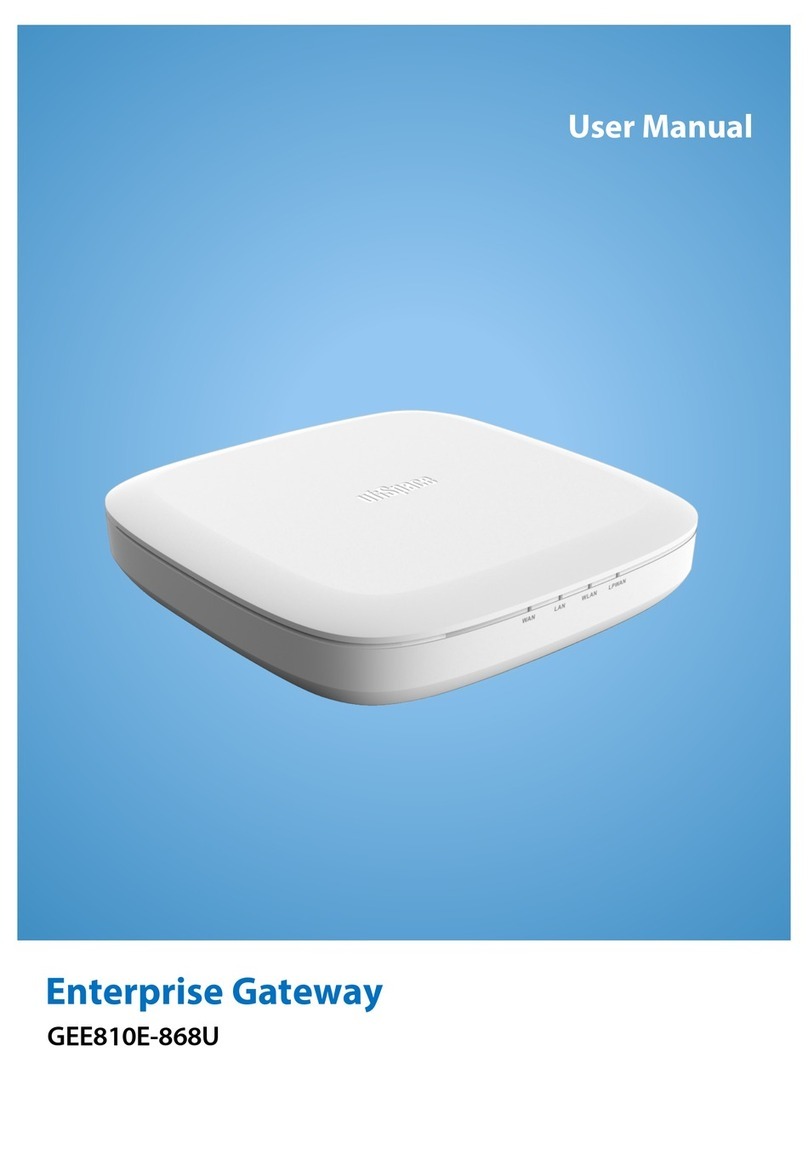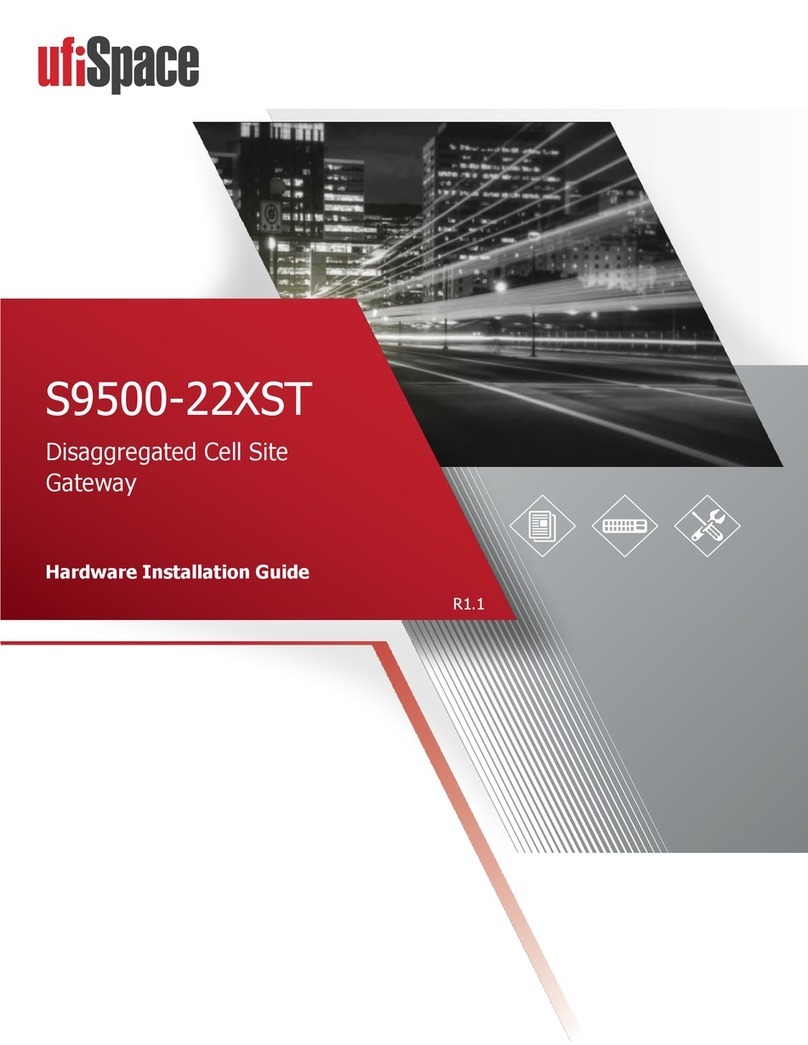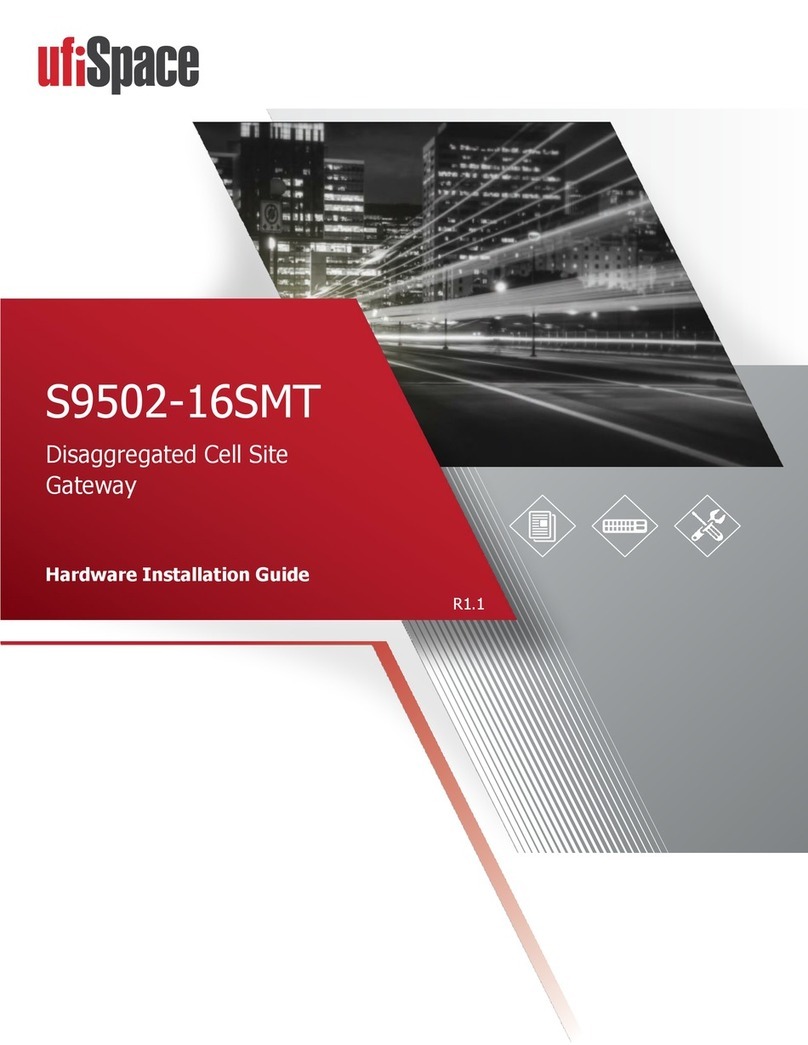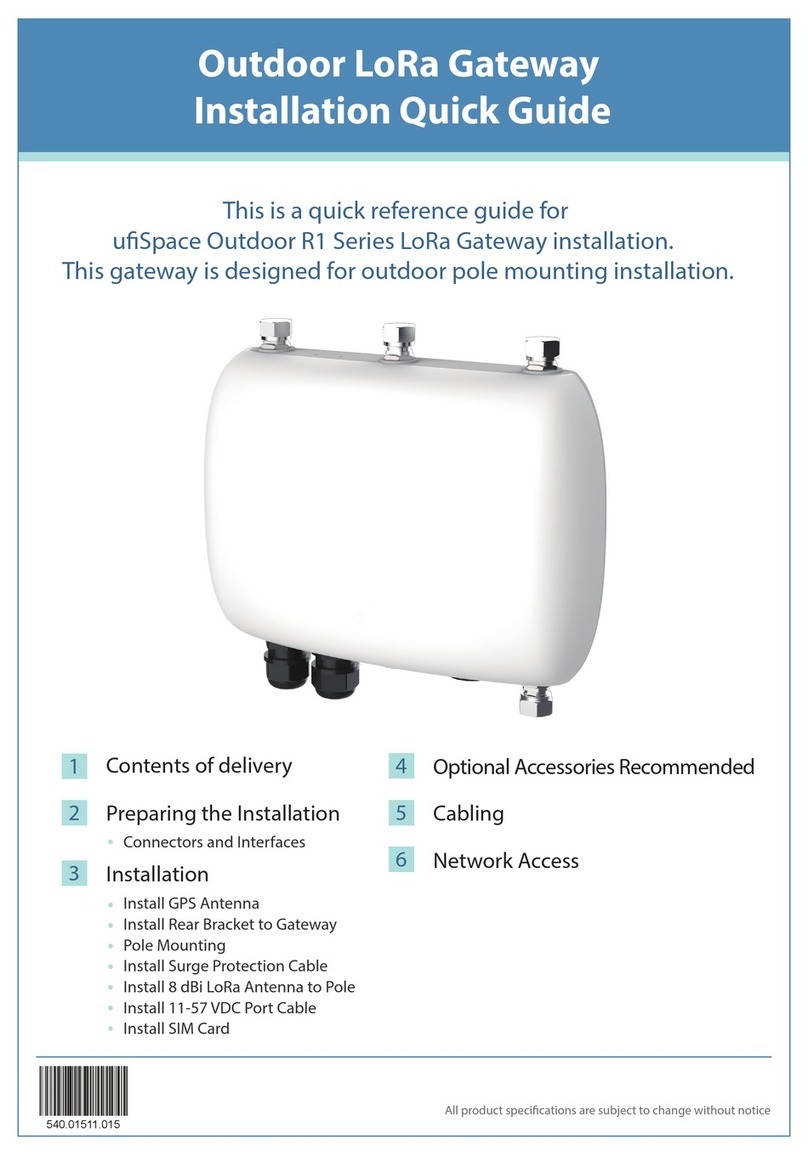Confidential / All product specifications are subject to change without notice.
The firmware file usually has a name in following format:
PCG020C_[Date Code]_TI1003TP
Where [Date Code] is the release date of this firmware. You may refer the release note for version
For firmware upgrade, first use [Choose File]
upgrade process. After a success upgrade, the device will reboot automatically.
If the device is not function as expected, or the release note of new firmware request to do
to configuration adjustment, you may use [Reset] to reset all configurations to default value of
After completion of reset operation, a message
With integrated ThingPark Wireless client application
observed via the application log. This page provides an easy way to do filtering, selection and saving on the
loading, the current date information of device is shown before the radio selection, and week day
selected as default. Since LRR log on device is preserved as the last 7 week days, please do
selection before further operation if you want
View log in web browser
The Filter command
controls a simple content filter in log, you may enter keyword (case sensitive) to it,
only a line contained such keyword will be displayed. If
be used around the whole keyword. You will still need to enter (“”) in
iltering. Then, press [Apply] button and the log content will be displayed below. Log out
it is too big for browser to show.
After selecting week day, you can use [Download] button to download log of select
Confidential / All product specifications are subject to change without notice.
The firmware file usually has a name in following format:
PCG020C_[Date Code]_TI1003TP
Where [Date Code] is the release date of this firmware. You may refer the release note for version
For firmware upgrade, first use [Choose File]
button to select firmware file, then press
upgrade process. After a success upgrade, the device will reboot automatically.
If the device is not function as expected, or the release note of new firmware request to do
to configuration adjustment, you may use [Reset] to reset all configurations to default value of
After completion of reset operation, a message
Factory reset is done!! Waiting for rebooting..
With integrated ThingPark Wireless client application
LRR, both LoRa traffic and control can be
observed via the application log. This page provides an easy way to do filtering, selection and saving on the
loading, the current date information of device is shown before the radio selection, and week day
selected as default. Since LRR log on device is preserved as the last 7 week days, please do
selection before further operation if you want
to view log of the other past day.
controls a simple content filter in log, you may enter keyword (case sensitive) to it,
only a line contained such keyword will be displayed. If
keyword contained white space, double quota (“)
be used around the whole keyword. You will still need to enter (“”) in
iltering. Then, press [Apply] button and the log content will be displayed below. Log out
it is too big for browser to show.
After selecting week day, you can use [Download] button to download log of select
is not used because full log is retrieved.
Where [Date Code] is the release date of this firmware. You may refer the release note for version
button to select firmware file, then press
upgrade process. After a success upgrade, the device will reboot automatically.
If the device is not function as expected, or the release note of new firmware request to do
to configuration adjustment, you may use [Reset] to reset all configurations to default value of
Factory reset is done!! Waiting for rebooting..
LRR, both LoRa traffic and control can be
observed via the application log. This page provides an easy way to do filtering, selection and saving on the
loading, the current date information of device is shown before the radio selection, and week day
selected as default. Since LRR log on device is preserved as the last 7 week days, please do
controls a simple content filter in log, you may enter keyword (case sensitive) to it,
keyword contained white space, double quota (“)
iltering. Then, press [Apply] button and the log content will be displayed below. Log out
After selecting week day, you can use [Download] button to download log of select