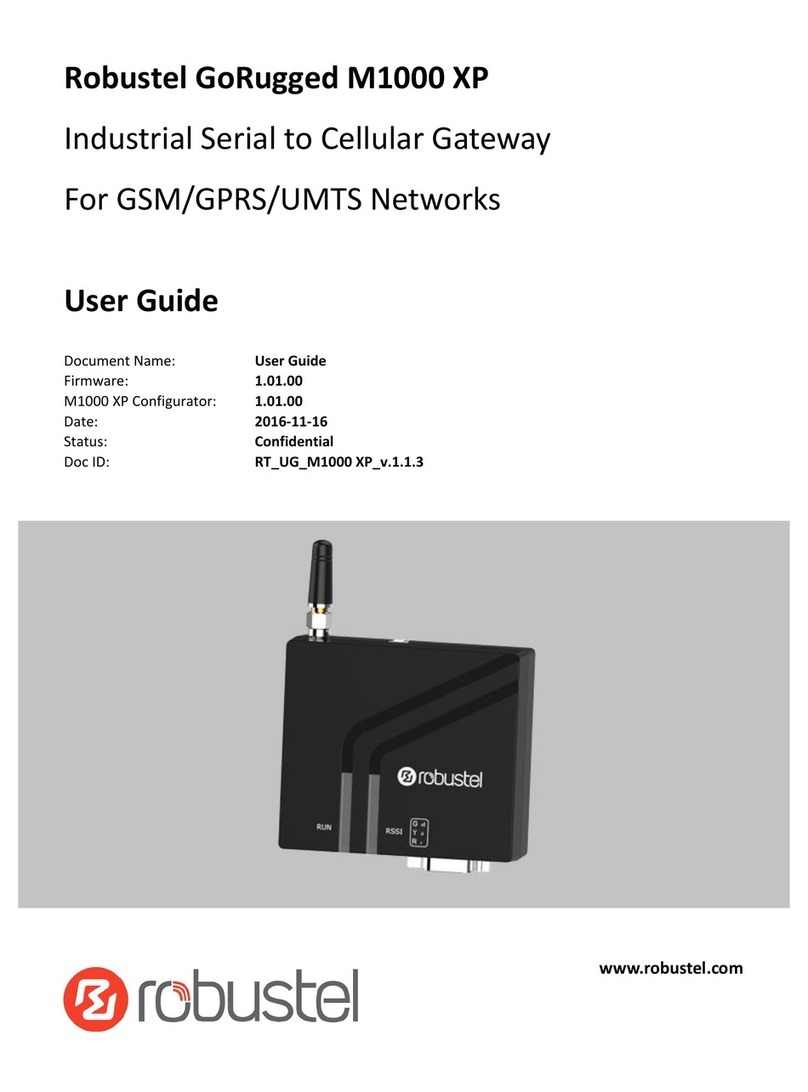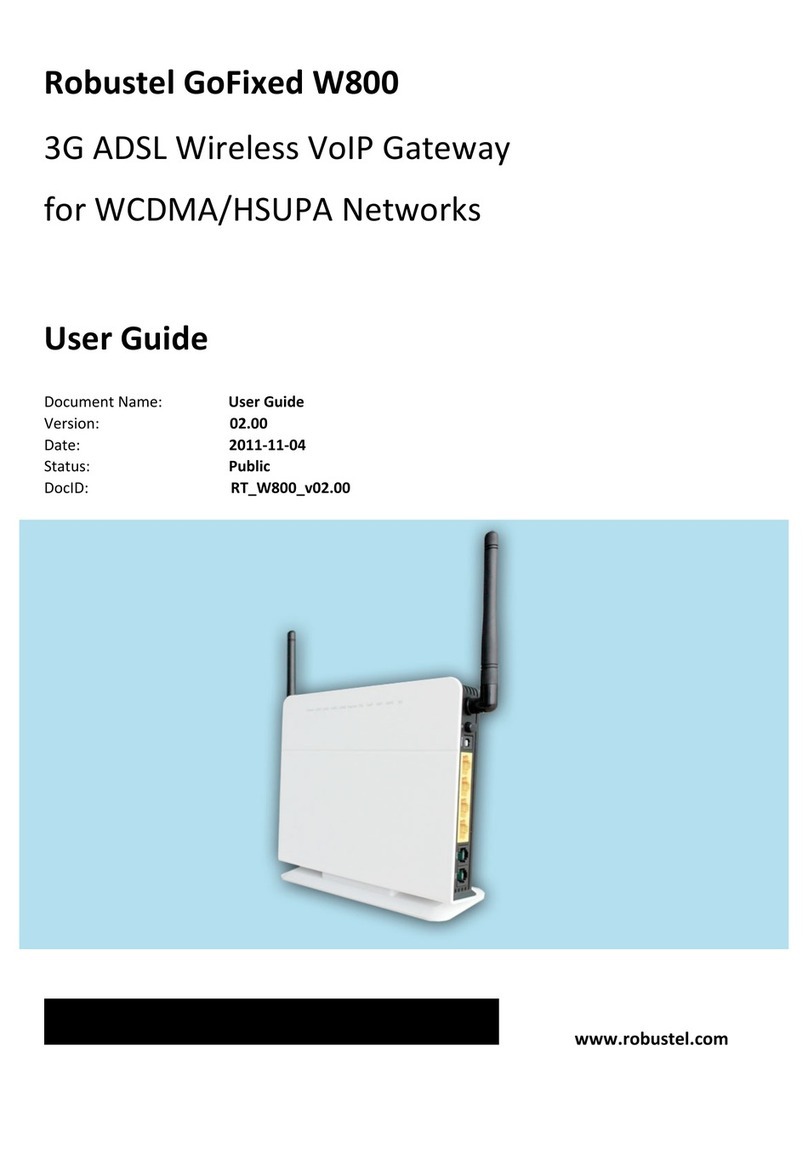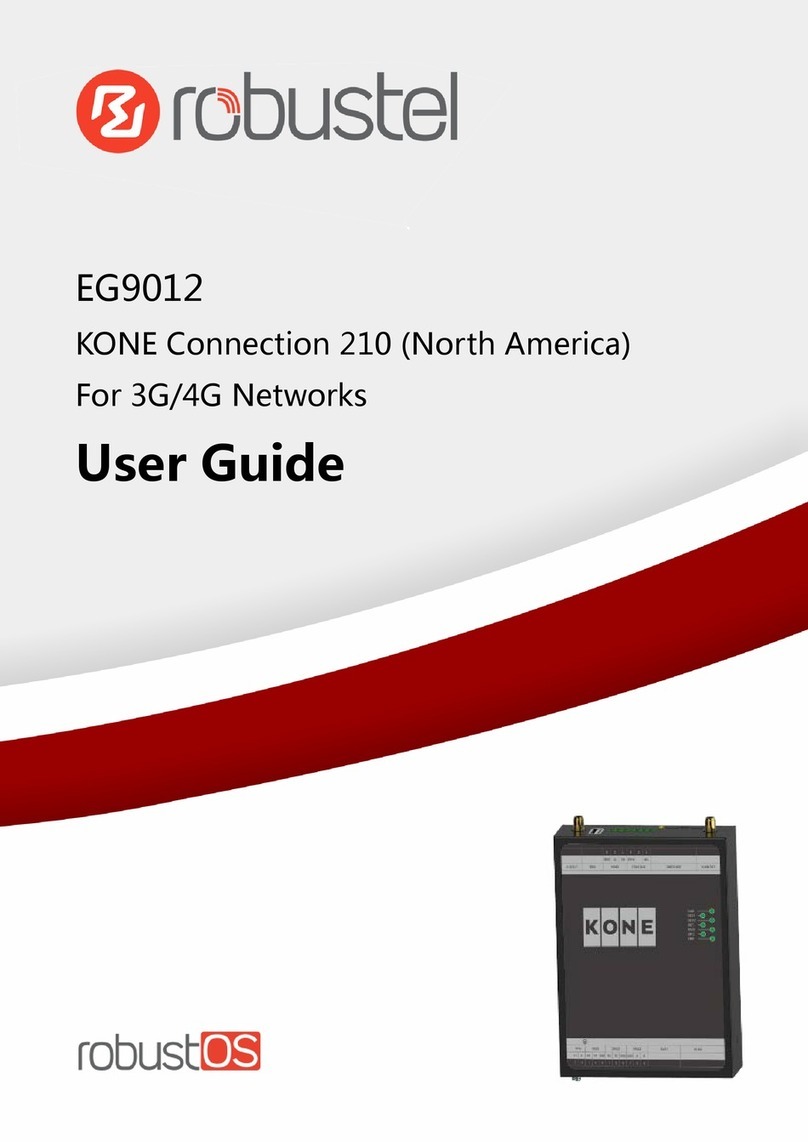Robustel R3010 User Guide
RT_UG_R3010_v.1.0.2 8 Aug., 2018 8
Confidential
Contents
Chapter 1 Product Concept ........................................................................................................................... 10
1.1 Key Features............................................................................................................................................. 10
1.2 Package Contents ..................................................................................................................................... 11
1.3Specifications ...........................................................................................................................................13
1.4 Dimensions...............................................................................................................................................15
1.5 Ordering Information ...............................................................................................................................15
Chapter 2 Hardware Installation.................................................................................................................... 16
2.1 LED Indicators...........................................................................................................................................16
2.2 PIN Assignment ........................................................................................................................................18
2.3 USB Interface............................................................................................................................................ 19
2.4 Ethernet Ports ..........................................................................................................................................19
2.5 Insert or Remove SIM Card ......................................................................................................................20
2.6 Attach External Antenna (SMA Type) .......................................................................................................21
2.7 Mount the Gateway .................................................................................................................................22
2.8 Ground the Gateway ................................................................................................................................24
2.9 Connect the Gateway to a Computer.......................................................................................................24
2.10 Power Supply............................................................................................................................................ 25
Chapter 3 Initial Configuration ...................................................................................................................... 26
3.1 Configure the PC.......................................................................................................................................26
3.2 Factory Default Settings ...........................................................................................................................29
3.3 Log in the Gateway................................................................................................................................... 29
3.4 Control Panel............................................................................................................................................30
3.5 Status........................................................................................................................................................31
3.6 Interface > Link Manager .........................................................................................................................33
3.7 Interface > LAN.........................................................................................................................................38
3.8 Interface > Ethernet .................................................................................................................................42
3.9 Interface > Cellular ...................................................................................................................................43
3.10 Network > Route ......................................................................................................................................47
3.11 Network > Firewall ...................................................................................................................................49
3.12 IP Passthrough.......................................................................................................................................... 54
3.13 VPN > IPsec...............................................................................................................................................54
3.14 VPN > OpenVPN .......................................................................................................................................62
3.15 VPN > GRE ................................................................................................................................................72
3.16 Services > Syslog.......................................................................................................................................73
3.17 Services > Event........................................................................................................................................75
3.18 Services > NTP ..........................................................................................................................................78
3.19 Services > SMS.......................................................................................................................................... 79
3.20 Services > Email........................................................................................................................................80
3.21 Services > DDNS .......................................................................................................................................81
3.22 Services > SSH...........................................................................................................................................82
3.23 Services > Telephone................................................................................................................................83
3.24 Services > Web Server..............................................................................................................................84
3.25 Services > Advanced.................................................................................................................................85