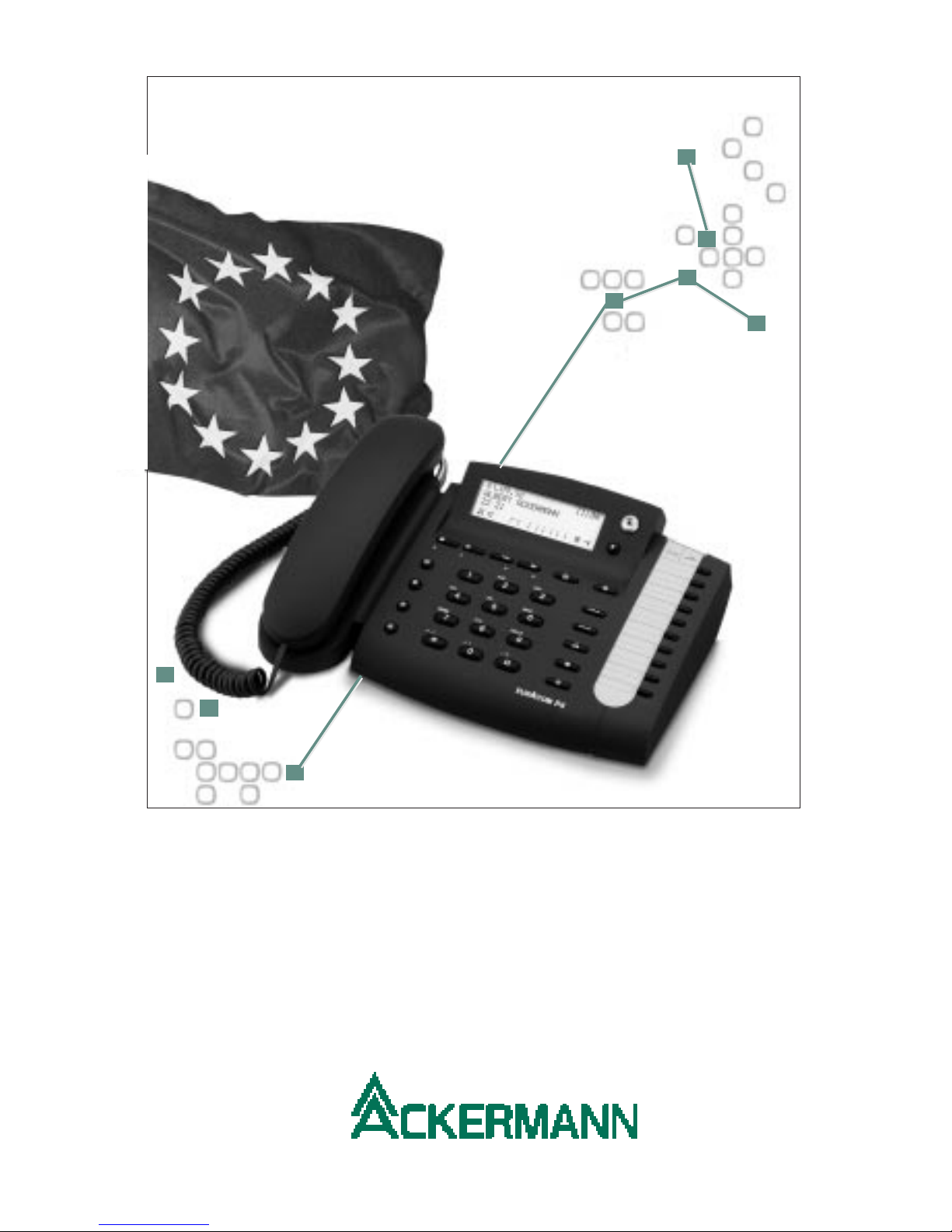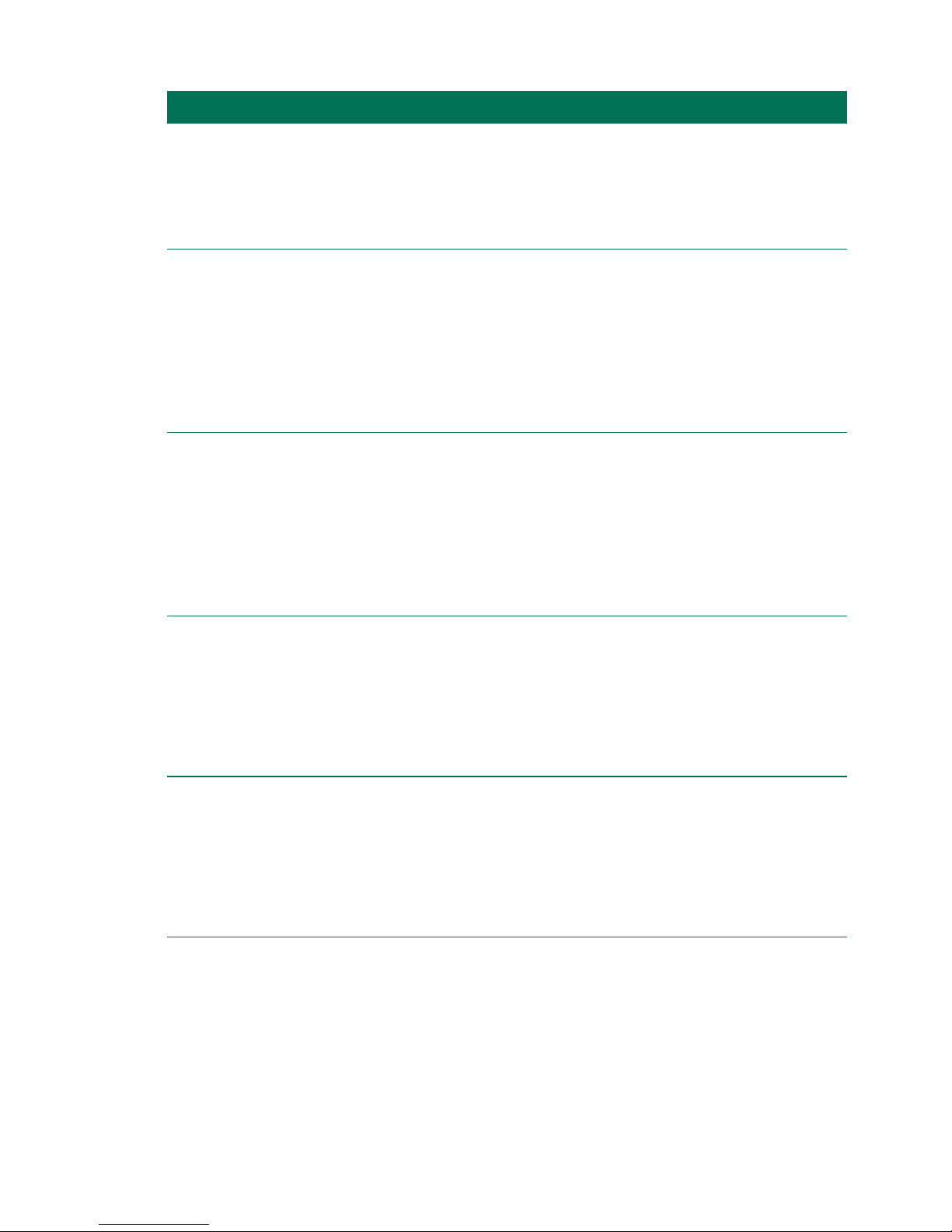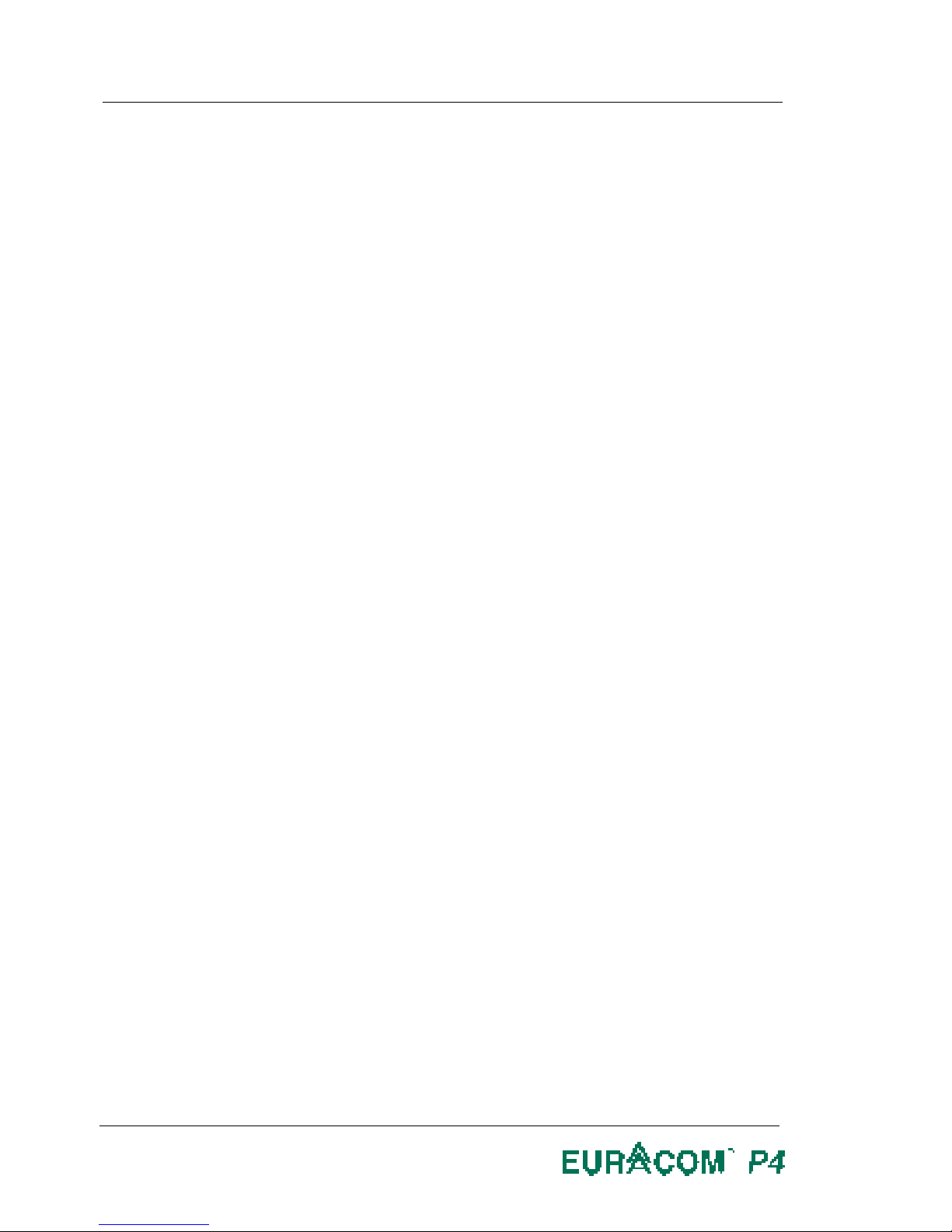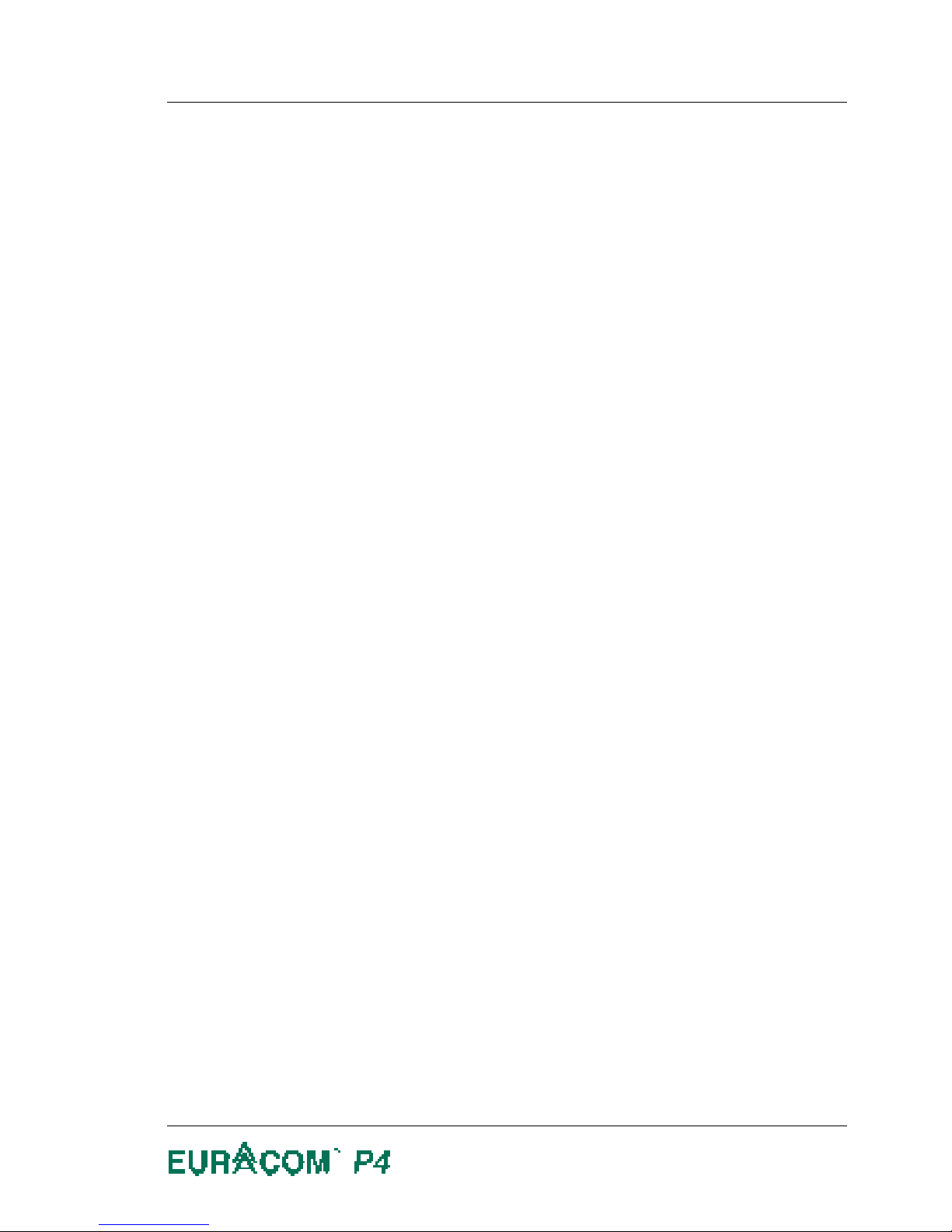Before operating this telephone
Read this user manual carefully carefully and it will enable you to obtain the maxi-
mum benefits form your EURACOM
P4
’s features.
If you want to learn about the basic functions
Then read the chapter “Basic rules for operation” which describes these. You learn
how the display helps you while making a telephone call, how to select functions
and how to correct inputs.
In the chapter “Making telephone calls as usual” it is described, how to make a
telephone call, how to answer a call, how to dial in a convenient way.
If you want to make use of additional functions
Read the chapter “Making telephone calls in a convenient way”.
Here it is described (for example, how to make a hands-free speeker phone calland
how to dial stored numbers).
In the chapter “During conversation” you are informed about convenient functions
such as call waiting, brokers call, hold, call forwarding and charging functions.
If you want to change basic settings
Then read the chapter “Change of basic settings” which will enable you adjust the
connection mode of your telephone connection.
Furthermore you will be able to adjust the ringing signal and the on / off function of
the calling number display information, etc.
If you operate your telephone switched to a EURACOM PABX
You must turn to the chapter “Your telephone on a EURACOM PABX”.
In this chapter you will be informed about additional features at your disposal when
your telephone is switched to a EURACOM PABX, eg making calls in a group mana-
ger / office, announcing calls and intercom calls, etc.
If you are looking for something special
Therefore read the chapter “Look up if needed”.
In this chapter you will find information for cleaning and placing of your telephone
set.
There also is a first aid section, if something does not work, as well as a comprehen-
sive index register.