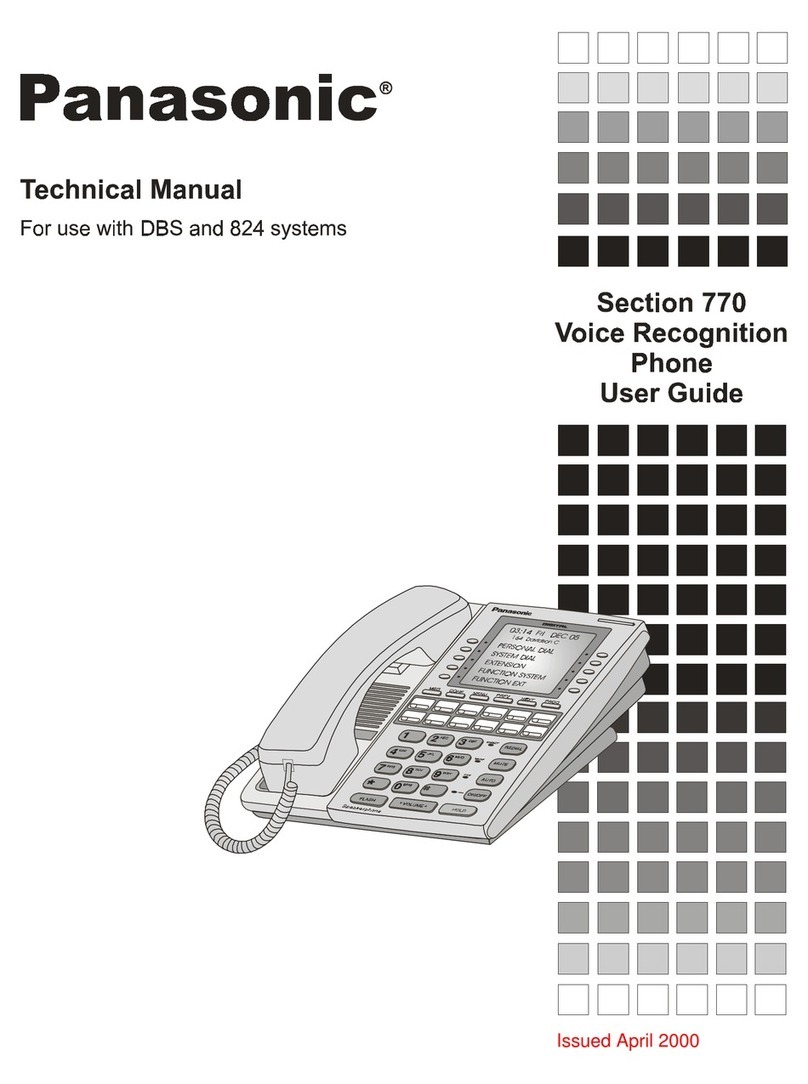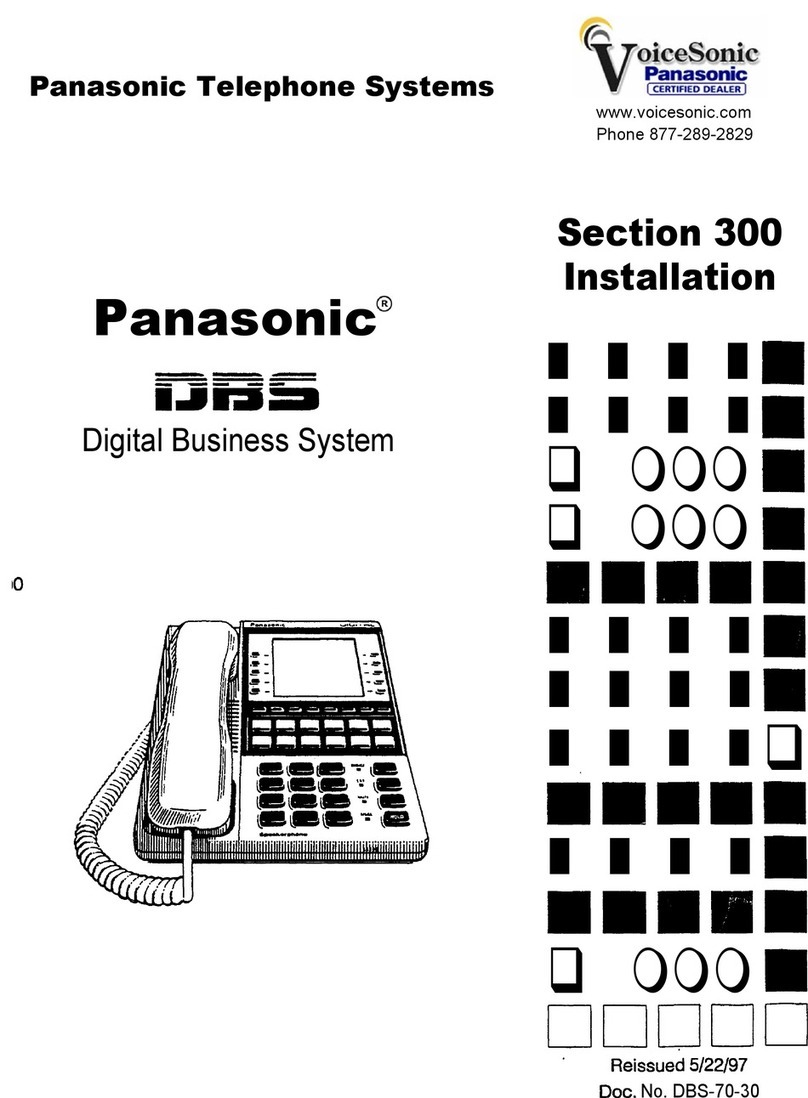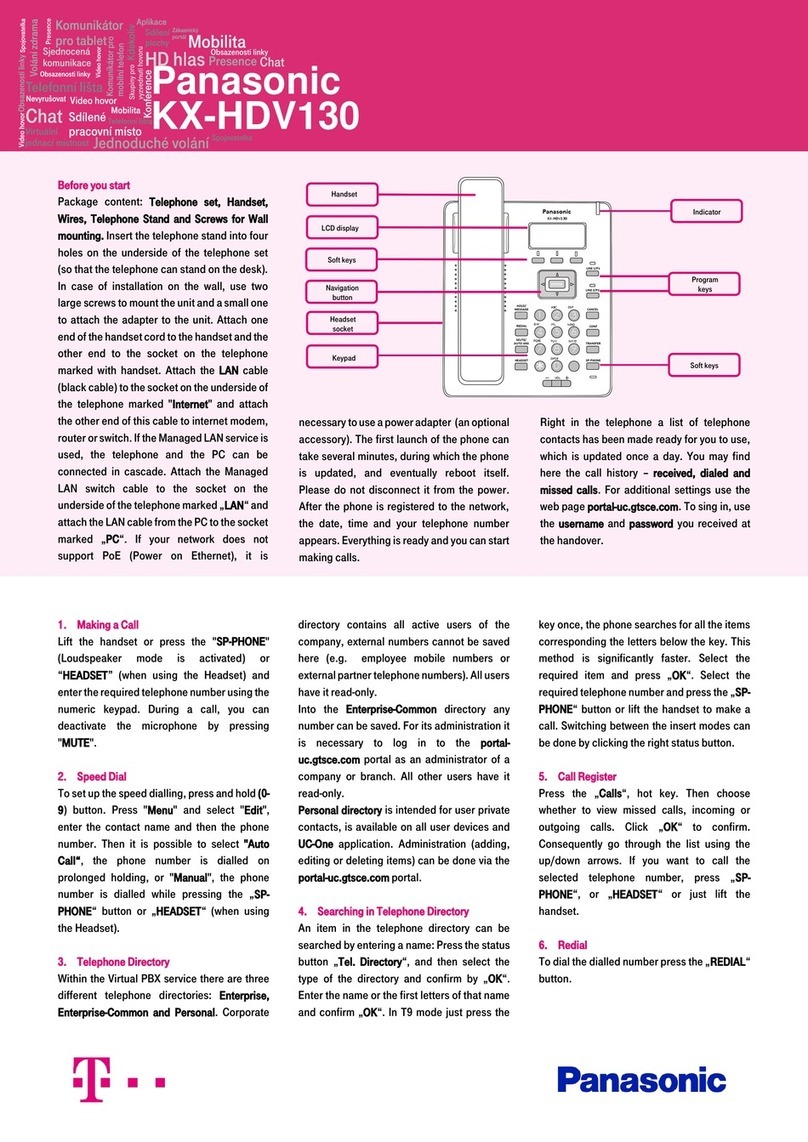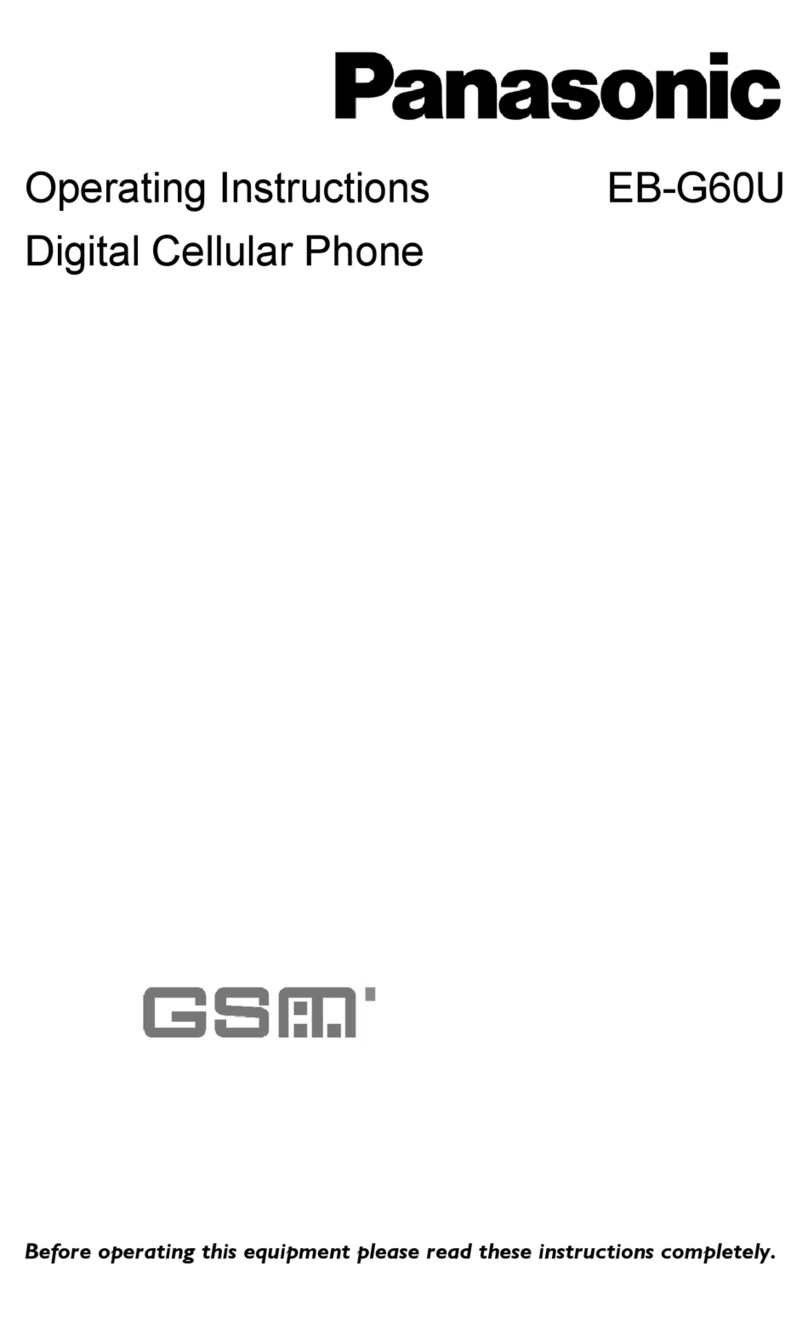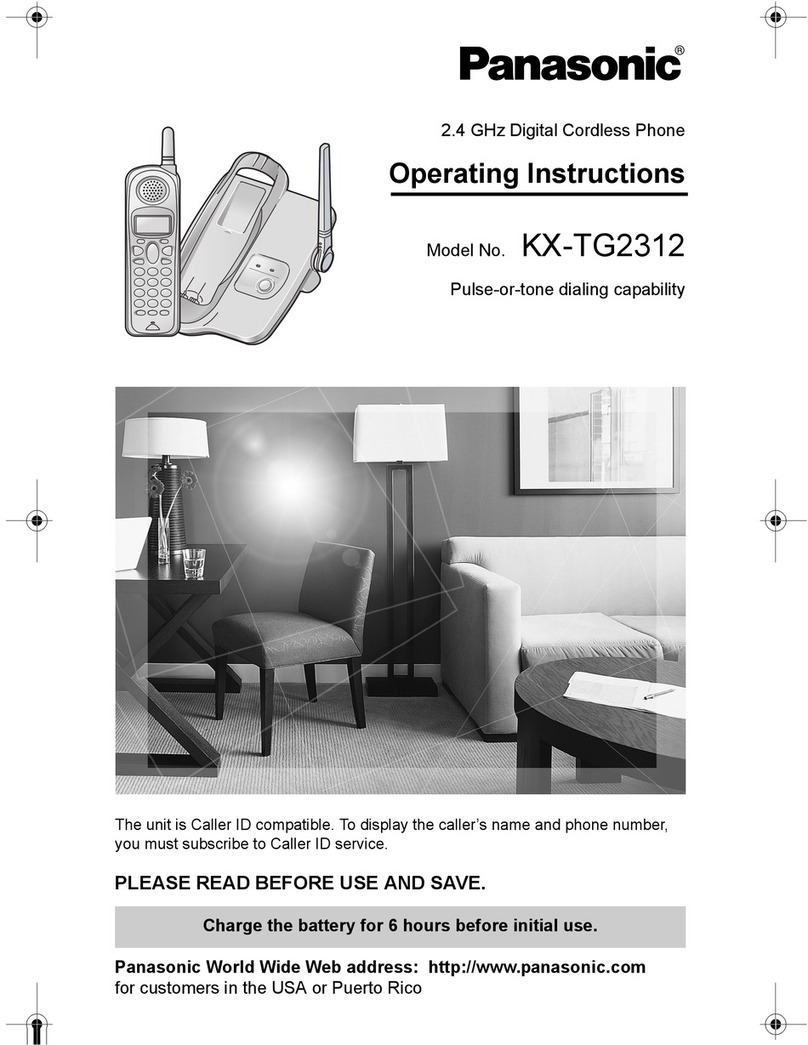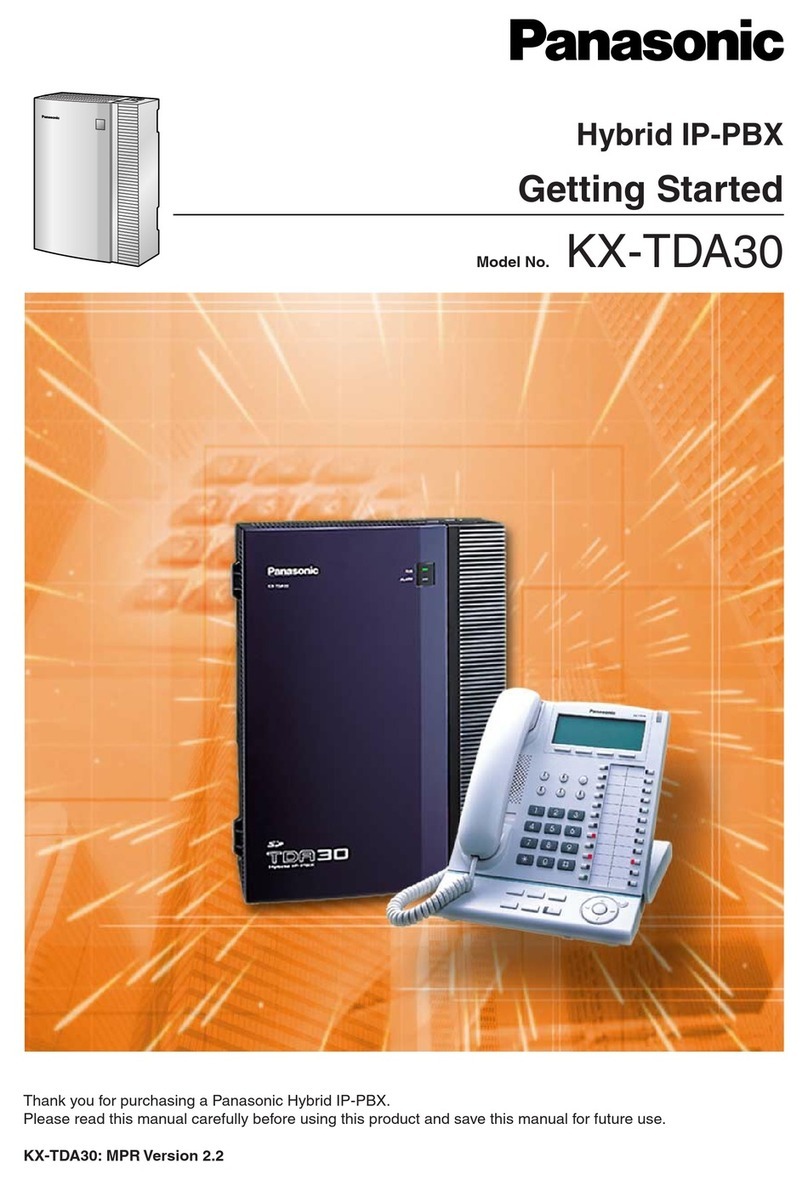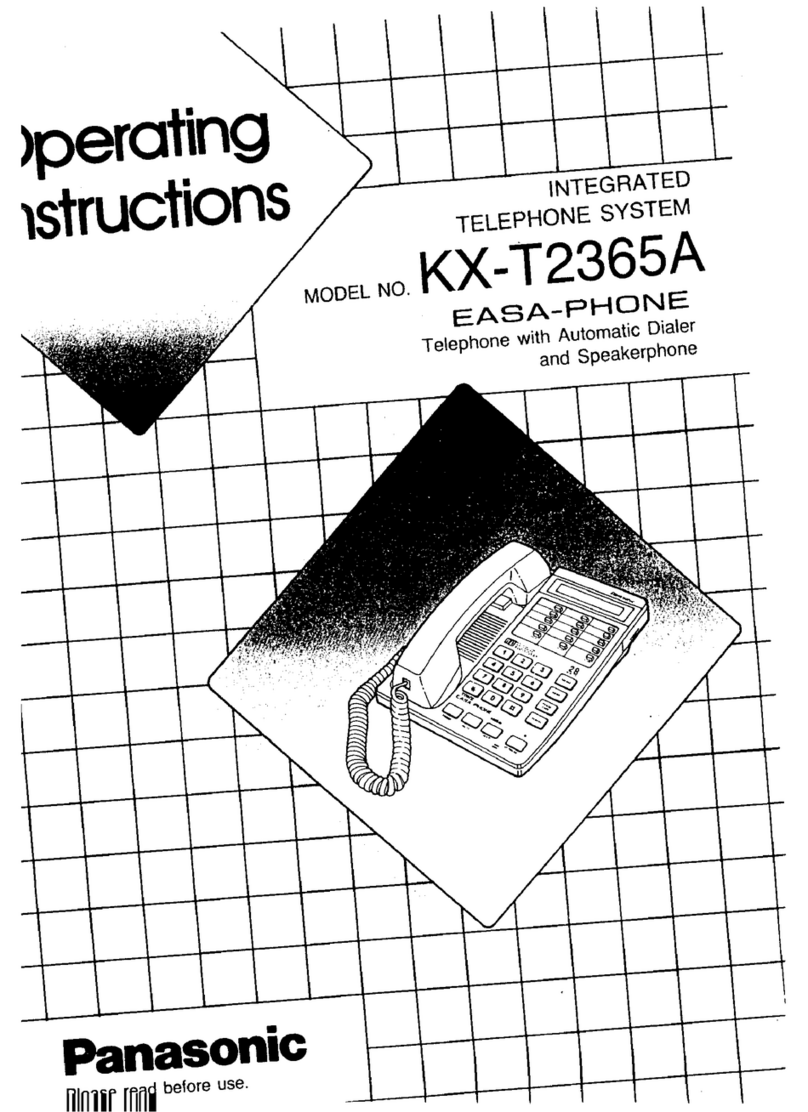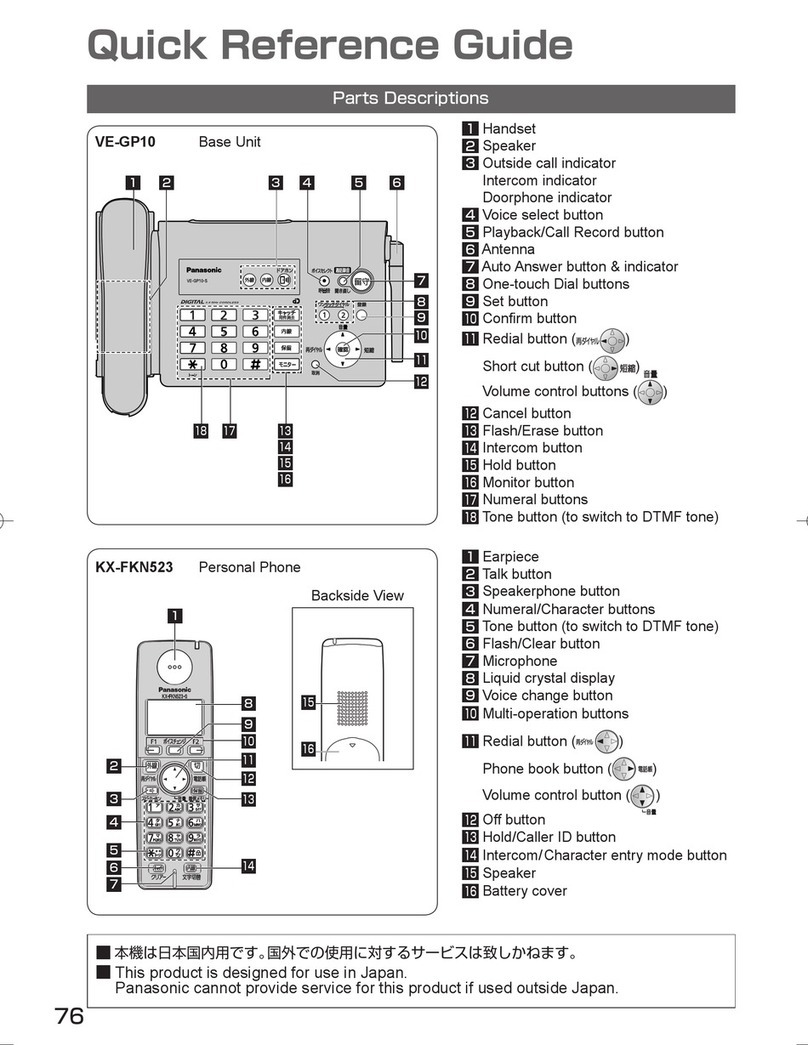PANASONIC REFERENCE GUIDE –NETWORK TELECOM
Answer a Call
Pick up the handset and press the line button of the incoming call
To turn on Auto Answer, press the AUTO ANS button and incoming calls willbe
answered automatically in hands free mode
Make a Call
To call an extension, pick up the handset and dial the extension
To make an outside call, pick up the handset, press LINE and dial thenumber
To set a callback for a call not answered, press the MESSAGEbutton
The dial tone for that extension will sound different to indicate that there is a call
back request.
To call back the person who left the callback, press the MESSAGEbutton
Put a Call on Hold
While on the call, press HOLD
Press flashing line of the held call to retrieve it
Transfer a Call
With the call active, press TRANSFER
Dial the number to whom you wish to transfer the call
Stay on the line to tell the caller you are transferring a call or hang up to complete the
transfer
If the caller cannot take the call, select the held call by pressing the linebutton
Conference
Dial the first party and wait for an answer
Press CONF
Dial the number of the next party and wait for an answer
When they answer, press CONF to join them to the call
To add another party, press CONF and dial the number of the person
If they agree to join the call, pressCONF
Park a Call
While the call is active, press one of the available Park Zonebuttons
Notify the user and advise where the call was parked
Retrieve a Parked Call
Press the Park Zone button where the call was parked
Page
Press the PAGE button and speak your announcement after thetone
Directory
To Search for a contact in the Personal Directory:
Press the right navigation arrow and scroll to select PersonalDirectory
Press the up and down arrows to select the name
Pick up the handset to call the name on the screen
To Search for a system speed dial in the System Directory:
Press the right navigation arrow and scroll to select System Directory
Press the up and down arrows to select the name
Pick up the handset to call the name on the screen
To Search for an extension in the Extension Directory:
Press the right navigation arrow and scroll to select Extension Directory
Press the up and down arrows to select the name or enter the first two letters of thename
Pick up the handset to call the name on the screen
Button Programming
To Program a One-Touch External Phone Number to a Button:
Press program, select the button you want to assign it to, press 1, enter 9 + the phone
number, press enter.
To Program a One-Touch Extension Number to a Button:
Press program, select the button you want to assign it to, press 2, enter the extension
number, press enter.
Changing your Ring Tone:
Press program, press “Line”or “Intercom”button twice, select the ring tone you desire and
then press enter.
Call Log
To review your Incoming or Outgoing call log, press right navigation arrow and scrollto
Incoming Call Log or Outgoing Call Log
Scroll up and down to select the number you want
Pick up the handset to call
To save an outgoing call log entry to your Personal Directory, find the number and press
STORE
Enter the name and press AUTO DIAL
Enter the speed dial number (01-09)
Press AUTO DIAL to complete and then press FLASH/RECALL to exit themenu