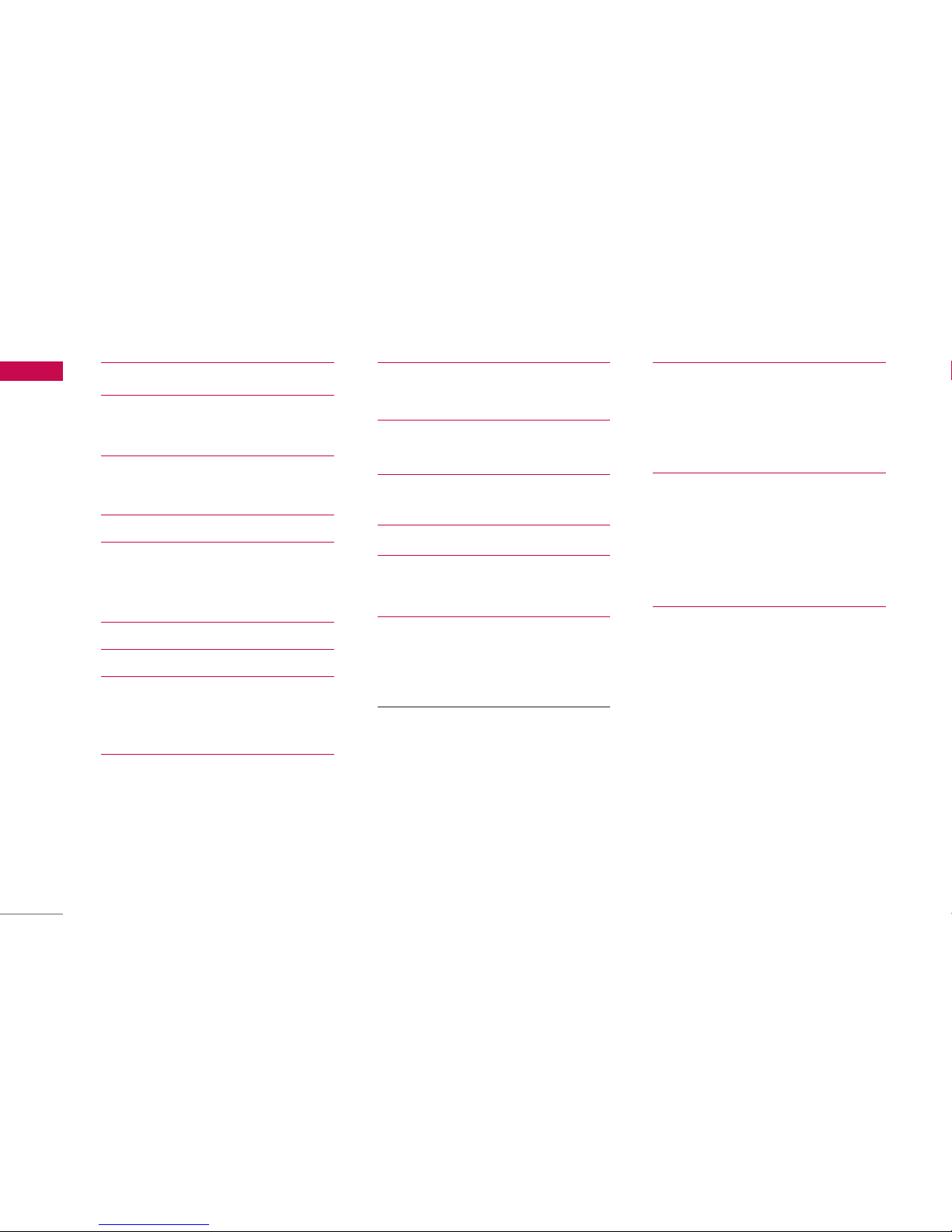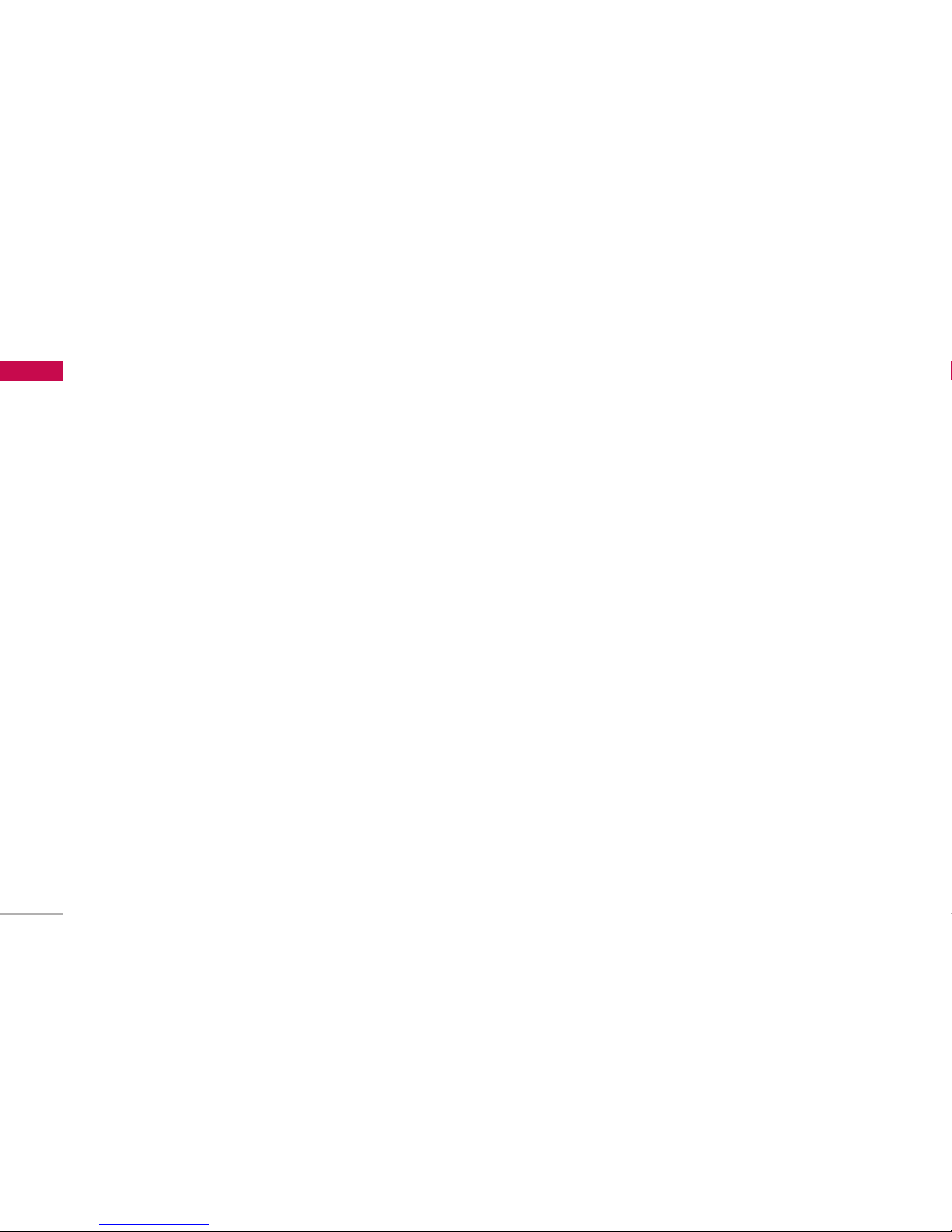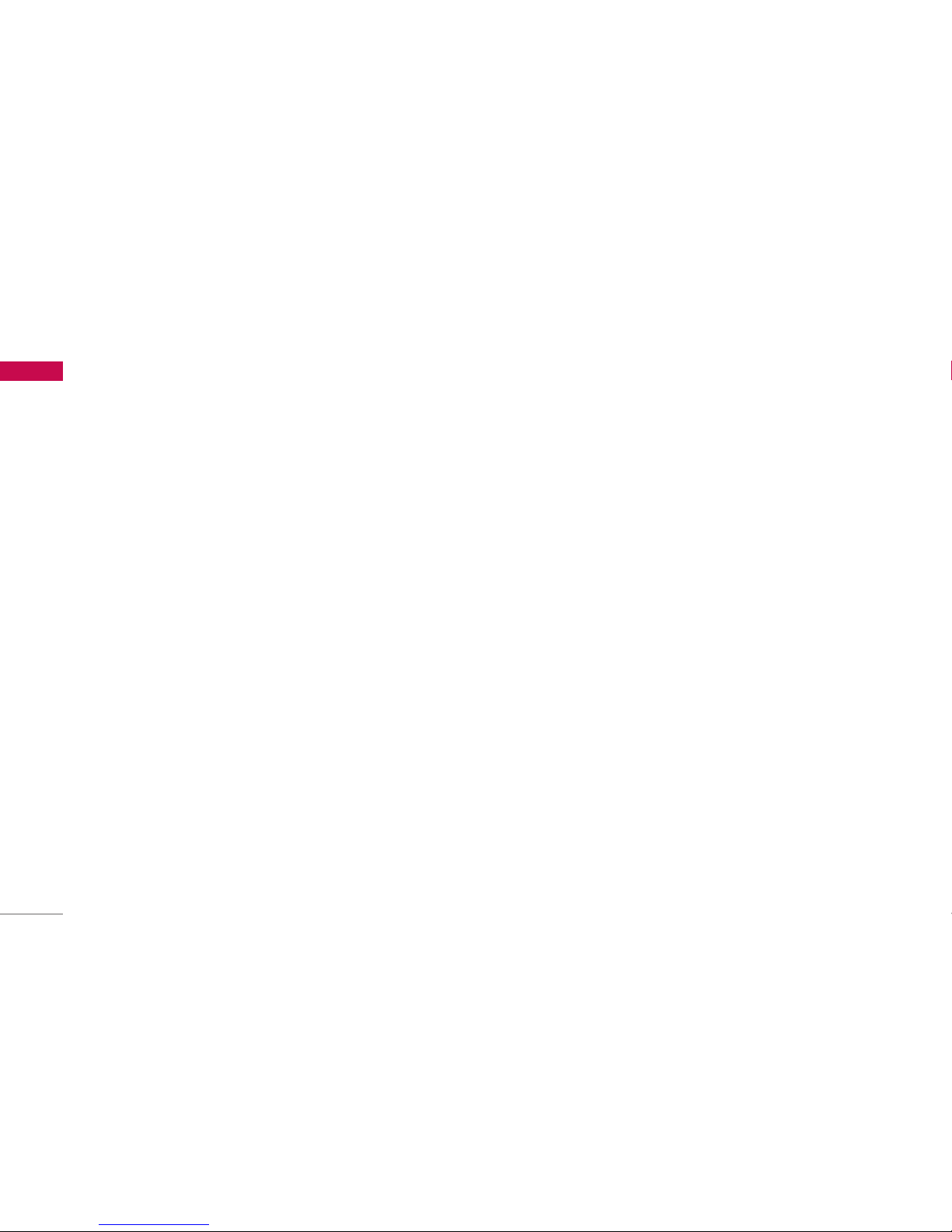GUIDELINES FOR SAFE AND EFFICIENT USE
8
]The coating of the phone may be damaged if
covered with wrap or vinyl wrapper.
]Use dry cloth to clean the exterior of the unit.
(Do not use solvent such as benzene, thinner or
alcohol.)
]Do not subject this unit to excessive smoke or
dust.
]Do not keep the phone next to credit cards or
transport tickets; it can affect the information on
the magnetic strips.
]Do not tap the screen with a sharp object;
otherwise, it may damage the phone.
]Do not expose the phone to liquid or moisture.
]Use the accessories like an earphone cautiously.
Do not touch the antenna unnecessarily.
ELECTRONICS DEVICES
All mobile phones may get interference, which
could affect performance.
]Do not use your mobile phone near medical
equipment without requesting permission. Avoid
placing the phone over the pacemaker, i.e. in your
breast pocket.
]Some hearing aids might be disturbed by mobile
phones.
]Minor interference may affect TVs, radios, PCs, etc.
ROAD SAFETY
Check the laws and regulations on the use of
mobile phones in the areas when you drive.
]Do not use a hand-held phone while driving.
]Give full attention to driving.
]Use a hands-free kit, if available.
]Pull off the road and park before making or
answering a call if driving conditions so require.
GUIDELINES FOR SAFE AND EFFICIENT USE