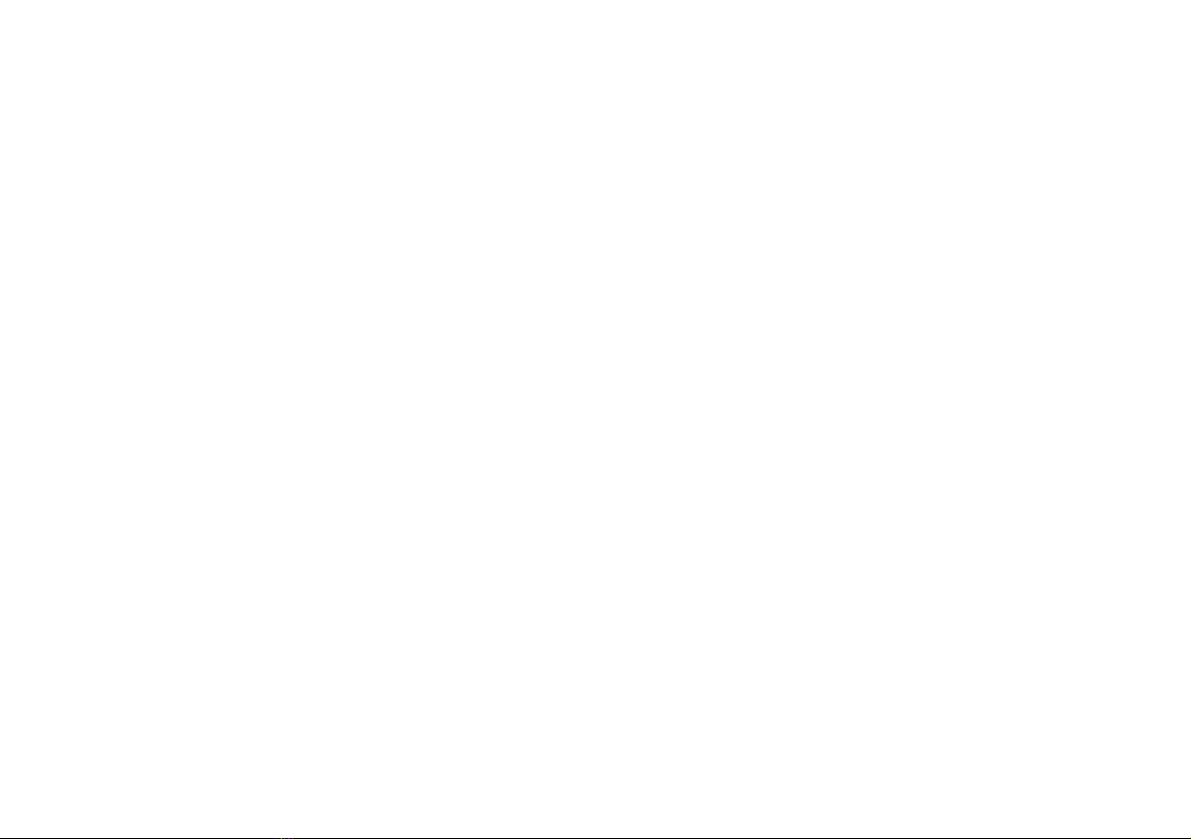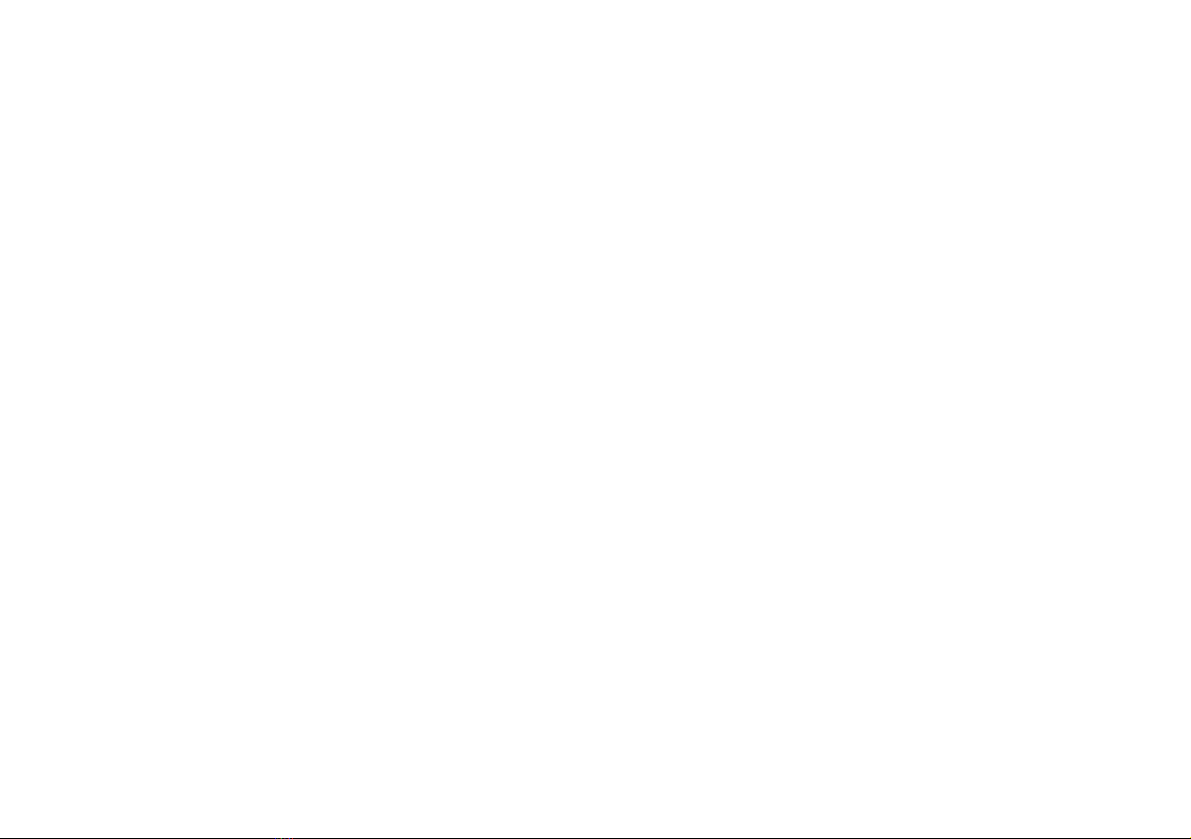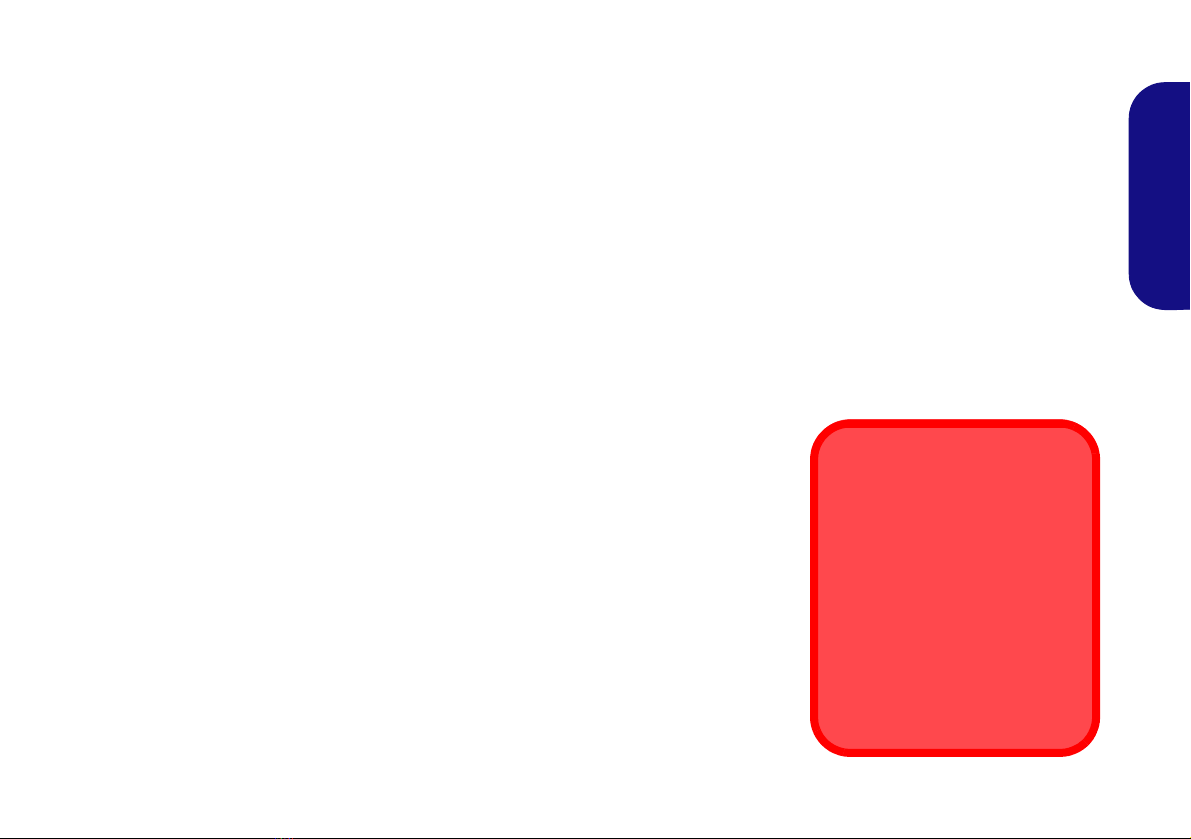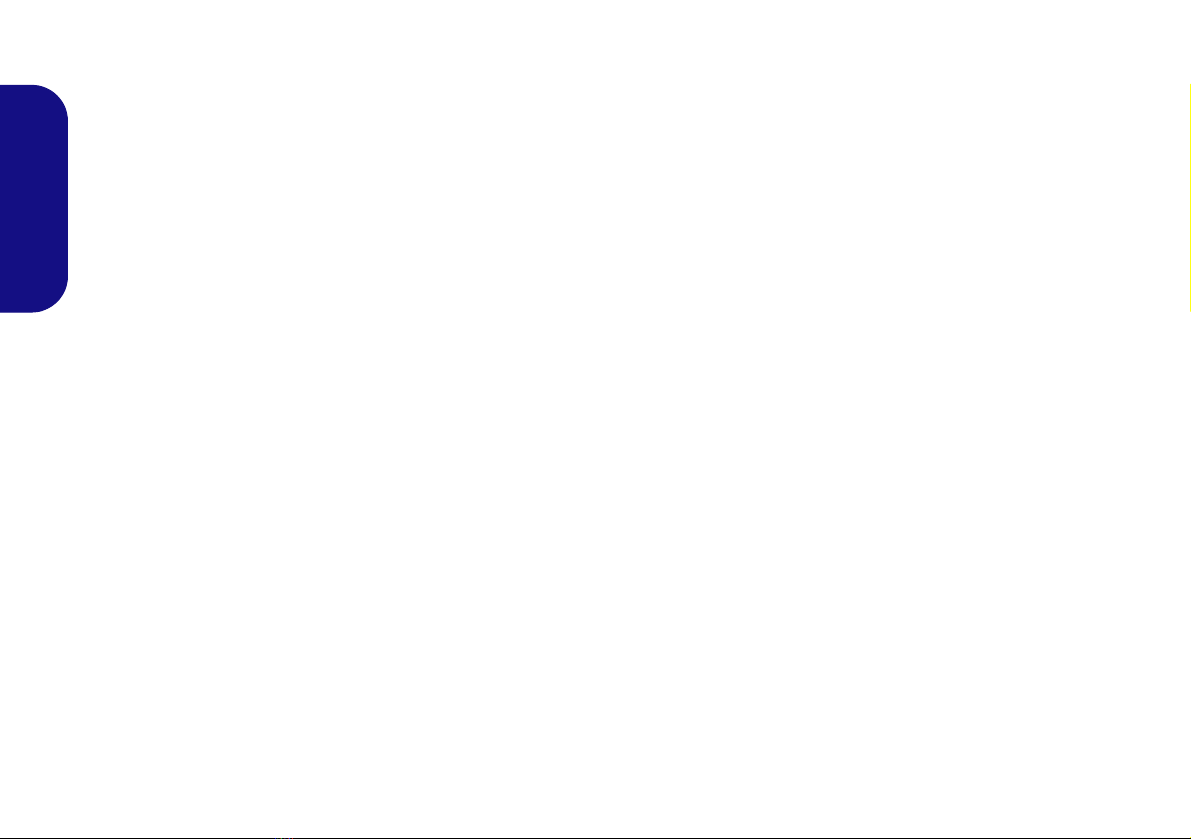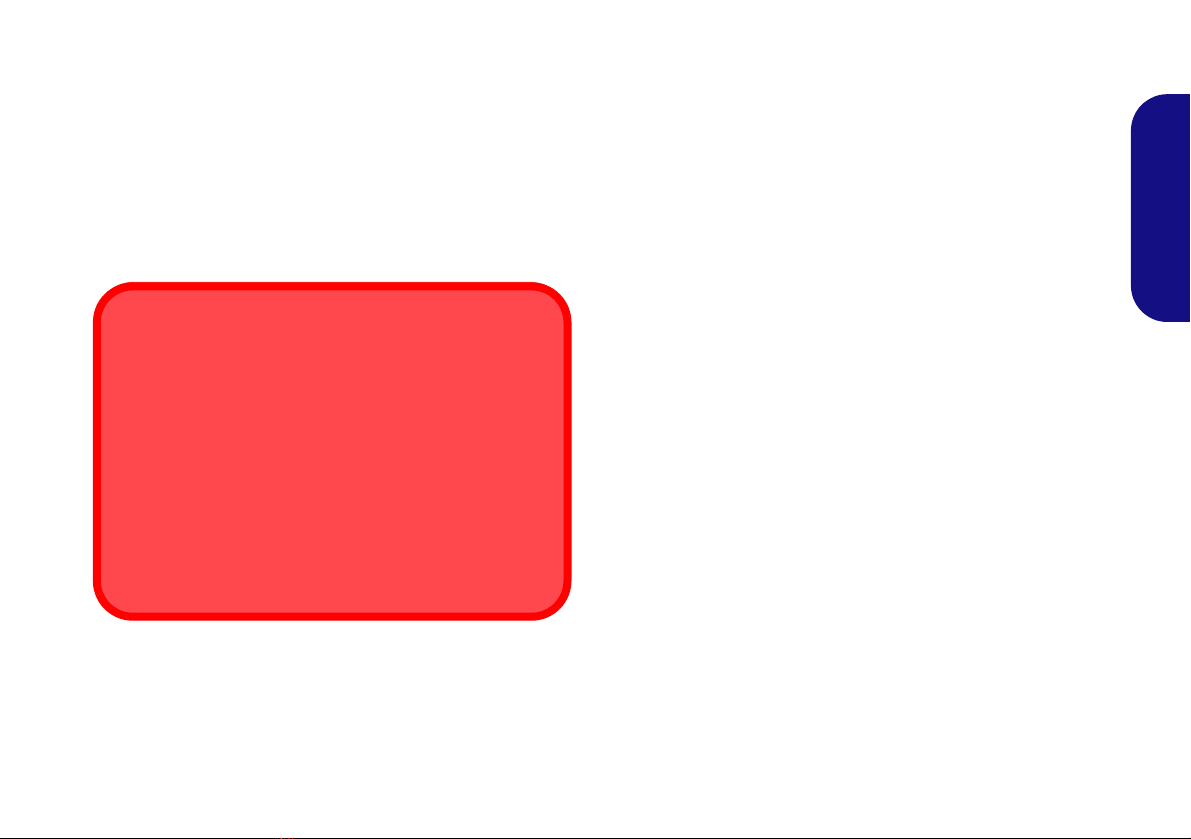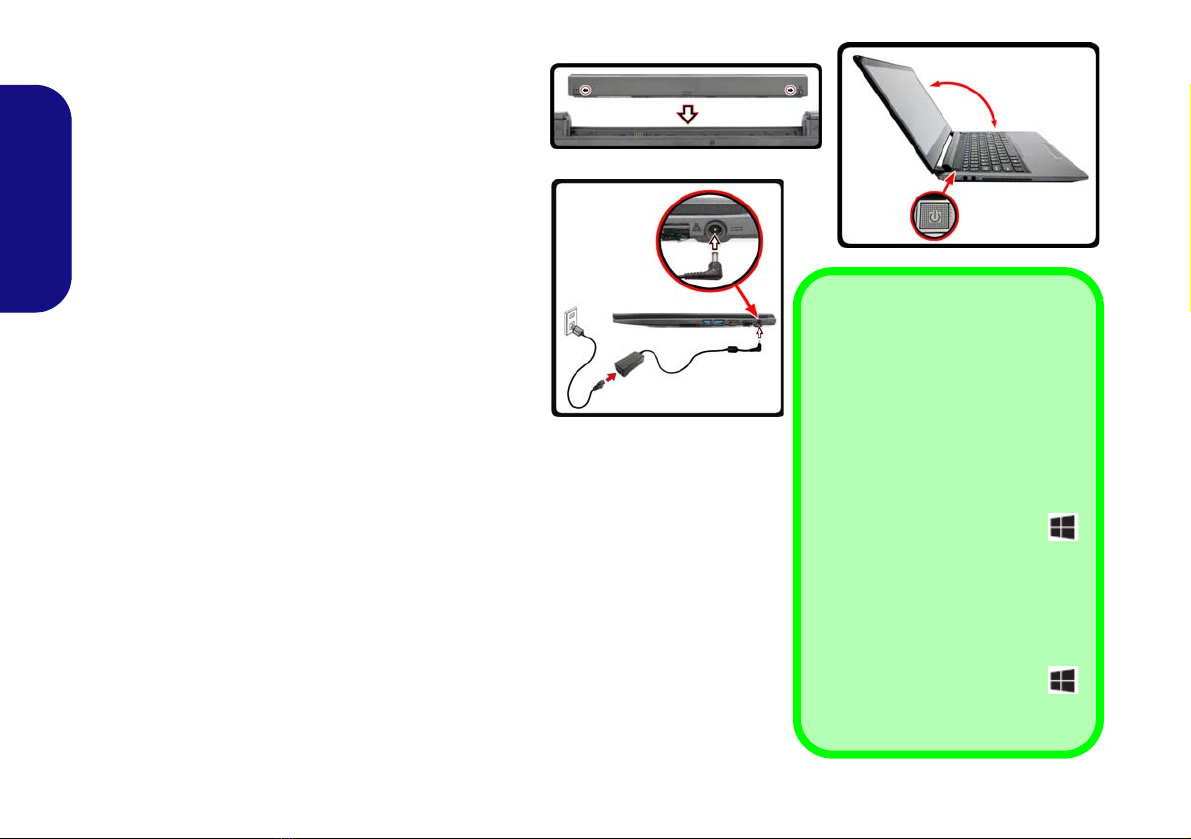Contents
About this Concise User Guide .........................................................1
System Startup ..................................................................................4
System Map: Front View with LCD Panel Open .............................6
LED Indicators ..................................................................................7
Keyboard ...........................................................................................8
Control Center .................................................................................10
System Map: Front, Left, Right, Rear & Bottom Views ................12
Windows 8.1 Touch Screen Controls/Gestures ..............................13
Touch Keyboard ..............................................................................15
Windows 8.1 Control Panel ............................................................16
Windows 8.1 Start Screen & Desktop ............................................16
Apps & Tiles ...................................................................................17
Charms Bar .....................................................................................17
Video Features ................................................................................18
Audio Features ................................................................................20
Power Options .................................................................................21
PC Camera ......................................................................................21
3G Module ......................................................................................22
Driver Installation ...........................................................................23
Troubleshooting ..............................................................................24
Specifications ..................................................................................25
Inhalt
Über das Ausführliche Benutzerhandbuch .....................................27
Schnellstart ......................................................................................30
Systemübersicht: Ansicht von vorne mit geöffnetem
LCD-Bildschirm ............................................................................32
LED-Anzeigen ................................................................................33
Tastatur ...........................................................................................34
Funktionstasten ...............................................................................35
Control Center (Steuerzentrum) ......................................................36
Systemübersicht: Ansicht von vorne, links, rechts, hinten und
unten ................................................................................................38
Touchscreen-Steuerung/Gesten bei Windows 8.1 ..........................39
Touch-Tastatur ................................................................................41
Windows 8.1 Systemsteuerung .......................................................42
Windows 8.1 Start-Bildschirm und Desktop ...................................42
Apps und Kacheln ...........................................................................43
Charms-Leiste .................................................................................43
Grafikfunktionen .............................................................................44
Audiofunktionen ..............................................................................46
Energieoptionen ..............................................................................47
PC-Kamera ......................................................................................47
3G-Modul ........................................................................................48
Installation der Treiber ....................................................................49
Fehlerbehebung ...............................................................................50
Technische Daten ............................................................................51
Sommaire
A propos de ce Guide Utilisateur Concis ........................................53
Guide de démarrage rapide .............................................................56
Carte du système: Vue de face avec l’écran LCD ouvert ..............58
Indicateurs LED ..............................................................................59
Clavier .............................................................................................60
Touches fonction .............................................................................61
Control Center (Centre de contrôle) ................................................62
Carte du système: Vues de face, gauche, droite, arrière &
dessous ...........................................................................................64
Commandes d'écran tactile/Gestes Windows 8.1 ............................65
Clavier tactile ..................................................................................67
Panneau de Configuration de Windows 8.1 ....................................68
Écran d'accueil & bureau de Windows 8.1 .....................................68
Applications et Vignettes ................................................................69