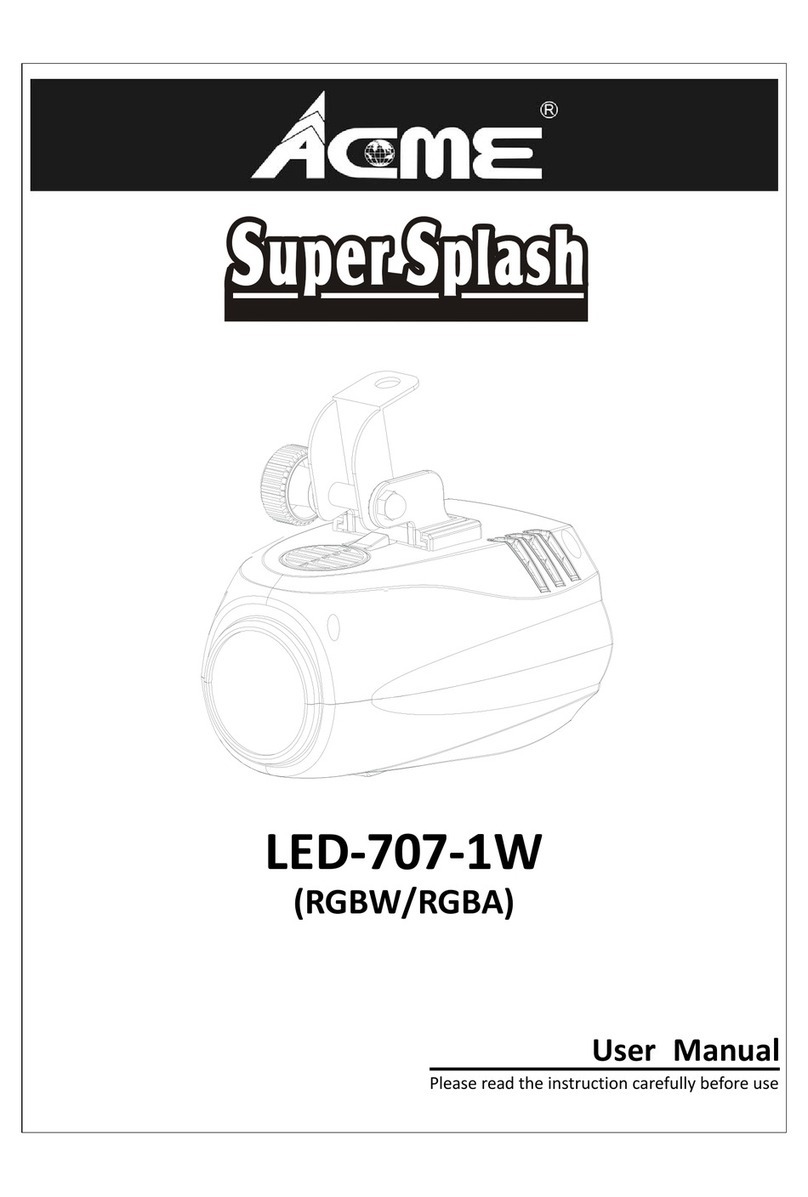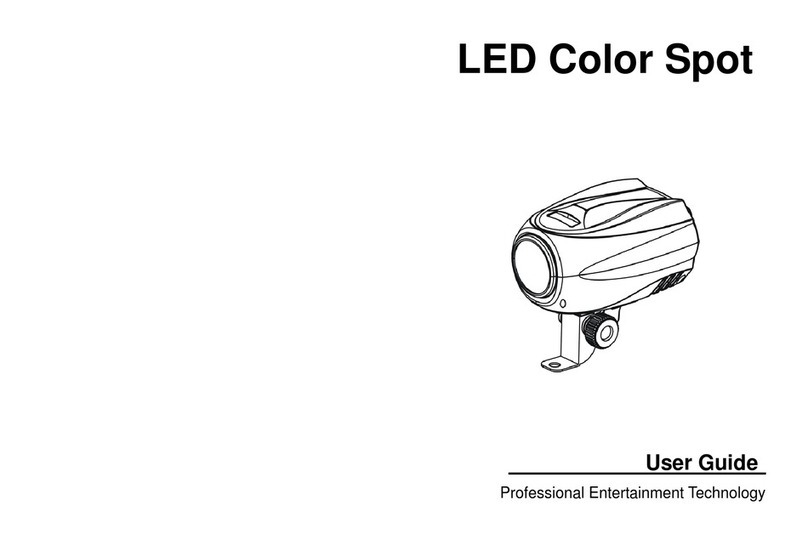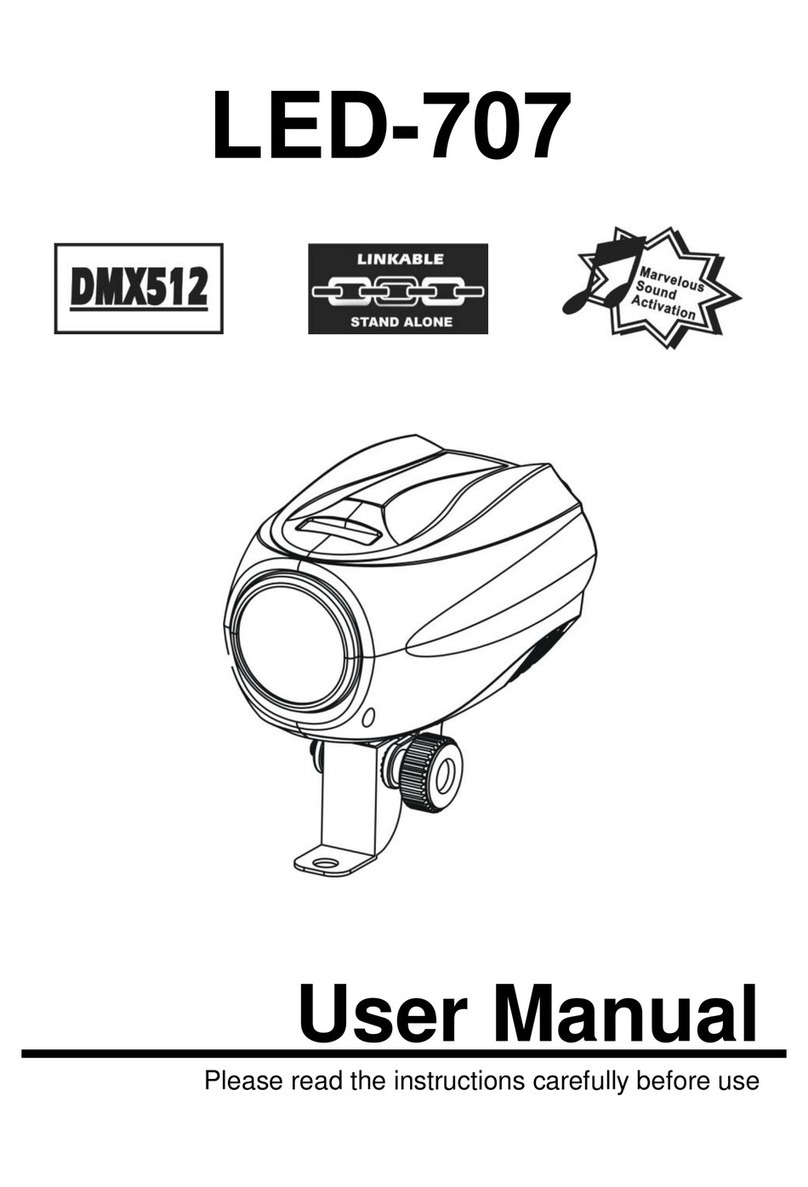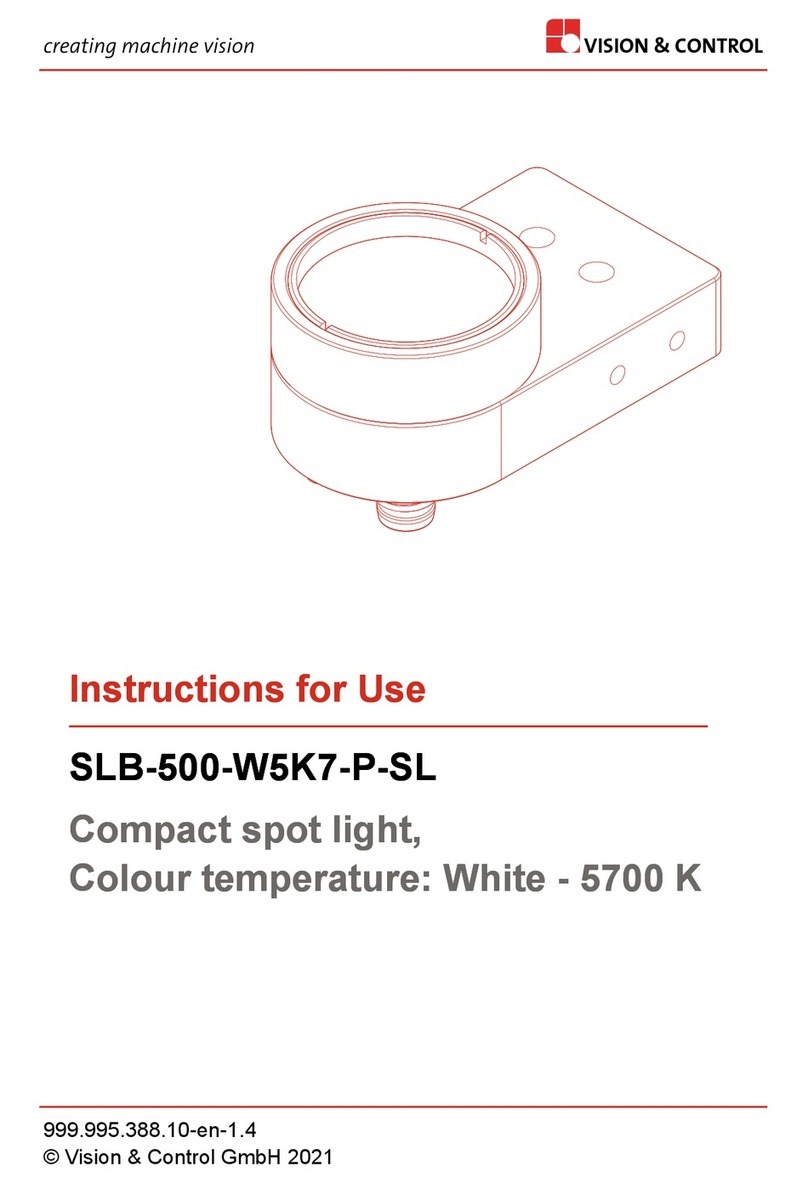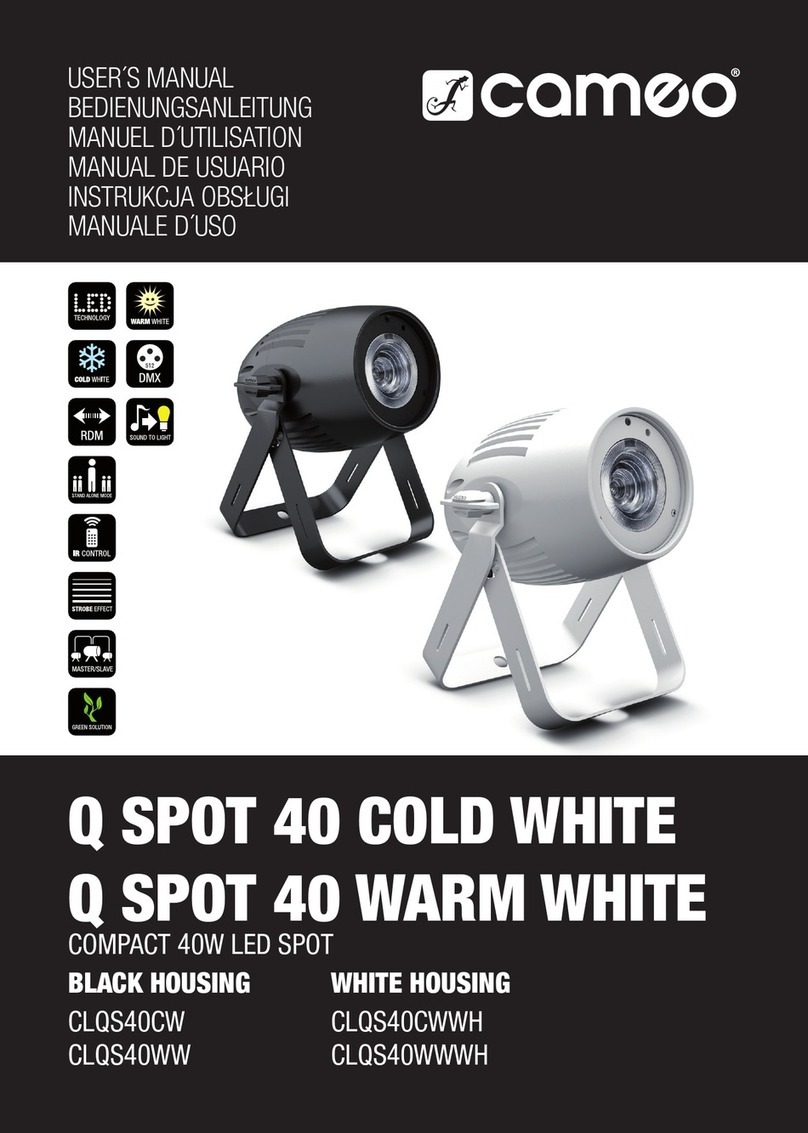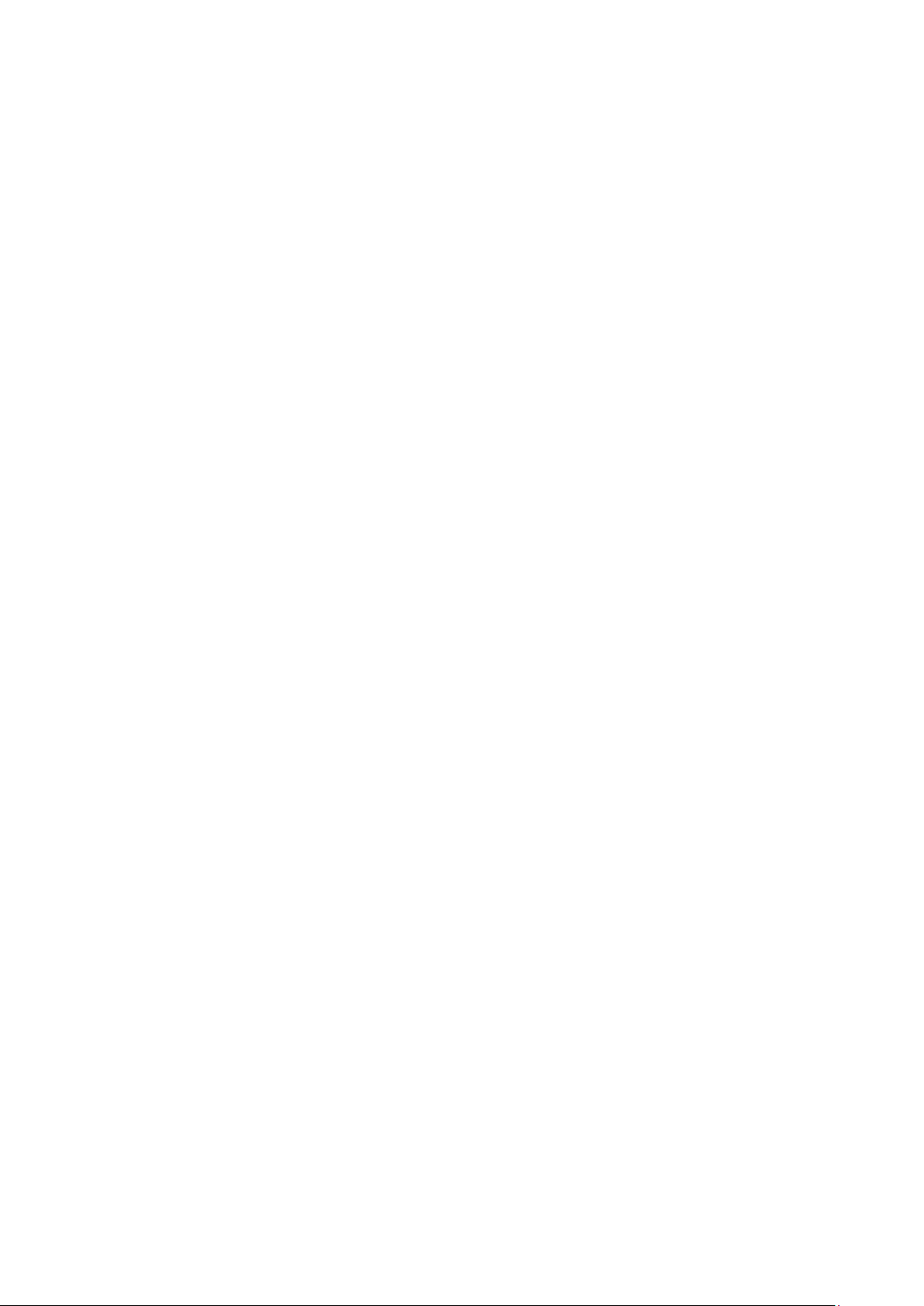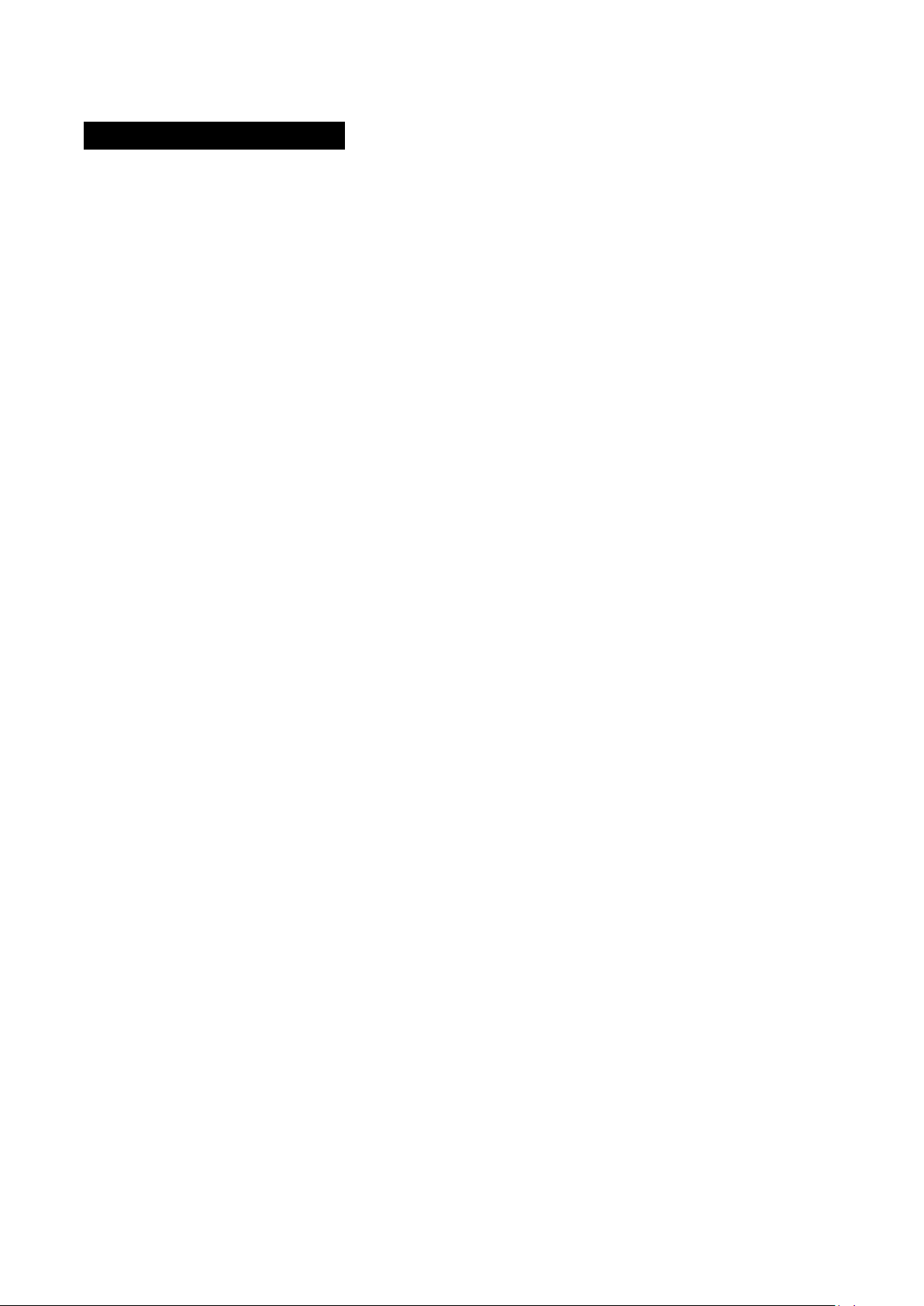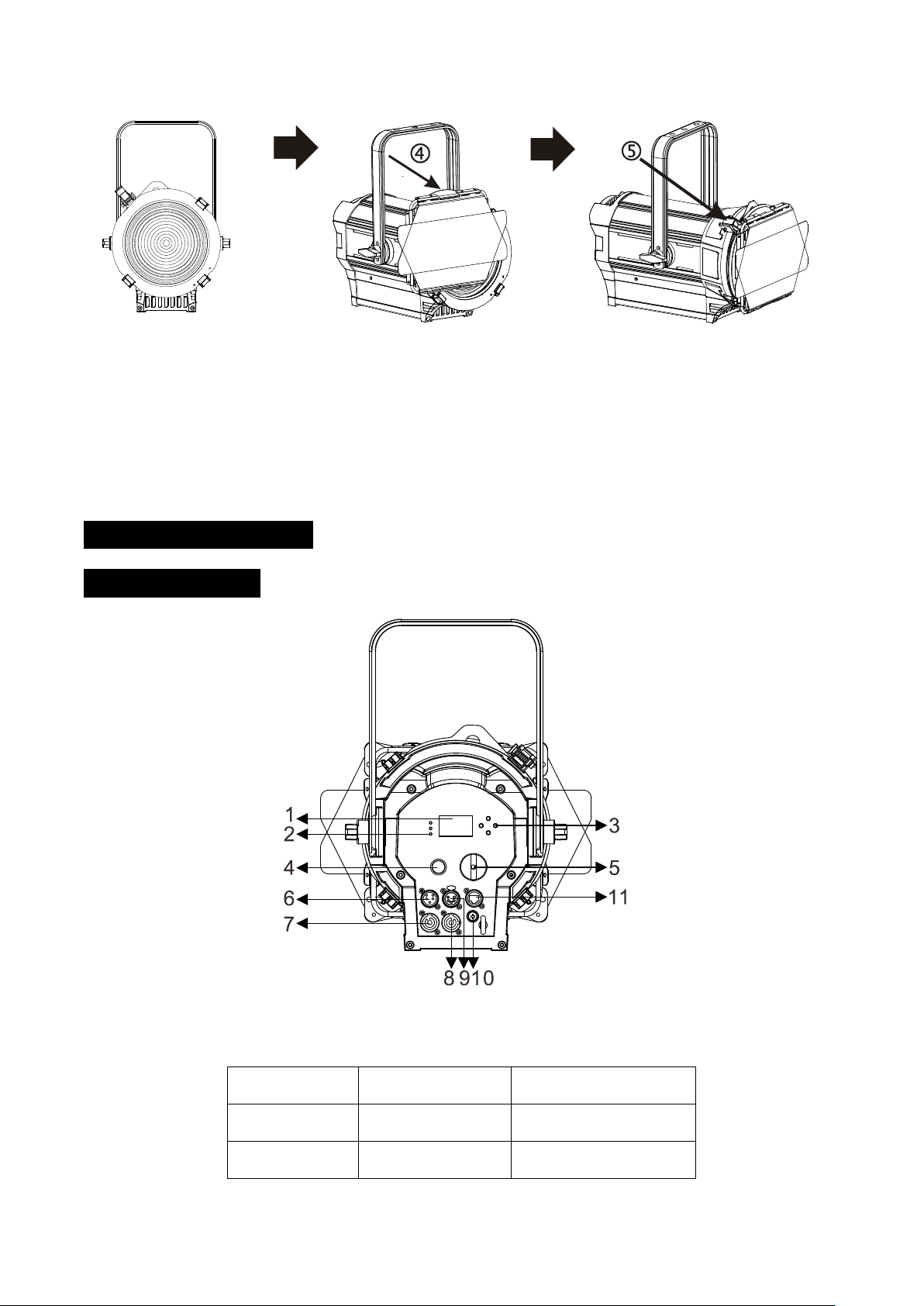ACME Theatre Spot 150m User manual
Other ACME Spotlight manuals
Popular Spotlight manuals by other brands

Foscam
Foscam S41/SPC user manual

EuroLite
EuroLite LED SLS-144 UV Floor Spot user manual

Guangzhou Yinhe Lighting&Sound Equipment Factory
Guangzhou Yinhe Lighting&Sound Equipment Factory NE-204 user manual

LIVARNO home
LIVARNO home 375304 2101 Installation, operating and safety information
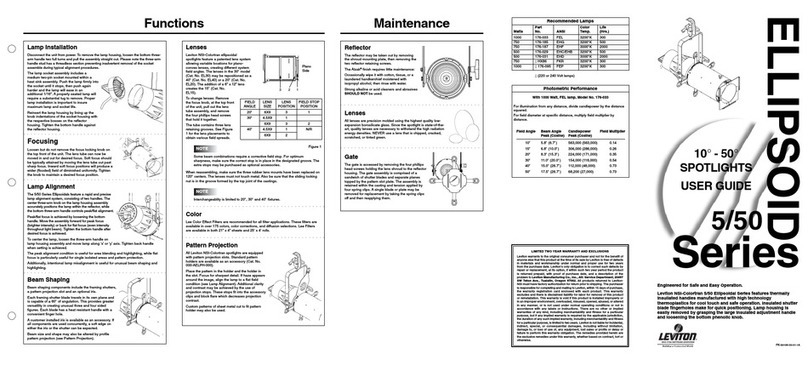
Leviton
Leviton Ellipsoid 5/50 user guide

Vector
Vector SL3AKV instruction manual
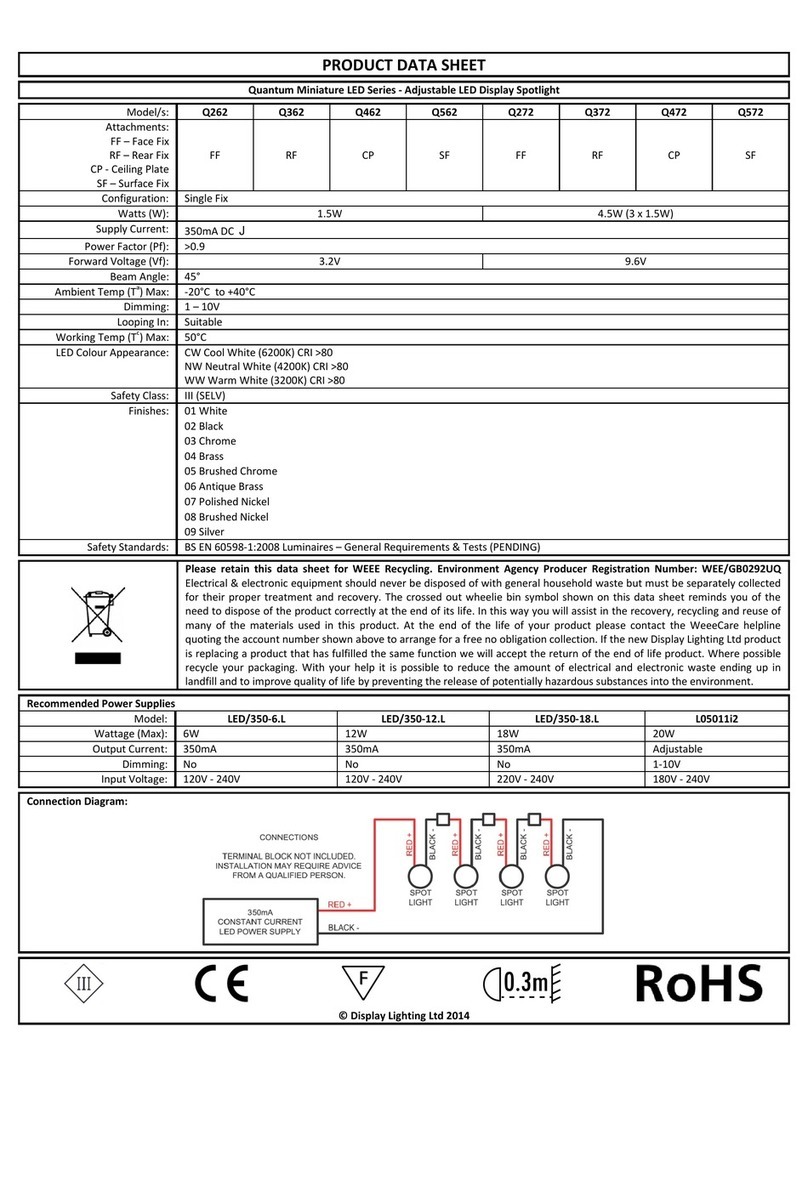
Quantum
Quantum Q262 Product data sheet

EUROSPOT
EUROSPOT C51 instruction manual

DTS
DTS MINI BRICK ARC user manual
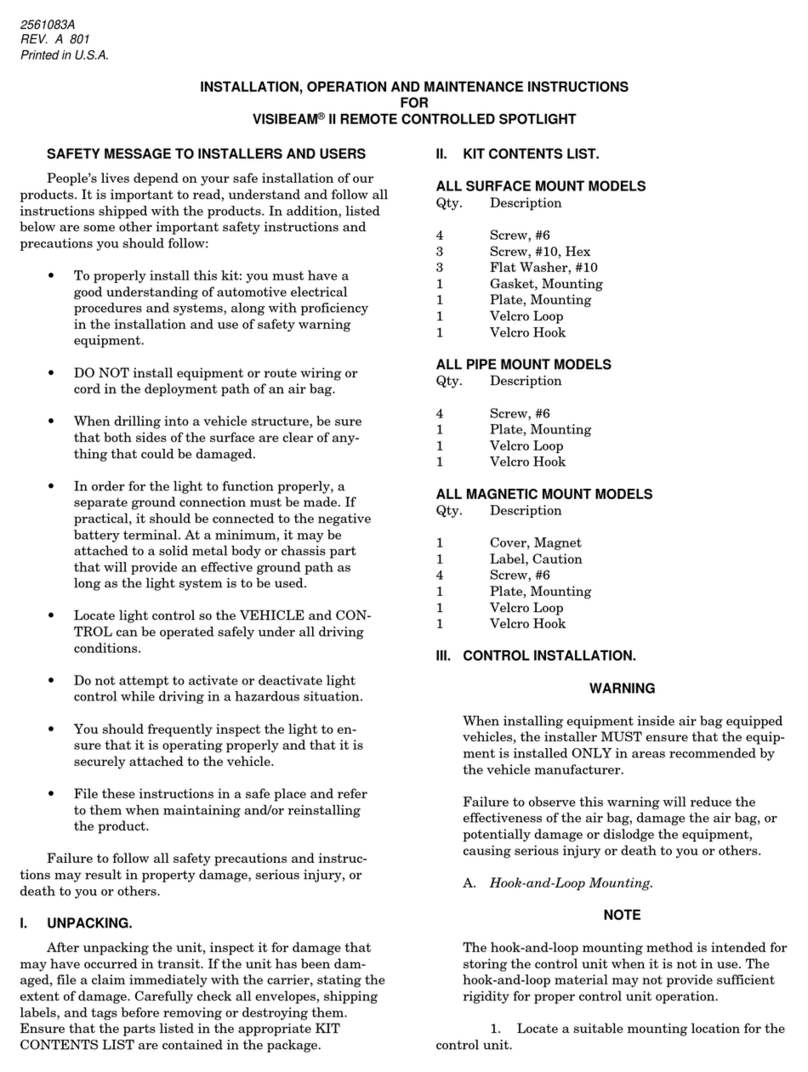
Federal Signal Corporation
Federal Signal Corporation VISIBEAM II Installation, operation and maintenance instructions

EuroLite
EuroLite Akku flat light 1 user manual

Commercial Electric
Commercial Electric SPTM-1401 Use and care guide