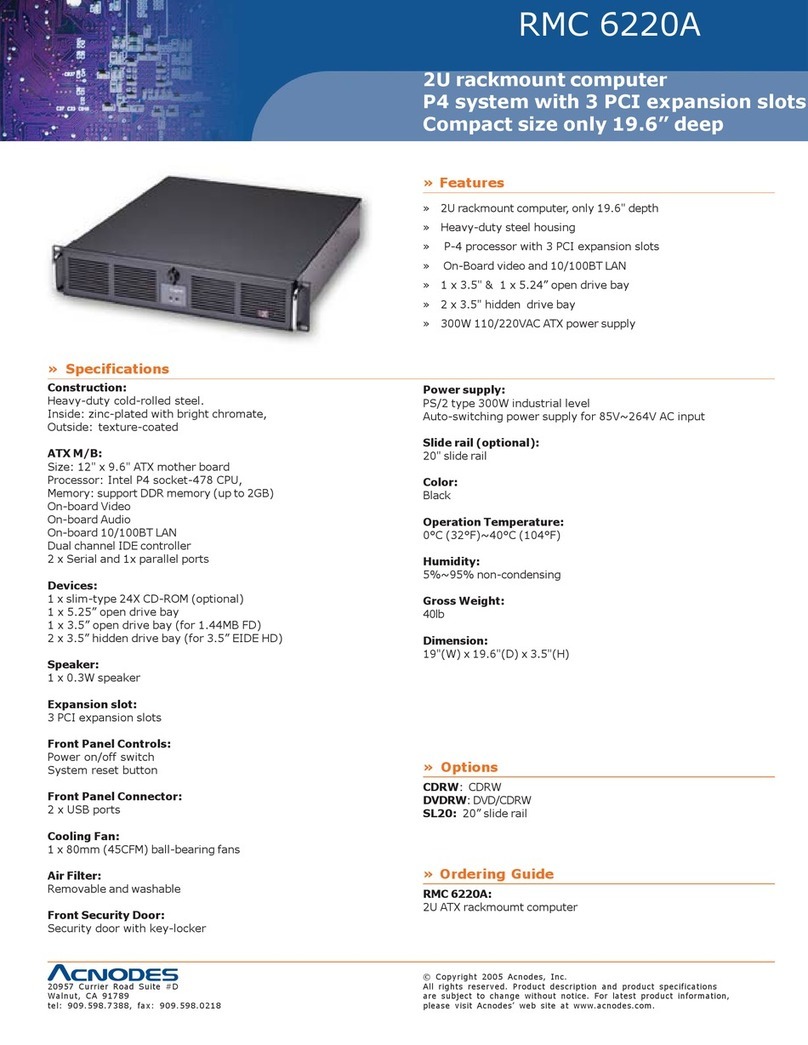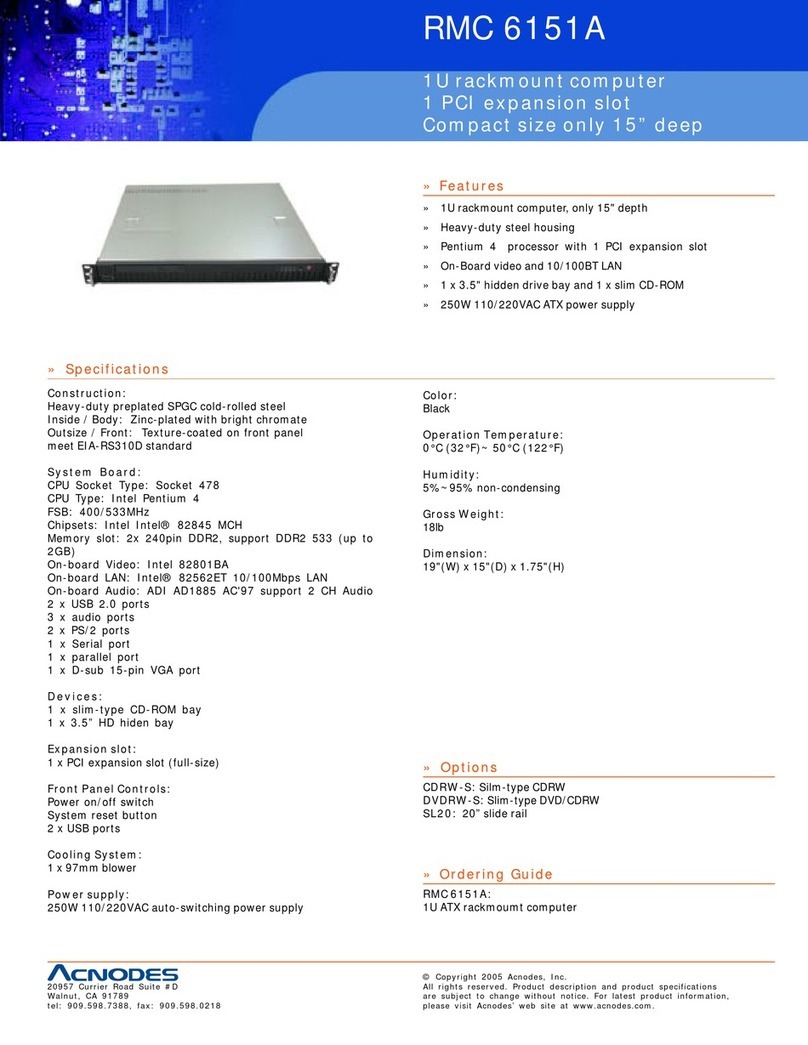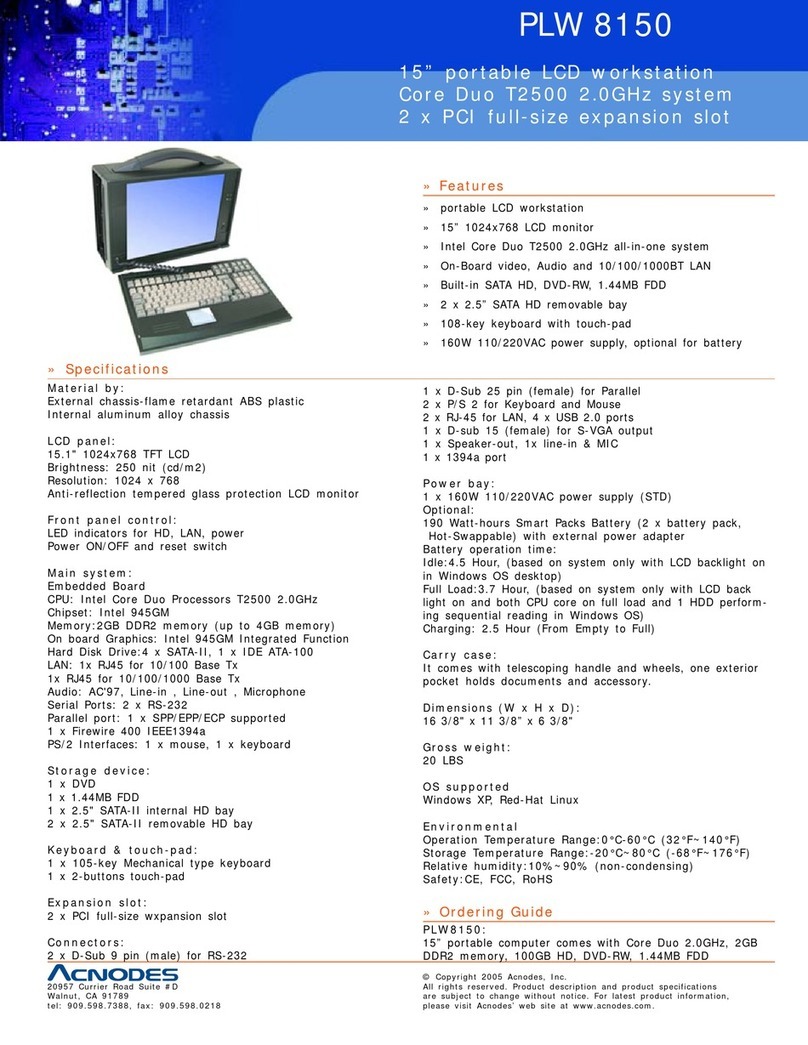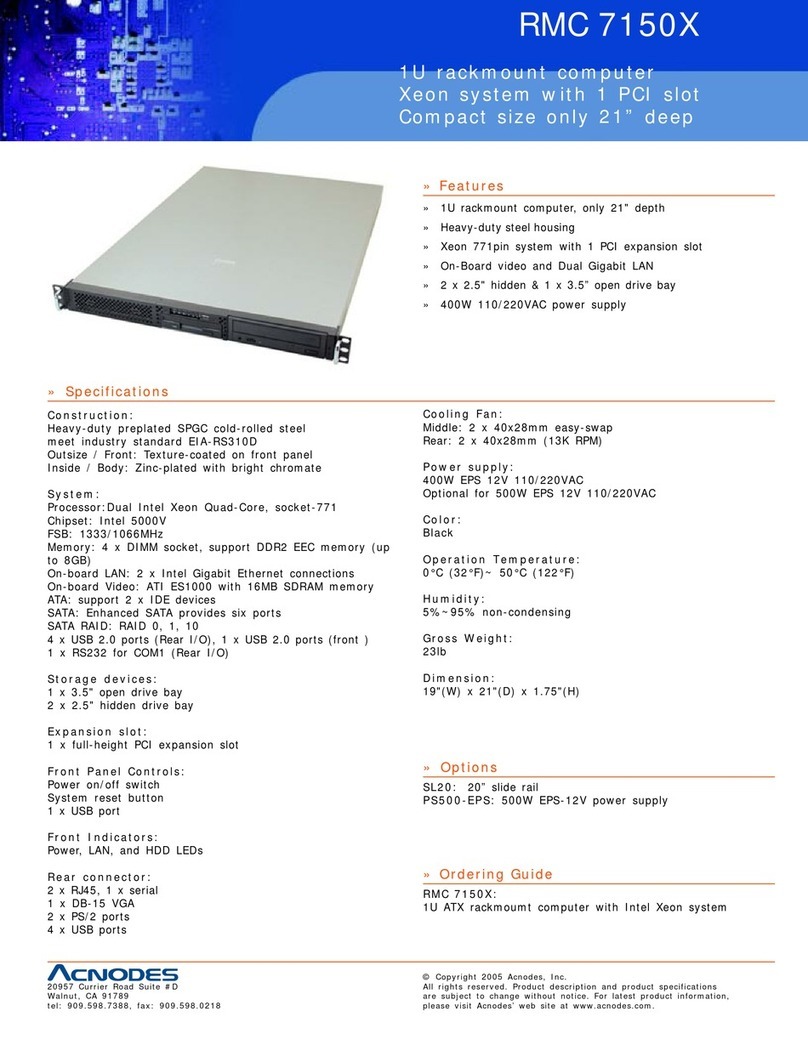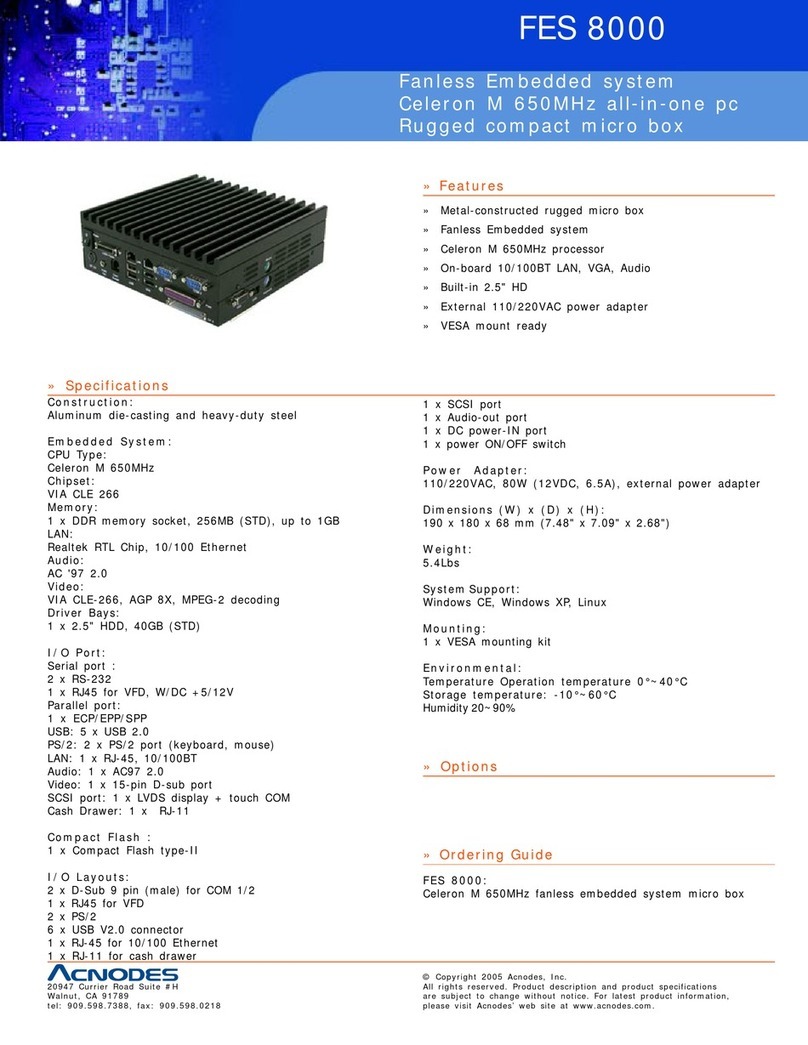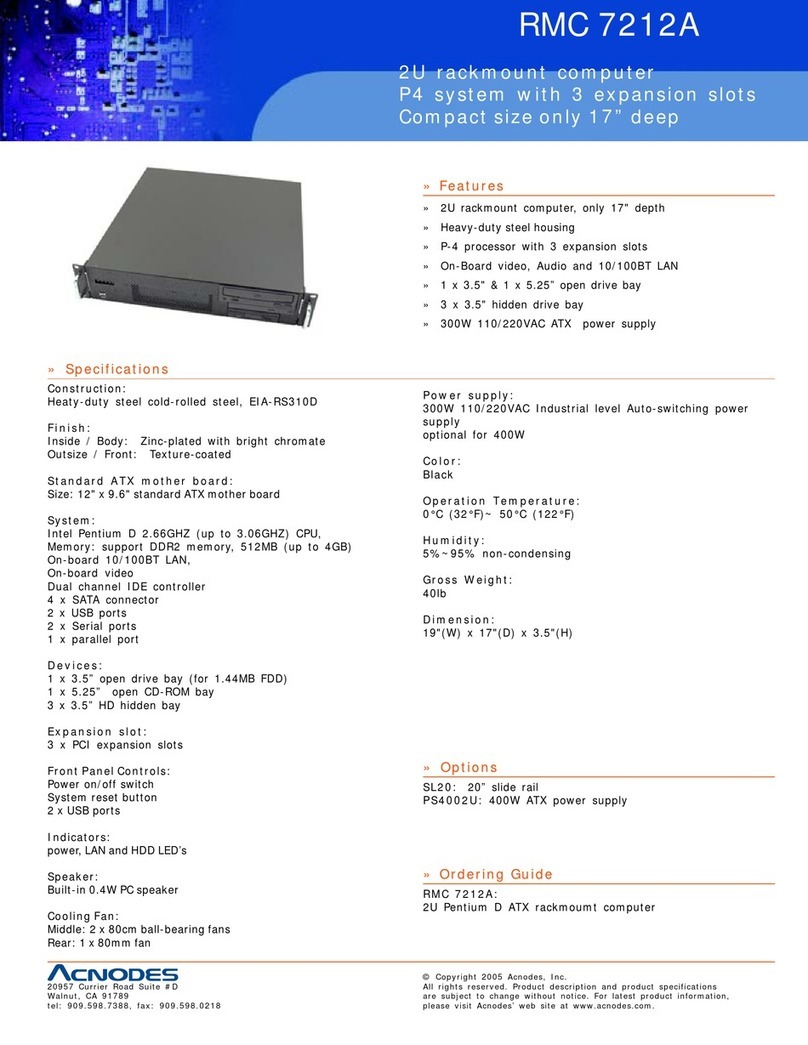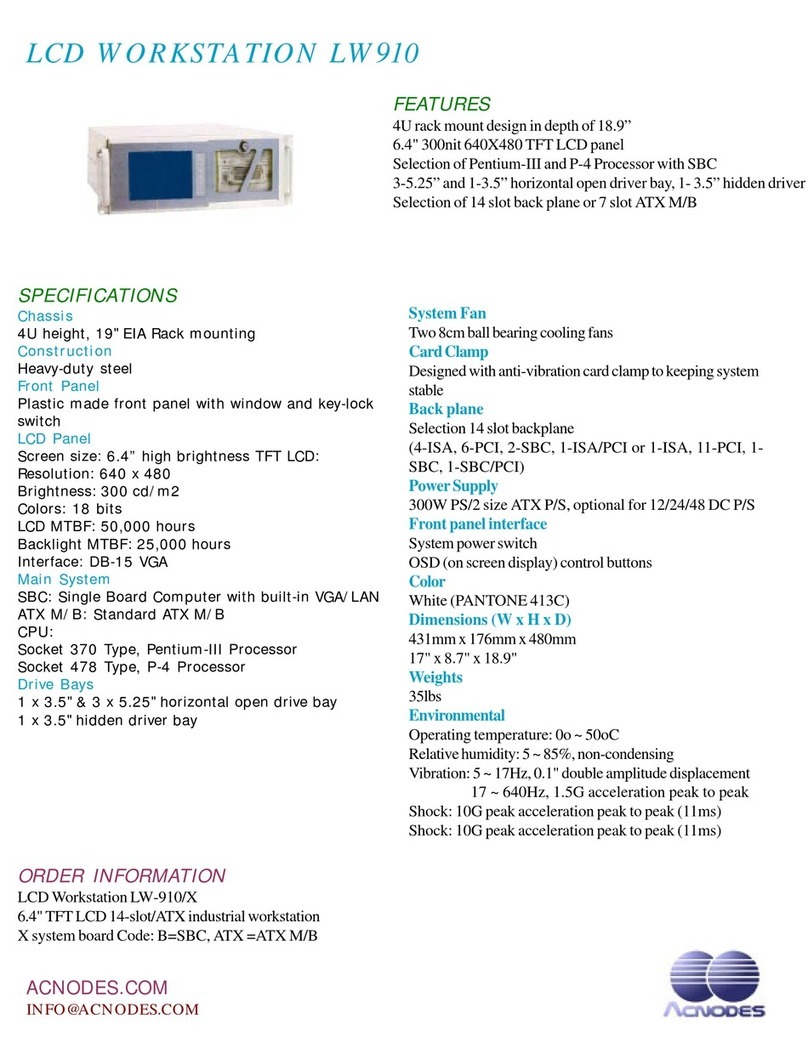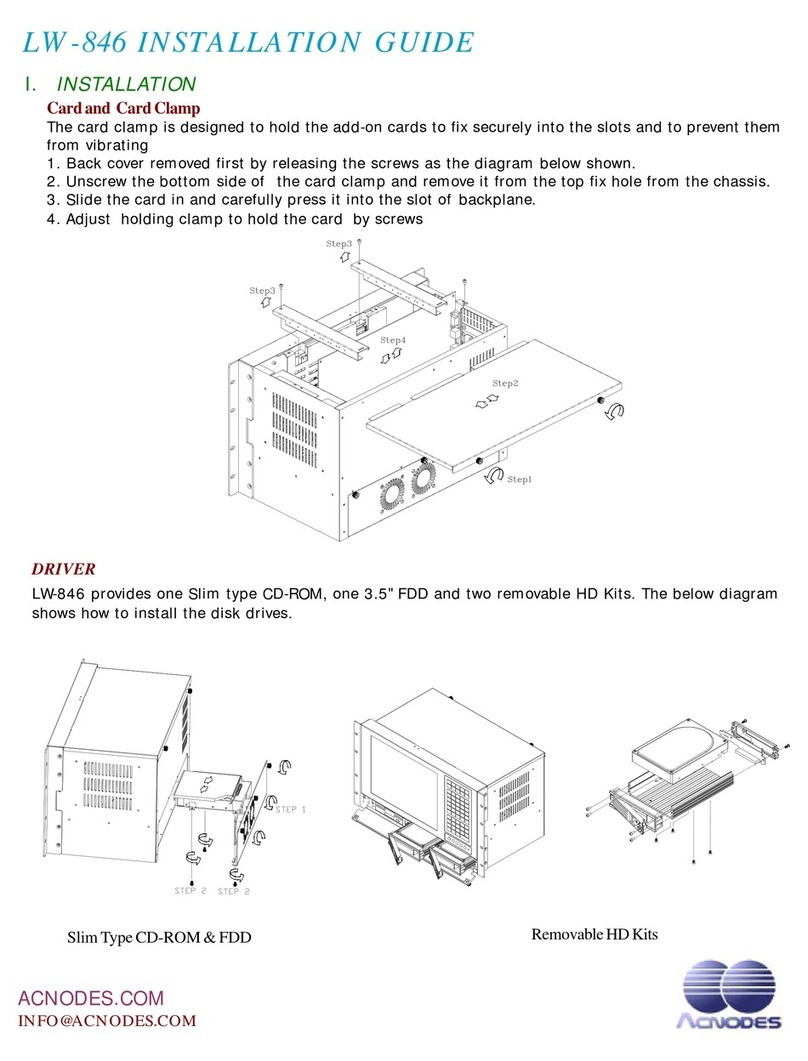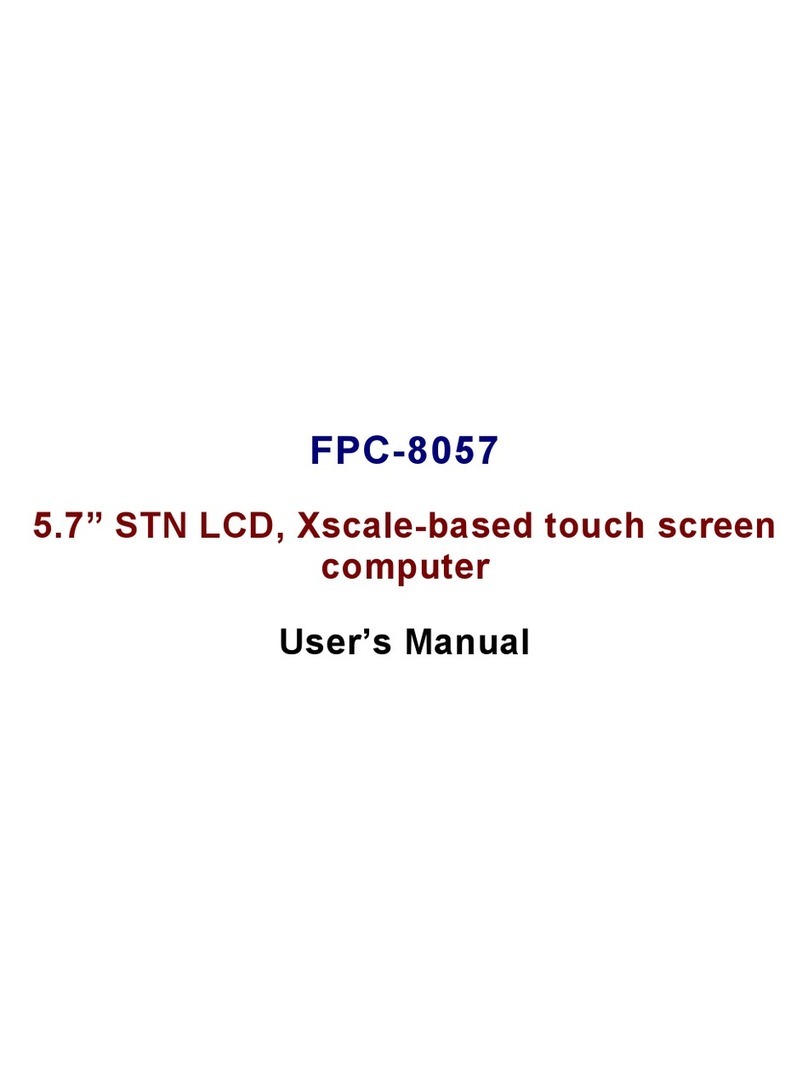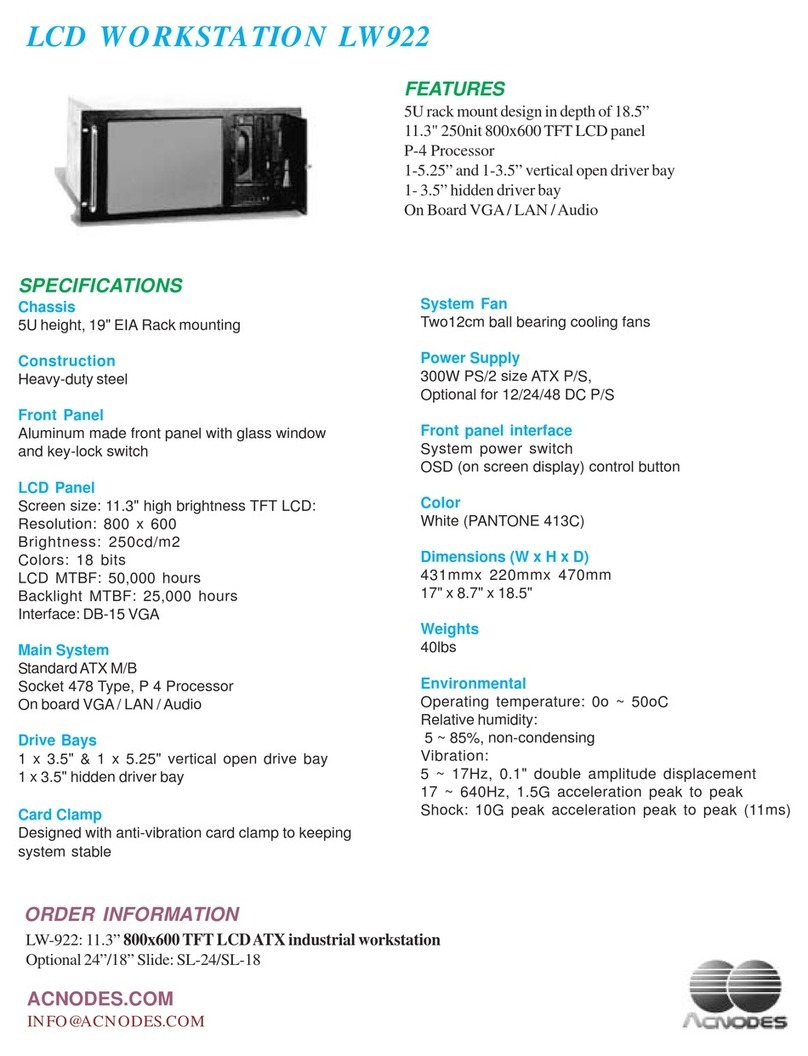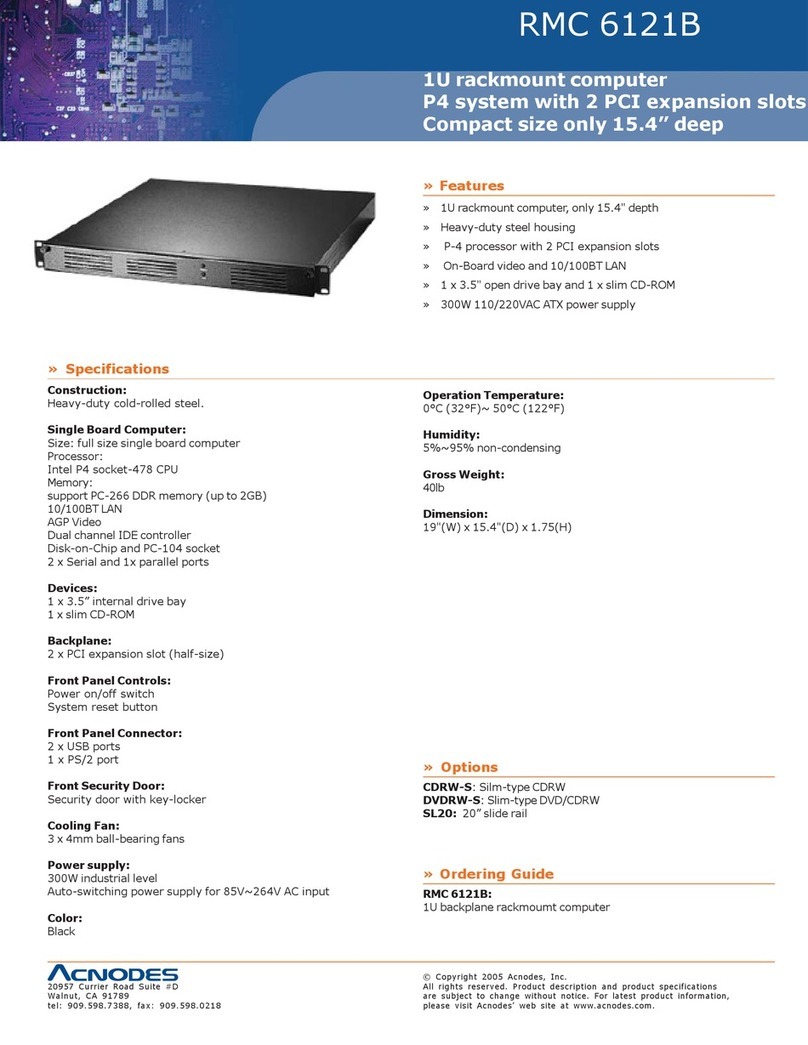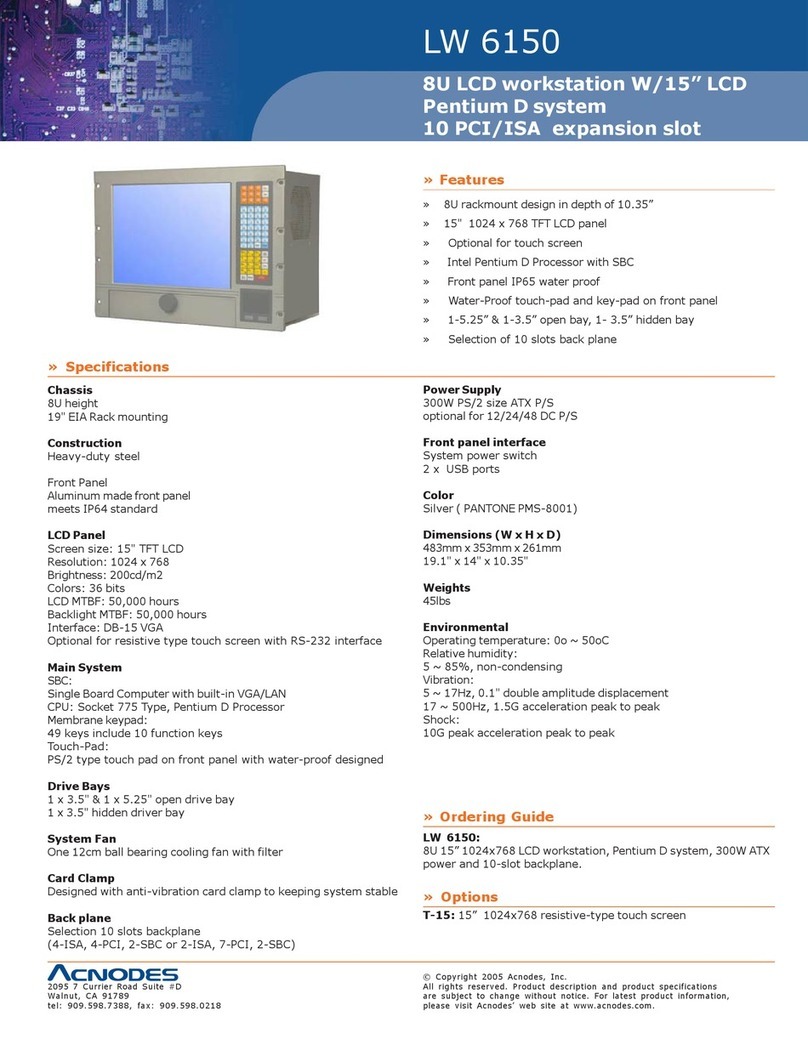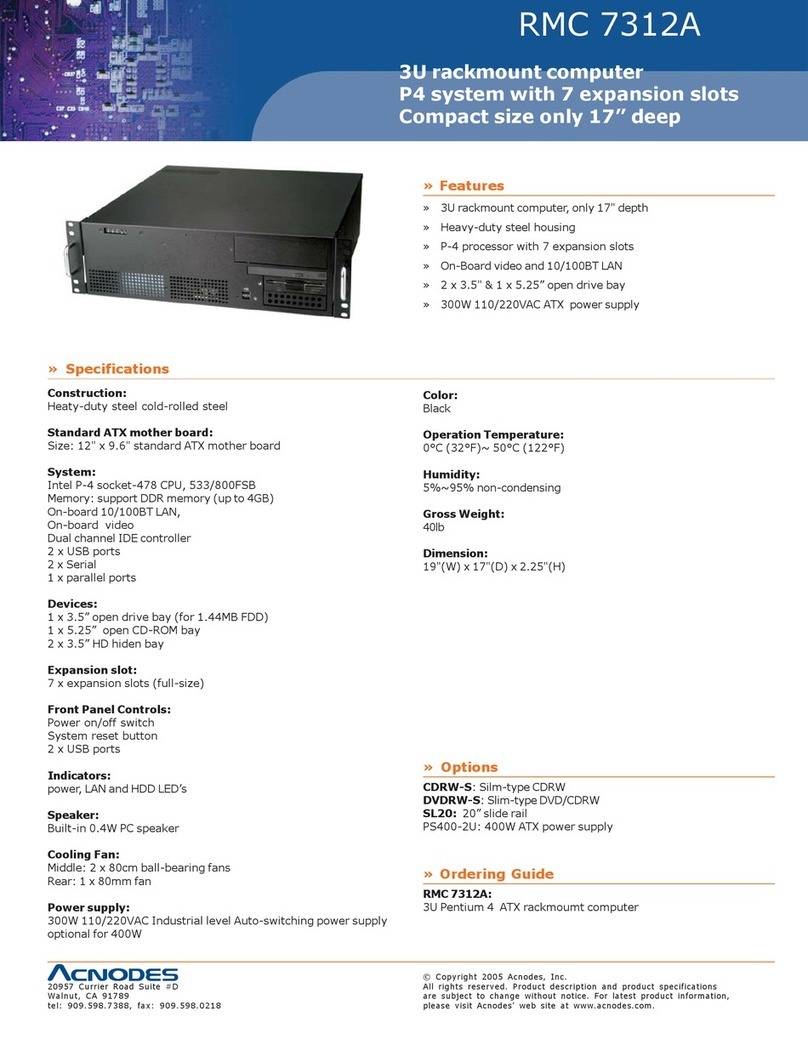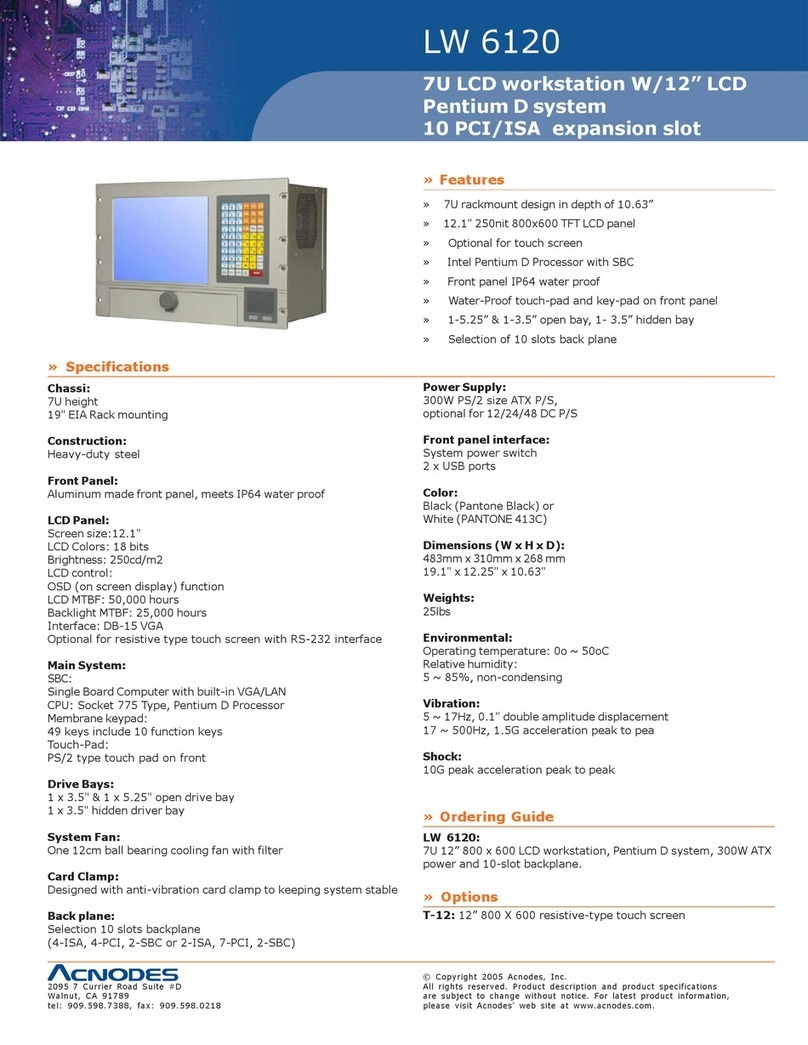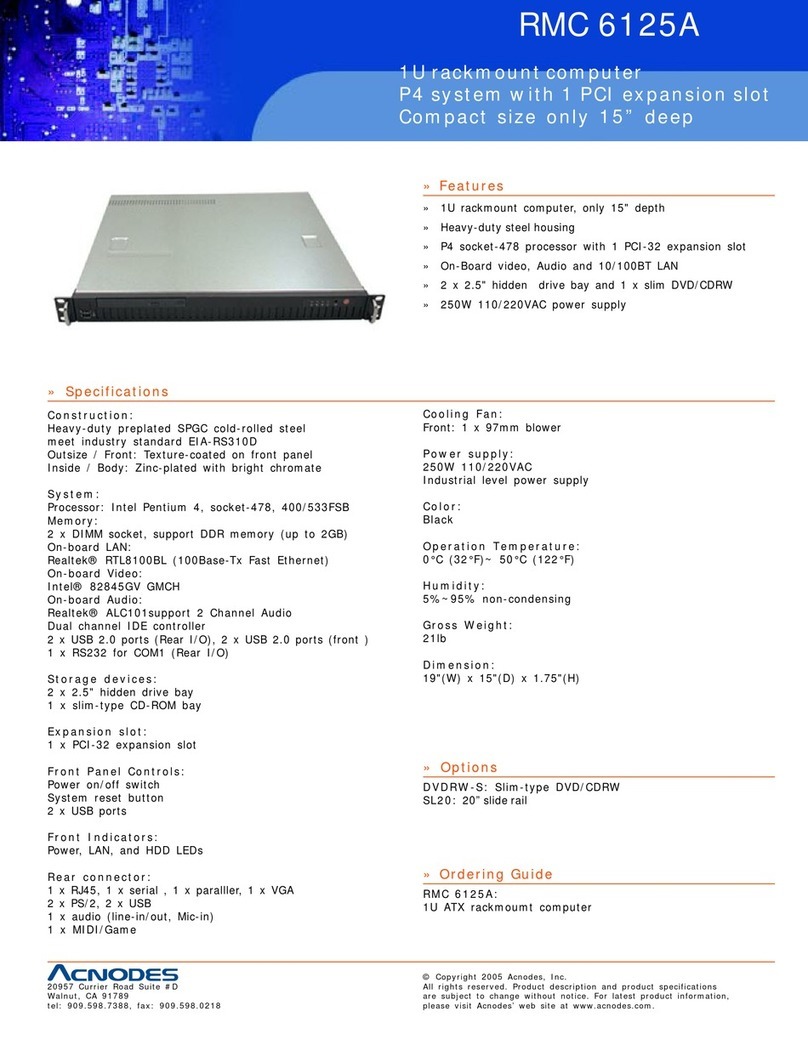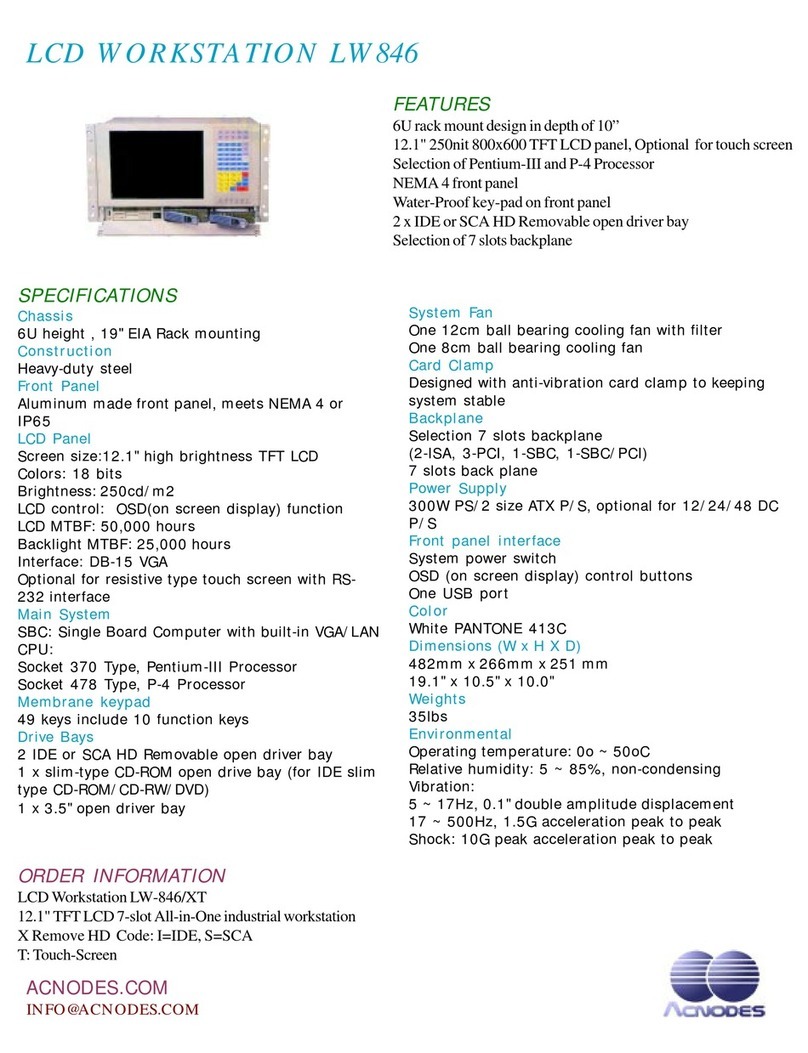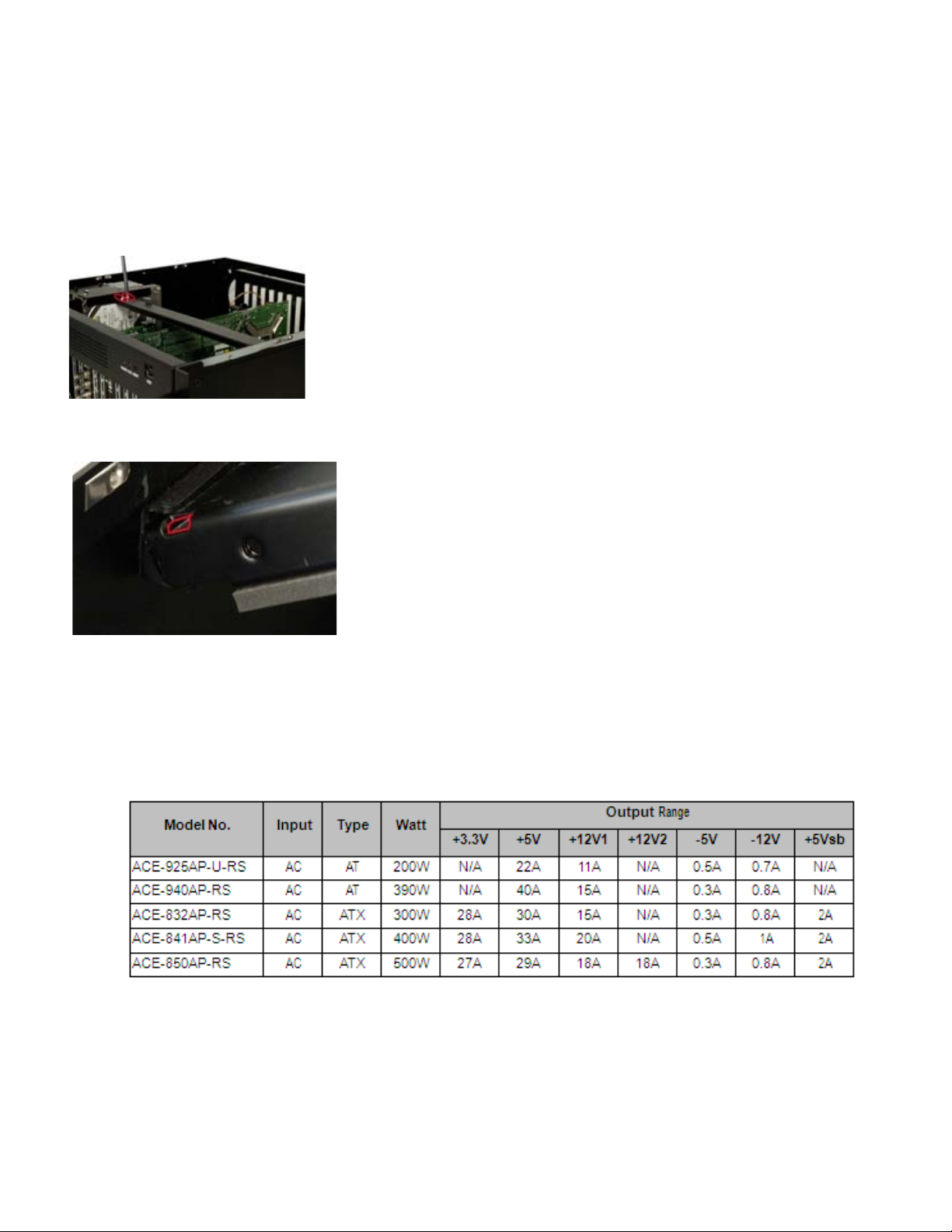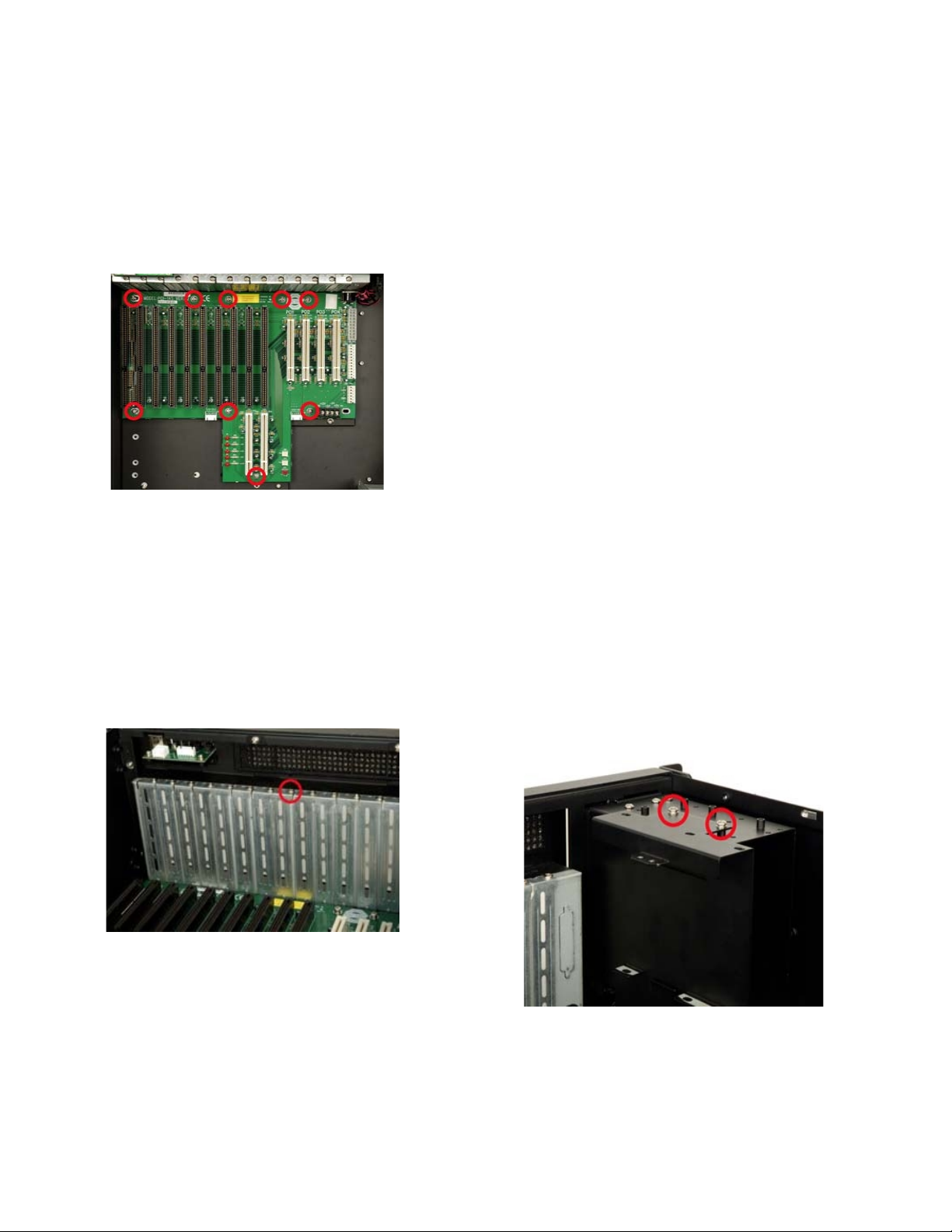Step 3: Once the backplane is properlyaligned with the
retention screw holes, insert retention screws in all the
retention screwholes in the backplane to secure the
backplane to the chassis.
Figure10: InsertBackplaneRetentionScrews
STEP6:CPUCARDINSTALLATION
To install the CPU card please follow the instructions
below:
Step 1: Remove the slot cover at the front of the chassis.
To do this, remove the slot cover retention screwat the top
of the slot cover.
Figure 11: Remove the SlotCover Retention Screw
Step 2: Slide the CPU card into the socket on the
backplane reserved for the CPUcard. If you are installinga
full-size CPU card, make sure the back edge of the CPU
card slots into the corresponding plastic guides located
behindthe coolingfans.
Step 3: To secure the CPU card, reinsert the previously
removedslotcoverretentionscrew.
STEP 7: PCI/ISAEXPANSION CARD INSTALLATION
The RMC8416 supports upto13 PCI/ISAexpansion
cards. To install an expansion card (PCI or ISA) please
follow the steps below.
Step 1: Remove the slot cover at the back of the chas-
sis. To do this, remove the slot cover retention screw at
the top of the slot cover.
Step 2: Slide the PCI/ISAexpansion card into reserved
PCI/ISA socket on the backplane.
Step 3: To secure the PCI/ISA expansion card,
reinsert the previouslyremoved slot coverretentionscrew.
STEP 8: DISK DRIVES INSTALLATION
The RMC 8416 chassis has 2 drive brackets: a main drive
bracket and a side bracket. To installthe drives, please
follow the steps outlined in the sections below.
STEP8.1:REMOVETHESIDEBRACKET
Before anydrives can be installed, the side bracket
attached to the maindrive bracket must be removed.To
remove the side bracket,removethe2 retention screws
from the top of the side bracket that secure the side
bracket to the main bracket.
Figure12:RemovetheSideBracket