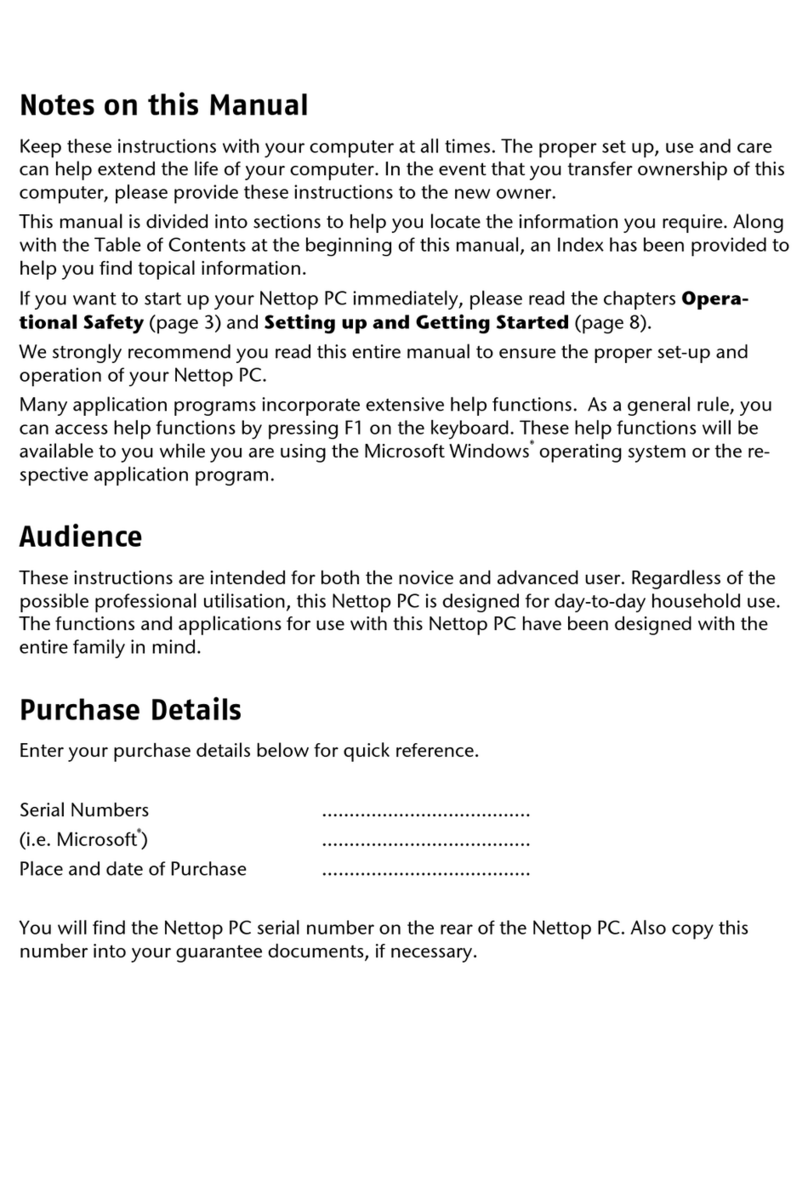After Sales Support TEL: 1 300 884 987 WEB Support: www.medion.com.au
v
The Network ............................................................................................ 45
What is a Network? ...............................................................................45
Troubleshooting within the Network ....................................................46
The TV Tuner Card ...................................................................................47
Watch TV ..............................................................................................47
The Remote Control .................................................................................48
Inserting Batteries .................................................................................48
Button layout ........................................................................................ 49
Changing the transmission/reception channels.....................................51
Serial COM Port........................................................................................52
Software................................................................................................... 53
Getting to Know Windows Vista®...........................................................53
Windows Vista®– Quick Start Guide: ..................................................53
Windows Vista®- Help and Support....................................................53
Windows Vista®– Welcome Center:.................................................... 54
Windows Vista®– User Account Control: ............................................55
Installation of Software .........................................................................56
How to Install your Software.............................................................. 56
Software Uninstallation......................................................................57
Windows Activation .............................................................................. 58
Product Activation on your PC ...........................................................58
BIOS Setup............................................................................................ 58
Execution of the BIOS Setup .............................................................. 58
BullGuard Internet Security ...................................................................59
Customer Service & Self Help........................................................61
Data and System Security.........................................................................63
Data Security......................................................................................... 63
Maintenance Programs .........................................................................63
Password Reset File ...............................................................................63
System Restore .........................................................................................64
Correction............................................................................................. 64
Windows®Update..................................................................................65
Windows Update Information for Data Security ................................. 66
System Restore powered by Symantec ..................................................67
Limits of the Recovery ........................................................................ 67
Carrying out a Restore ....................................................................... 67