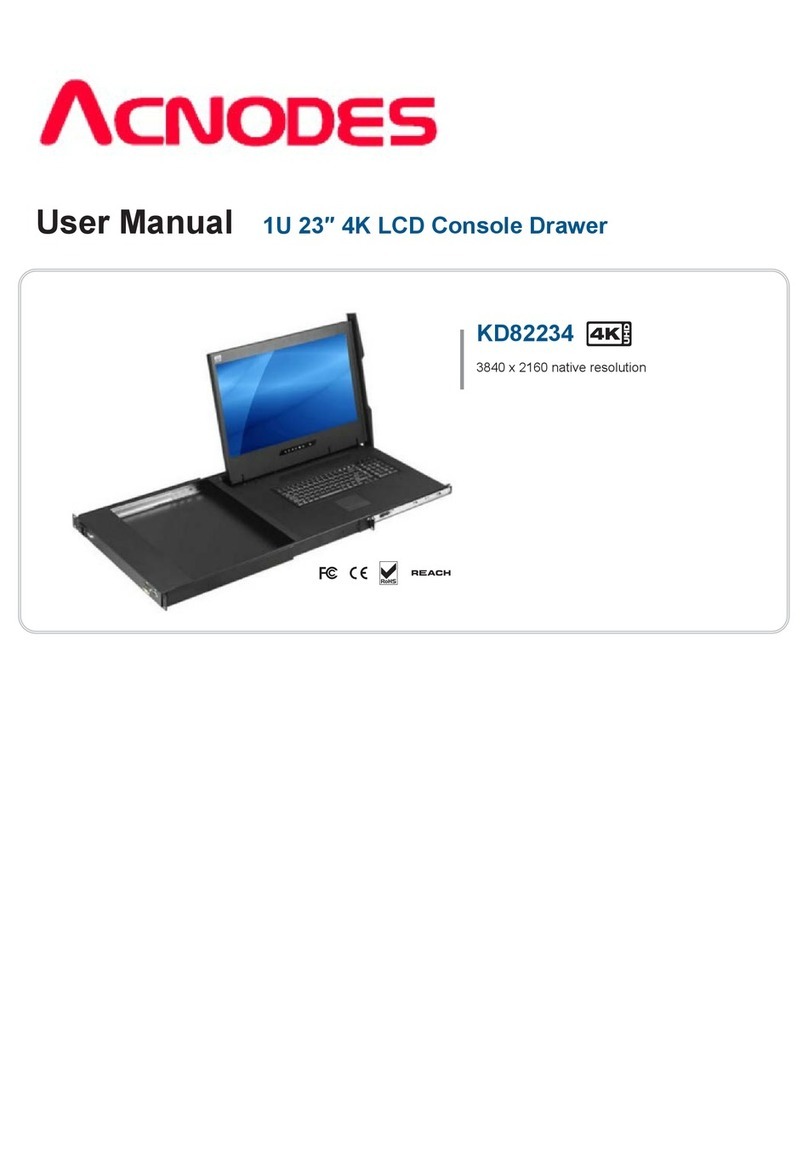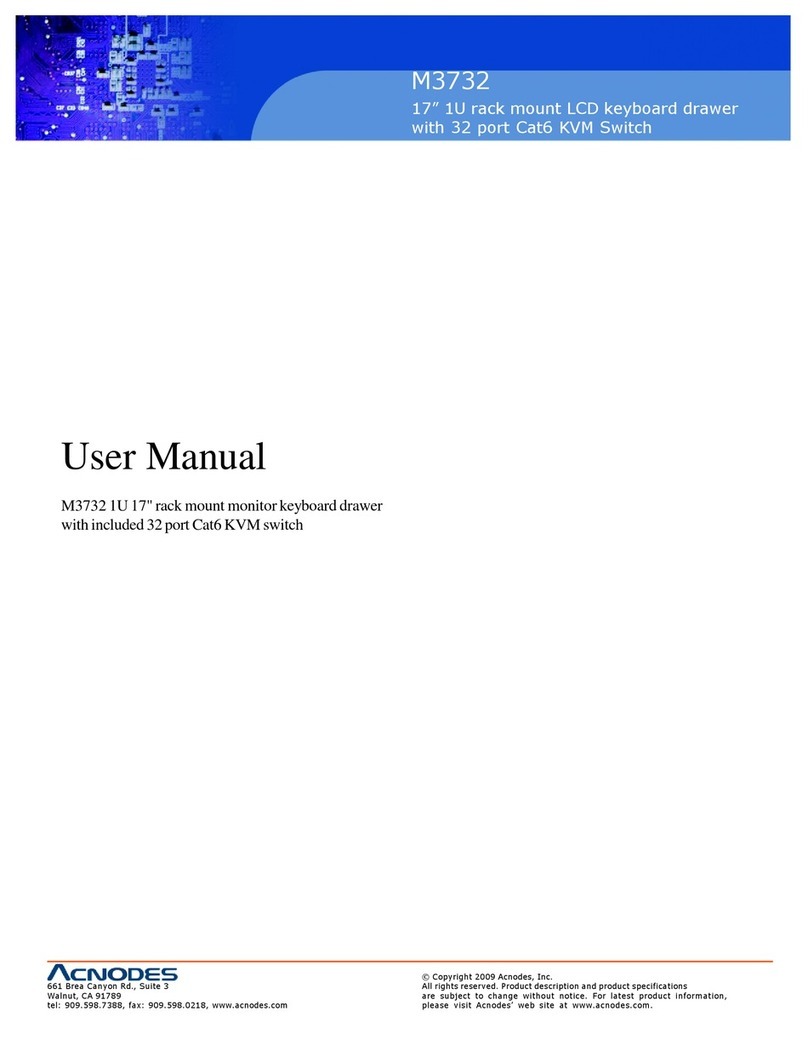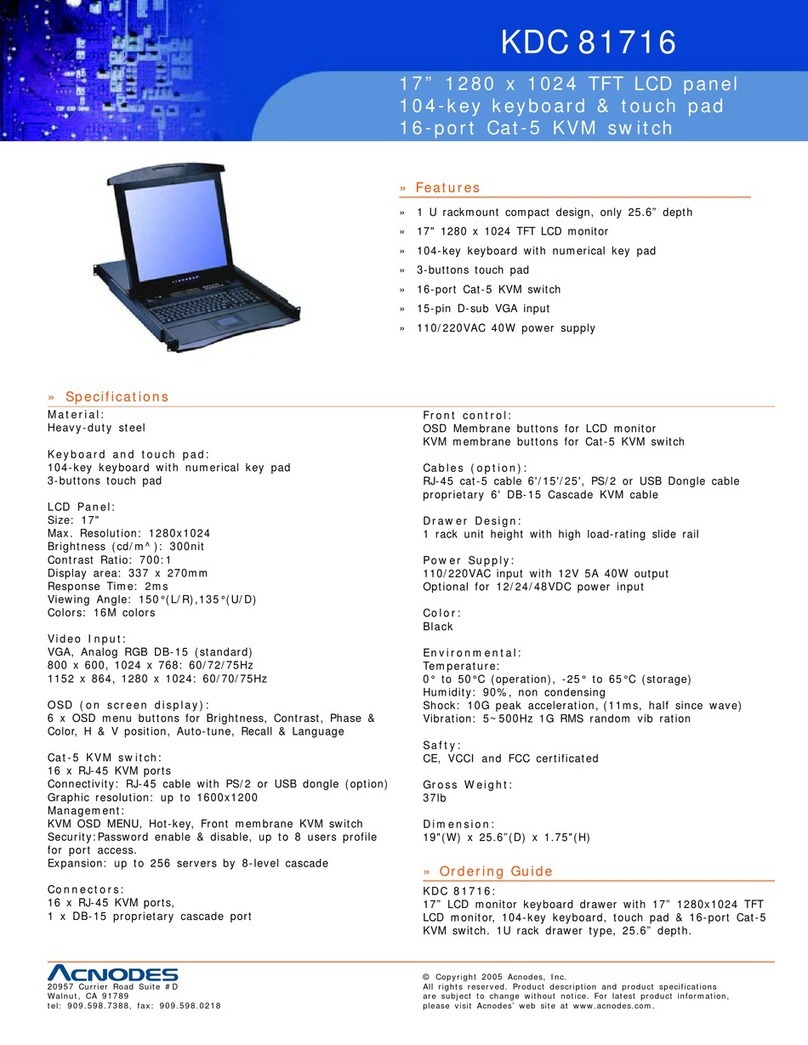Acnodes KD 5170 Setup guide
Other Acnodes LCD Drawer manuals
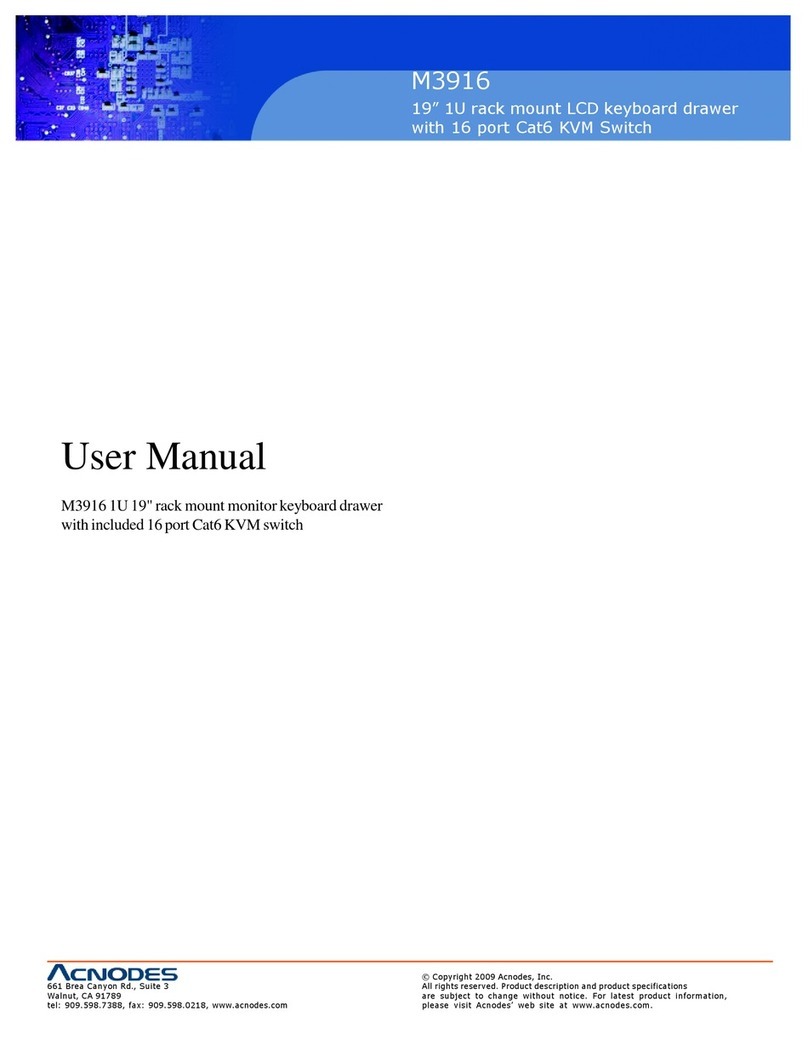
Acnodes
Acnodes M3916 User manual

Acnodes
Acnodes KD 5154 User manual

Acnodes
Acnodes M3716 User manual

Acnodes
Acnodes RP1150 Series User manual
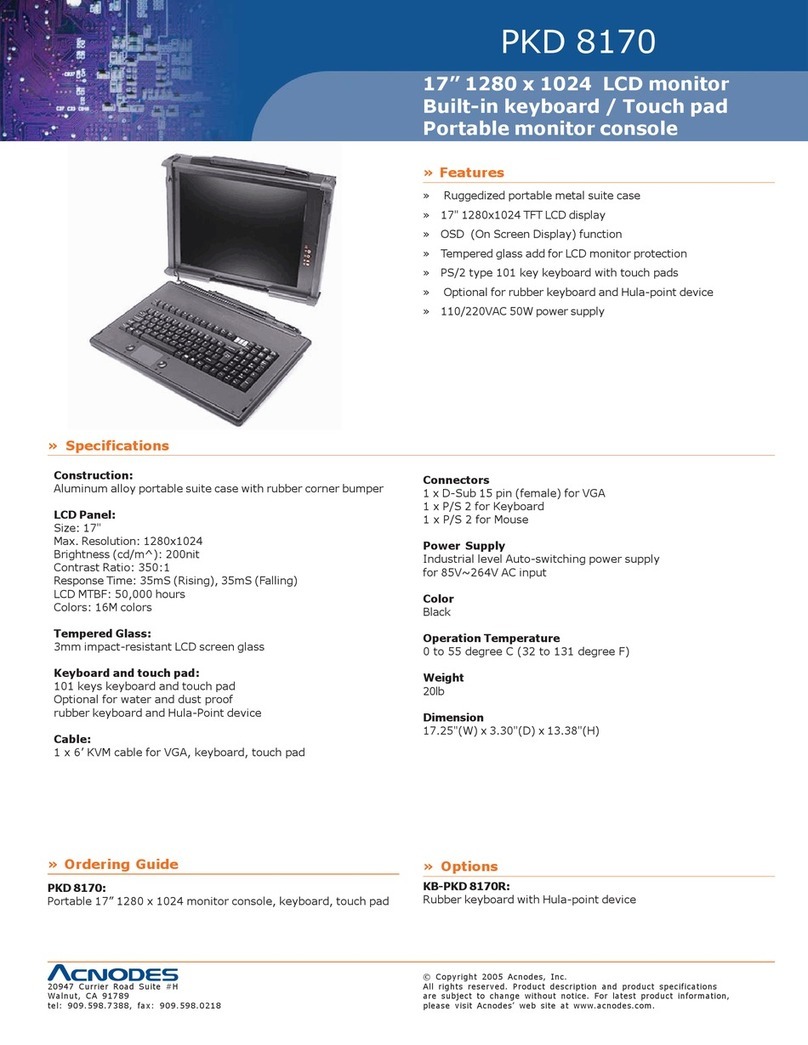
Acnodes
Acnodes PKD 8170 User manual
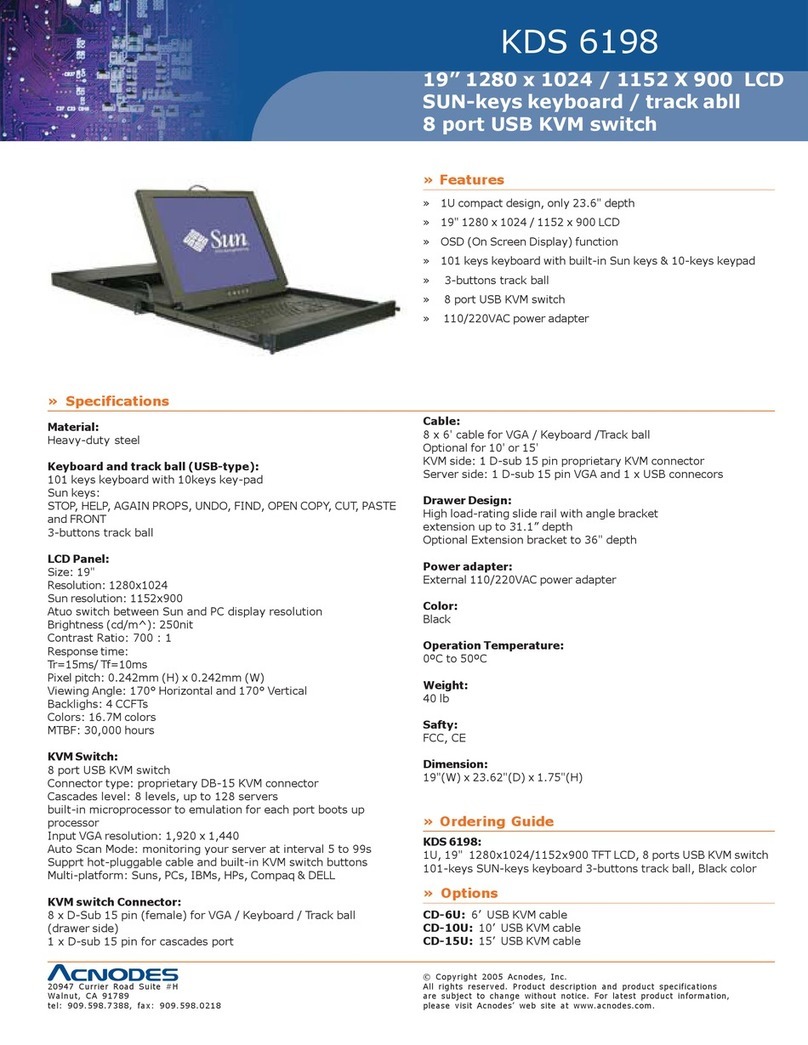
Acnodes
Acnodes KDS 6198 User manual
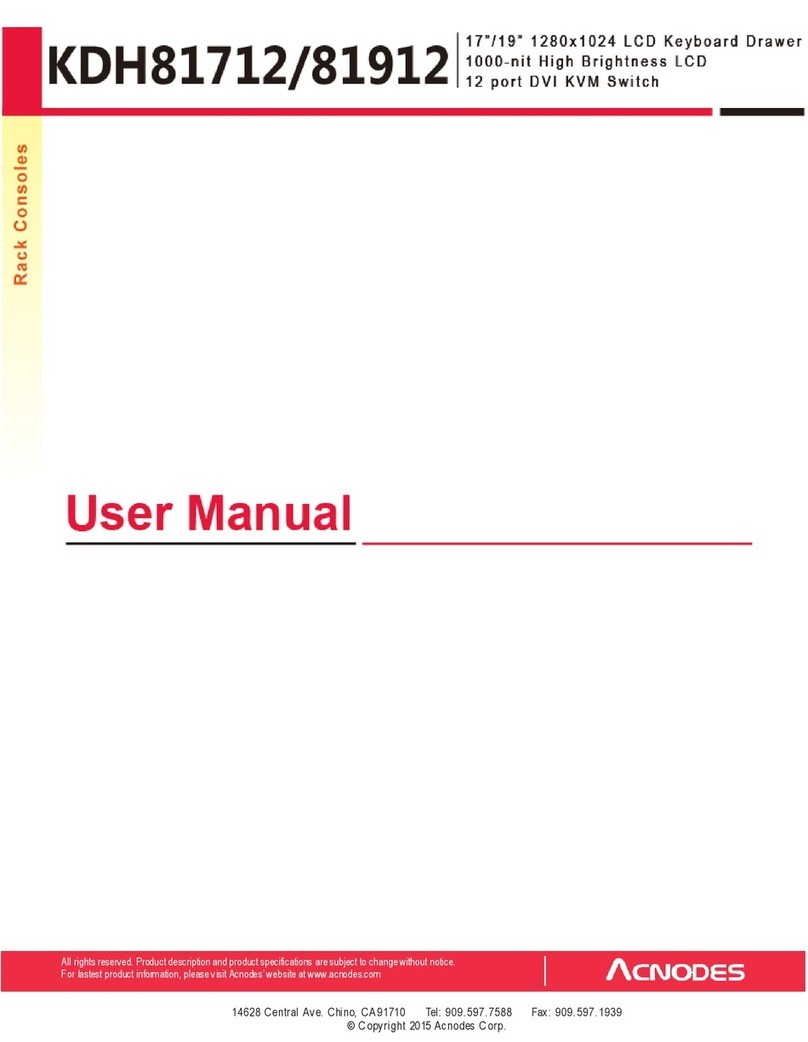
Acnodes
Acnodes KDH81712 User manual
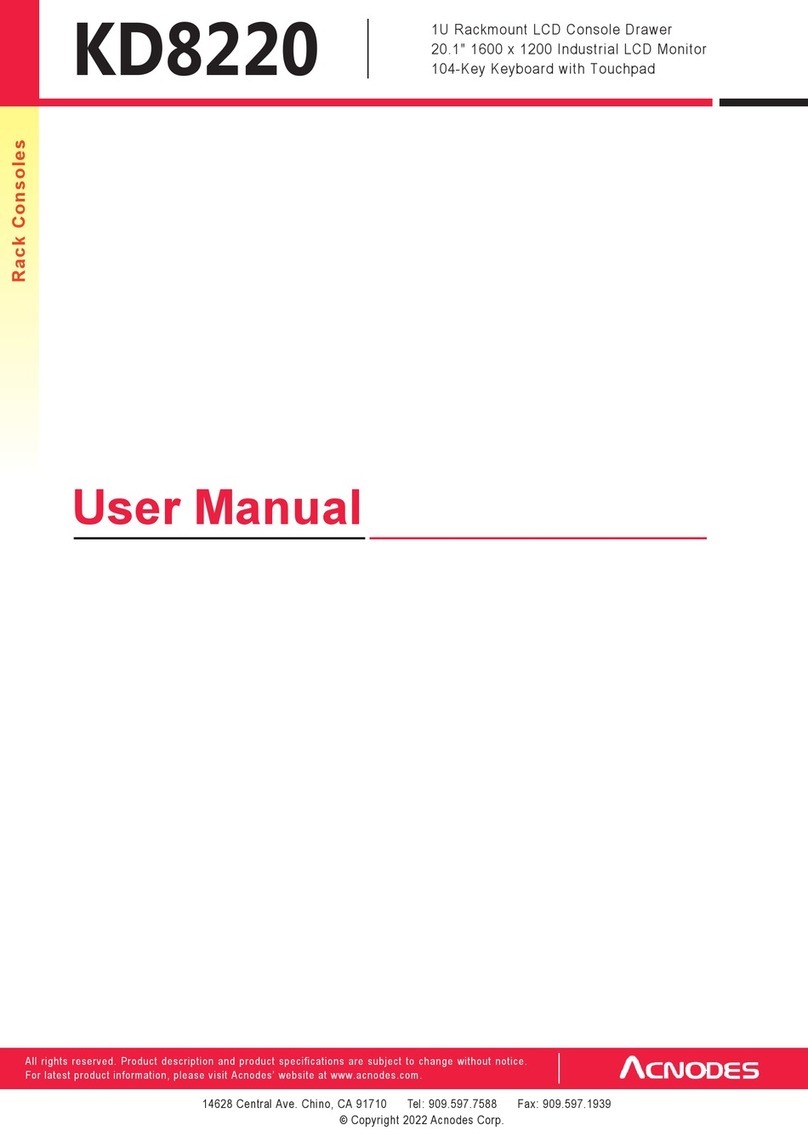
Acnodes
Acnodes KD8220 User manual
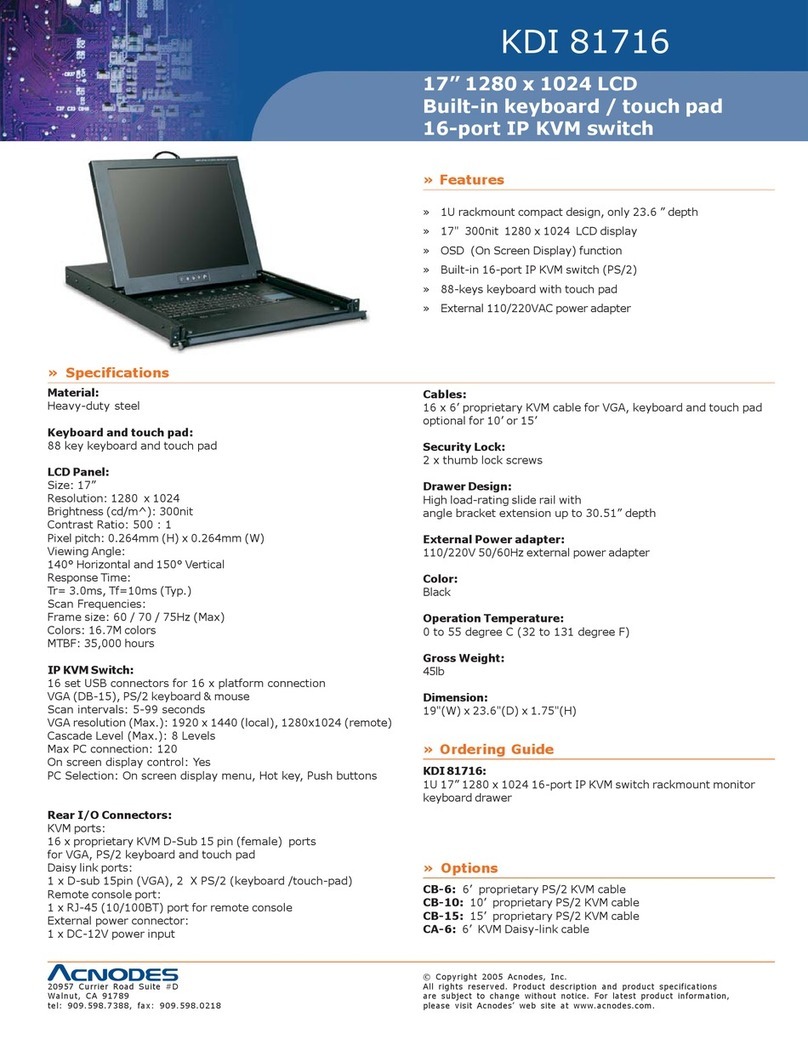
Acnodes
Acnodes KDI 81716 User manual
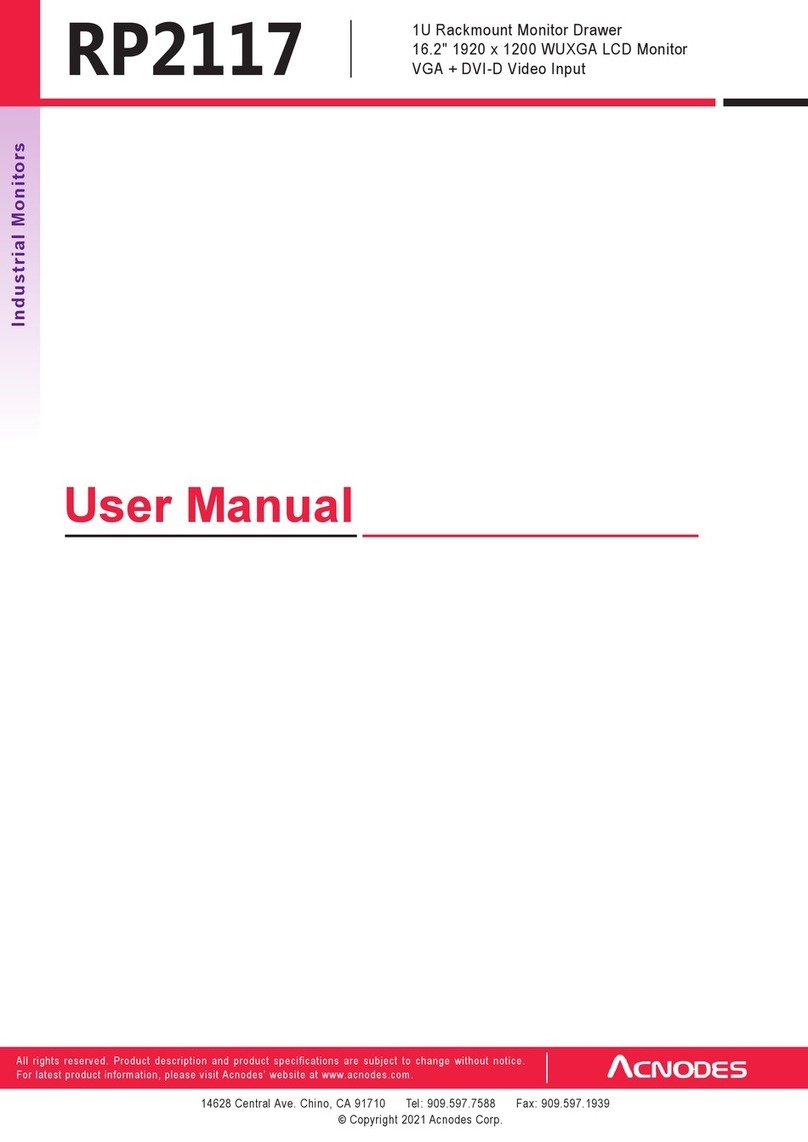
Acnodes
Acnodes RP2117 User manual

Acnodes
Acnodes KDS 6190 Series User manual

Acnodes
Acnodes MKD6019 User manual
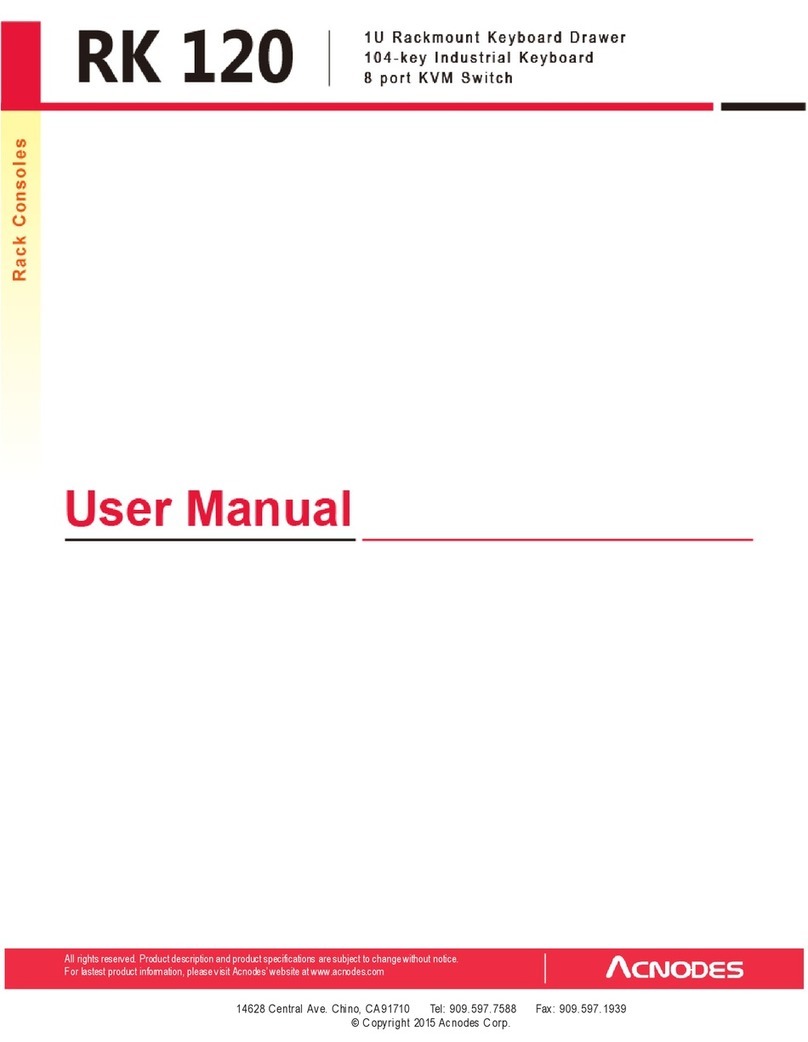
Acnodes
Acnodes RK120D User manual

Acnodes
Acnodes KD 9219 User manual
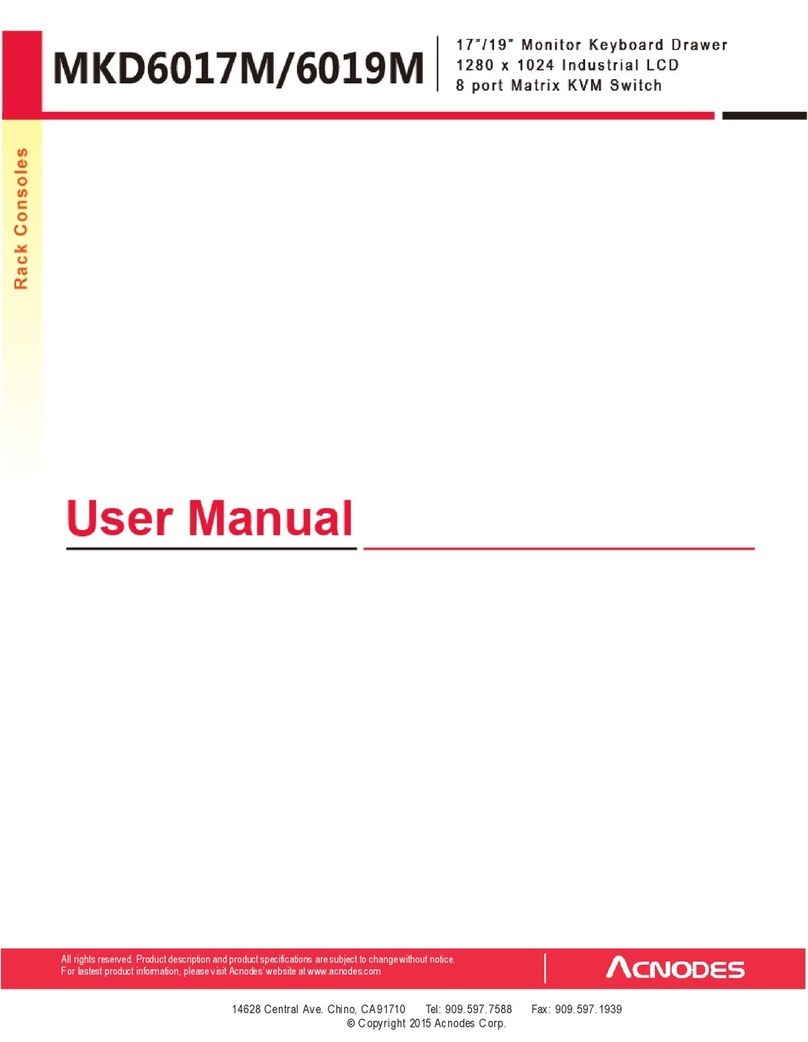
Acnodes
Acnodes MKD6017M User manual
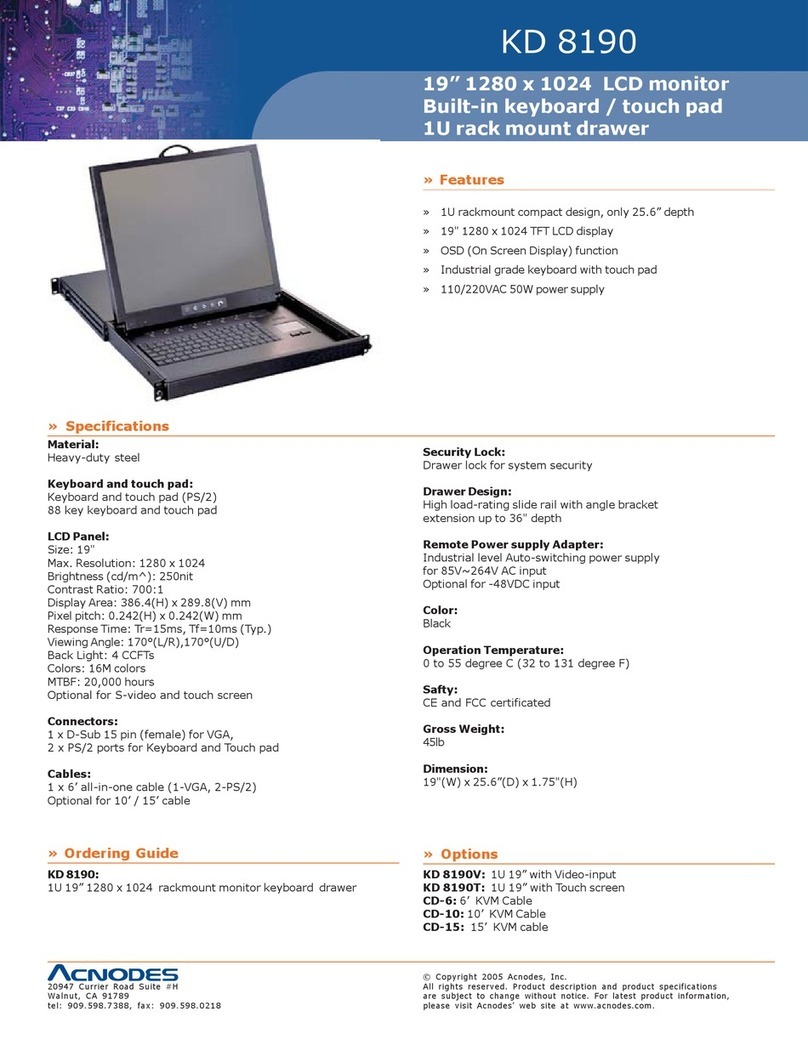
Acnodes
Acnodes KD 8190 User manual

Acnodes
Acnodes KDM 7190 User manual
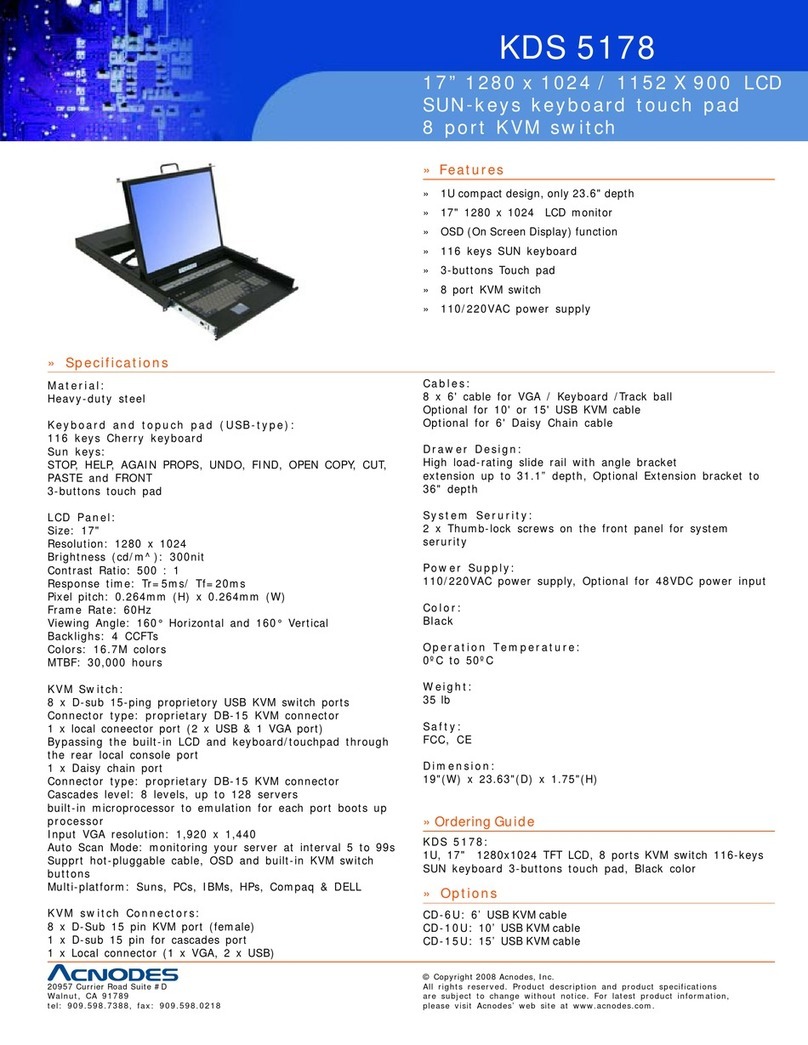
Acnodes
Acnodes KDS 5178 User manual

Acnodes
Acnodes KD8172 User manual

Acnodes
Acnodes KDM 3170 User manual
Popular LCD Drawer manuals by other brands

VADANIA
VADANIA VA1045 manual

Ameriwood
Ameriwood 9524328PCOM manual

Kesseböhmer
Kesseböhmer TANDEM solo Mounting instructions

Crystal Image Technologies
Crystal Image Technologies RMD-151-A Series user manual

APW Wyott
APW Wyott Ease Extreme HDX-1-120 Installation and operating instructions

NTI
NTI RACKMUX-V17-N Installation and operation manual

Austin Hughes
Austin Hughes CyberView L120 user manual

Uplift Desk
Uplift Desk STR018 manual

StarTech.com
StarTech.com DuraView RACKCONS1501 instruction manual

GRASS
GRASS DWD XP manual

montpellier
montpellier WD140BG Installation and operating instructions

Austin Hughes Electronics
Austin Hughes Electronics CyberView RKP215-801 user manual

Fricosmos
Fricosmos 485402 quick start guide

Crystal Image Technologies
Crystal Image Technologies RM-FD117A user manual

KinAn
KinAn XL1808 quick start guide

Belkin
Belkin F1DC100P-SR Brochure & specs

Norco
Norco KVM-15C08 user manual
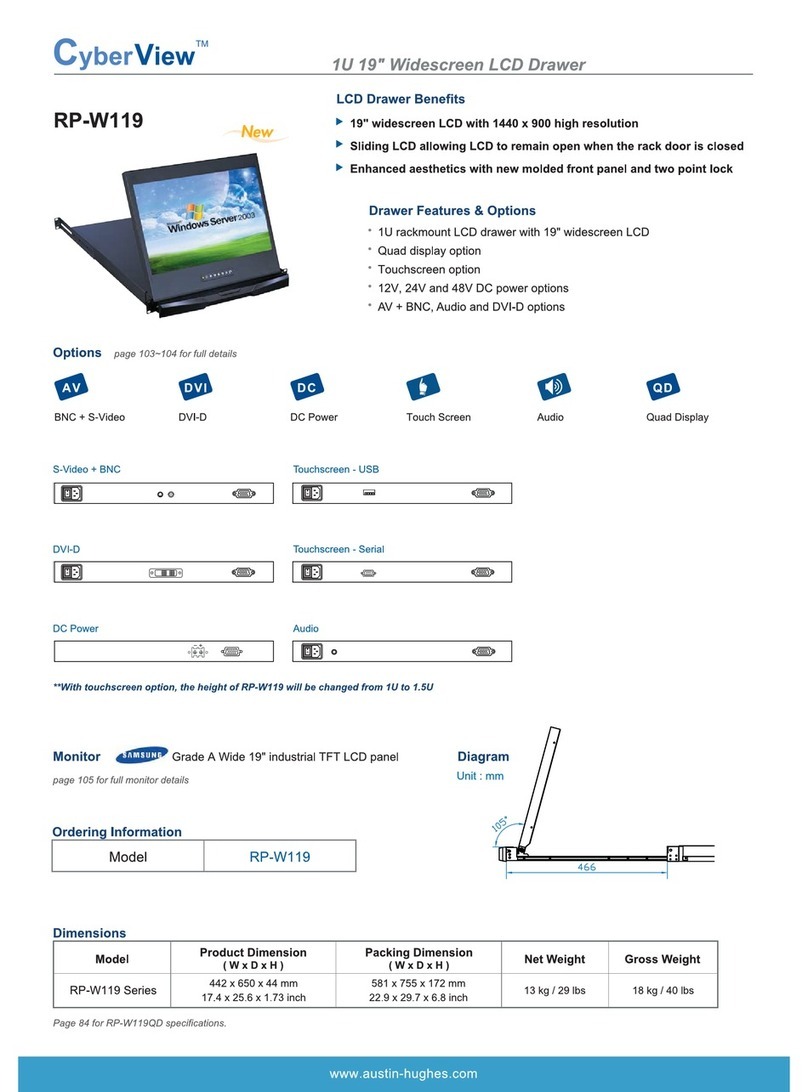
Austin Hughes Electronics
Austin Hughes Electronics CyberView RP-W119 Specifications