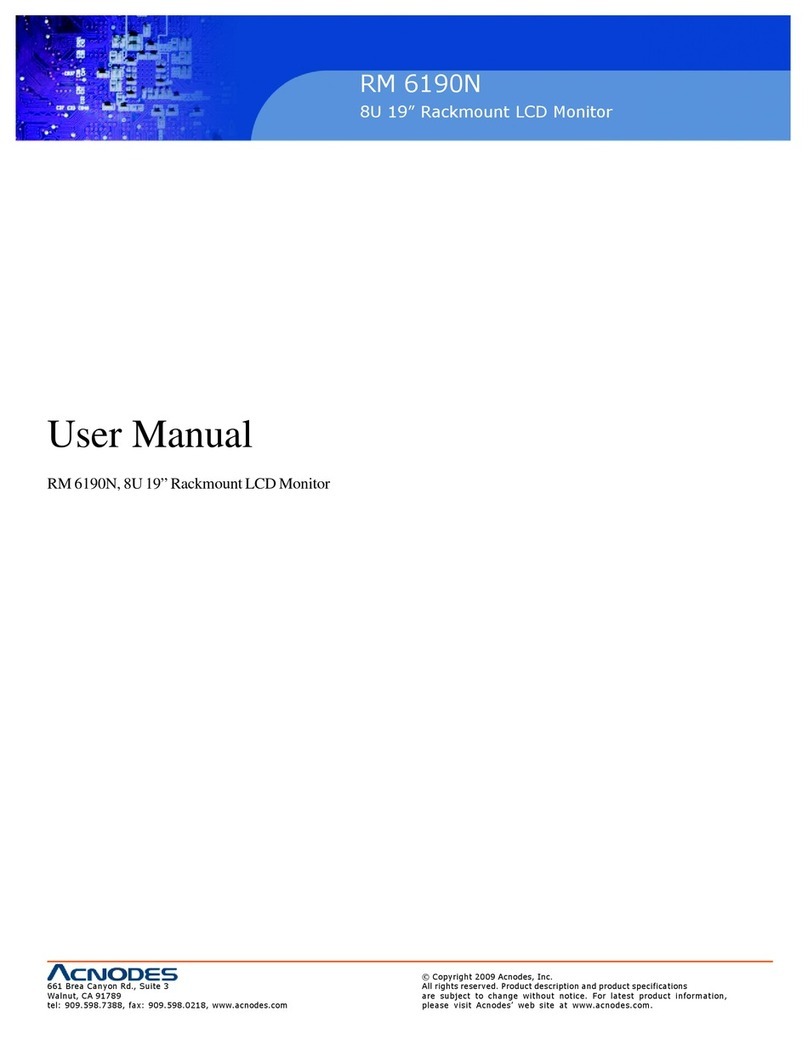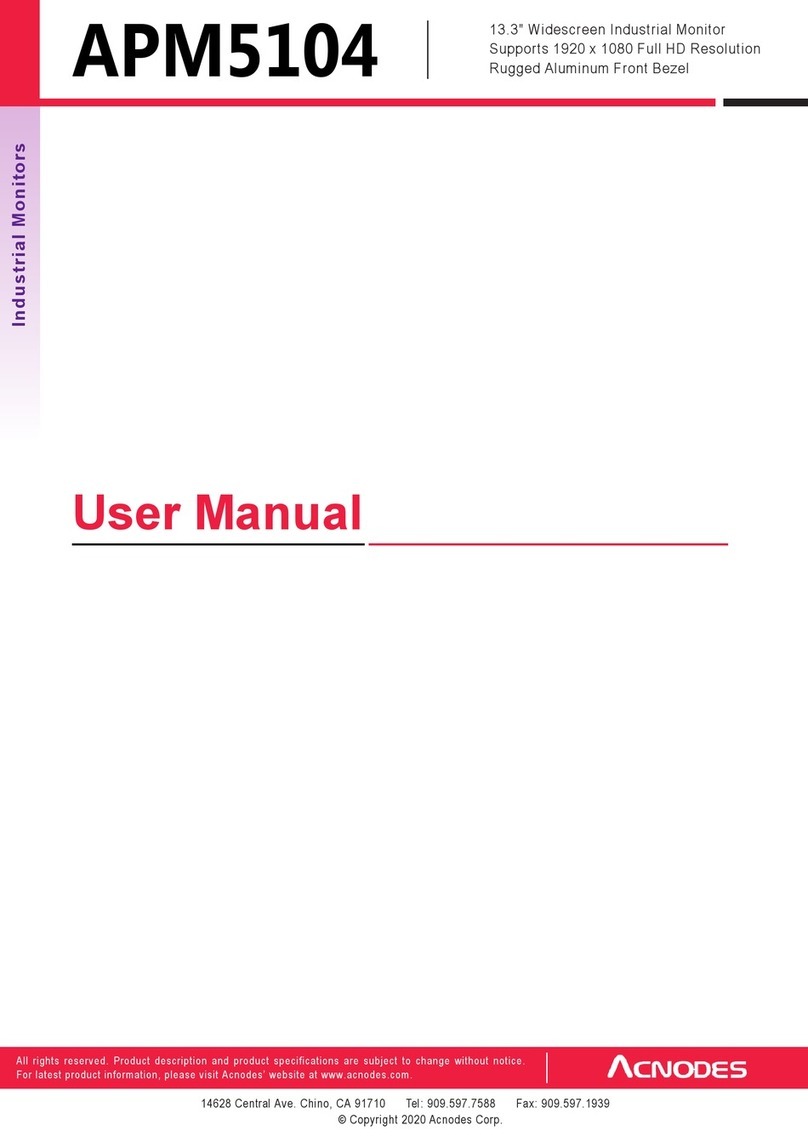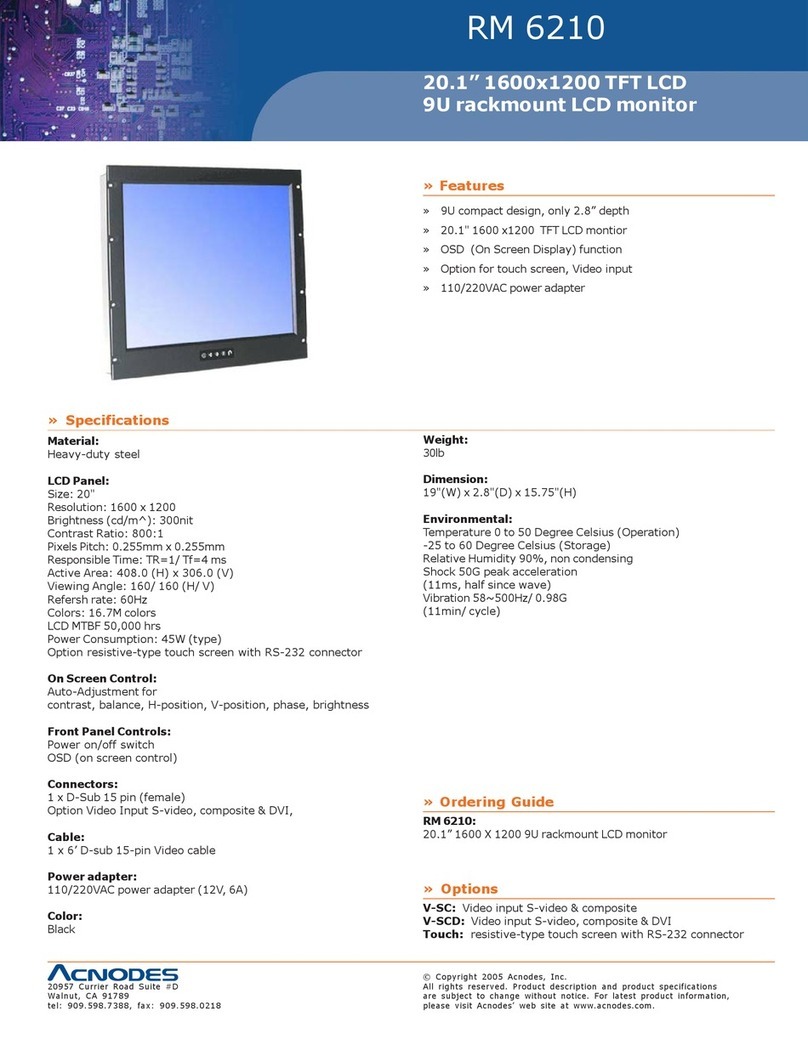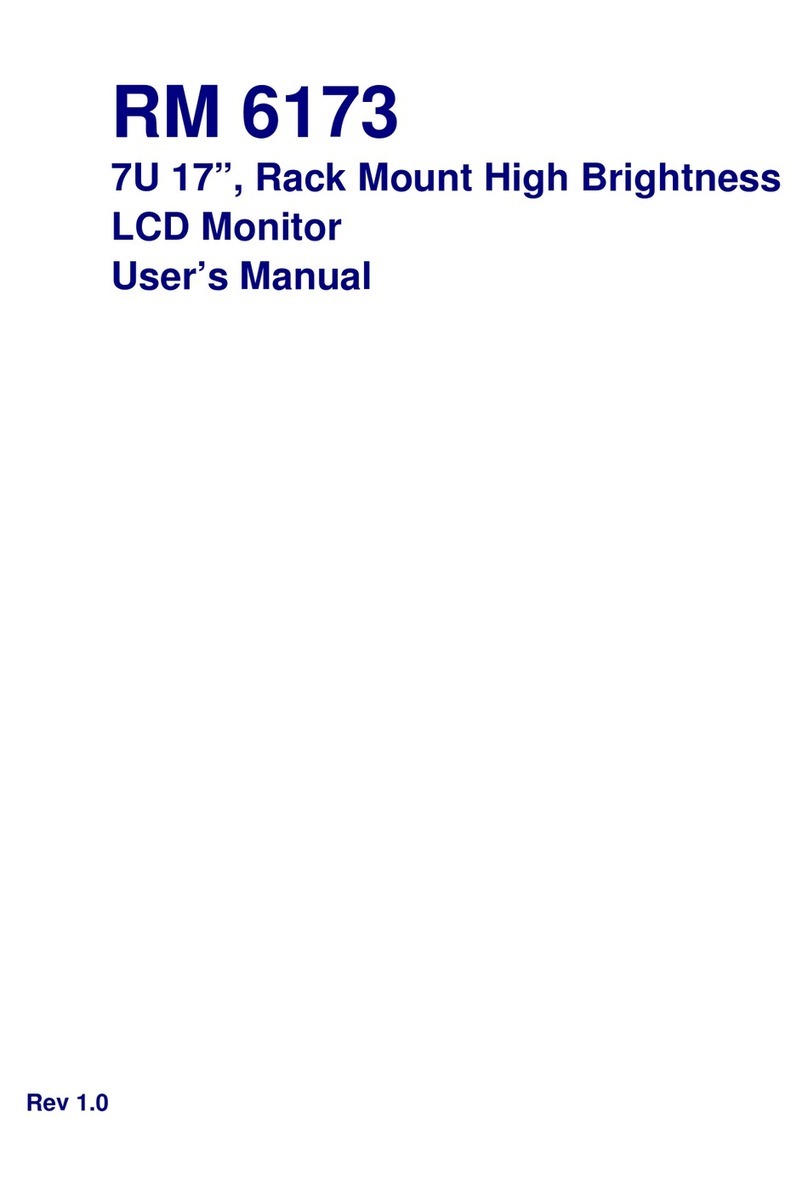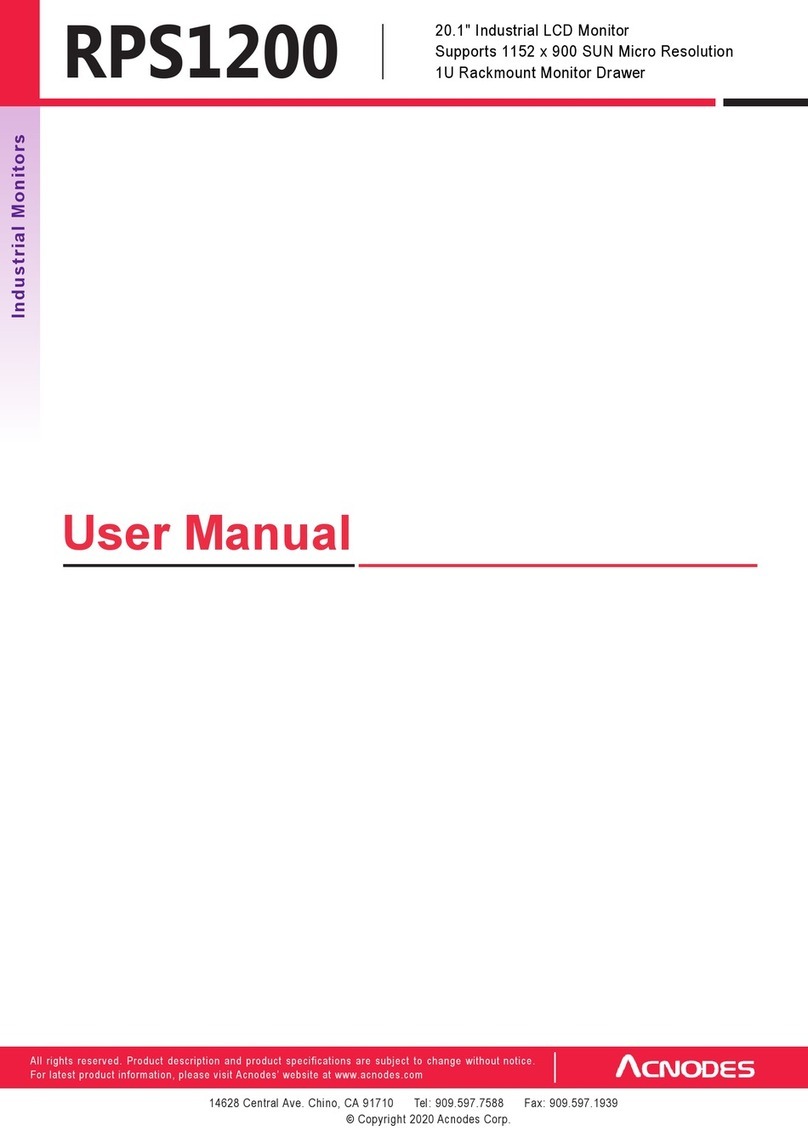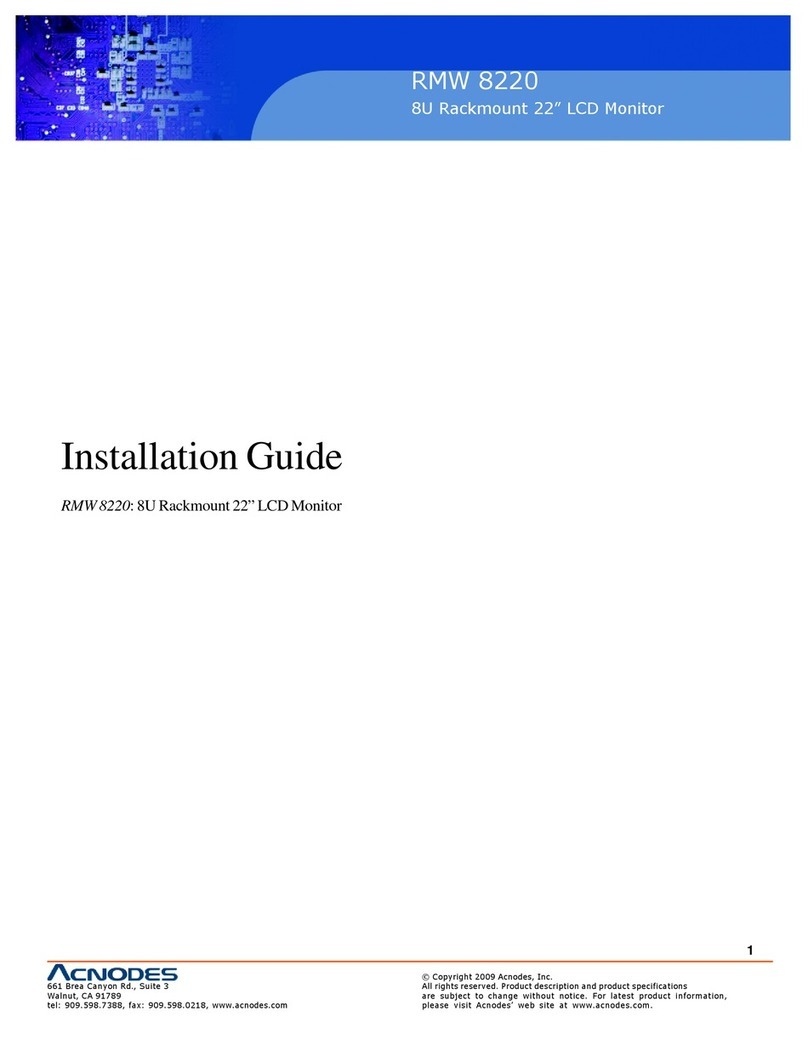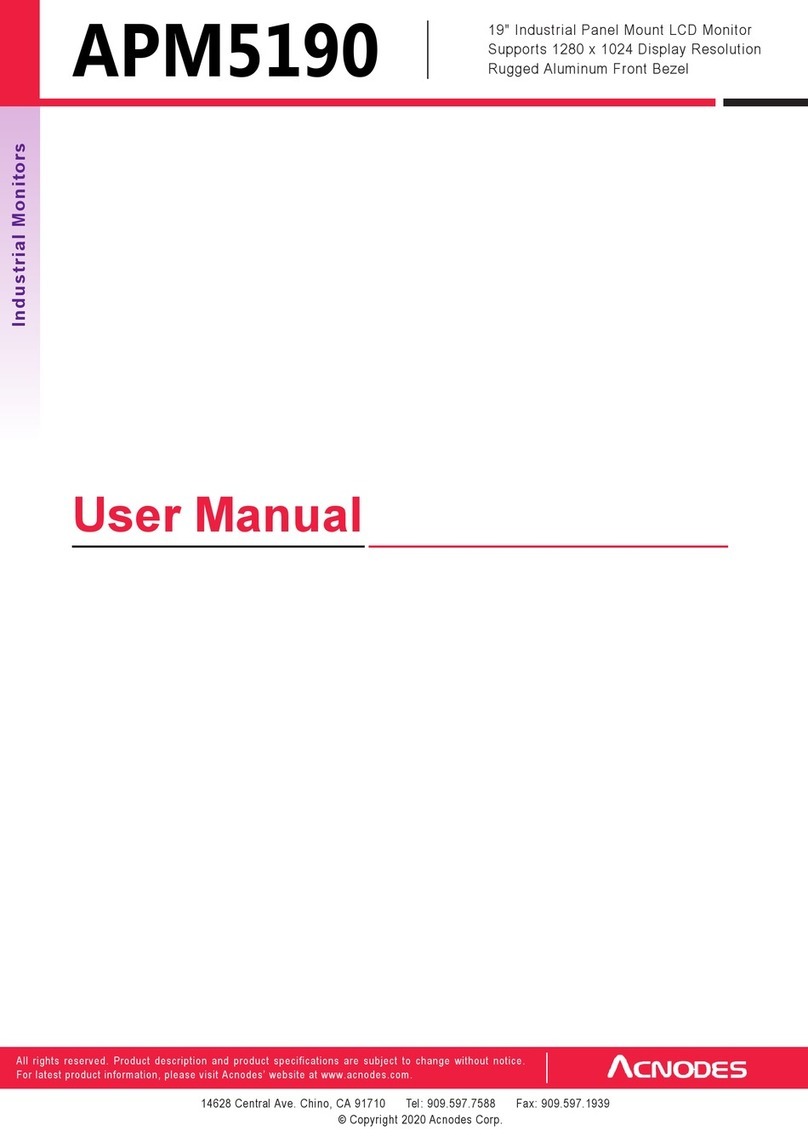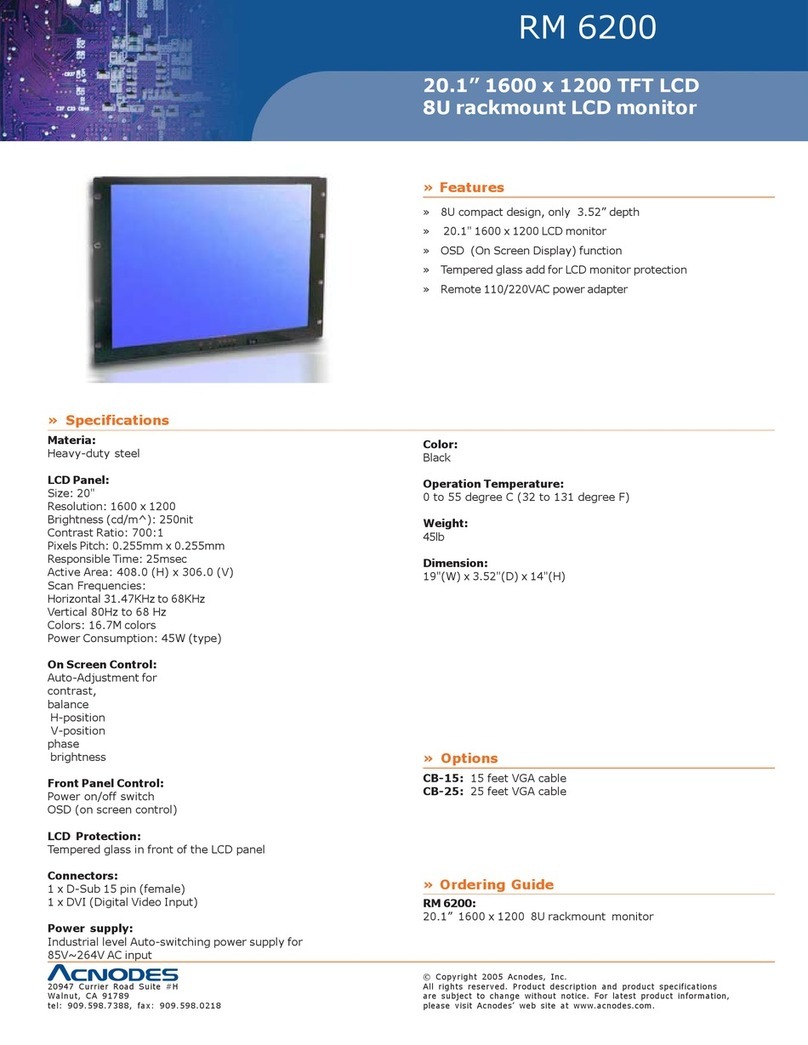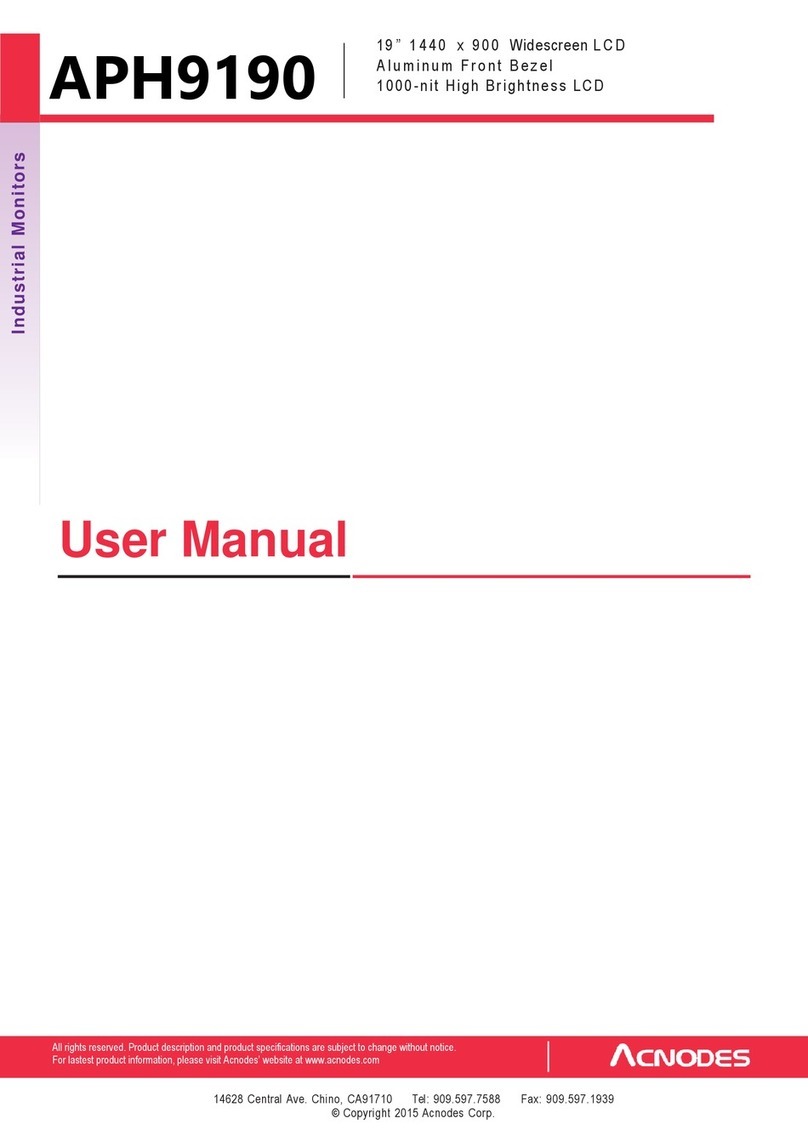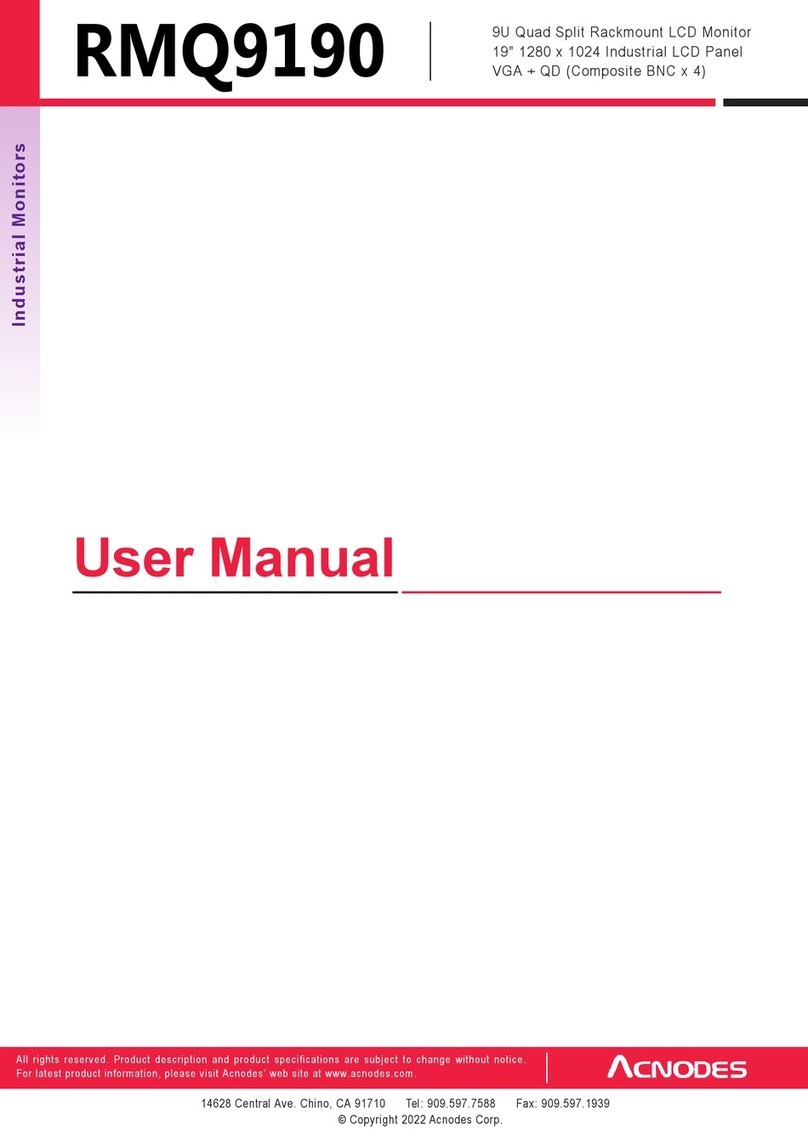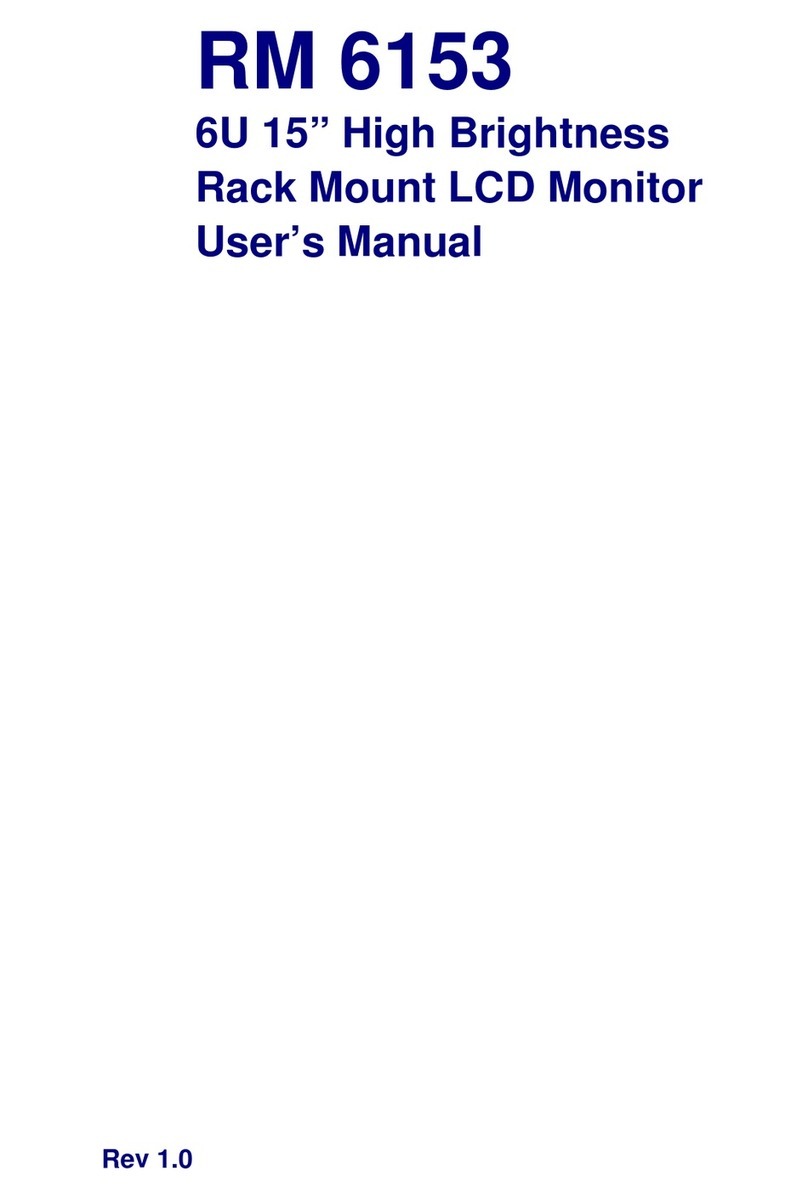Legal Information
First EngIishprinting,October 2002
Information inthis document has beencarefuIIy checked for accuracy; however, noguarantee is given tothe correctness
of the contents. The information in this documentis subject to change without notice. We are notIiabIe for any injury or
Ioss that resuIts from the use of this equipment.
Safety Instru ctions
Please read all of these instructions carefully before you use thedevice. Save this manual for future reference.
●UnpIug equipment before cIeaning. Don’t use Iiquid orspray detergent; use a moist cIoth.
●Keep equipmentaway from excessive humidity and heat. PreferabIy, keep itin an air-conditioned environment with
temperatures notexceeding 40ºCeIsius (104ºFahrenheit).
●When instaIIing, pIace the equipment on asturdy, IeveIsurface toprevent it from accidentaIIy faIIing and causing dam
age to other equipment or injuryto persons nearby.
●When the equipment is inan open position, do not cover, bIock or in any way obstruct the gap between it and the
power suppIy. Proper air convection is necessary tokeep itfrom overheating.
●Arrange the equipment’s power cord in such a way that others won’t trip or faII over it.
●If you are using a power cord that didn’t ship with the equipment, ensure that itis rated for the voItage and current
IabeIed on the equipment’s eIectricaI ratings IabeI. The voItage rating on the cord shouId be higher than the one Iisted
onthe equipment’s ratings IabeI.
●ObserveaIIprecautions and warnings attached to the equipment.
●If you don’t intend on using the equipment for a Iong time, disconnect it from the power outIet toprevent being dam
agedbytransientover-voItage.
●Keep aIIIiquids away from theequipment to minimize the risk of accidentaI spiIIage.Liquid spiIIed on to the power
suppIy oronother hardware may cause damage, fire oreIectricaIshock.
●OnIy quaIified service personneI shouId open the chassis. Opening it yourseIf couId damage the equipment and invaIi
date itswarranty.
●Ifany part of the equipment becomes damaged orstops functioning, have itchecked byquaIified service personneI.
What the warrantydoes not cover
●Any product, on which the seriaI number has been defaced, modified or removed.
●Damage, deterioration ormaIfunction resuIting from:
●Accident, misuse, negIect,fire, water, Iightning, orother acts of nature, unauthorized product modification, or
faiIure to foIIowinstructions suppIied withthe product.
●Repair or attempted repair by anyone notauthorized by us.
●Any damage of the product due to shipment.
●RemovaI orinstaIIation of the product.
●Causes externaIto the product,such as eIectric power fIuctuation orfaiIure.
●Use of suppIies or parts not meeting our specifications.
●NormaI wear and tear.
●Any other causes which does not reIate to a product defect.
●RemovaI, instaIIation, andset-upservice charges.
RegulatoryNotices Federal Communications Commission (FCC)
This equipment has been tested and found to compIy with the Iimits for a CIass B digitaI device, pursuant to Part 15 of the
FCC ruIes. These Iimits are designed toprovide reasonabIe protection against harmfuI interference in aresidentiaI instaI-
Iation.
Any changes or modifications made to this equipment may void the user’s authority to operate this equipment. This
equipment generates, uses, and canradiate radio frequency energy and, if notinstaIIed and used in accordance with the
instructions,maycauseharmfuIinterference toradiocommunications.
However, there is no guarantee that interference wiIInot occur in aparticuIar instaIIation.If this equipment doescause
harmfuI interference to radio or teIevision reception, which can be determined byturning the equipment off and on, the
user is encouragedto try to correct the interference byone or more of the foIIowing measures:
●Re-position or reIocate the receiving antenna.
●Increase the separation between the equipmentand receiver.
●Connect the equipment into an outIet on a circuit different from that to which the receiver is connected.