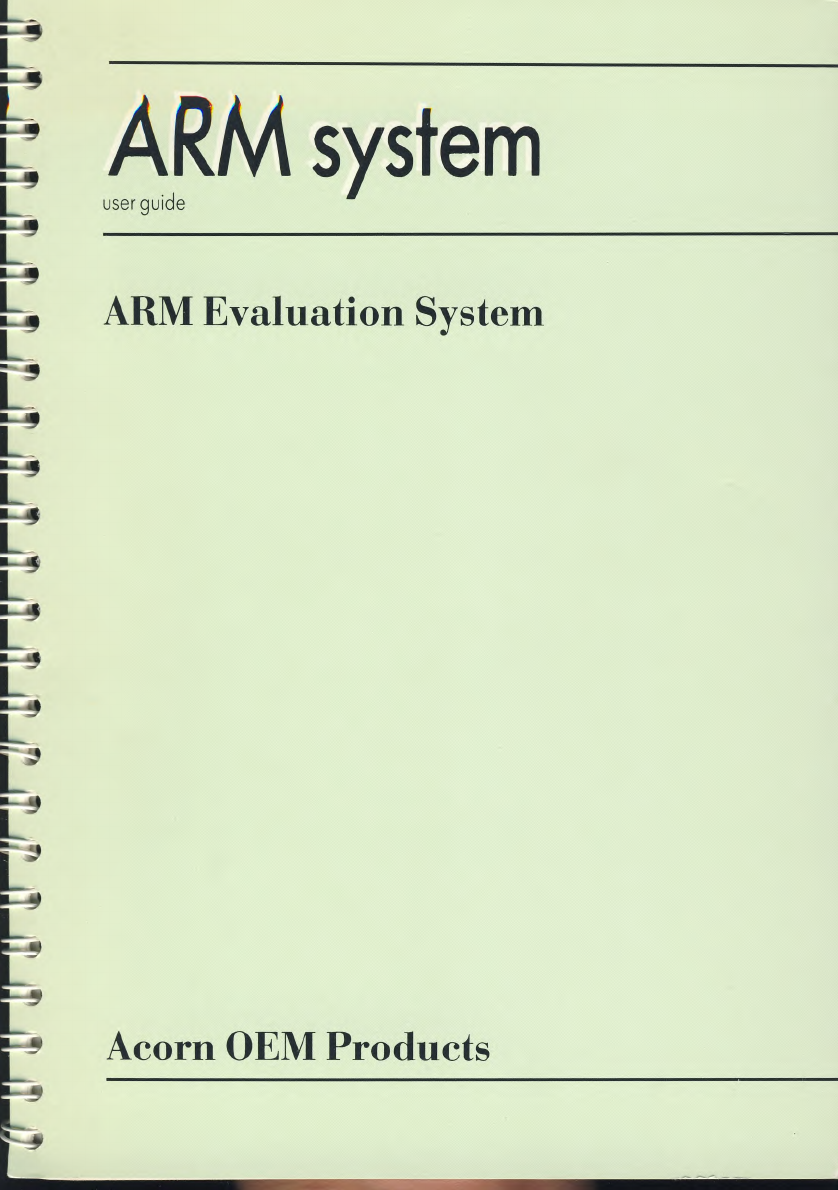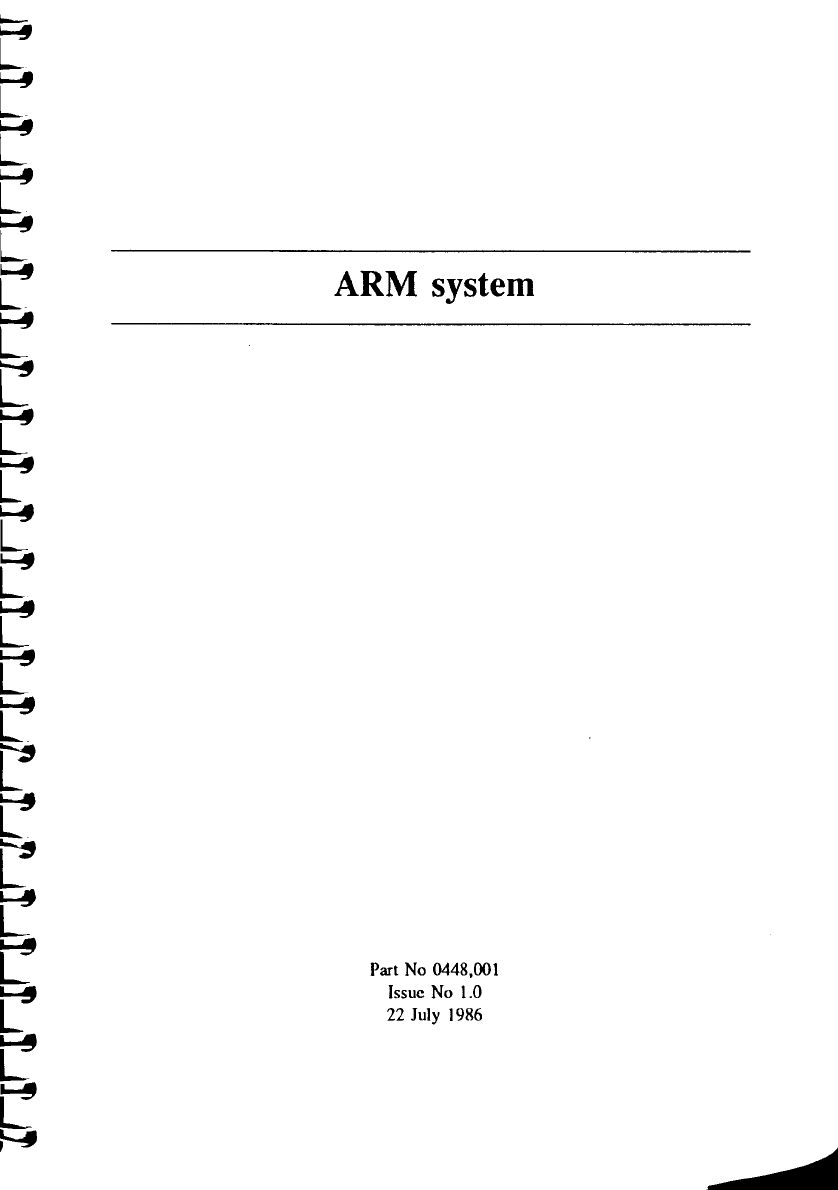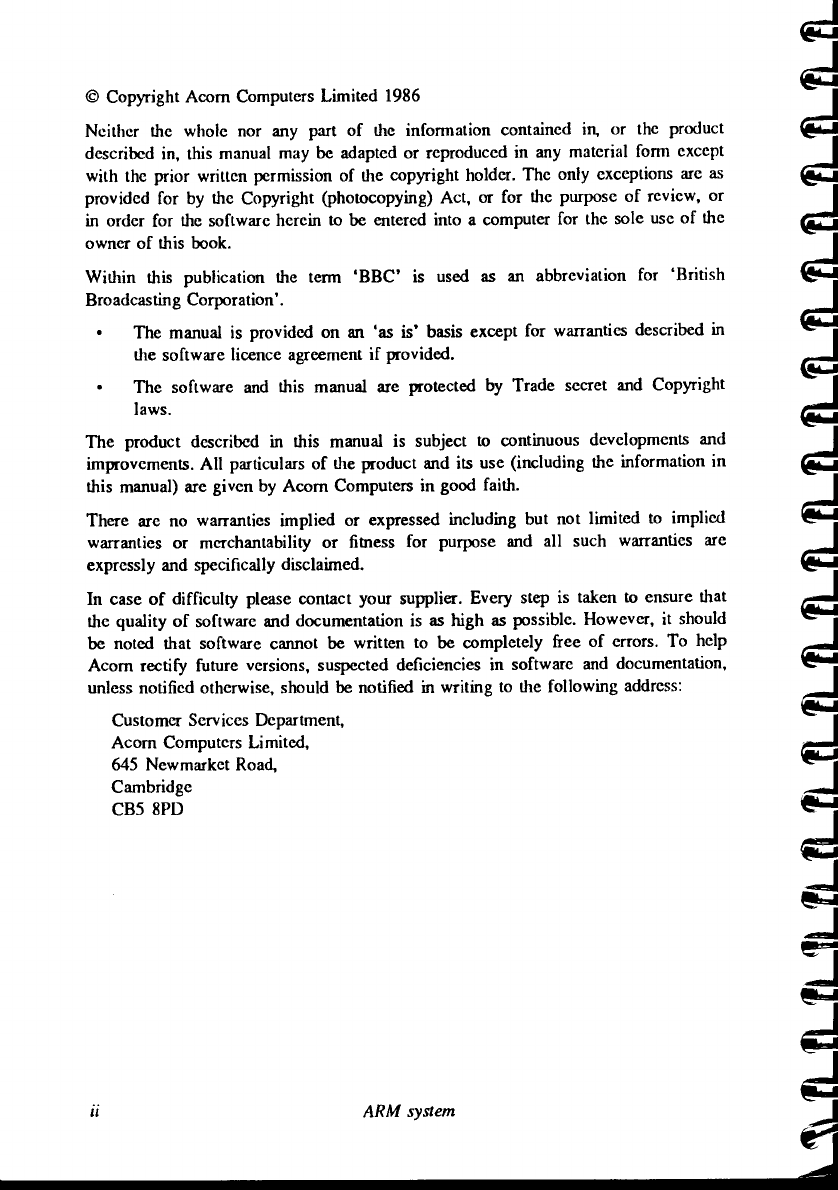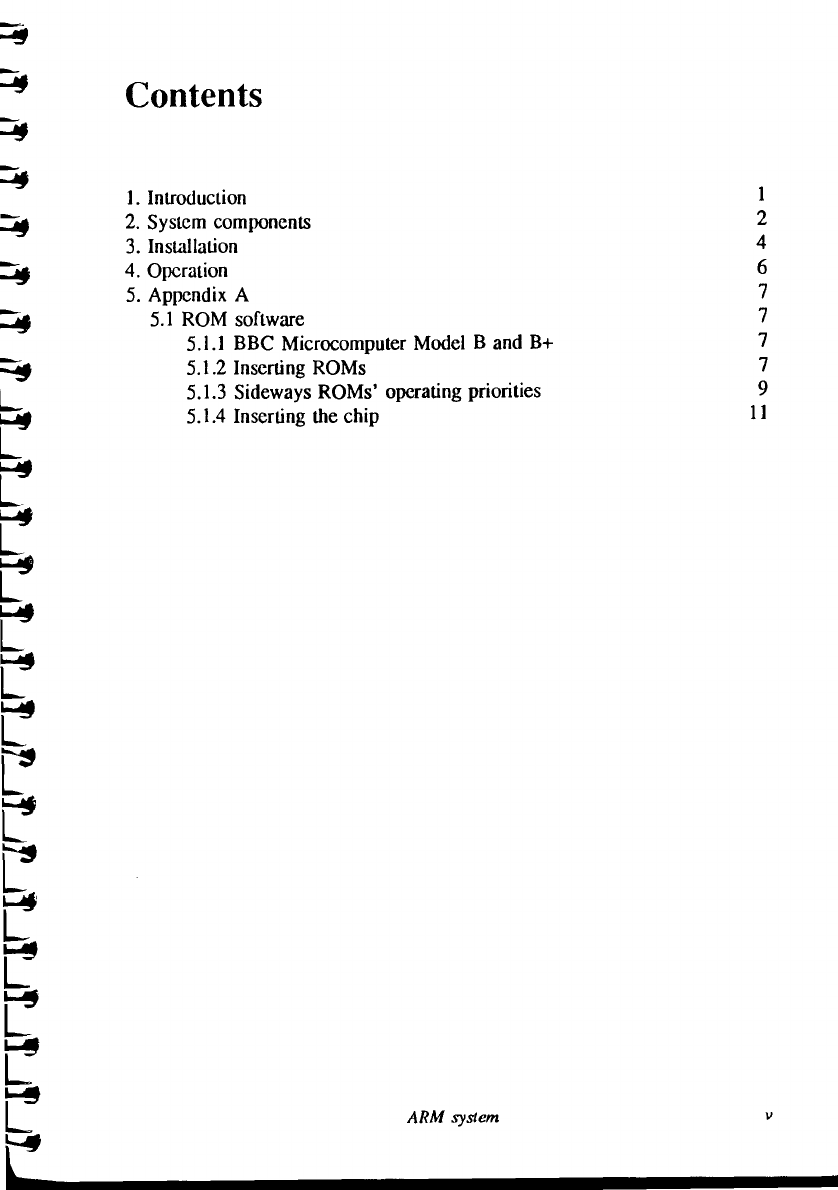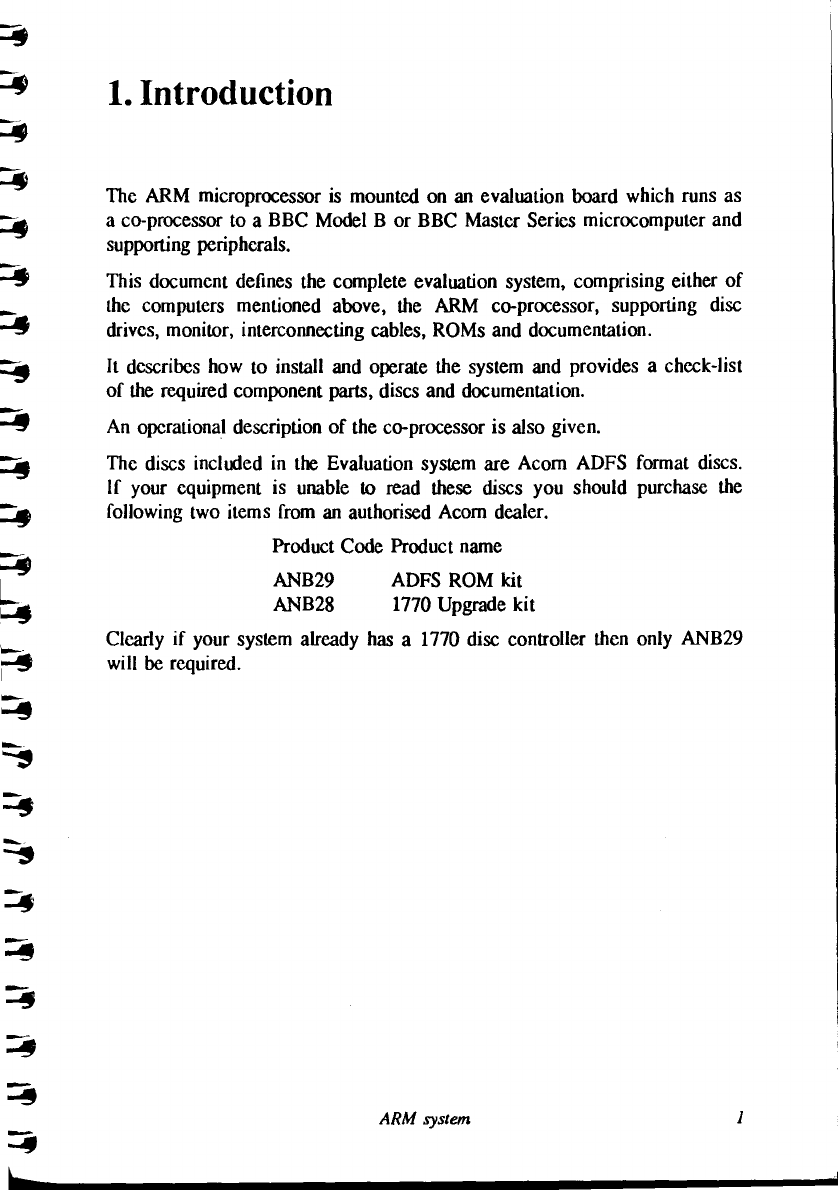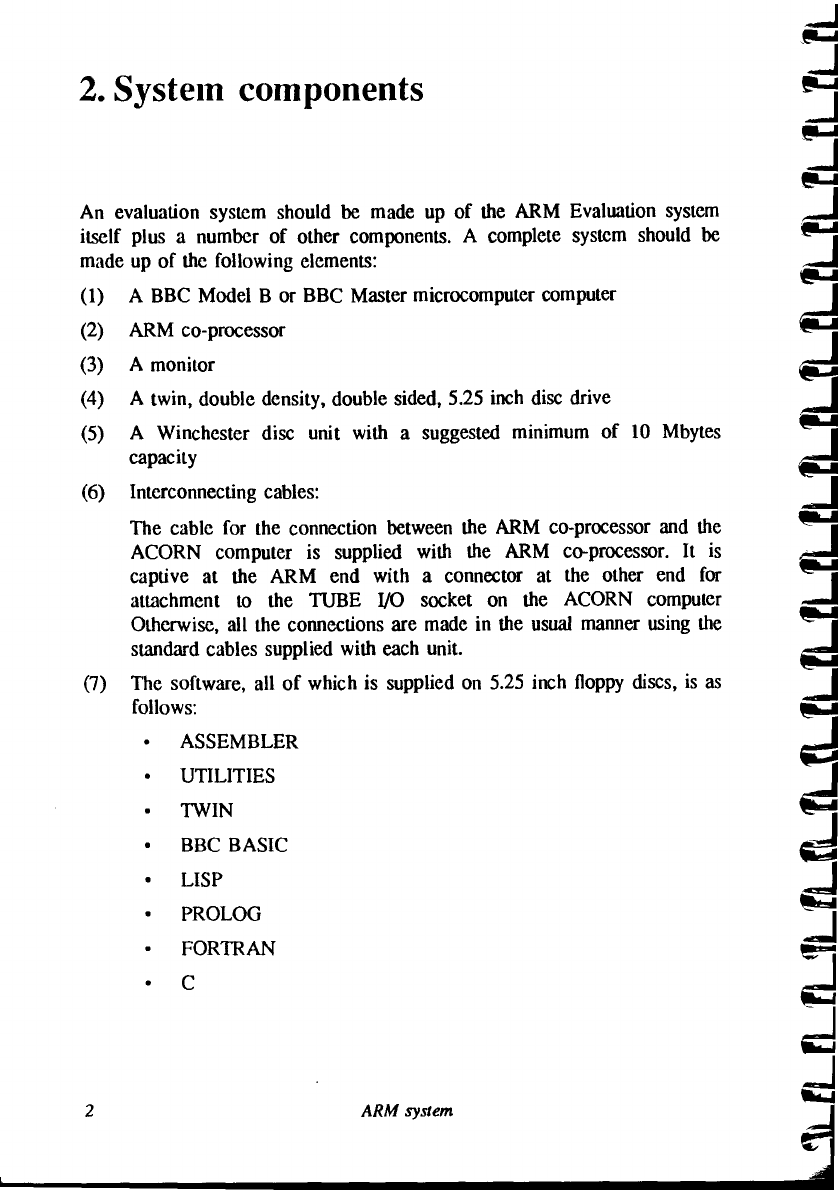Important Information
Wiring the Mains Plug
WARNING: The ARM Evaluation System must be earthed.
The wires in the mains lead are coloured in accordance with the following code:
Green and yellow
Earth
Blue
Neutral
Brown
Live
As the colours of the wires may not correspond with the coloured markings
identifying the terminals in your plug, proceed as follows:
•
The wire which is coloured
green and yellow
must be connected to the
terminal in your plug which
is
marked by the letter E, or by the safety earth
symbol or which is identified by being coloured green, or green and yellow.
•
The wire which is coloured
blue
must be connected to the terminal which is
marked with the letter N, or coloured black.
•
The wire which is coloured
brown
must be connected to the terminal which is
marked with the letter L, or coloured red.
If the socket outlet available is not suitable for the plug supplied, the plug should be
cut off and the appropriate one fitted and wired as previously noted. The moulded
plug which was cut off should be disposed of as it would be a potential shock hazard
if it were to be plugged in with the cut off end of the mains cord exposed. The
moulded plug must be used with the fuse and fuse carrier firmly in place. The fuse
carrier is of the same basic colour (though not necessarily the same shade of that
colour) as the coloured insert in the base of the plug. Different manufacturers' plugs
and fuse carriers are not interchangeable. In the event of loss of the fuse carrier, the
moulded plug MUST NOT be used. Either replace the moulded plug with another
conventional plug (wired as previously described) or obtain a replacement fuse
carrier from an authorised Acorn dealer. In the event of the fuse blowing, it should
be replaced, after clearing any faults, with a 5 amp fuse that is ASIA approved to
BSI 1362.
Exposure
Like all electronic equipment, the ARM Evaluation System should not be exposed to
direct sunlight or moisture for long periods.
iv
ARM system