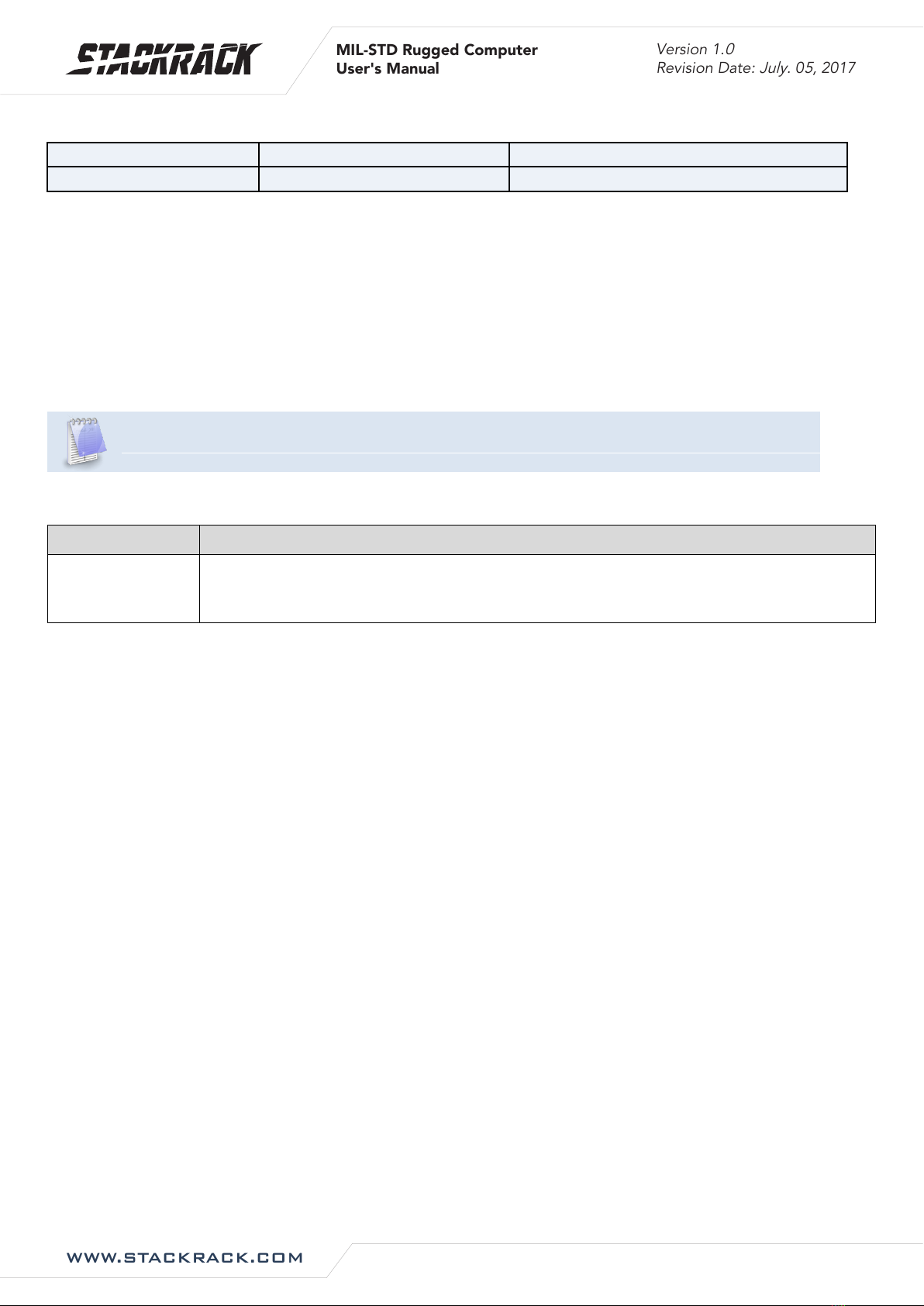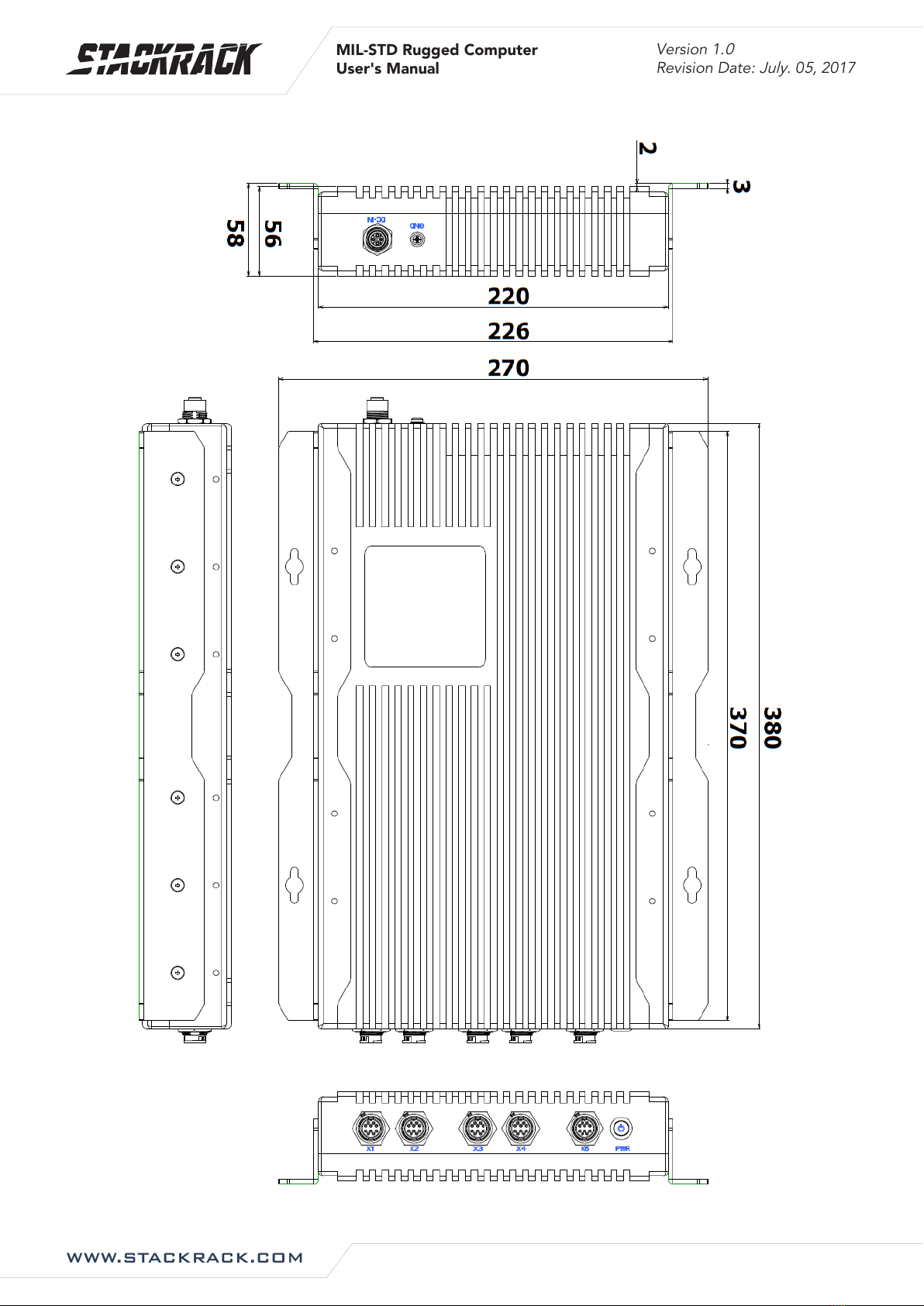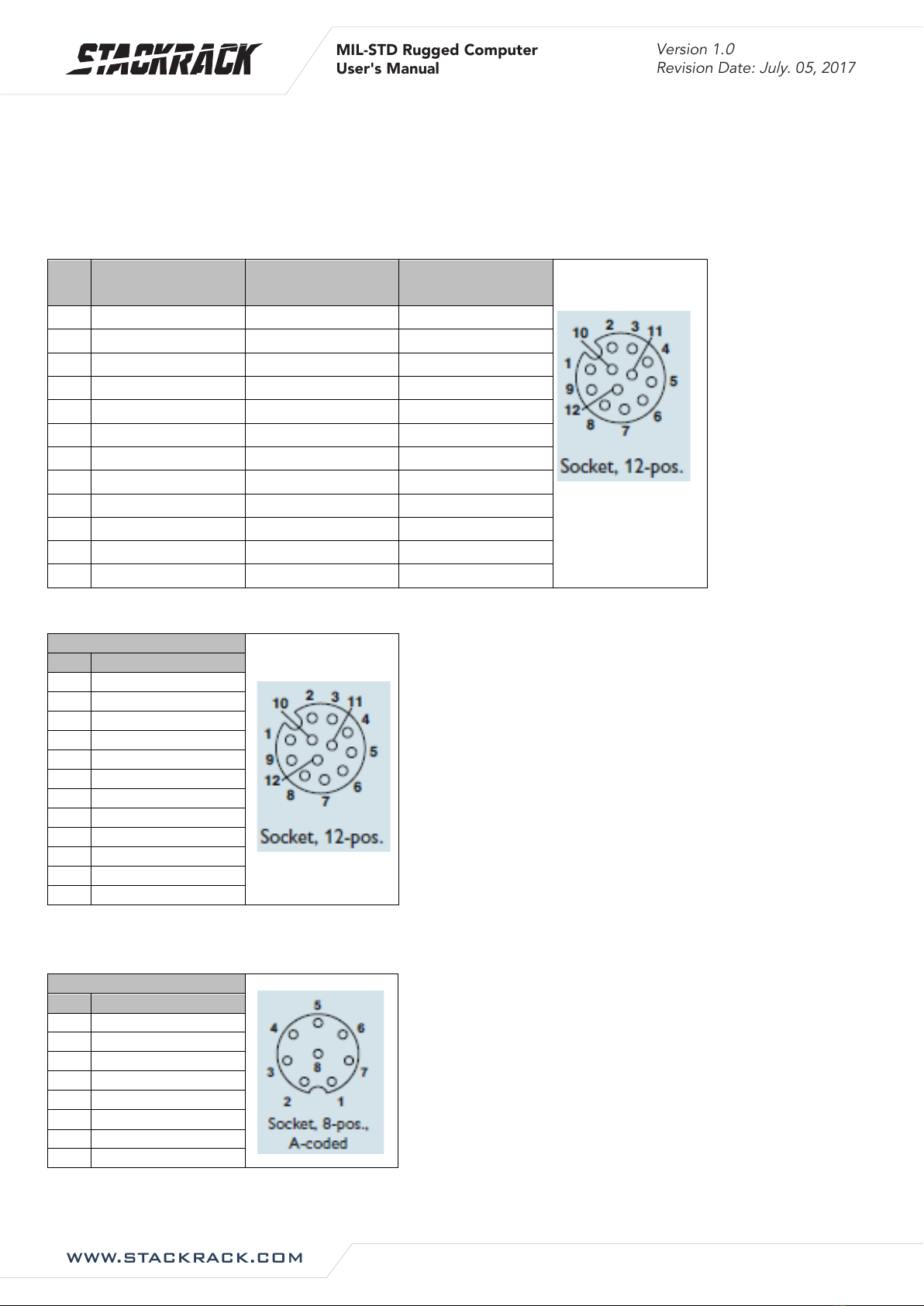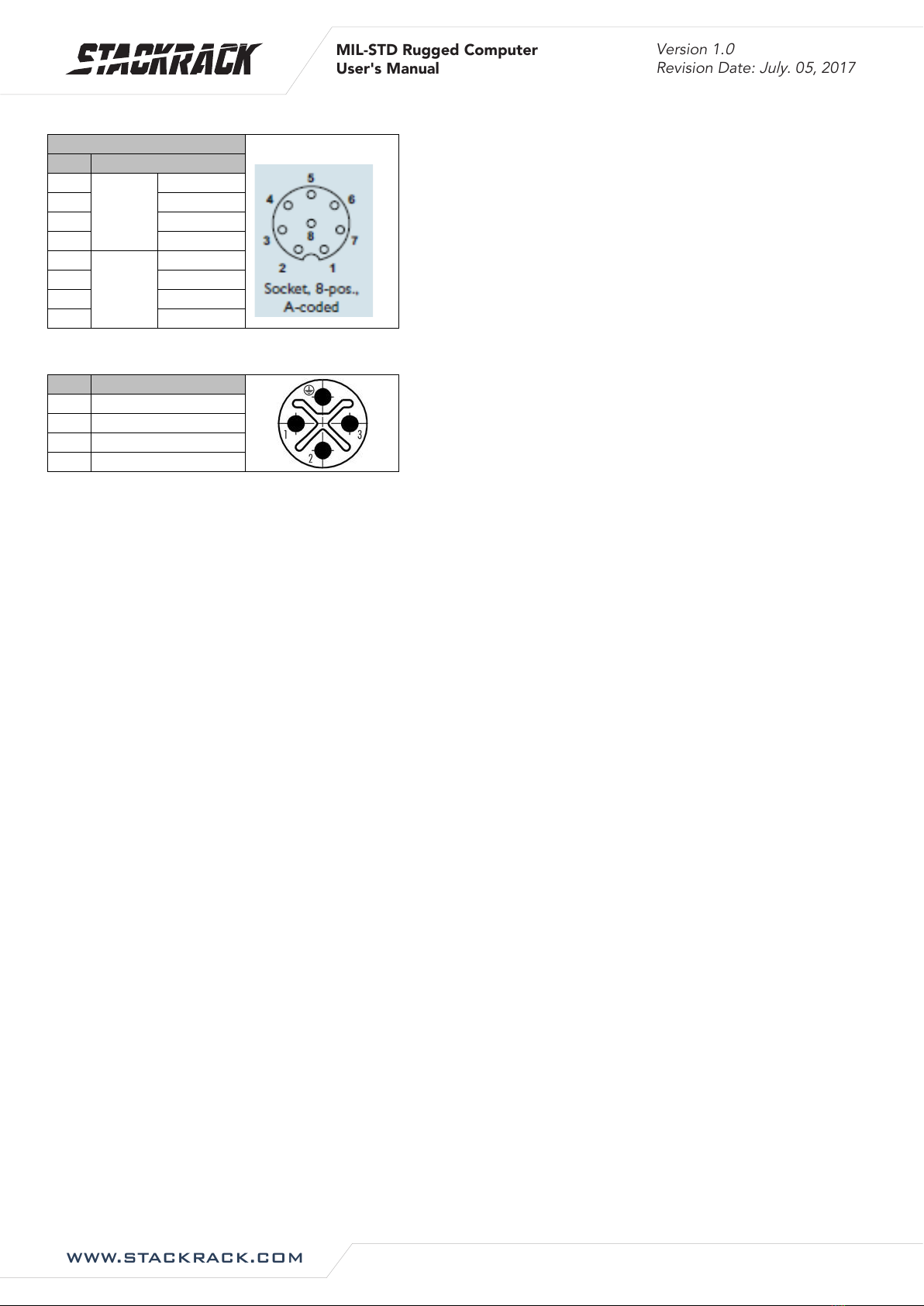WWW.STACKRACK.COM
Version 1.
0
Revision Date:
July
. 0
5
, 2017
MIL-STD Rugged Computer
User's Manual
Table of contents
SAFETY INFORMATION ........................................................................................................................................ 1
ELECTRICAL SAFETY..................................................................................................................................................... 1
OPERATION SAFETY .................................................................................................................................................... 1
STATEMENT......................................................................................................................................................... 1
REVISION HISTORY .............................................................................................................................................. 2
PACKING LIST ...................................................................................................................................................... 2
ACCESSORIES KIT................................................................................................................................................. 2
ORDERING INFORMATION................................................................................................................................... 2
TABLE OF CONTENTS........................................................................................................................................... 3
CHAPTER 1: PRODUCT INTRODUCTION............................................................................................................... 5
1.1 KEY FEATURES ..................................................................................................................................................... 5
1.2 MECHANICAL DIMENSIONS.................................................................................................................................... 7
CHAPTER 2: JUMPERS AND CONNECTORS........................................................................................................... 8
2.1 CONNECTOR PIN DEFINITIONS ............................................................................................................................... 8
X1: COM1: RS232/422/485 with 5V/12V selectable....................................................................................... 8
X2: VGA ............................................................................................................................................................. 8
X3: Intel I210-IT ................................................................................................................................................ 8
X4: Intel I218-LM .............................................................................................................................................. 8
X5: 2 x USB2.0................................................................................................................................................... 9
DC IN: DC Input................................................................................................................................................. 9
CHAPTER 3: AMI BIOS UTILITY........................................................................................................................... 10
3.1 STARTING .........................................................................................................................................................10
3.2 NAVIGATION KEYS .............................................................................................................................................. 10
3.3 MAIN MENU ....................................................................................................................................................11
3.4 ADVANCED MENU ............................................................................................................................................. 12
3.4.1 CPU Configuration.................................................................................................................................13
3.4.2 Trust Computing.................................................................................................................................... 14
3.4.3 ACPI Setting ...........................................................................................................................................14
3.4.4 AMT Setting...........................................................................................................................................15
3.4.5 IT8786 Super IO Configuration.............................................................................................................15
3.4.5.1 Serial Port 1 Configuration ........................................................................................................... 16
3.4.5.2 Serial Port 2 Configuration ........................................................................................................... 16
3.4.5.3 Serial Port 3 Configuration ........................................................................................................... 17
3.4.5.4 Serial Port 4 Configuration ........................................................................................................... 17
3.4.6 Hardware Monitor ................................................................................................................................18
3.4.7 F81216SEC Super IO Configuration......................................................................................................18
3.4.8 SATA Configuration................................................................................................................................ 19
3.4.9 USB Configuration.................................................................................................................................19
3.4.10 Intel I218-LM Ethernet Controller......................................................................................................20