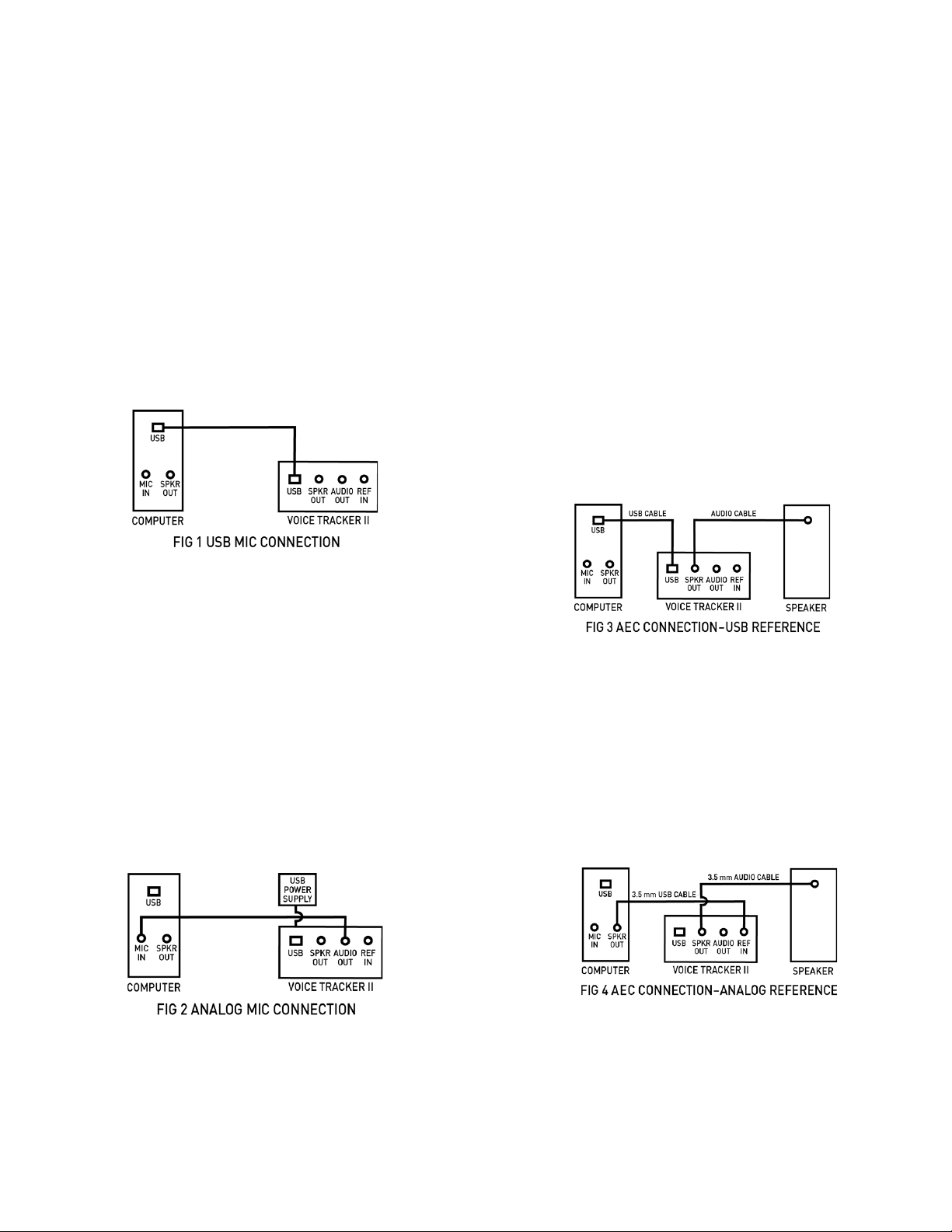Voice Tracker™ II INSTRUCTIONS
Included Components
The Voice Tracker II comes with a USB cable (primary
audio connection), one 6 ft. audio cable and a ceiling
mount.
Setup for USB Audio Operation
For simple microphone operation, just connect the Voice
Tracker II array microphone to a computer using the
USB cable. Power for the Voice Tracker II is provided
from the computer through the USB connection. Audio
output is through the USB connection. Be sure to select
the Voice Tracker II as the default recording input in the
computer. Adjust the audio output level using the gain
slider under record, set up, properties. See Fig 1
Note that USB cables should not be used for lengths
greater than 10 feet. USB extenders often cause
problems, so if the microphone is placed more than 10
feet away from the computer, we recommend using the
analog audio output (3.5mm cable) from the Voice
Tracker II (see below). If a USB connection to the
computer is required (as it is with Macs), you can use an
analog to USB adapter like our part 102A.
Setup for Analog Audio Operation
If the Voice Tracker II is to be connected to devices that
require an analog signal (such as a handheld recorder or
video camera), its output is available in analog format at
mic level through the “Audio Out” 3.5 mm jack. The
included audio cable could be used for this connection.
See Fig 2
Extension cables like our part 107 can be used for
longer runs.
When used with a computer, make the soundcard as the
default recording device. Output signal level should be
adjusted thru the sound card’s boost and level controls
(set with “properties, levels”).
If analog output in used, power needs to be provided by
connecting the USB cable to a USB wall power supply,
or to the computer. If power is provided by the computer,
be sure the VT II is not selected as the recording or
playback device.
Full Duplex VoIP telephony/conferencing Setup
Acoustic Echo occurs when the far end talker’s voice is
picked up by the open mic at the near end and sent back
to the far end as an echo. If the Voice Tracker II is
connected to a computer running a VoIP application with
a robust AEC, like Skype or Zoom, the AEC feature in
the Voice Tracker II isn’t required. If the VoIP or camera
product doesn’t have a robust AEC, the AEC feature
inside the Voice Tracker can be used.
To enable the internal AEC in the Voice Tracker II a
sample of the far end talker signal must be transmitted to
the Voice Tracker II. This can be accomplished by
selecting the Voice Tracker II as the playback device in
the computer, and connecting the loudspeaker cable to
the speaker out jack in the Voice Tracker II. See Fig 3.
The playback level in the computer should be set near
the middle of its range. If it is too strong, alternate LEDs
on the Voice Tracker II will blink, telling you to lower the
level. If a louder sound is needed from the external
loudspeaker, increase the level in the speaker itself.
The sample of the far end talker signal can alternatively
be provided to the Voice Tracker II as an analog signal
(from the sound card or other device) through the Ref In
3.5mm jack. As before, the external loud speaker should
be connected to the Speaker Out jack. See: Fig 4
Position Lights
The green position lights provide feedback on the
operation of the array. They indicate where the array’s
listening beam is pointing. When the array recognizes a
relevant sound, one of the 5 lights will be illuminated.
For example, if a talker is directly in front of the array,