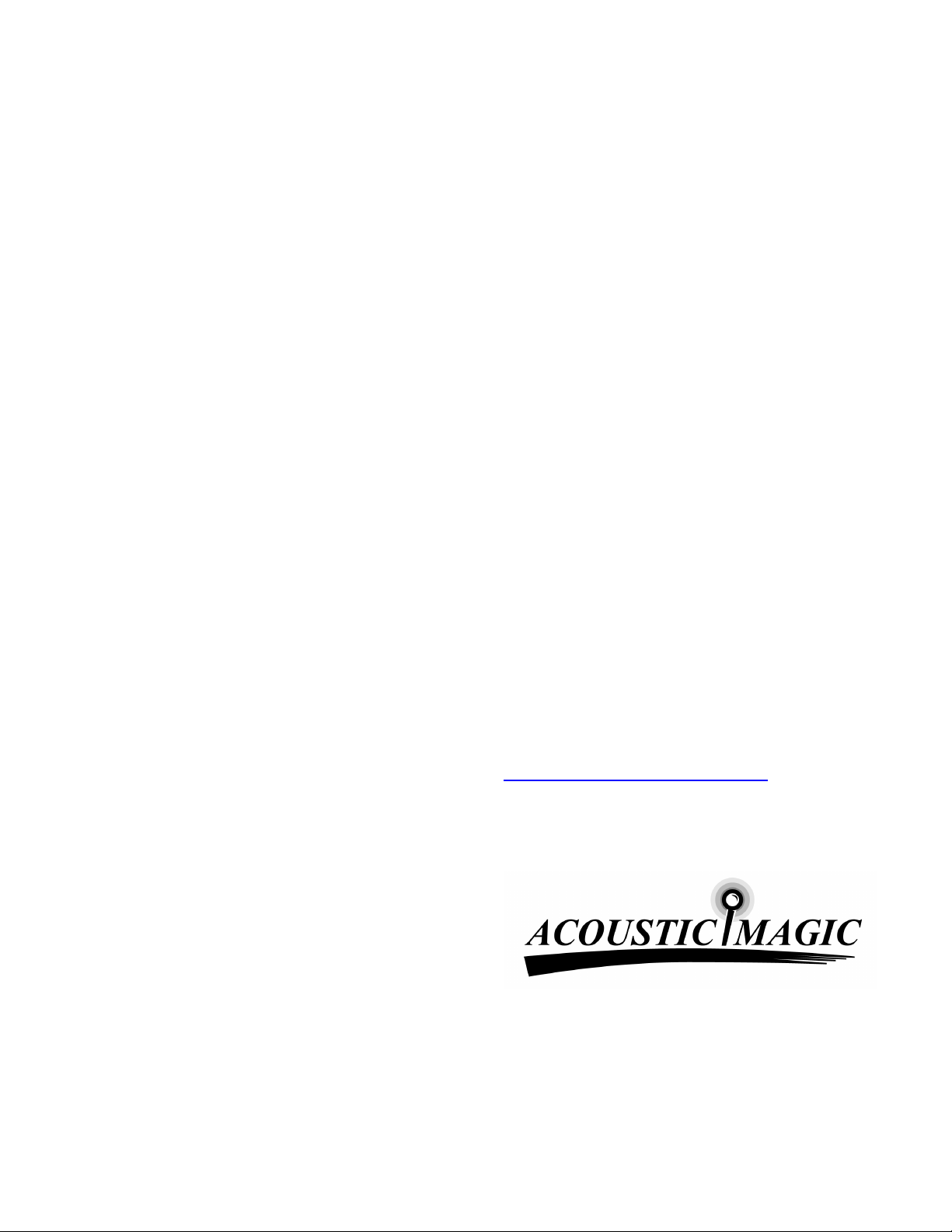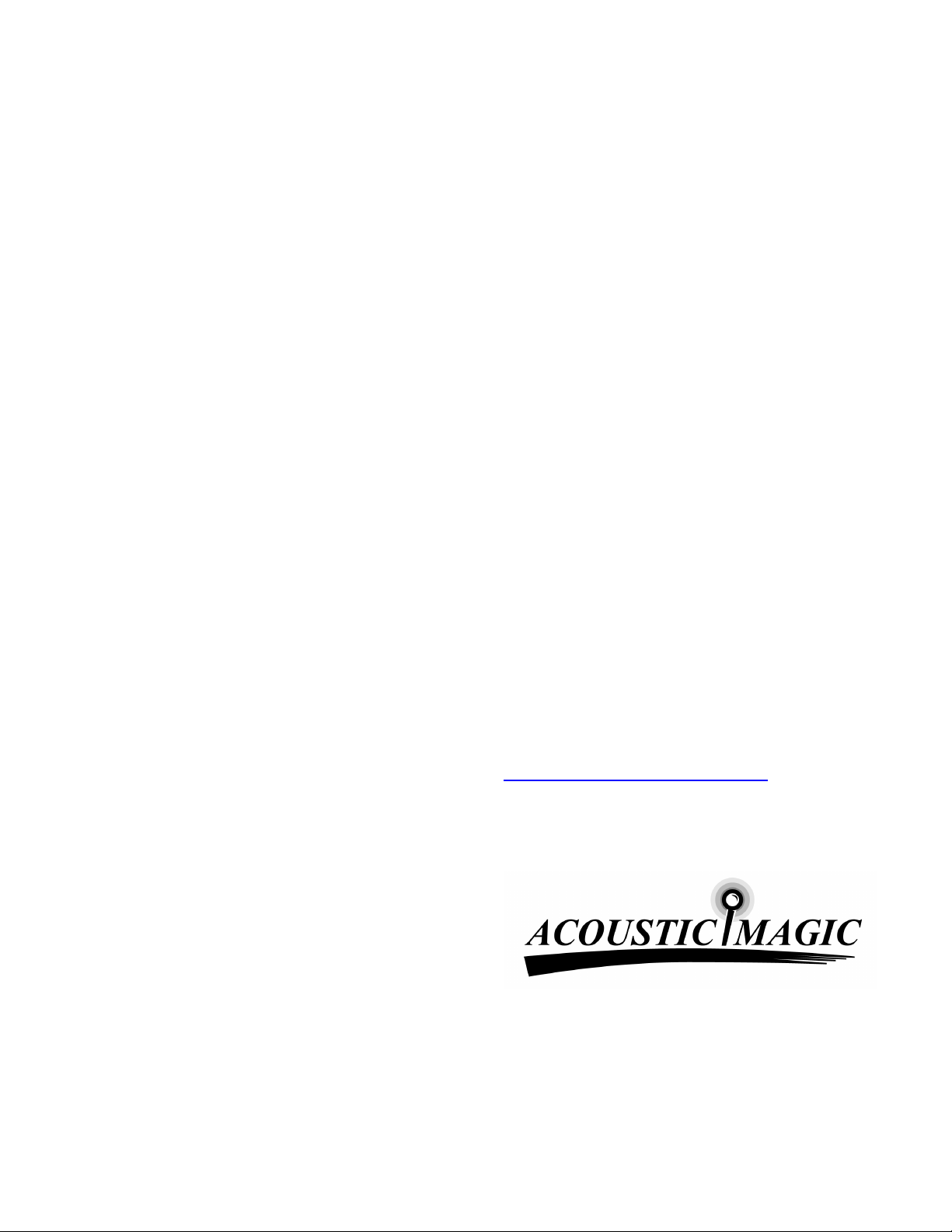
Position Lights
The green position lights provide feedback on the
operation of the array. They indicate where the array’s
listening beam is pointing. When the array recognizes a
relevant sound, one of the 5 lights will be illuminated.
The individual lights correspond to the range of potential
sound source locations. For example, if a talker is
directly in front of the array, the middle light will be
illuminated. If the talker is to one side, a light on that side
will turn on. If the talker moves across the field of view of
the array, the lights will track the talker’s motion. When
two users are sharing the array, the light will indicate the
direction of the active talker. In the narrow scanning
range mode, only three lights are active. When there is
no active talker, the lights may flicker as the Voice
TrackerTM searches for a talker.
When the LDSTM
is on, the indicator light will be
illuminated only when there is sound activity within the
designated listening area. With the LDSTM off, a light will
remain on continuously through both speech and silence
periods. In the event that no lights are on and the
LDSTM mode is off, it is possible that the array is not
plugged in or is working improperly.
Using the Voice Tracker for Speech Recognition
Since the Voice TrackerTM operates differently from other
types of microphones or audio input devices, you should
retrain your speech recognition system after connecting
the array and adjusting the soundcard gain level. This
will allow you to more effectively utilize the improved
sound quality produced by the Voice TrackerTM and will
improve the overall performance of your speech
recognition software. Personalized vocabulary can
usually be transferred to the retrained “User”.
Adjusting Your Soundcard
On your Windows PC:
1. Go to Start button, Programs, Accessories,
Multimedia (or Entertainment), then volume control.
2. Make sure the Line In’s mute is checked.
3. Go to Options, then Properties, select the circle next
to Recording.
4. In the ‘Show Volume Controls’ region check the box
next to Line In and then click OK.
5. Check the Select box under Line In and set its
volume to an appropriate level for your soundcard.
Be careful not to set this volume level too high. This
will cause clipping.
6. Exit recording control.
If your sound card does not have sufficient gain or if your
speech signal is too soft, using the Microphone In
instead of Line In Input on your soundcard may correct
this problem. Switch the audio cable on your soundcard
from Line in to Mic and follow these instructions to
change the audio input selection and gain on your
Windows PC:
1. Go to Start button, Programs, Accessories,
Multimedia (or Entertainment), then Volume Control.
2. Make sure the Microphone’s mute is checked.
3. Go to Options, then Properties, select the circle next
to Recording.
4. In the ‘Show Volume Controls’ region check the box
next to Microphone and then click OK.
5. Check the Select box under Microphone and set its
volume to an appropriate level for your soundcard.
Again, be careful not to set this volume level too
high.
6. Exit Recording control.
FCC Compliance
This equipment has been tested and found to comply the
limits for a Class A digital device, pursuant to part 15 of
the FCC rules. These limits are designed to provide
reasonable protection against interference when the
equipment is operated in a commercial environment.
This unit generates, uses and can radiate radio
frequency energy, and if not installed and used in
accordance with the instruction manual, may cause
harmful interference with radio communications.
Changes or modifications not expressly approved by
Acoustic Magic could void the user’s authority to operate
the equipment.
This digital apparatus does not exceed the Class A limits
for radio noise emissions from digital apparatus as set
out in the Radio Interference Regulations of the
Canadian Department of Communications.
If you have further questions, e-mail us at
or call 978 440 9384.
ACOUSTIC MAGIC, INC.
35 Peakham Road
Sudbury, MA 01776
www.ACOUSTICMAGIC.com