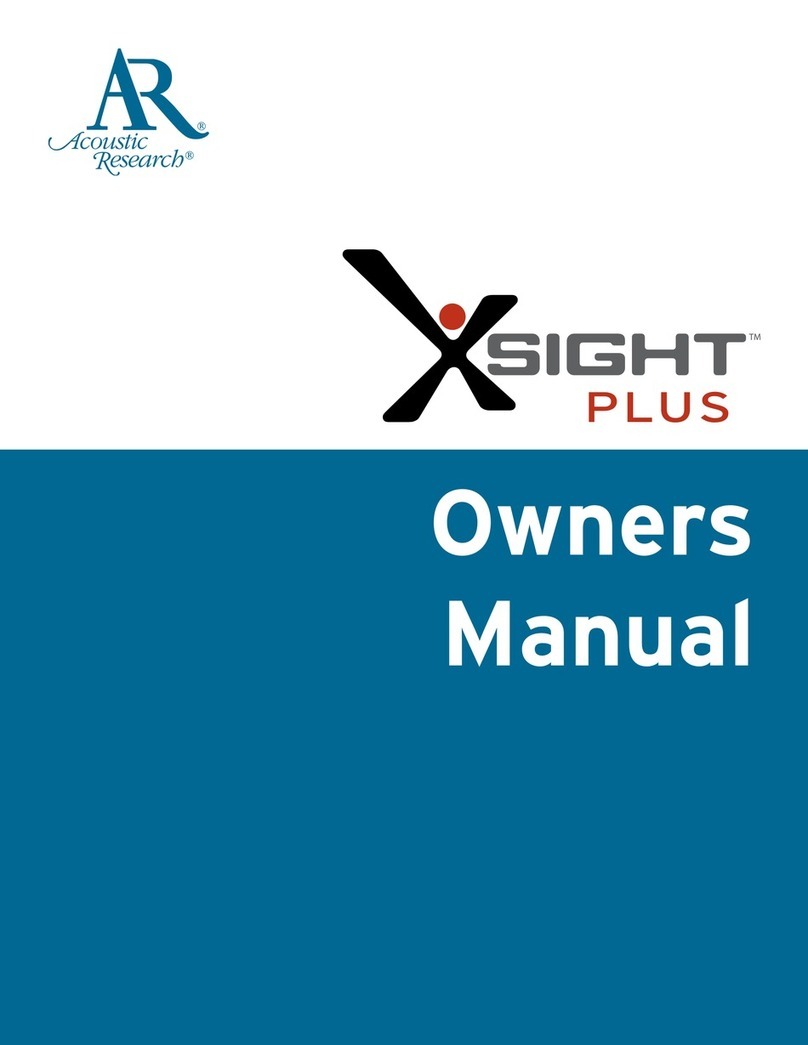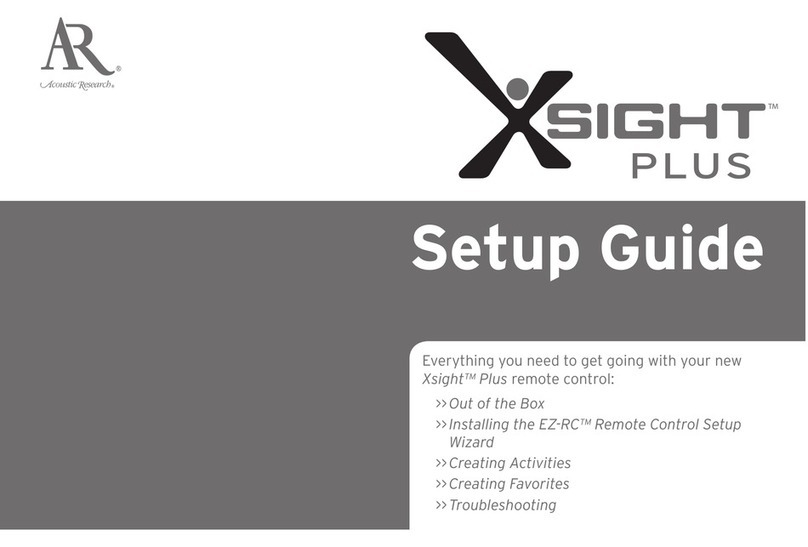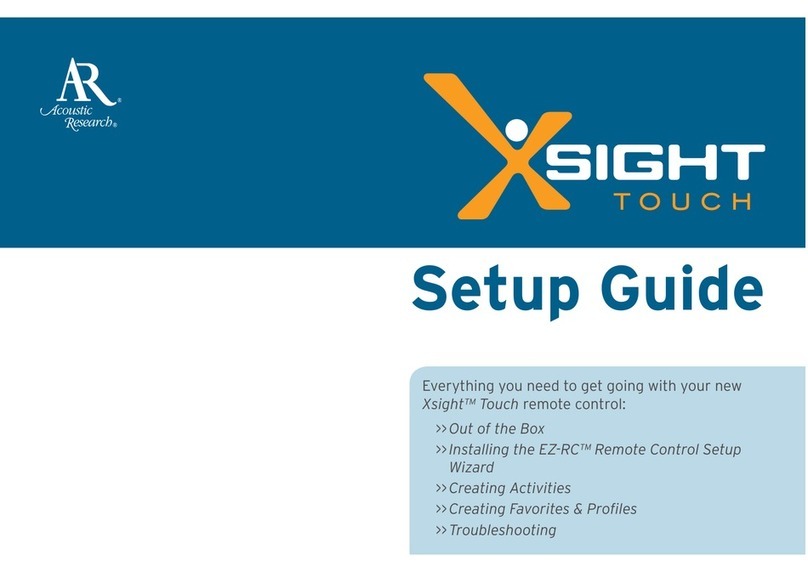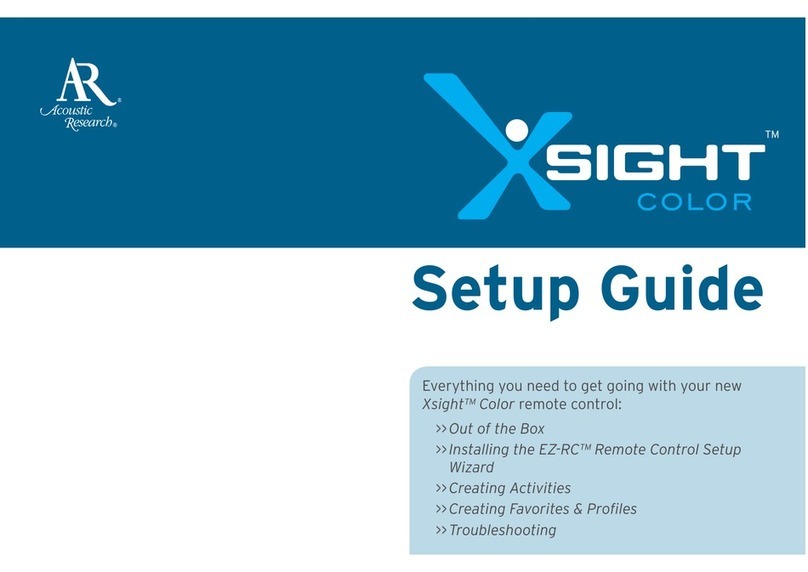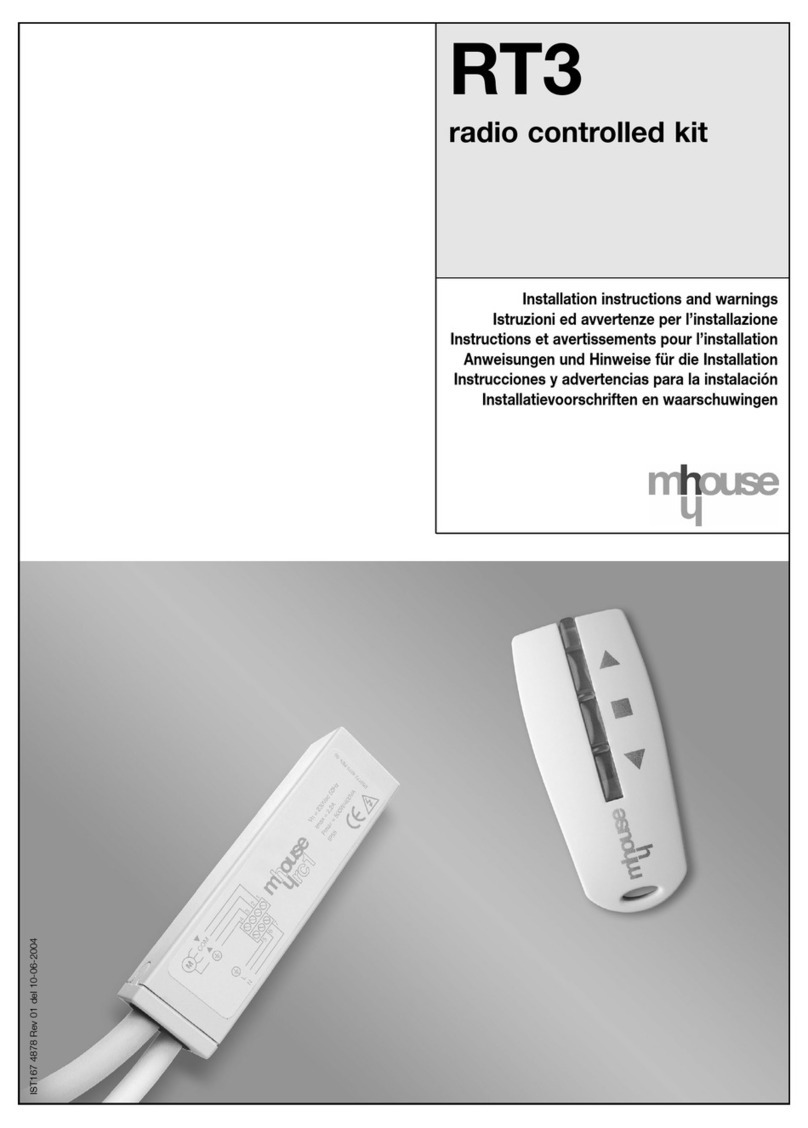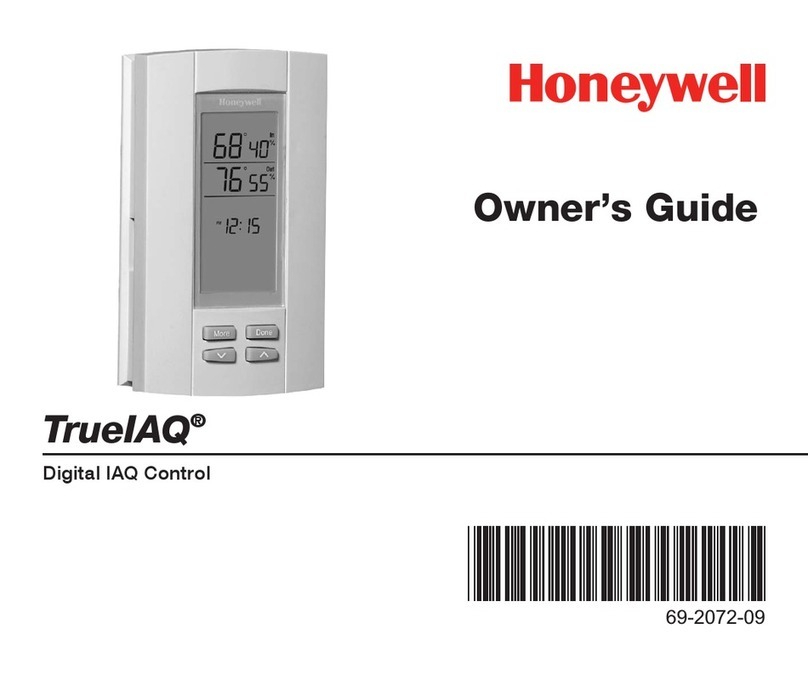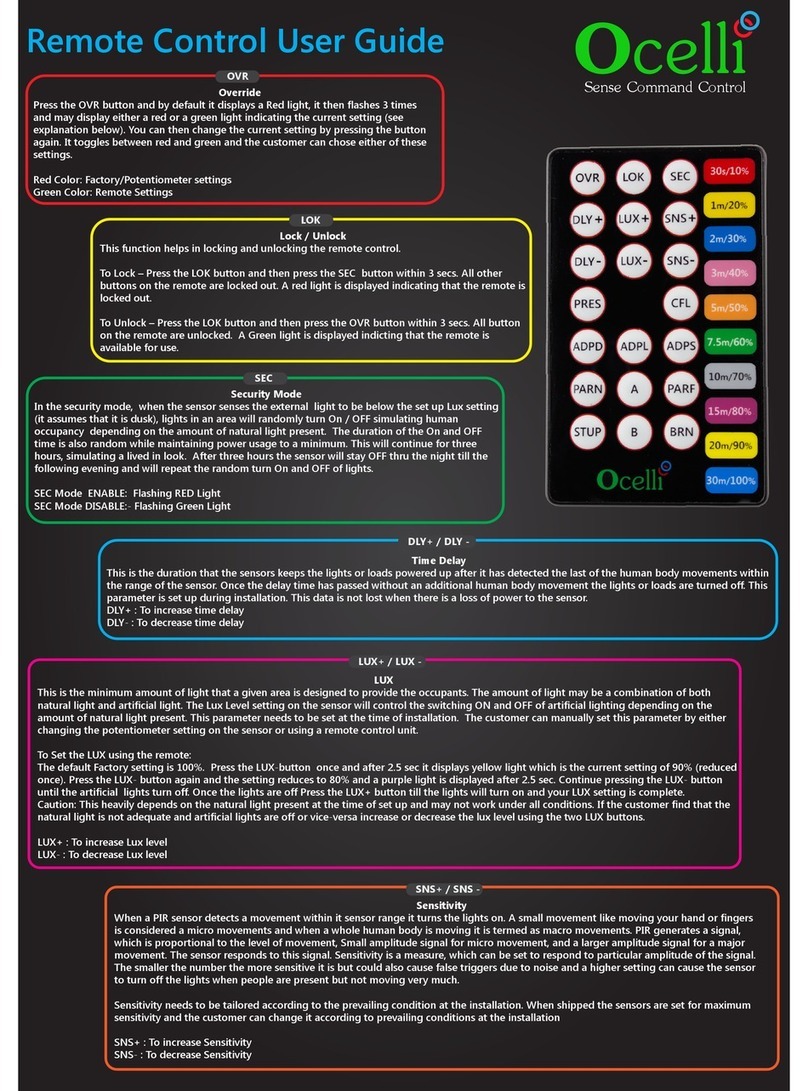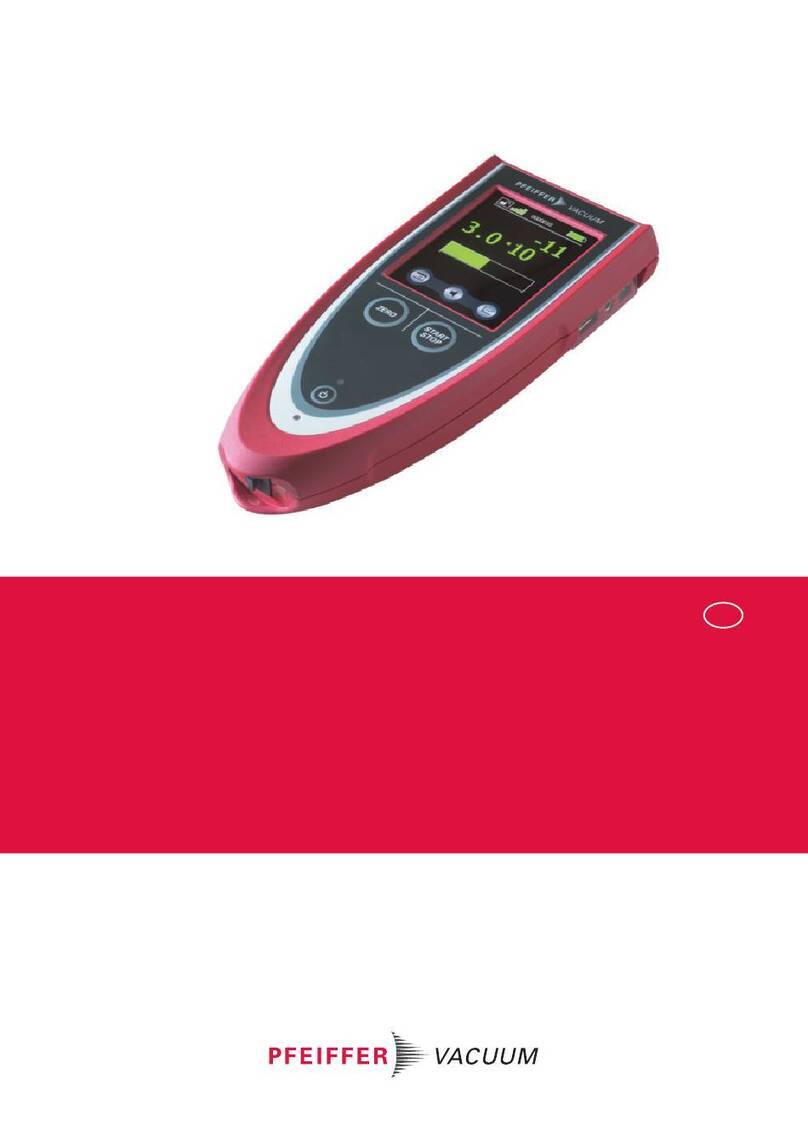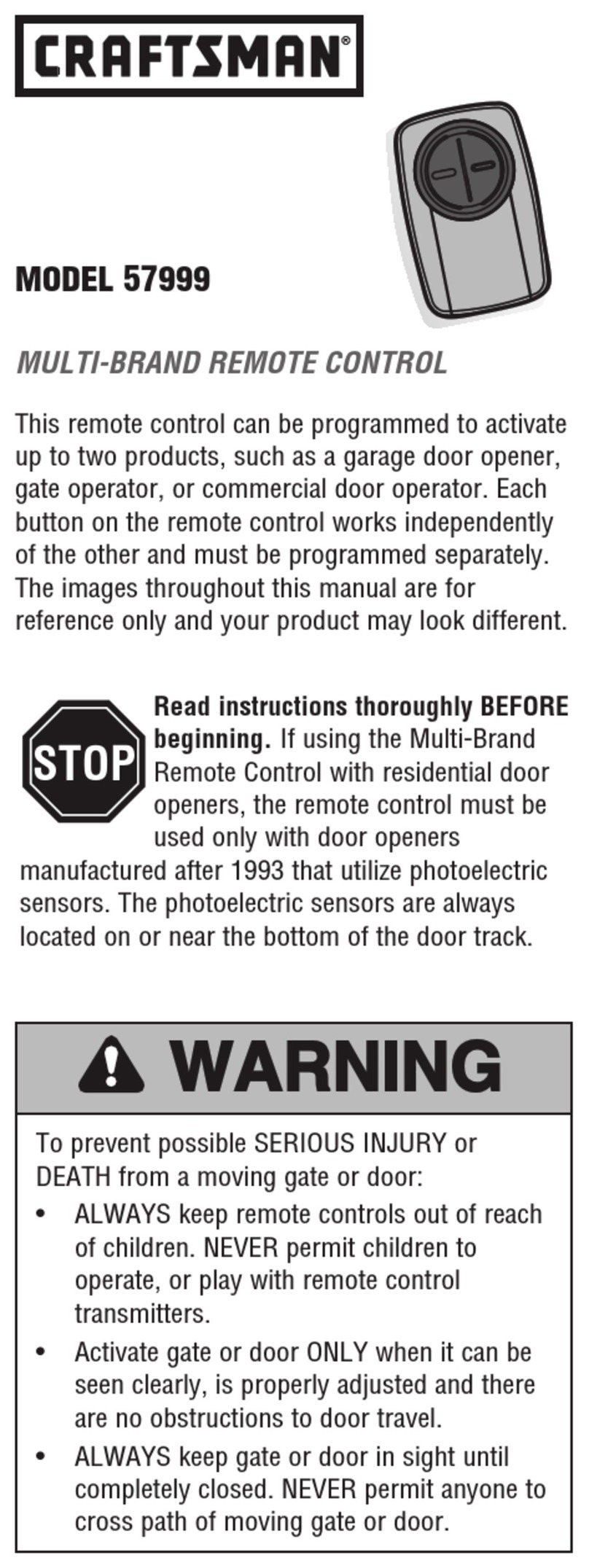19
Français
LAST En mode TV, CBL/SAT (DTC) ou VCR, la touche LAST permet
de revenir au canal précédemment sélectionné.
Touches VOL +/– (volume) Ces touches fonctionnent de la même
façon que celles de la télécommande d’origine.
Remarque : Par défaut, les touches VOL +/– règlent le volume
du téléviseur, quel que soit le mode utilisé. Pour programmer les
touches VOL an qu’elles puissent régler le volume sur d’autres
appareils, voir la section « Verrouillage du volume » à la page 27.
Touche Mute La touche Mute (sourdine) a la même fonction
que sur la télécommande d’origine.
Touches CH +/– (canal) Ces touches fonctionnent de la même
façon que celles de la télécommande d’origine.
Remarque : Par défaut, les touches CH +/– changent les canaux
sur l’appareil CBL/SAT (DTC), quel que soit le mode utilisé. Pour
programmer les touches CH an qu’elles puissent changer les canaux
sur d’autres appareils, voir la section « Verrouillage des canaux » à
la page 28.
Touches de navigation (échées) Si elles sont disponibles sur la
télécommande d’origine, ces touches permettent de naviguer dans
le mode menu de l’appareil.
OK/ENTER La touche OK/ENTER permet de conrmer un choix
dans les menus et les guides de l’appareil.
GUIDE Dans les modes TV et CBL/SAT (DTC), cette touche
permet d’accéder à la fonction Guide (si elle est disponible sur la
télécommande d’origine).
EXIT Dans les modes TV et DVD/VCR, cette touche permet d’accéder
à la fonction « Menu Exit » (sortie de menu) (si elle est disponible sur la
télécommande d’origine). Dans le mode de menu CBL/SAT (DTC), cette
touche permet de revenir à l’écran de menu précédent.
MENU La touche MENU commande la même fonction que sur la
télécommande d’origine.
INFO Dans les modes TV et CBL/SAT (DTC), il est possible d’obtenir
la fonction « Display » (afchage), « OSD » (afchage à l’écran) ou «
Info » si elle est disponible sur la télécommande d’origine.
Touches de délement (DVD/VCR) Ces touches commandent
les fonctions de délement (PLAY, FF, REW, etc.) de l’appareil. Pour
éviter un enregistrement intempestif, appuyer deux fois sur la
touche RECORD pour faire démarrer l’enregistrement.
Touches échées rouge, verte, jaune et bleue (SAT/CBL) Dans le
mode CBL/SAT (DTC), ces touches remplissent la même fonction que
celles des télécommandes du récepteur de diffusion par satellite, du
câblosélecteur ou du lecteur de disques Blu-ray (si cette fonctionnalité
est disponible). Dans le mode CBL/SAT (DTC), ces touches remplissent
la même fonction que celles des télécommandes du récepteur de
diffusion par satellite, du câblosélecteur ou du lecteur de disques Blu-
ray (si cette fonctionnalité est disponible).
FAV Dans le mode CBL/SAT (DTC), cette touche permet d’accéder
à la fonction « Favorite » (si elle est disponible sur la télécommande
d’origine).
LIST Dans le mode DVD/VCR (pour un magnétoscope numérique)
ou CBL/SAT (DTC), cette touche permet d’accéder à la liste des
programmes enregistrés sur l’appareil.
LIVE En mode DVD/VCR (pour un magnétoscope numérique) ou
CBL/SAT (DTC), cette touche fait revenir à la télévision en direct si
on regarde un programme en différé.