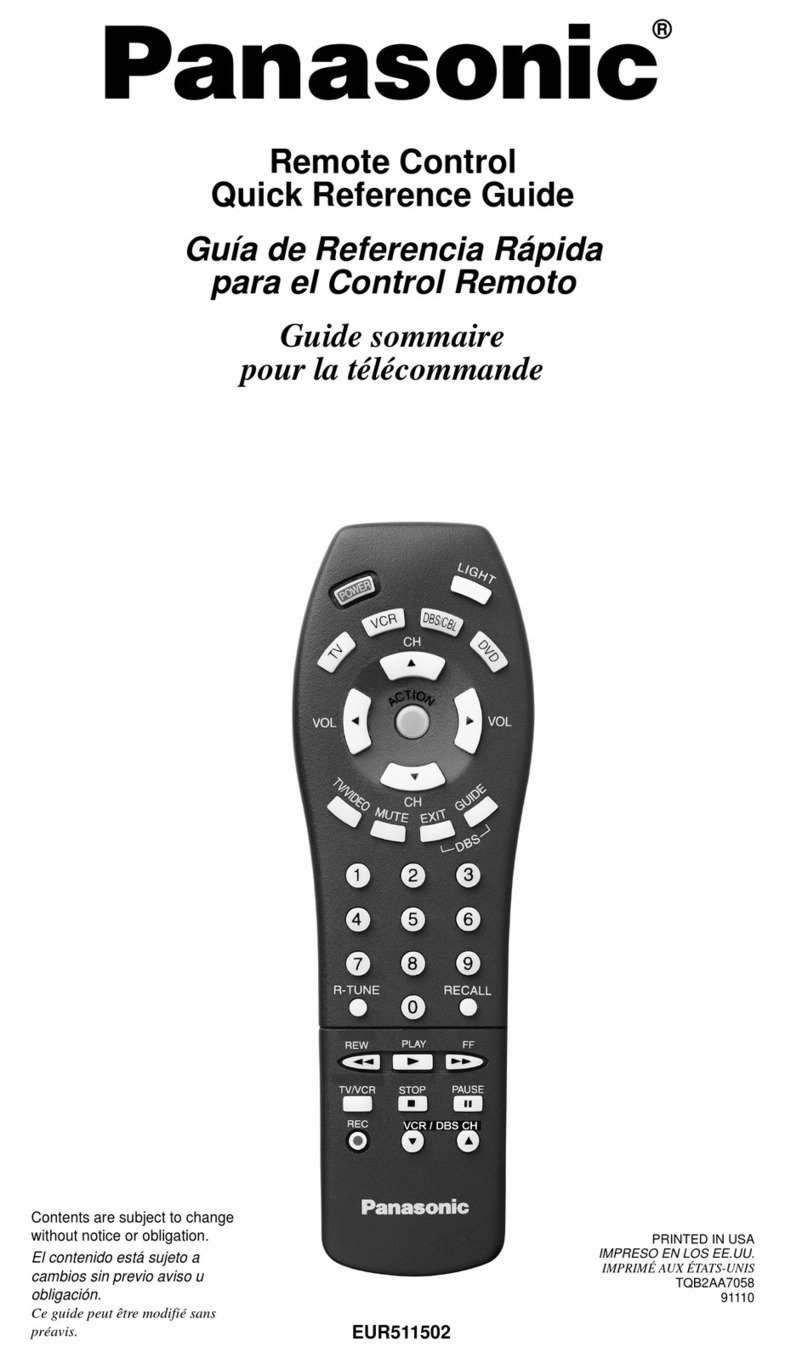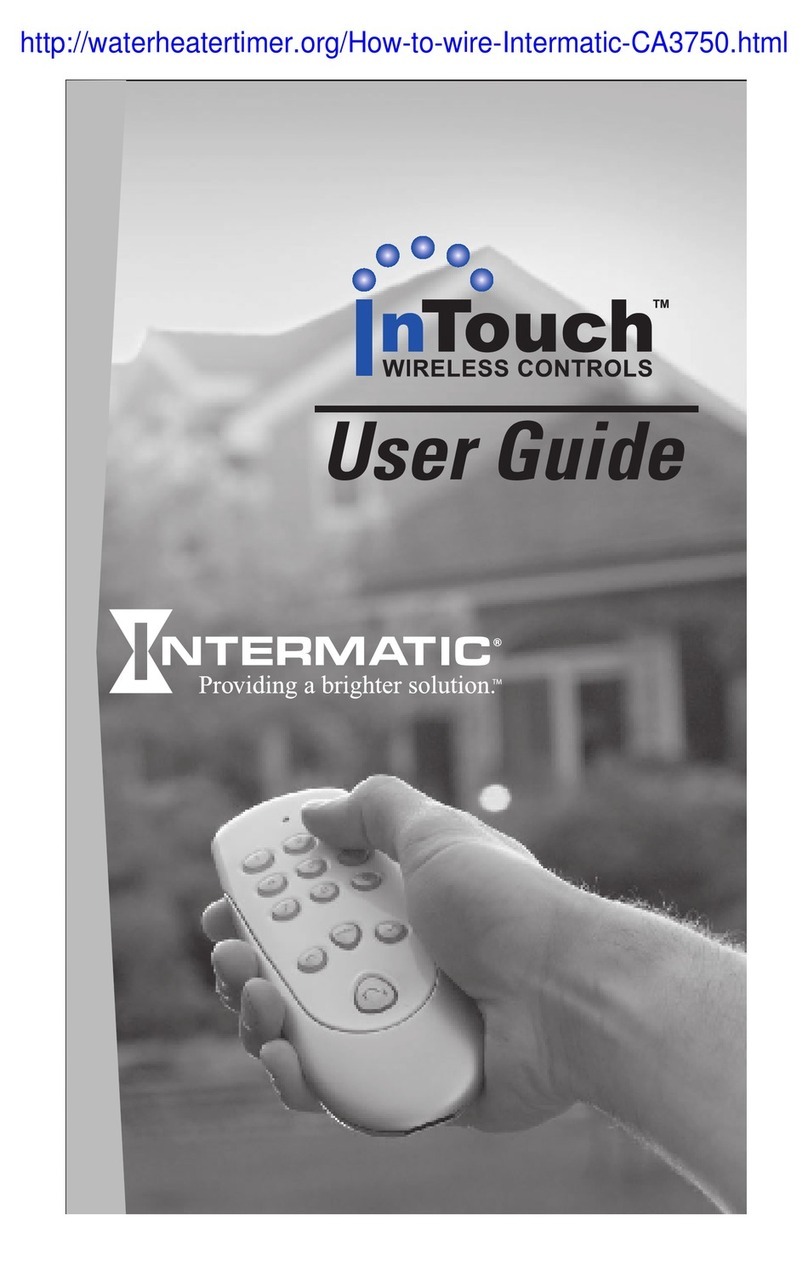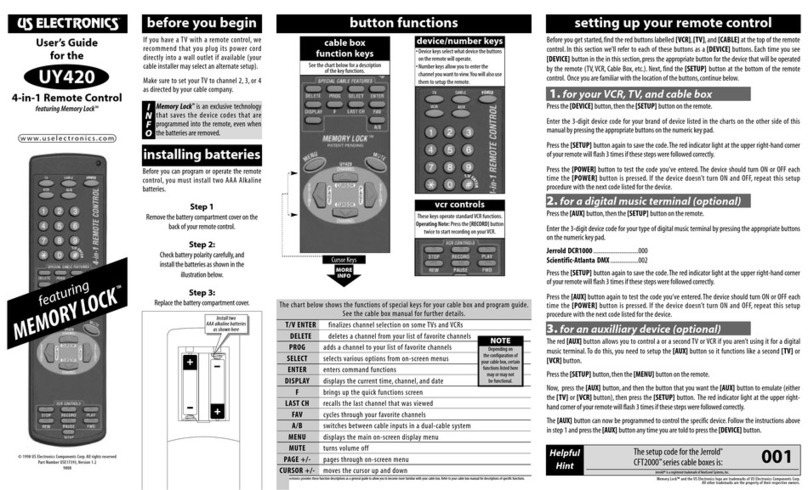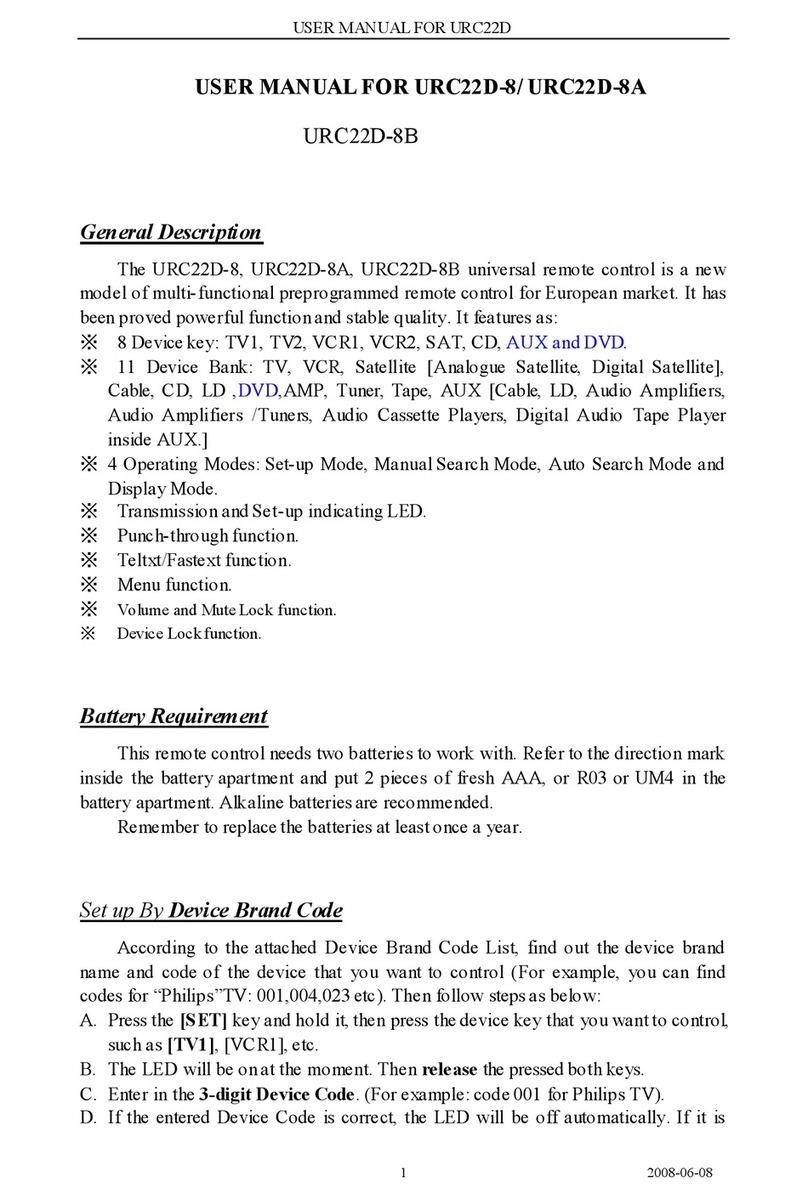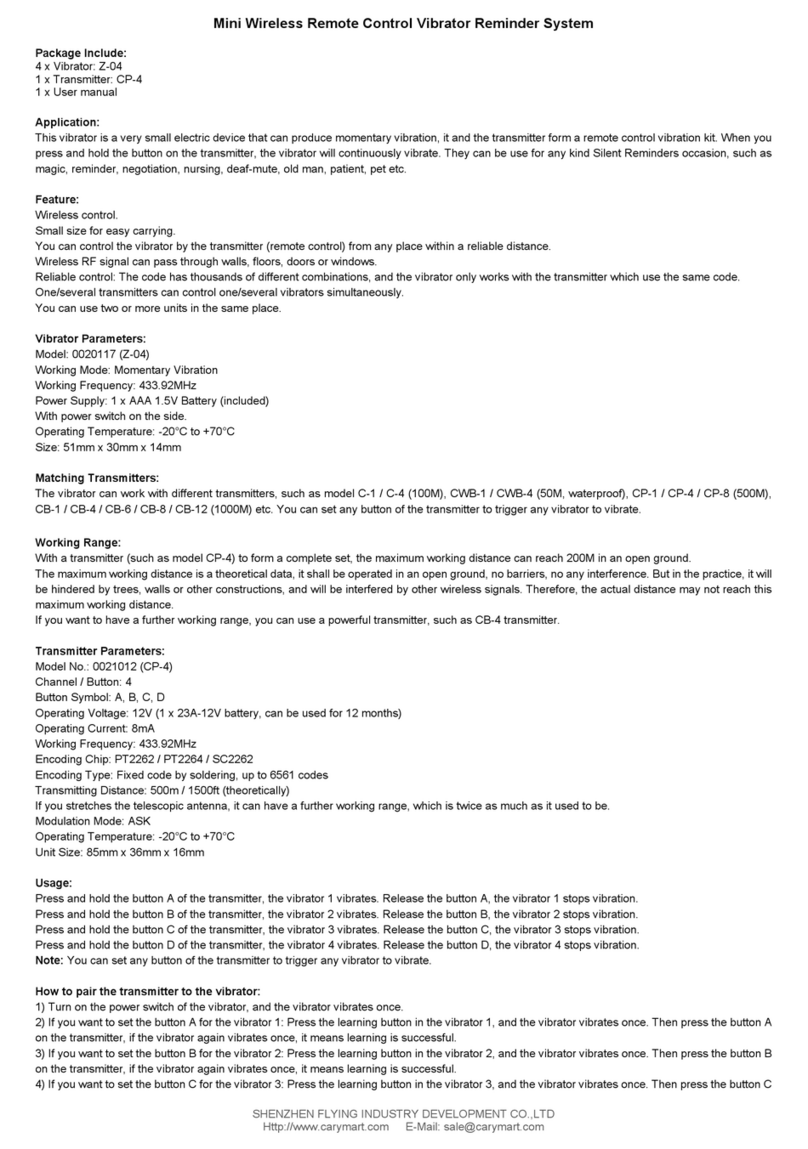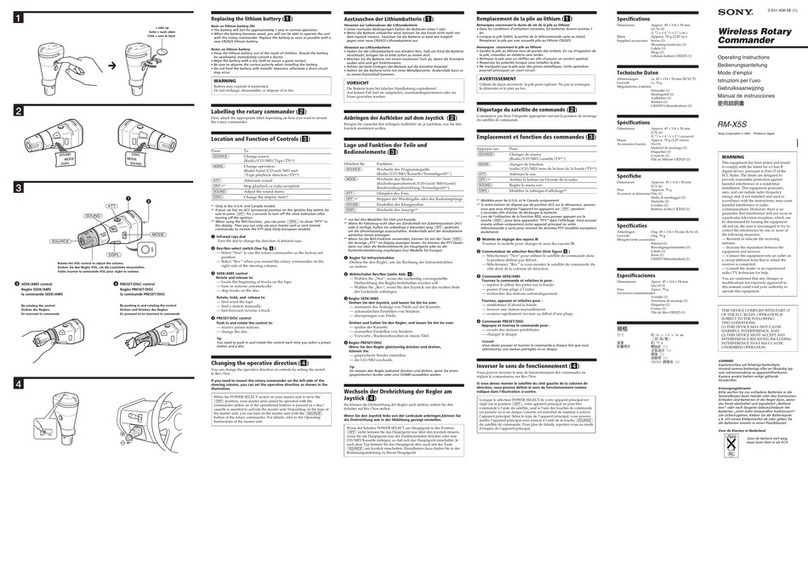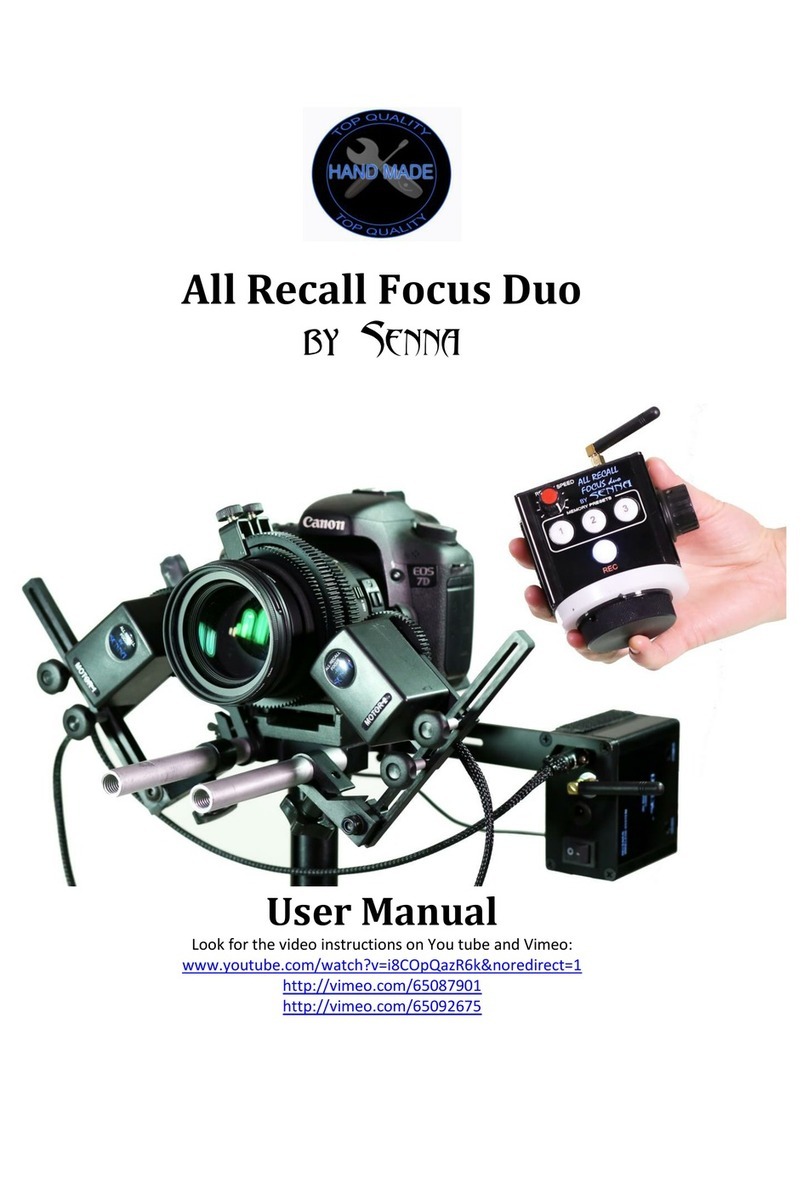Acoustic Research Zentral ARRZ100BB User manual
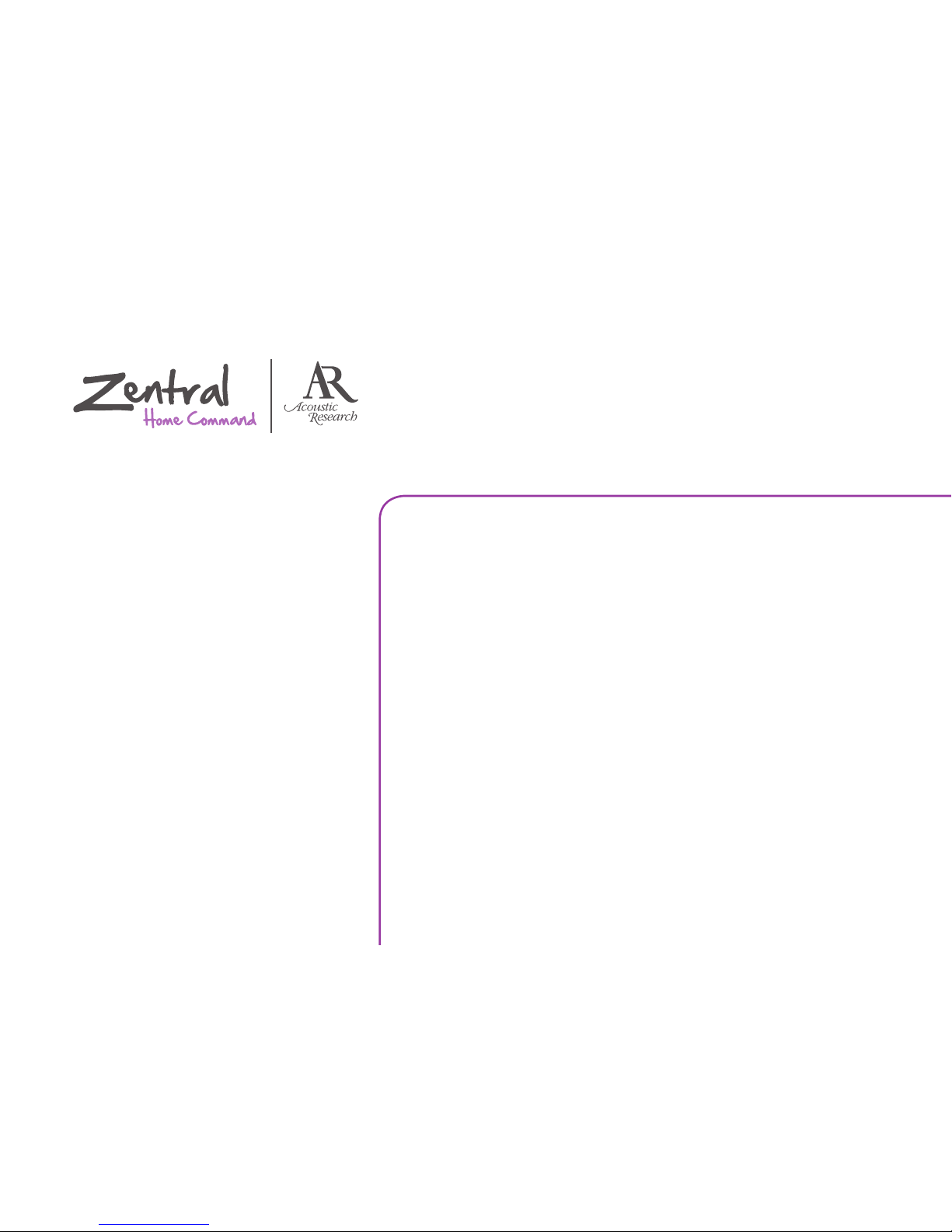
AV Remote Control
for BlackBerry®
Setup Guide
1. Unpack ...................................................................................2
2. Set up the Zentral Receiver ........................................2
3. Pair your BlackBerry
with the Zentral Receiver.............................................6
4. Download the App.......................................................... 7
5. Set up your AV Remote account .............................7
6. Set up the App with your
Home Entertainment devices....................................8
Using the Zentral AV Remote..................11
Using UnifyGuide..........................................15
Troubleshooting ........................................... 19
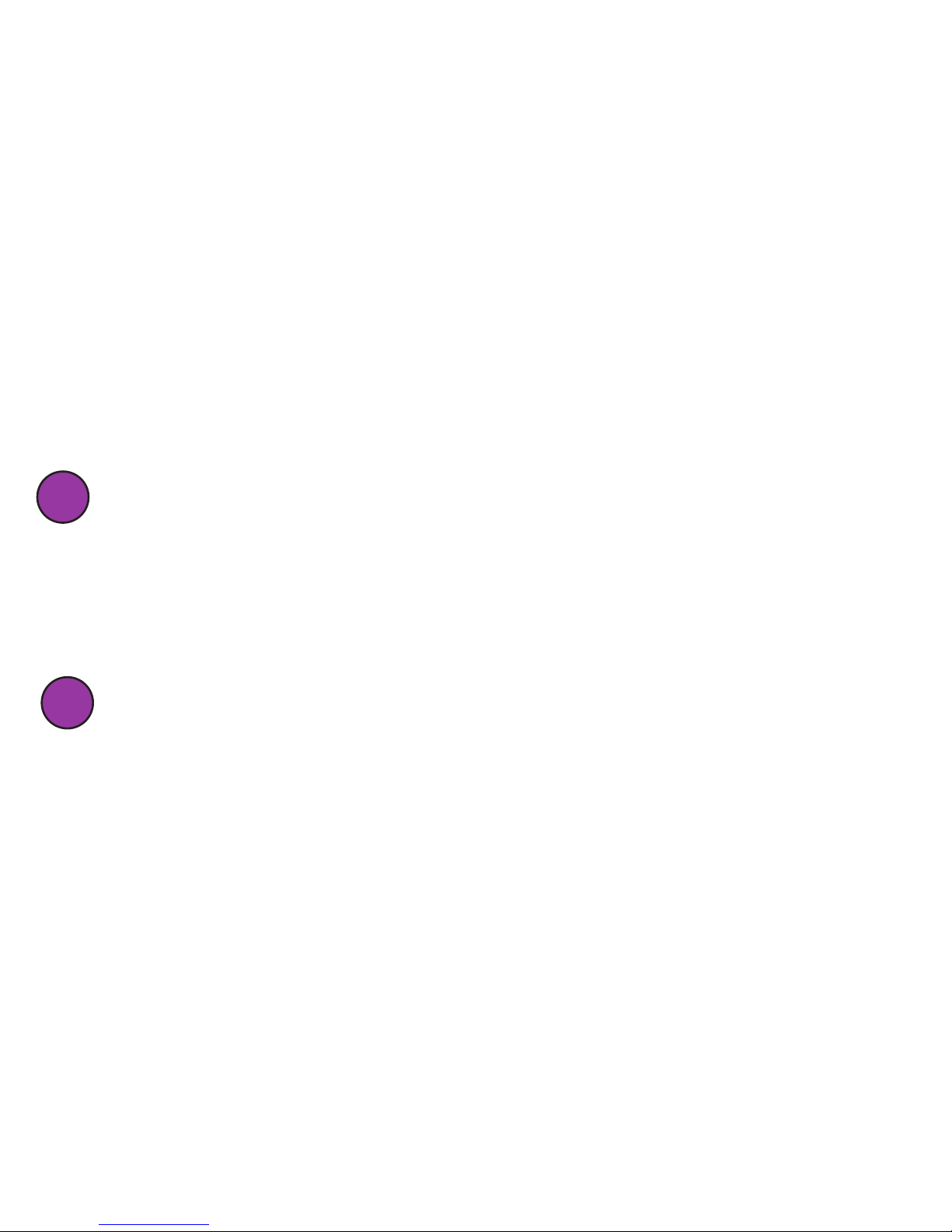
2
Congratulations!
You’re just a few steps from unlocking the true potential of your BlackBerry® with the Zentral
AV Remote Control. Just follow the directions in this Setup Guide—soon you’ll be in control of
your home entertainment devices, all from the convenience of the Zentral App.
Unpack
Before you start, take everything out of the Zentral AV Remote Control package. Make
sure you have the following parts:
• ZentralAVRemoteControlreceiver
• poweradapter
• a6-nodeIRemitterwire
1
2Set up the Zentral Receiver
The Zentral AV Remote Control Receiver is the link between the Zentral App and your
homeentertainmentdevices.IttranslatesBluetooth®commandsfromyourBlackBerry
intoinfrared(or“IR”)commandsusedtocontrolyourdevices.Therearethreewaysyou
can set up the Zentral Receiver to communicate with your home entertainment devices

3
English
Using the IR emitter wire:
This works for hidden or
out-of-sightdevices.
Using the Zentral
Receiver’s built-in IR
emitter: This works for
devices facing the Zentral
Receiver or directly above
it.
Using a combination of
both methods:TheIR
emitter wire for hidden
devices, and the Zentral
Receiver’sbuilt-inIR
emitter for your TV.
Zentral Receiver
IR Emitter
Wire
Zentral
Receiver IR
Commands
Zentral Receiver
IR Commands
IR Emitter
Wire
Note: The Zentral AV Remote can control devices operated by IR commands. It cannot
control devices (such as some brands of video game consoles) that use other remote control
technologies.

4
UsingtheZentralReceiver’sbuilt-inIRemitters
Zentral Receiver, Side View
TheZentralReceiverblastsIRcommandsintwo
directions: up and forward. When you place the Zentral
Receiver, make sure there’s an unobstructed path
between it and the devices you want to control.
TV
Zentral
Receiver
UsingtheIRemitterwire
1. PlugtheIRemitterwireintotheIROutjackonthe
back of the Zentral Receiver.
IMPORTANT: When using the built-in IR emitters, correct
placement of the Zentral Receiver is crucial. There must be a
clear line of sight between the front or top emitters and the
remote control sensor on the device(s) you want to control.
IfyouareplacingtheZentralReceiverbeneatha
device you want to control, put it slightly forward of
the device’s front panel. This gives the Zentral Receiver
a better angle to reach the device’s remote control
sensor.

5
English
2.FindtheIRsensoroneachofthedevicesyouwant
tocontrolusingtheIRemitterwire—it’susuallyon
the device’s front panel.
Satellite
receiver
A/V
receiver
DVD
player
Remote
sensors
3.PlaceanodefromtheIRemitterwireovereach
device’sIRsensor:
• Removetheprotectivelmfromthenode.
• Stickthenodedirectlyonthedevice’sIRsensor.
4.Plug the Zentral Receiver’s power adapter into the
DCInputjackonthebackoftheZentralReceiver.
Plug the other end into a standard wall outlet or
surge protector.
Note: This power adapter should stay vertical or lie
flat while plugged in.
The indicator light on the front of the Zentral
Receiver flashes while the Zentral Receiver waits to
pair with your BlackBerry.
Satellite
receiver
A/V
receiver
DVD
player
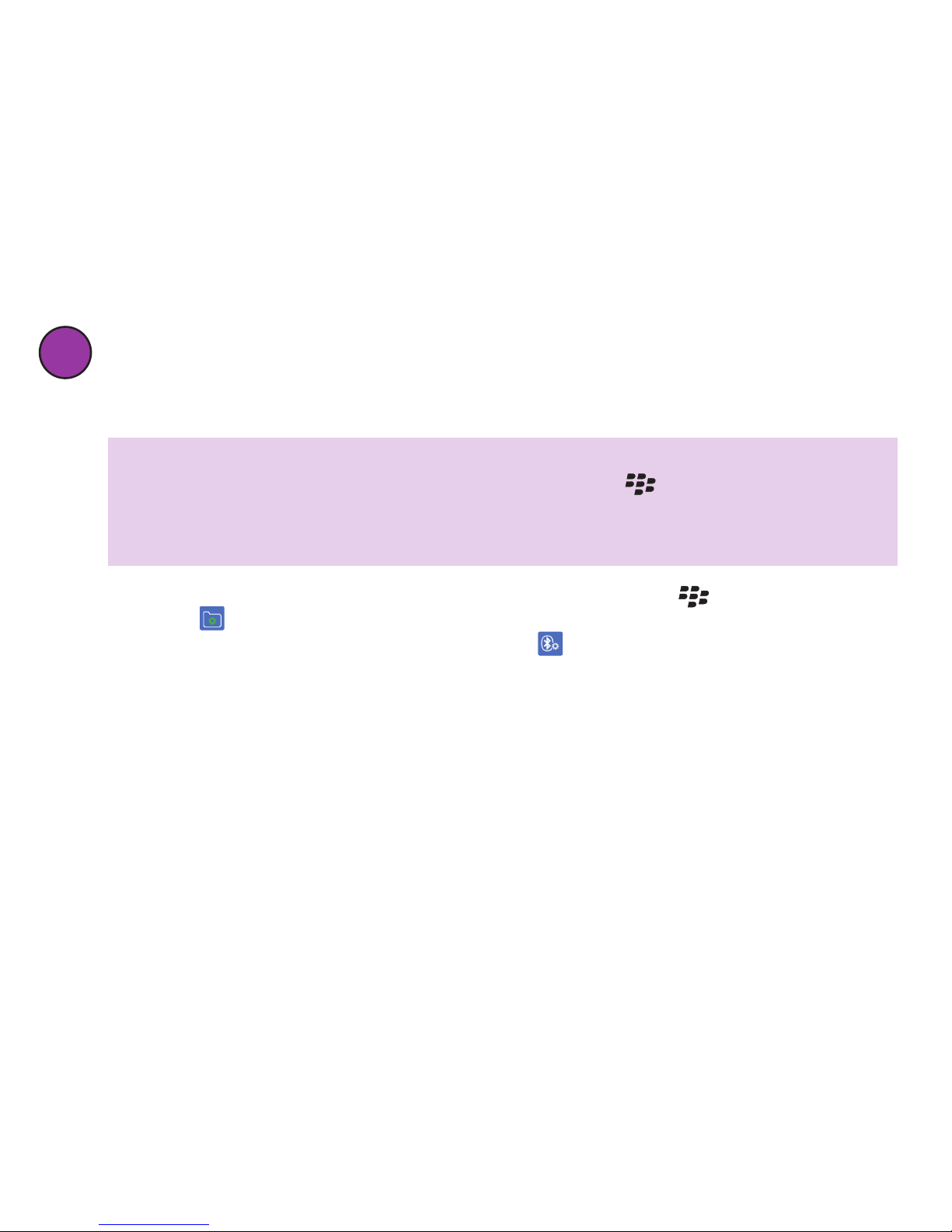
6
1. From your BlackBerry home screen, press the menu button ( )andselect
Setup ( ).
2.IntheSetupmenu,selectSet Up Bluetooth ( ).
3.IntheAddDevicedialogbox,selectSearch. (Make sure you’re within 15 feet of the
ZentralReceiver.)Thissearchmaytakeafewsecondstonish.
4.WhenyourBlackBerryisnishedsearching,itdisplaystheBluetoothdevicesfound.
Select AV xxxx-xxxx Zentral(“xxxx-xxxx”istheserialnumber)toconnecttoit.
5.ThenextscreenrequestsapasskeytoconnecttotheZentralReceiver.Enter“0000”
as the passkey and press the select button.
6.Onceyou’veenteredthepasskey,yourBlackBerrymightaskifyouwanttoconnect
to the Zentral Receiver. Choose No (the Zentral App will take care of the connection
later).TheblueindicatorlightonthefrontoftheZentralReceiverturnssolidblue
whentheprocessisnished.
3Pair your BlackBerry with the Zentral Receiver
Before you can establish a Bluetooth connection between your BlackBerry and the Zentral
Receiver,youmustrstpairthetwo.
Make sure Bluetooth is on...
1. From your BlackBerry home screen, press the menu button ( ) and select Manage
Connections.
2. In the Connections menu, locate Bluetooth. If it isn’t already checked, press the select button
to turn it on.
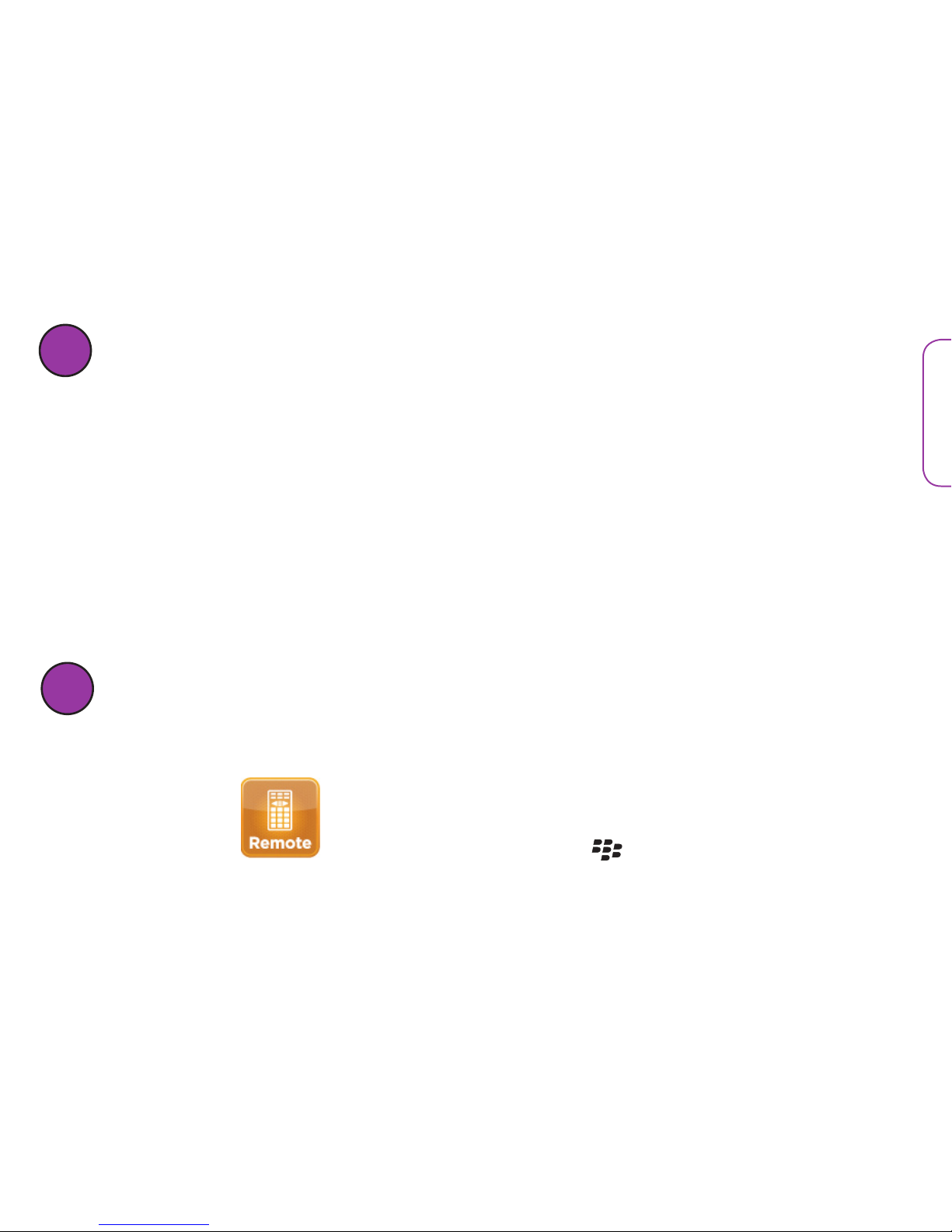
7
English
4Download the App
Onceyou’vepaired,you’rereadytoinstalltheapplication(or“App”)onyour
BlackBerry that allows it to control your Zentral Receiver.
1. OnyourBlackBerry,pointyourbrowsertohttp://bbdownloads.ZentralApp.com
2. Select AV Remote Control to download.
3.Ifdownloaddoesnotstartimmediately,selectyourBlackBerrymodelorselect
DownloadtodownloadtheApptoyourBlackBerry.Oncedownloaded,theApp
installs automatically.
4.Select RuntostartusingtheApponyourBlackBerry.IfyourBlackBerryasksyouto
grant Zentral AV Remote trusted App status, select Yes.IfitaskstoallowtheAppto
connect to the ZentralApp.com site, select Allow.
TIP: For easier access, move the App from the Downloads folder on your BlackBerry to the home
screen.
5Set Up your AV Remote Account
TherststepinusingyourZentralAVRemoteAppiscreatinganaccount.Thisaccount
is where your device settings are stored.
1. IftheAppisn’talreadyrunning,ndtheiconfortheZentral
AV Remote App and select it.
2.InsidetheApp,pressthe button and select Create
Account.

8
3. Fill in the form to create your account. Then click on
Next to proceed. Note: Your password must be at least 8
characters long.
First name
Create a new account
Last name
Select a user name
Select a password
Re-enter password
BlackBerry mail
By clicking ‘I Accept’ you agree to the
terms of use and privacy policy .
Create a new account
Tip: T o insert @ or . press SPACE
I Accept
T e rms of Service
Privacy Policy
Cancel
4.Enter an email address you use on your BlackBerry. Then
click on I Accept to continue.
TheAppconrmsthatyouraccounthasbeencreated.
Now you’re ready to set up the AV Remote to control your
devices.
6Set up the App with your Home
Entertainment devices
InorderfortheApptocontrolyourdevices,youneedtoaddthem,onebyone,to
youraccount.First,though,you’llsetupthe“room”whereyouusethedevices.
Update Device Config
Update Devices on Zentral
Delete Update History
Create Account
Add Room
UnifyGuide (Listings)
Re-download UnifyGuide
About
Run in Background
Exit
1. From the AV Remote App home screen, press the
button and select Add Room.
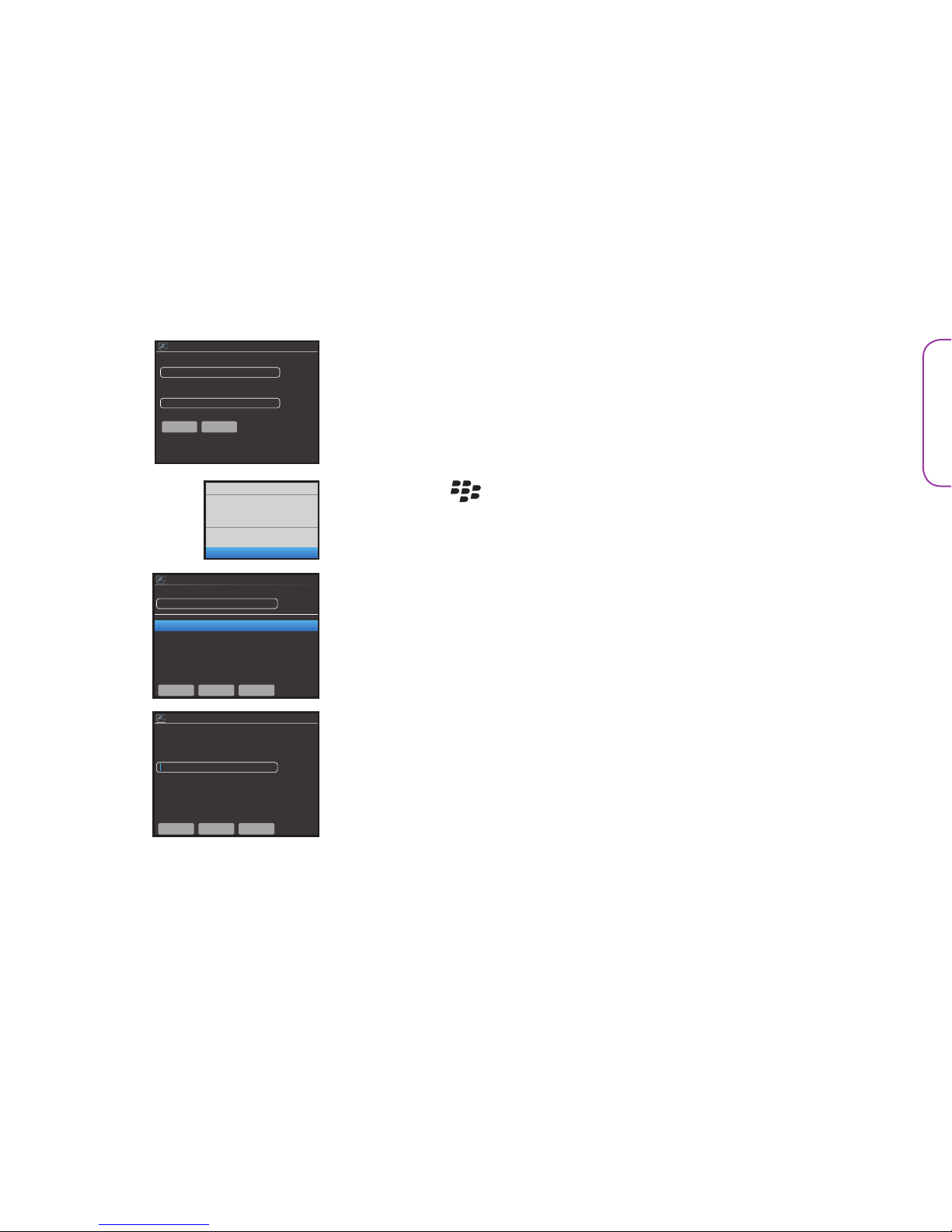
9
English
continues on next page...
2.GetyourZentralReceiver’s8-digitserialnumberfrom
the bottom of the Zentral Receiver. Enter it in the space
provided. Then enter the name of the room where you’ve
set up the Zentral Receiver. Select Done when you’ve
nished.
Hub serial number:
e.g. T 1004152135
Create a new room
Room name:
e.g. Living room
Done Cancel
3. Press the button and select Add Device.
Living Room
Update Device Config
Update Devices on Zentral
Delete Update History
Create Account
Add Room
Add Device
Add Device
4.Selectthetypeofdeviceyouwanttoaddrst.
5. Enter the brand of device you want to add. Then select
Next.
Adding new device to Living Room
Please select a device type
TV
Video-VCR
Video-DVD
Cable Set T o p Box
Satellite Set Top Box
Audio-Amplier
Back Next Cancel
TV
Adding new device to Living Room
Please enter the brand/manufacturer
of the device
Device Type: TV
Back Next Cancel
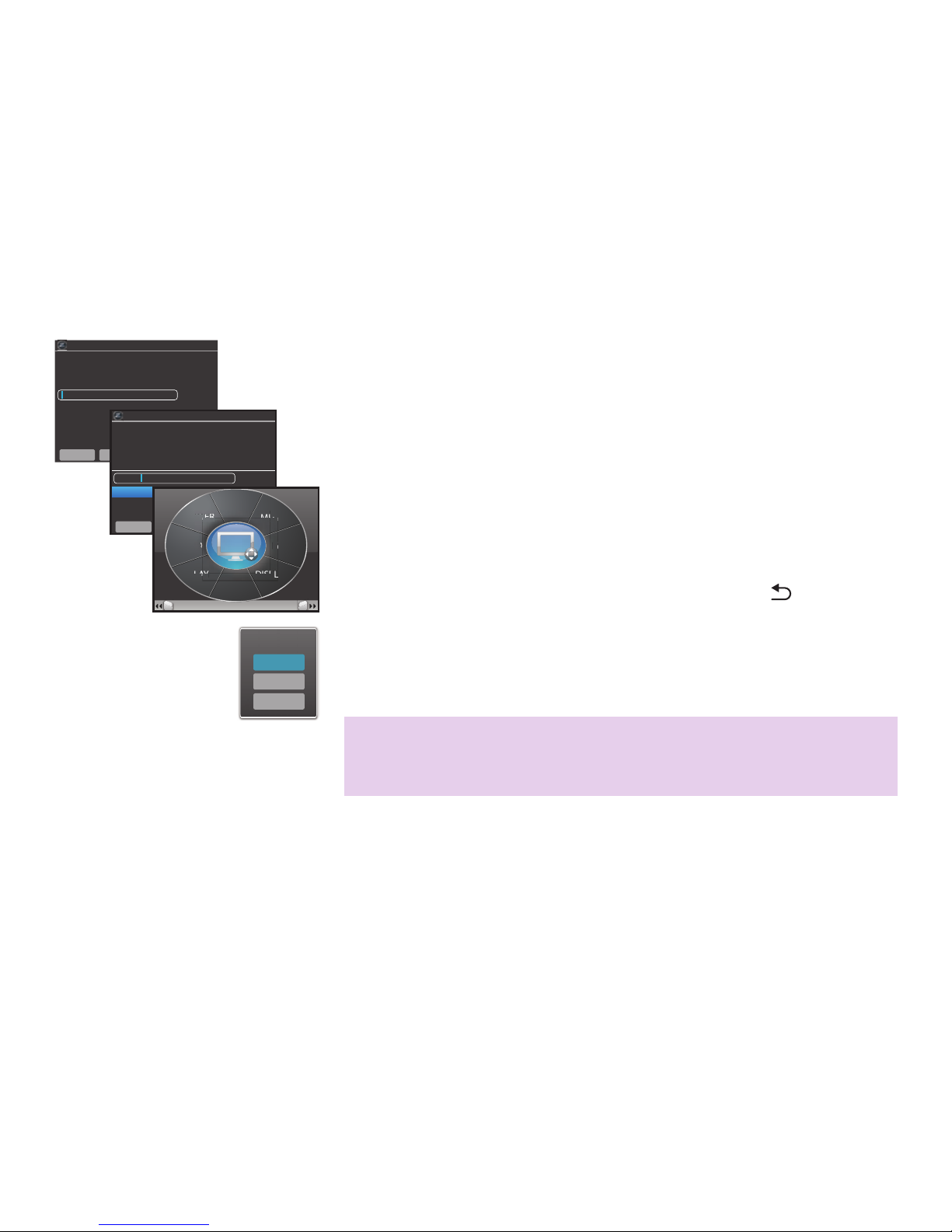
10
6. Enter the name you’d like to give the device in the App (for
example,“MyTV”).ThenselectNext.
8.Thenextscreendisplaysagroupofbuttonstotestwith
your device. Highlight a button from the group and select it
to test the button with your device. Try all the buttons from
this screen that you want to use with this device.
If the buttons work: Press the return button ( )onyour
BlackBerry. Then select Save.
If the buttons don’t work: Press the Y button on your
BlackBerrytogotothenextcode.Thentestthebuttons
again.
Save
Save it?
Discard
Cancel
If you can’t find a code that works with your device:
You can create your remote with the buttons you want. See the
“How to learn a device” section on page 16 for information.
9.Onceyou’vesavedacodeforthisdevice,you’rereadyto
start using the Zentral AV Remote with it!
To add more devices:Startfromstep2andaddthenext
device.
Adding new device to Living Room
Please enter the name of the device
Device Type: Television
Manufacturer: Sony
Back Next Cancel
7. Select a code from the list to test and select Next.
T0000
T0810
T0882
T0921
Adding new device to Living Room
Select a code to test from the list below:
Device Type: TV
Manufacturer: Sony
Name: My TV
Back Next Cancel
T0000
Code T0000
VOL+/–
GUIDERECORD
PLA Y
MUTE
POWER
DISPLA Y
R
D
D
D
D
D
D
D
L
A
M
U
OWE
R
CH+/–
A
U
T
D
D
D
D
D
A
M
U
WE
R
U
T
M
U
WE
R
T
(
Y
(
G
T
L
G
A
T
L
D
D
D
D
D
A
W
G
A Y
U
T
DISP
L
D
D
D
D
D
D
A Y
M
U
WE
R
R
R
R
DIS
P

11
English
Using the Zentral AV Remote
Activities/Macros
Watch TV
Listen to Music
Devices
TV
Cable STB
DVD
VCR
Living Room
Activities/Macros control several devices at once, based on what
you want to do with your home entertainment devices.
WithintheWatchDVDactivity,forexample,play/pause/forward/
reverse commands are automatically sent to the DVD player and
volume commands to your TV.
Devices controlasingledeviceatatime.Forexample,ifyou
choose your satellite receiver, the Zentral AV Remote will send
commands to that device only.
You can configure exactly how activities and devices work, and set up new ones, on ZentralApp.com.
1. Select the device or activity you want to control.
2. The Zentral AV Remote App displays a page of buttons
(ora“cluster”).Eachdeviceoractivitycanhavemultiple
pages of buttons.
Activities/Macros
W a tch TV
Listen to Music
Devices
TV
Cable STB
DVD
VCR
Living Room
W a tch TV1/3
V o l
RecallF a v
Input
Menu
Pic
Mute
p
u
M
e
Pi
c
Ch
u
e
n
u
M
e
c
e
n
M
e
c
T
(
Y
(
R
n
t
R
u
n
t
u
c
u
t
R
e
n
Mu
t
ut
M
e
c
M
u
The AR Zentral AV Remote provides two ways of controlling your home entertainment
devices.
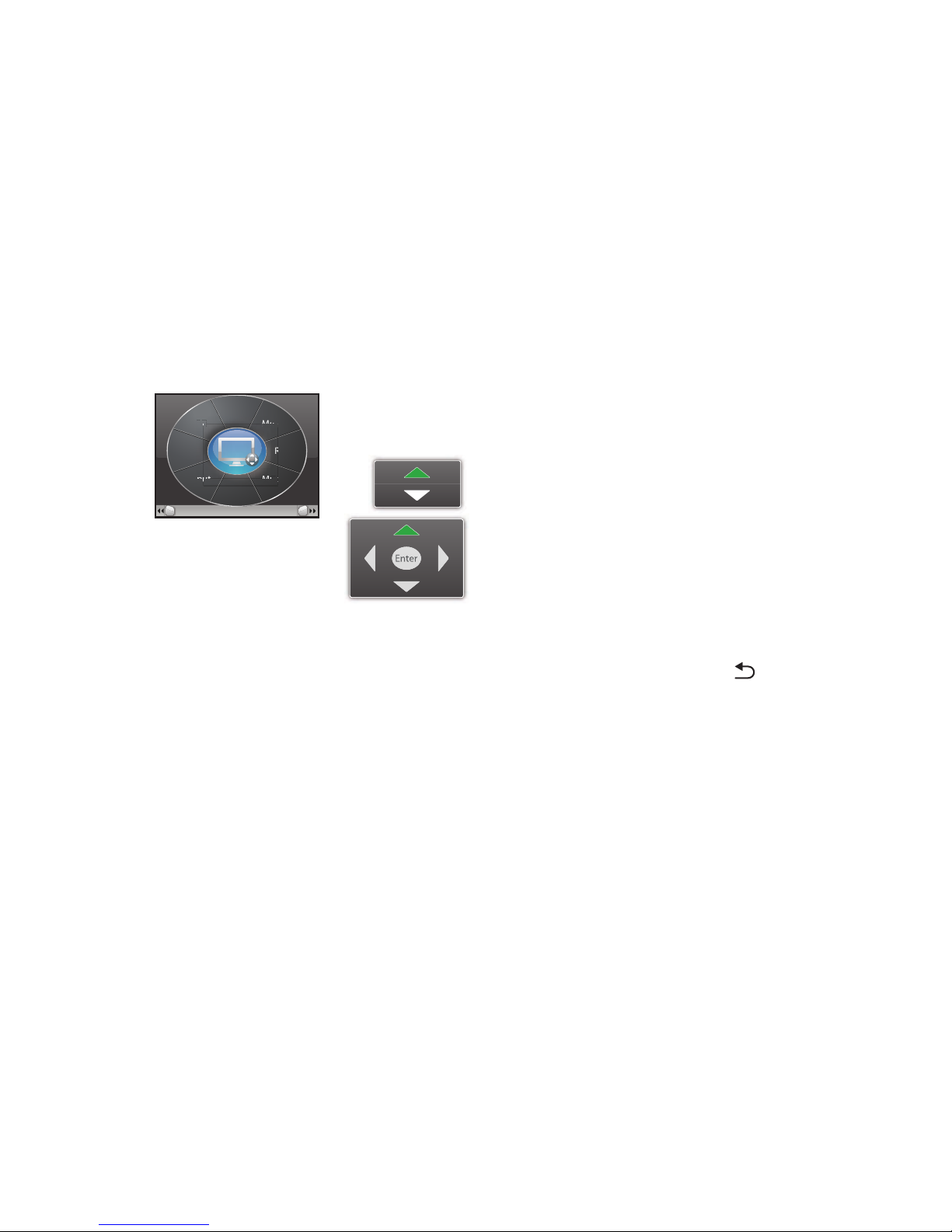
12
To use a button: Highlight and select it.
How Zentral AV Remote Buttons work
W a tch TV1/3
V o l
RecallF a v
Input
Menu
Pic
Mute
p
u
M
e
Pi
c
Ch
u
e
n
u
M
e
c
e
n
M
e
c
T
(
Y
(
R
n
t
R
u
n
t
u
c
u
t
R
e
n
Mu
t
ut
M
e
c
M
u
Customizingyourdevicesandactivities(viaZentralApp.com)
AR Zentral AV Remote lets you customize the buttons on each screen, as well as what
those buttons control, on ZentralApp.com. Just point your BlackBerry or computer
browser to ZentralApp.com, log in to your account, and customize as desired. When
you’renished,logoutofZentralApp.com,starttheAVRemoteAppagain,press
the menu button, and select Update Device Config. The App synchronizes with your
ZentralApp.com settings.
Channel and volume buttons display controls
for changing channel or volume.
The menu navigation button in the middle of
the page displays arrows.
To access other pages of buttons: Press Tor Yon the BlackBerry keyboard to go to
thenextscreen.
To go back to the AV Remote home screen: Press the return button ( )on your
BlackBerry.

13
English
Learning new buttons and devices
IftheZentralAVRemotehasn’tcapturedallthefunctionalityyouwantfromyour
original remotes, or if the AV Remote doesn’t have a code that controls your device,
you can teach the Zentral AV Remote the buttons or new devices you want to control.
How to learn a button
1. From the App home screen, choose the device you want to
add the button to.
2. Press the button and select Learn a button.
3. Place your original remote less than one inch away from
the front of the Zentral Receiver. Follow the prompts on
the AV Remote App screens to capture the button from
the original remote.
Activities/Macros
W a tch TV
Listen to Music
Devices
TV
Cable STB
DVD
VCR
Living Room
Once you hit OKA Y , please place the
remote with the button you want to
learn approximately 2 inches from
the front of the Zentral Bridge.
Press and continue to hold the button
you wish to learn, until the blue light
stops flashing.
Learn a button
Succesfully learned a button!
Please enter a name for this button.
SAVE CANCEL
Learn a button
Succes
f
ully learned a button!
P
le
as
e en
t
er
a
n
a
me f
o
r
t
hi
s
butto
n
.
S
AVE
C
AN
C
EL
L
earn a button
4.OncetheAVRemotehaslearnedthebutton,theApp
asks you to enter a name for it. Enter the name you want
displayed for this button.
5.Onceyou’veenteredthebuttonname,theAppasksyouif
youwanttolearnanotherbutton.Ifyouwanttolearnmore
buttons, select Yes and repeat steps 3 and 4. Select No to
exitlearning.
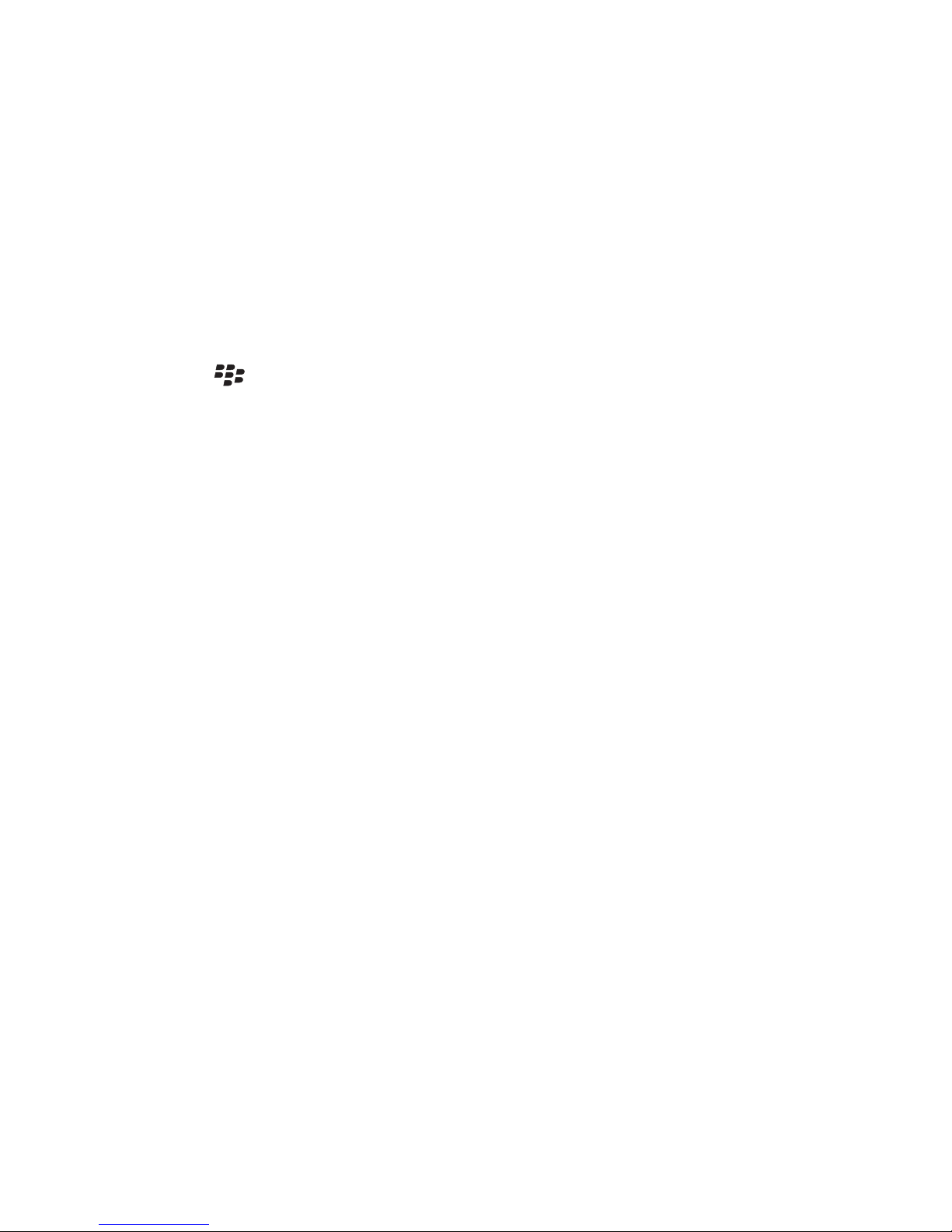
14
How to learn a device
1. Press the button and select Add Device.
2. Select Virtual Device from the bottom of the list. Then select Next.
3.Enteranameforyourlearneddevice(forexample,“SonyTV”).Thenselect Next.
4.Place your original remote less than one inch away from the front of the Zentral
Receiver.FollowthepromptsontheAVRemoteAppscreenstocapturetherst
button you want to learn from the original remote.
5.OncetheAVRemotehaslearnedtherstbutton,theAppasksyoutoenteraname
for it. Enter the name you want to use for this button.
6.Onceyou’veenteredthebuttonname,theAppasksyouifyouwanttolearnanother
button.Ifyouwanttolearnmorebuttons,selectYes and repeat steps 4 and 5. Select
Notoexitlearning.
Using Macros: Everything you want to do in one press!
TheZentralAVRemotegivesyouthepowertosimplifycommonmulti-steproutines,
like getting your home entertainment devices ready to watch a movie, to a single
buttonpress,calleda“macro”.TheZentralAVRemotecanRECORDallthestepsand
turn the whole process into a single command. Do it once, and you’re done!
Getting ready
Before you start, go through the steps of the macro you want to record. Make sure all
the steps work, and that you can go through them without mistakes.
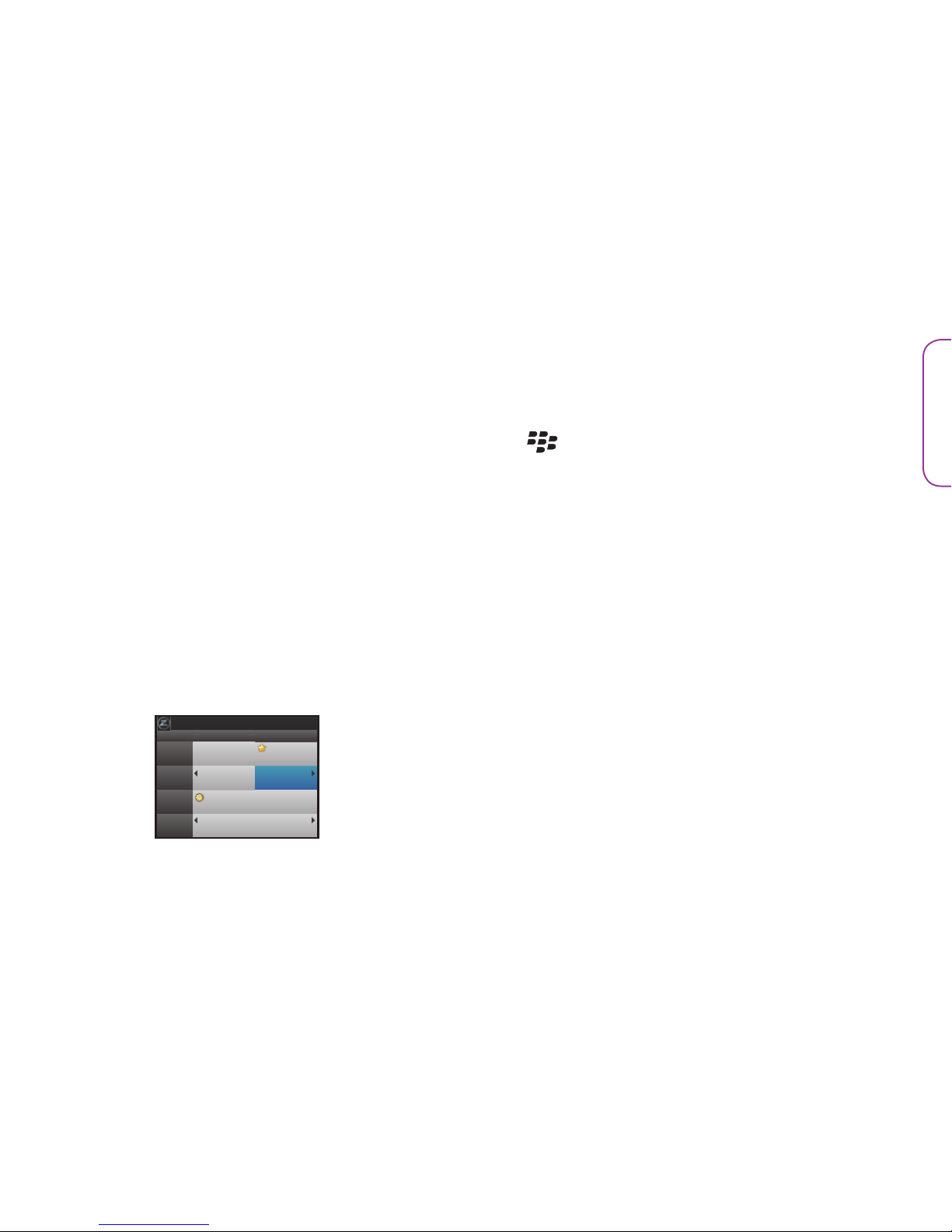
15
English
Recording the macro
Note: For best results both recording and using your macros, use the same “base” state as a starting
point. For example, you could have all your devices on and have the TV on a certain input before you start
recording or executing any macros.
1. From the AV Remote App home screen, press the button and select Record Macro.
2.Followtheon-screenpromptstostartrecordingthemacro.Thengothroughthestepsjust
as your rehearsed them.
3.Whenyou’venishedthesteps,pressthemenubuttonandselectStop Recording.
4.Enter a name for the macro and select Save.
Using macros
Onceyou’verecordedandsavedamacro,itappearsontheApphomescreenwiththe
Activities. To use your macro, simply select it from this screen.
Using UnifyGuide*
TheARZentralAVRemotecomeswitha15-dayfreetrial
subscription to the UnifyGuide, a TV listings service that lets
you see what’s on TV and search for your favorite shows. The
UnifyGuide also lets you retrieve schedules for showings of
yourfavoriteshows,setremindersforshowings,andlter
channels and guide listings by your favorites.
Browse all Channels
8:00pMon12 8:30p
018
ABCFAM
019
CAN
020
CTV
021
NBC
(8:40) A Raisin
in the Sun th...
Canal Canal
American Music Aw ards
Seinfeld
(8:05) CSI
* UnifyGuide is a subscription-based service. Visit ZentralApp.com for more information.

16
Living Room
Update Device Config
Update Devices on Zentral
Delete Update History
Create Account
Add Room
Add Device
TVGuide Listings)
TVGuide (Listings)
Setting up TV Listings
1. From the AV Remote App home screen, press the
button and select TV Guide (Listings).
2.EnteryourZIP/postalcodeandselectSave and Continue.
3. Select your time zone.
4.Select your programming provider (cable, satellite, or other
typeofservice).TheAVRemoteAppwilltakeamoment
to download TV listing information for you.
Browsing the guide
To access the TV Listings: Press the menu button and select TV Listings.
To navigate within the TV Listings: Use the trackball and select highlighted programs
for options. Press the Qand Abuttons to go one page up or down through the
channels. Press the Tand Bbuttons for the top or bottom of the guide listings.
To go directly to a channel’s listings in the guide: Enter the channel number.
To tune to a current program in the guide: Select the program in the guide.
To get information on a future program in the guide: Select the program in the guide,
then select Info.

17
English
To add a show to your favorites: Select a future showing
of the program in the listings, then select Add to Favorites.
Showingsofthisprogramwillappearwithastarnext
to them in the listings. The UnifyGuide will also add this
programtoyourFavoriteProgramslist(seepage20for
moreinformation).
To set a reminder for a show: Select a future showing of the program in the listings,
then select Add Reminder. The UnifyGuide will put this showing of the program in your
BlackBerry calendar and send you a reminder before the showing starts.
To add a channel to your list of favorites:IntheTVListings,pressmenu.Thenselect
Add to Favorite Channels.
Browse all Channels
8:00pMon12 8:30p
018
ABCFAM
019
CAN
020
CTV
021
NBC
(8:40) A Raisin
in the Sun th...
Canal Canal
American Music Aw ards
Seinfeld
(8:05) CSI
B
r
o
w
s
e
all
Cha
nne
ls
8
:00
p
M
o
n12
8
:30
p
0
1
8
AB
C
F
A
01
9
CA
N
0
2
0
C
TV
021
N
BC
(
8:40
)
A Raisin
A
merican Music Aw ard
s
S
ein
f
el
d
(8
:
05)
CSI
A
M
M
M
M
M
M
M
M
M
M
M
M
i
h
S
h
(8 05)CS
I
M
M
i
n
th
e
Su
n
th...
C
C
a
a
n
n
a
a
l
l
C
ana
l
Info
Add Reminder
Add to F a vorites
Searching the TV Listings
1. IntheTVListings,pressthe button.
2. Select Search.
3.Entertheterm(titleorkeyword)youwanttondinthelistings.
4.Intheresultsscreen,selecttheprogramyouwantformoreoptions.
Settingfavoritechannels/programsandreminders

18
Using favorites
1. IntheTVListings,pressthe button.
2. Select Favorites.Theprogramsyou’veselectedasyourfavoritesareshownInthe
screen that appears.
3.Selectaprogramtoseeshowingsofthatprogramfoundinthelistings.Orpressthe
menu button and select Expand All to see showings for all your favorite shows
4.Select the showing you want for more options.
To remove a program or channel from your favorites:IntheFavoriteslist,pressthe
menu button and select Remove from Favorites.
Changing listing settings
1. On your computer, go to ZentralApp.com and log in.
2. Click on AV Settings.
3. Click on the Listing Settings tab.
4.Click on Edit.
5.ChangeyoursettingsforZip/Postalcode,TimeZone,and/orProgrammingProvider.
6. Click Savewhenyou’venished.
7. From the Zentral AV Remote App home screen, press the menu button.
8. Select Re-download UnifyGuide to update the guide to your current settings.
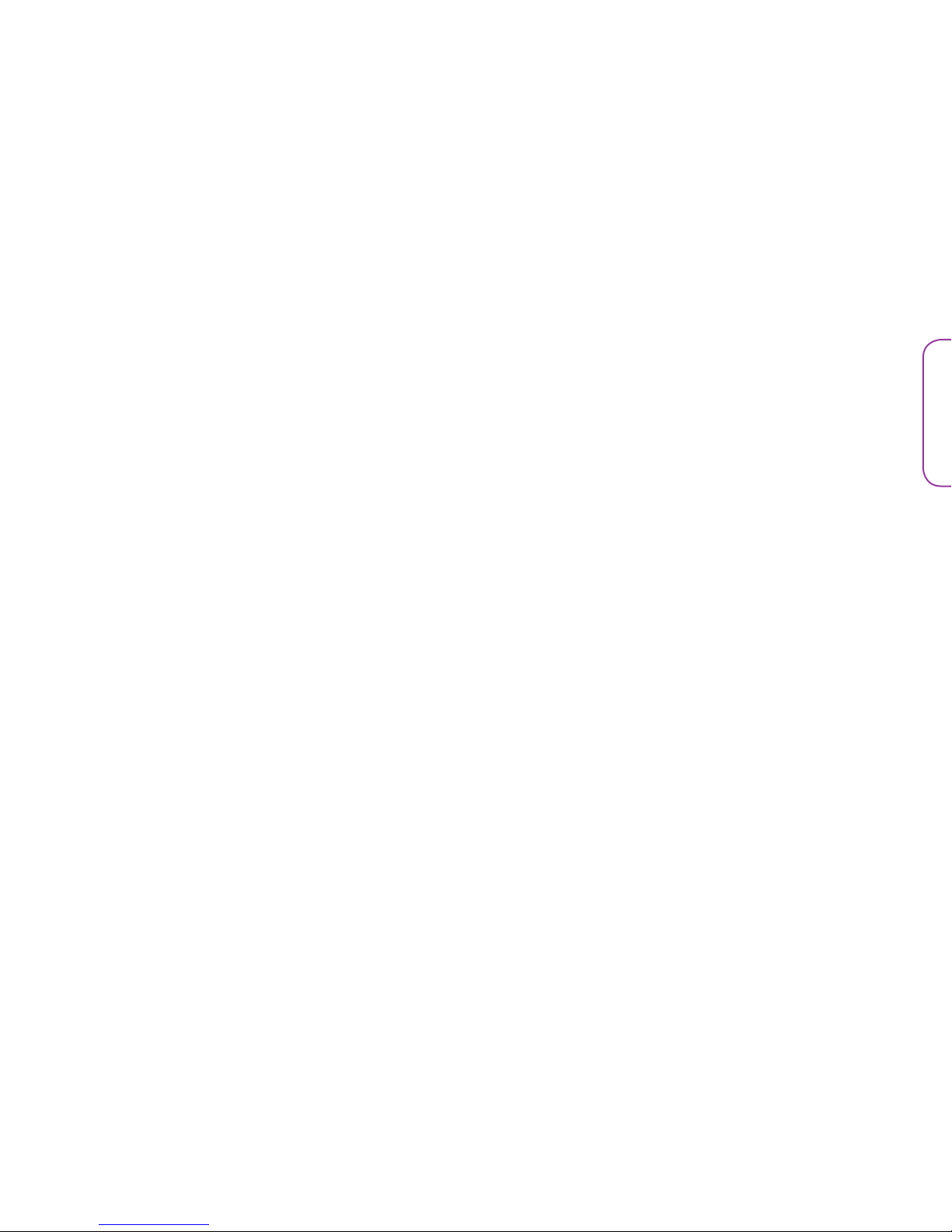
19
English
Troubleshooting
Most common problems with the Zentral AV Remote can be solved by trying one of the following
solutions.Ifyouhaveanyfurtherquestions,pleasecallourhelplinetoll-freeat1-800-732-6866orvisit
www.ZentralHomeCommand.com.
I can’t pair my BlackBerry with the Zentral
Receiver.
TheZentralReceiverisdiscoverablefor10minutes
afteryouplugitin.Ifyouhaven’tpaireditinthat
time, unplug the Zentral Receiver, plug it back in,
and try again.
I can’t control my devices.
Make sure your BlackBerry is within Bluetooth
range of the Zentral Receiver. Stand beside the
Zentral Receiver and try using the AV Remote
App.Ifyoustillcan’tcontrolyourdevices,make
sureyouhavetheZentralReceiverand/ortheIR
array installed correctly to control your devices.
See page 5 for details.
I can’t find a code that works with my device.
You can learn some or all of the commands for
that device from its original remote. See the
“Howtolearnadevice”sectiononpage16for
information.
The AV Remote App doesn’t control all the
functions of my device(s).
The AV Remote can learn functions from the
originalremote.Seethe“Howtolearnbuttons”
section on page 15 for information.
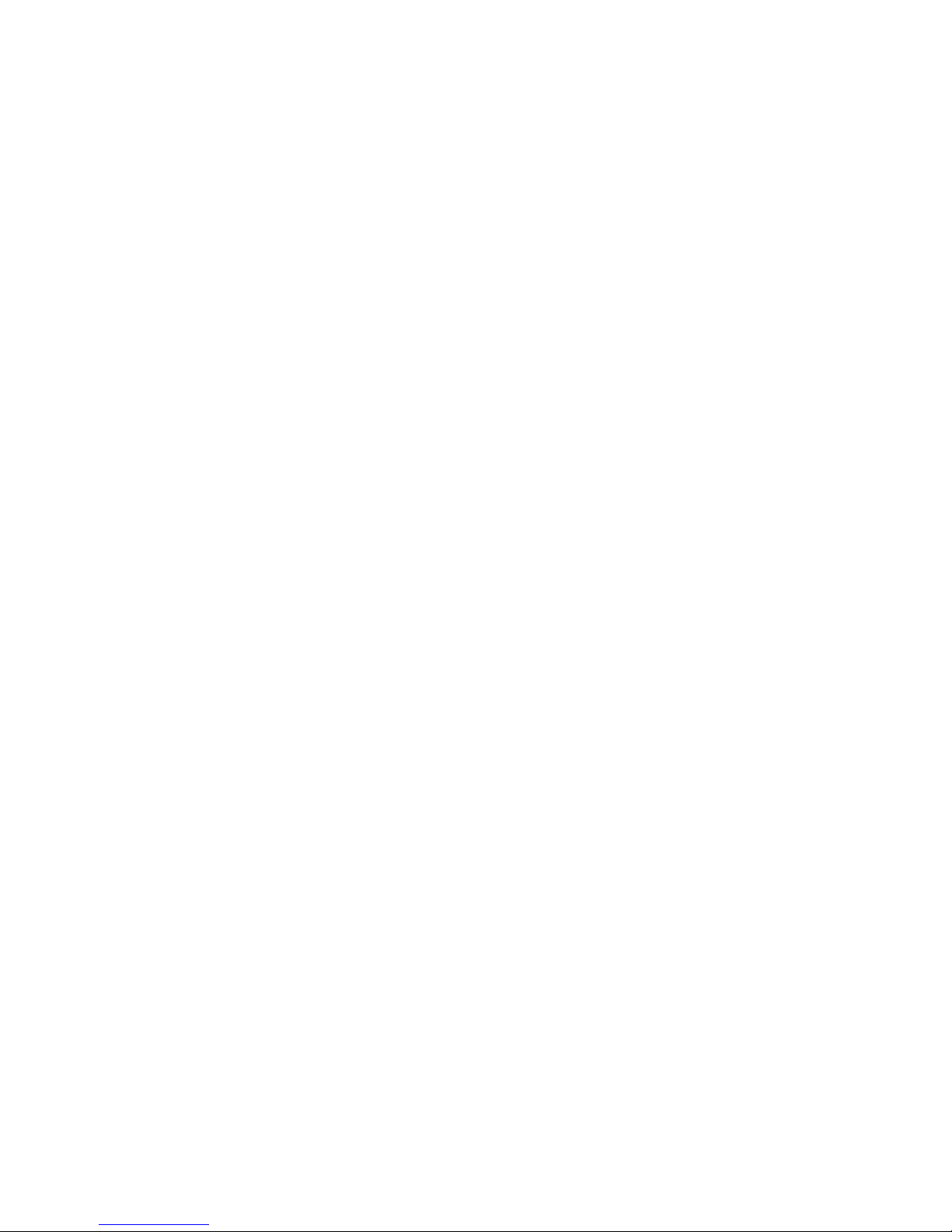
©2010AudiovoxAccessoriesCorporation
111CongressionalBlvd.,Suite350
Carmel,IN46032
www.ZentralHomeCommand.com
ARRZ100BBEnglishOM02
BlackBerryisaregisteredtrademarkofRIM,ResearchInMotionLimited.Bluetoothisaregisteredtrademarkof
BluetoothSIG,Inc.Allotherproductandservicenamesaretrademarkoftheirrespectiveowners.
BlackBerryestunemarquedéposéedeRIM,ResearchInMotionLimited.Bluetoothestunemarquedéposée
deBluetoothSIG,Inc.Touslesautresnomsdeproduitsetdeservicessontdesmarquescommercialesdeleurs
propriétairesrespectifs.
BlackBerryesunamarcaregistradadeRIM,ResearchInMotionLimited.Bluetoothesunamarcaregistradade
BluetoothSIG,Inc.Todoslosdemásproductosymarcasdeserviciosonmarcasdesusrespectivosdueños.
Table of contents
Other Acoustic Research Remote Control manuals
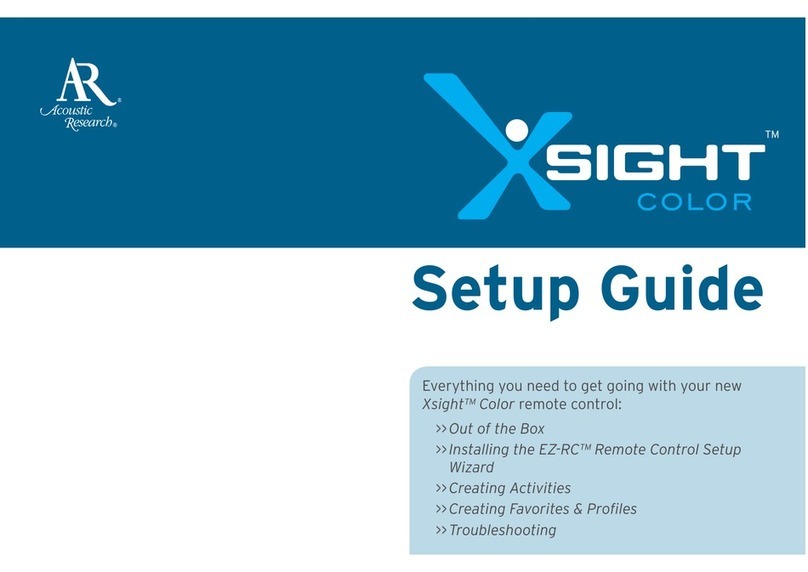
Acoustic Research
Acoustic Research Xsight Color ARRX15G User manual
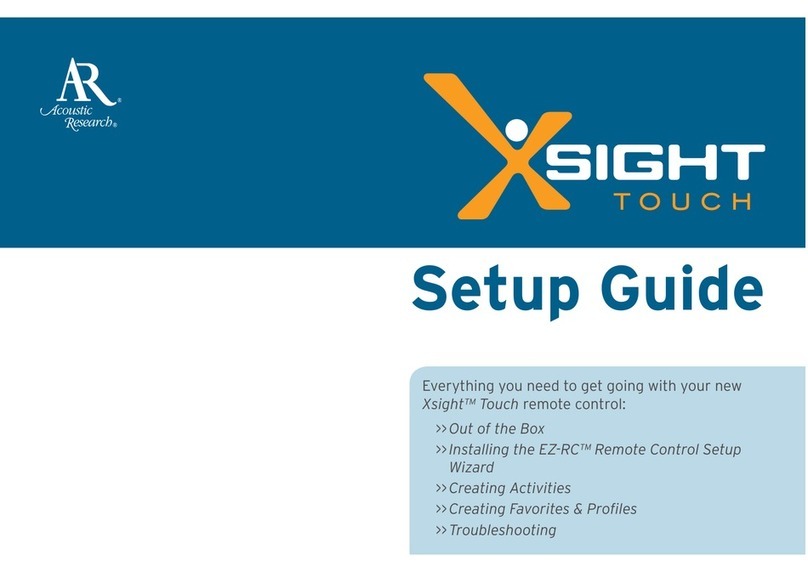
Acoustic Research
Acoustic Research ARRX18G User manual
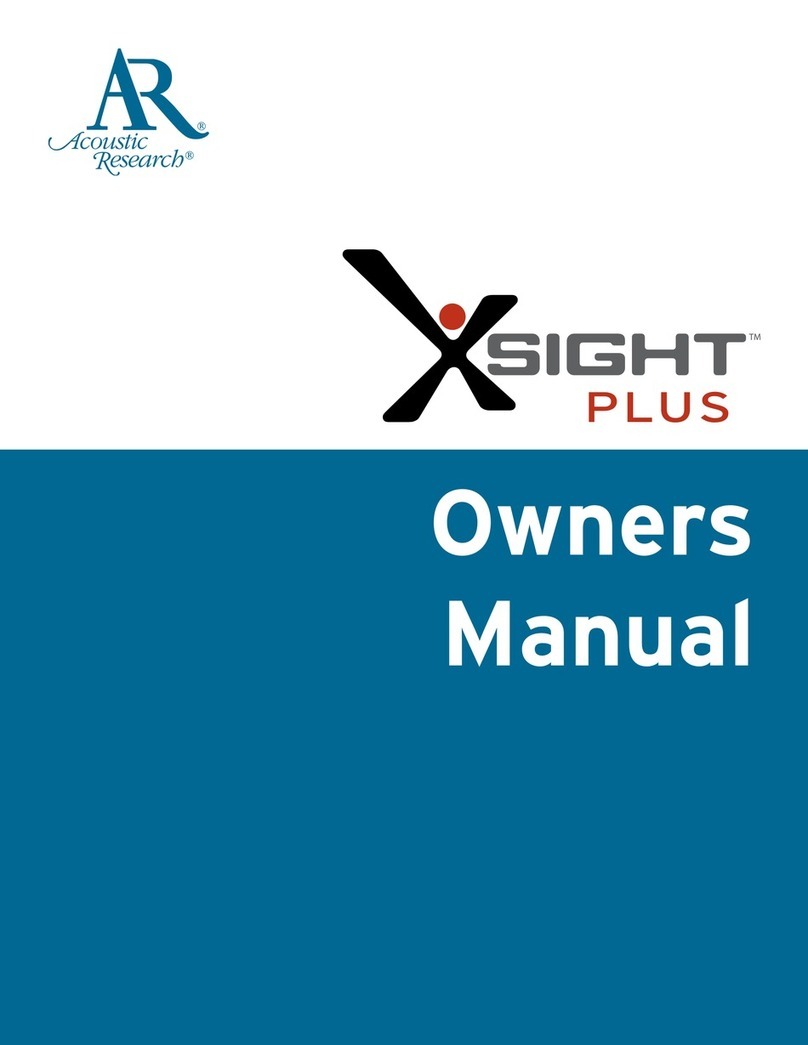
Acoustic Research
Acoustic Research Xsight Plus User manual
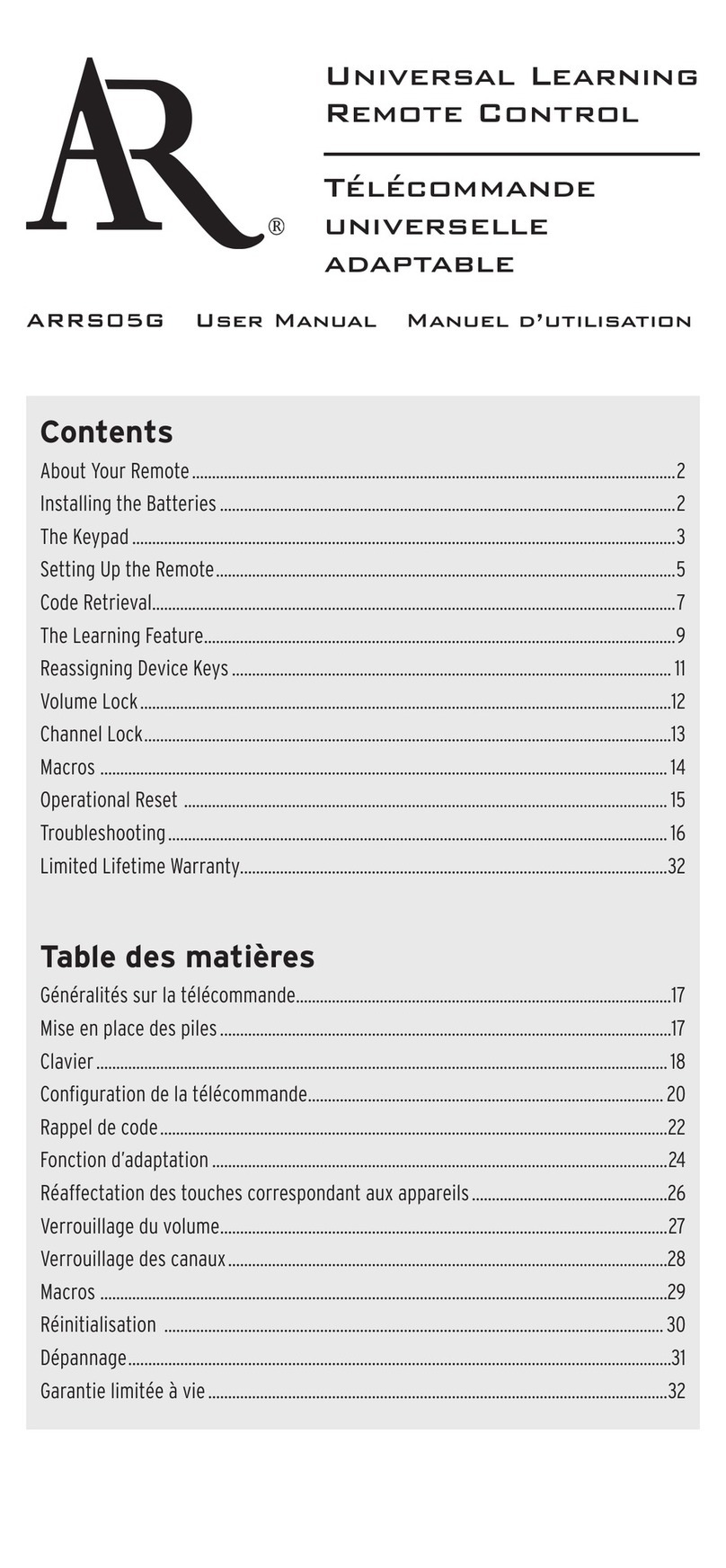
Acoustic Research
Acoustic Research ARRS05G User manual

Acoustic Research
Acoustic Research ARRU449 User manual

Acoustic Research
Acoustic Research ARRU449 User manual
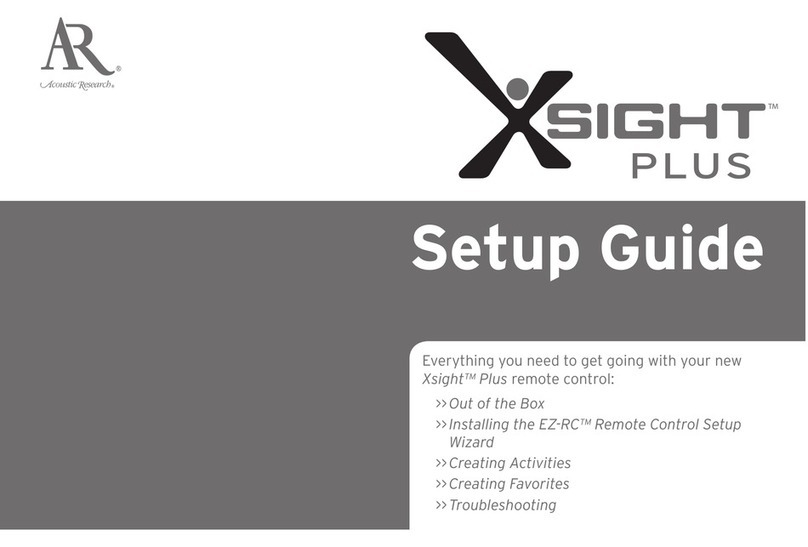
Acoustic Research
Acoustic Research Xsight Plus User manual

Acoustic Research
Acoustic Research Xsight Touch User manual