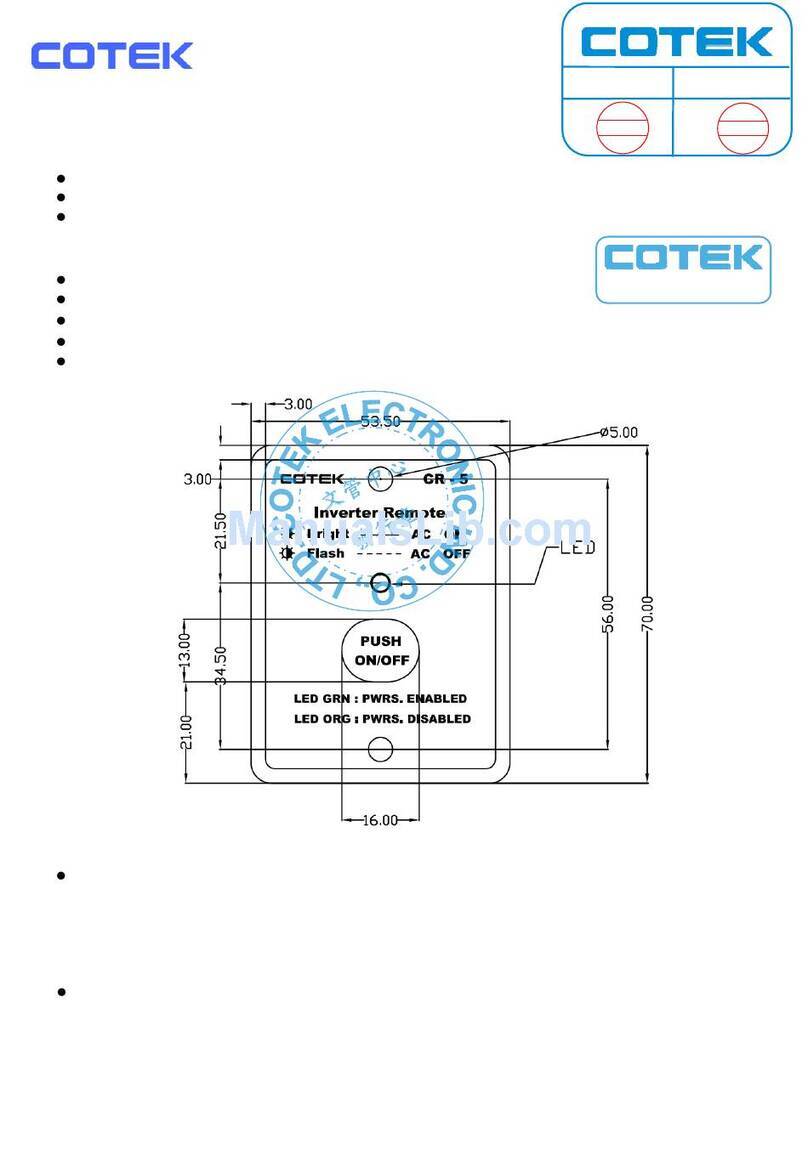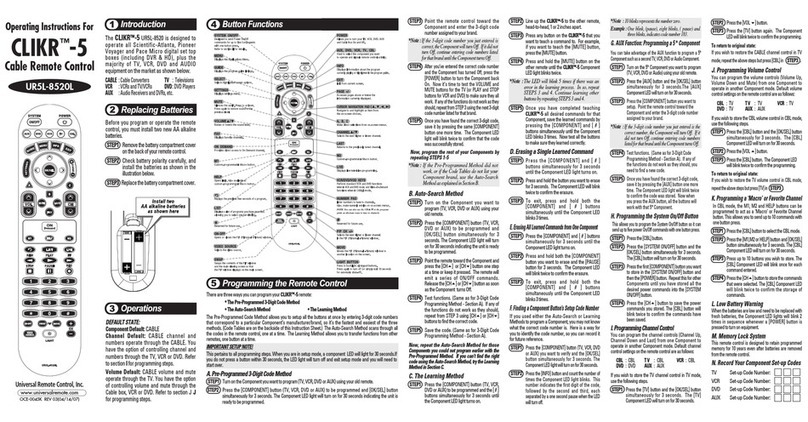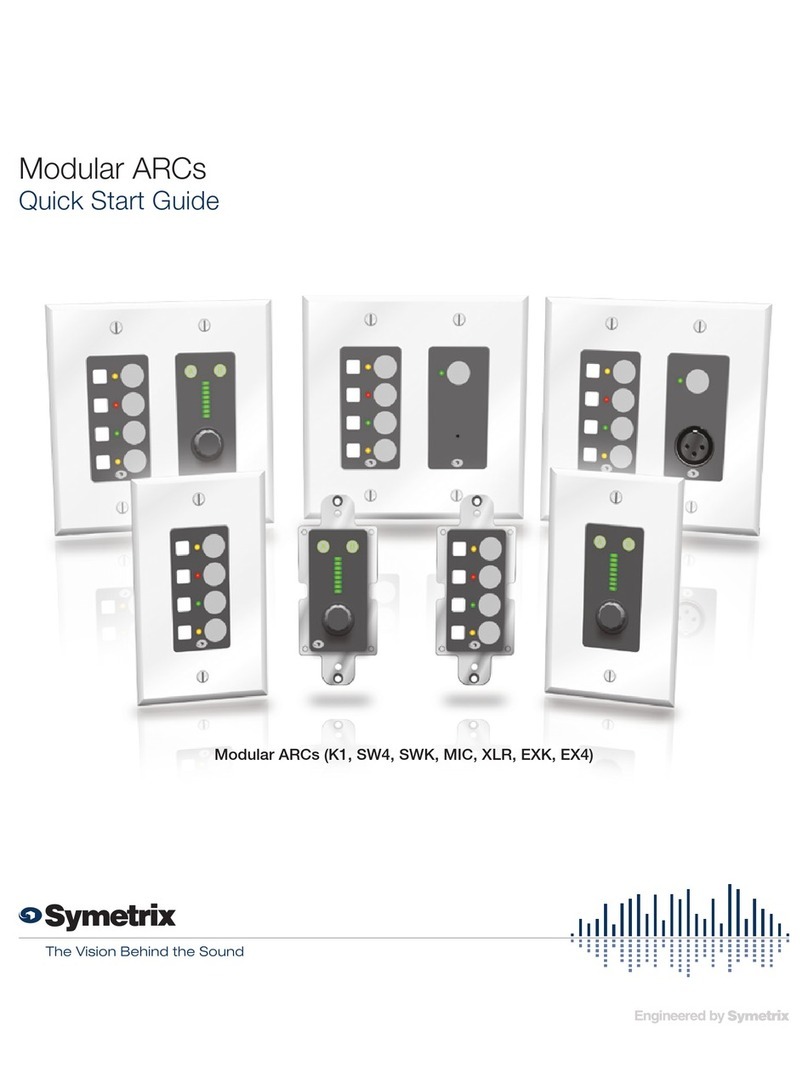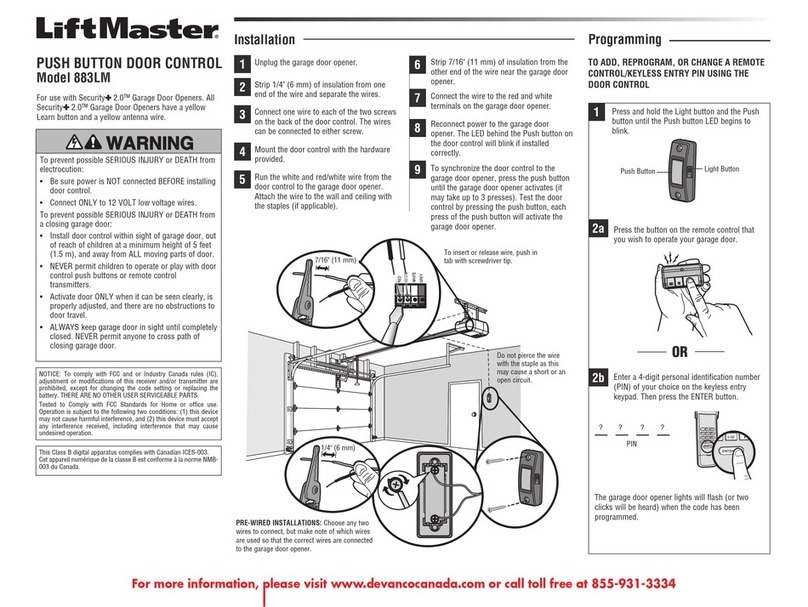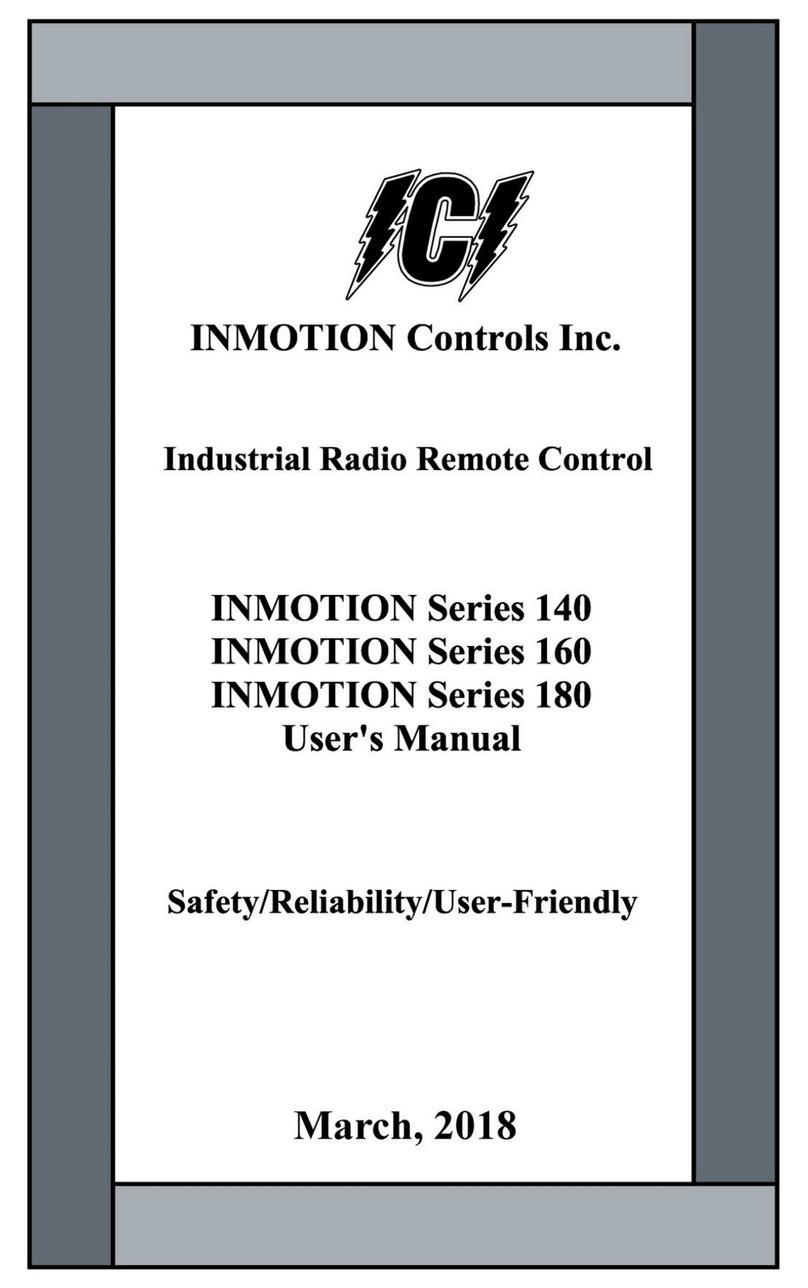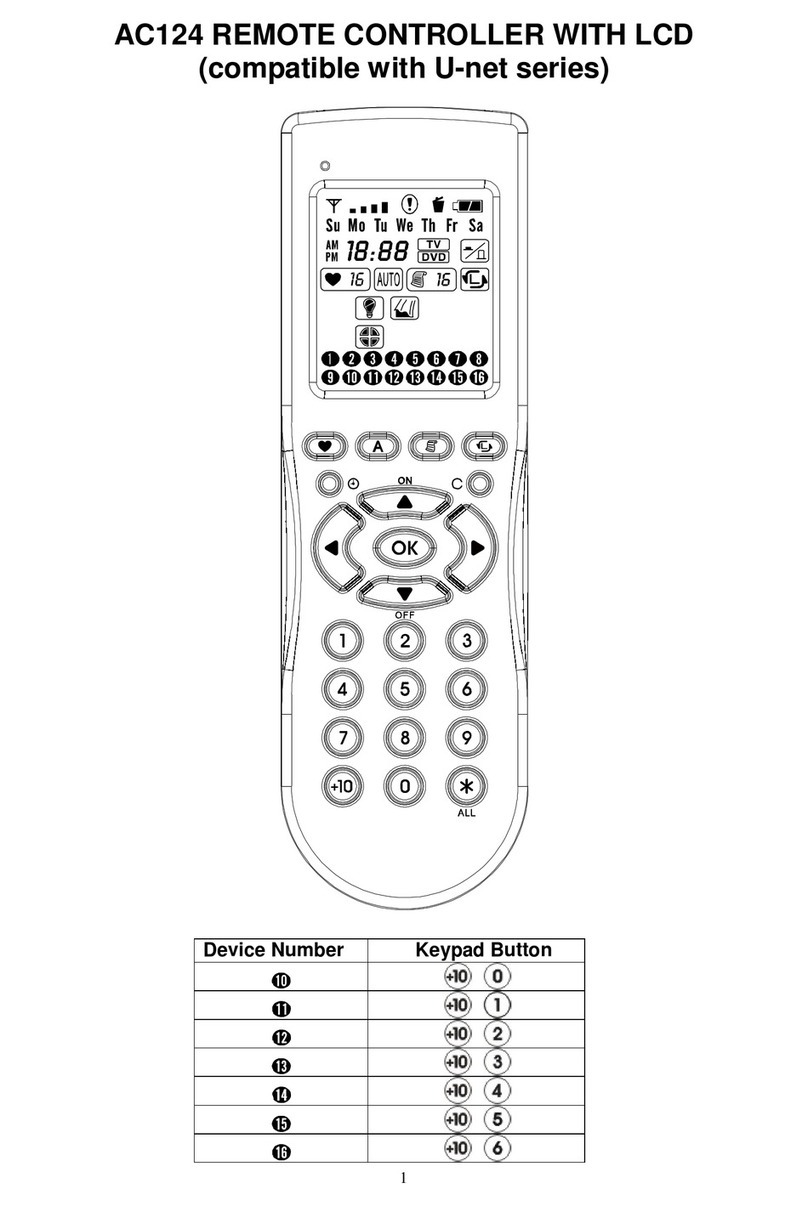Acoustic Research ARRU449 User manual

Universal
Smart Remote
Control
User’s Guide

Important Information
Warning
To reduce the risk of fire or electric shock, do not expose this product to rain or moisture. The apparatus shall
not be exposed to dripping or splashing. No objects filled with liquids, such as vases, shall be placed on the
apparatus.
This symbol indicates "dangerous voltage" inside the product that presents a risk of electric shock or
personal injury.
This symbol indicates important instructions accompanying the product.
RISK OF ELECTRIC SHOCK.
DO NOT OPEN.
Caution: To reduce the risk of electric shock, do not remove cover (or back). No user
serviceable parts inside. Refer servicing to qualified service personnel.
CAUTION
Caution: The power supply cord is used as the main disconnect device. Ensure that the socket-outlet is located/
installed near the equipment and is easily accessible.
CAUTION!
• Do not install or place this unit in a bookcase, built-in cabinet or in
another confined space. Ensure the unit is well ventilated. To prevent
risk of electric shock or fire hazard due to overheating, ensure that
curtains and any other materials do not obstruct the ventilation vents.
• Do not obstruct the unit’s ventilation openings with newspapers,
tablecloths, curtains, and similar items.
• Do not place sources of naked ames, such as lighted candles, on the
unit.
• Dispose of batteries in an environmentally-friendly manner.
FCC Regulations state that unauthorized changes or modications to this equipment may void the user’s authority
to operate it.
NOTE: This product contains a Lithium Ion
rechargeable battery, which must be recycled or
disposed of properly. We suggest that you check
with your local Environmental Agency regarding
recycling or disposal.
Li-ion
Must be Rec ycled or
Disposed o f Proper ly
Contai ns
Lithiu m Ion
Rechargeabl e Batt ery
Important Safety Instructions
1. Read these instructions.
2. Keep these instructions.
3. Heed all warnings.
4. Follow all instructions.
5. Do not use this apparatus near water.
6. Clean only with dry cloth.
7. Do not block any ventilation openings. Install in accordance with the manufacturer’s instructions.
8. Do not install near any heat sources such as radiators, heat registers, stoves, or other apparatus (including
amplifiers) that produce heat.
9. Protect the power cord from being walked on or pinched particularly at plugs, convenience receptacles, and
the point where they exit from the apparatus.
10. Unplug this apparatus during lightning storms or when unused for long periods of time.
11. Refer all servicing to qualified service personnel. Servicing is required when the apparatus has been damaged
in any way, such as power-supply cord or plug is damaged, liquid has been spilled or objects have fallen into
the apparatus, the apparatus has been exposed to rain or moisture, does not operate normally, or has been
dropped.

Table of Contents
Contents 1
Chapter 1: Getting Started With Your Smart Remote
Unpacking ..................................................................................................................................................4
Setting Up..................................................................................................................................................4
Tour of the Remote.....................................................................................................................................5
The Top Section: Smart Remote Menu Keys ................................................................................5
The Top Section: Smart Remote LCD Screen ...............................................................................6
The Smart Remote Home Menu .................................................................................................6
Icons.......................................................................................................................................8
The Bottom Section: Smart Remote Keys ...................................................................................9
Other Smart Remote Features..................................................................................................................10
Chapter 2: Managing Devices
What are Soft Keys? ................................................................................................................................12
Adding a Device........................................................................................................................................13
Using Auto Code Search..........................................................................................................14
Learning New Keys ..................................................................................................................................15
Learning Hard Keys ................................................................................................................15
Learning Soft Keys..................................................................................................................16
Creating and Learning a New Device........................................................................................................17
Setting Locks ...........................................................................................................................................18
Showing or Hiding Commands ..................................................................................................................19
Renaming Commands ...............................................................................................................................20
Moving Commands ...................................................................................................................................20
Renaming Devices....................................................................................................................................20
Moving Devices........................................................................................................................................21
Viewing Device Details.............................................................................................................................22
Deleting Devices ......................................................................................................................................22
Chapter 3: Managing OneTouch Activities
Creating a OneTouch Activity ....................................................................................................................24
OneTouch Setup Wizard Hints...................................................................................................................25
Creating a Custom Activity .......................................................................................................................27
Moving or Deleting an Activity .................................................................................................................30
Renaming an Activity................................................................................................................................30
Playing an Activity....................................................................................................................................31
Using Guided Activities Instead of OneTouch.............................................................................................31
Resetting Activities..................................................................................................................................32

Table of Contents
2 Contents
Chapter 4: Using Your WiFi Network
Connecting to a WiFi Network..................................................................................................................34
Configuring WiFi Connectivity Options......................................................................................................34
Adding a Network...................................................................................................................35
Deleting a Network Configuration .............................................................................................36
Viewing Network Details..........................................................................................................36
Disabling and Enabling WiFi Connectivity ...................................................................................37
Configuring Advanced Options..................................................................................................38
Viewing the Media Access Control (MAC) Address.....................................................................39
WiFi Connection Troubleshooting..............................................................................................................40
Chapter 5: Using the Program Guides
Setting Up Program Guides ......................................................................................................................42
Choosing a Guide......................................................................................................................................43
Tour of the Listings Screen.......................................................................................................................44
Navigating the Listings............................................................................................................44
Additional Program Options.....................................................................................................44
Getting Program Details .........................................................................................................44
Selecting a DirecTune Device for a Provider...............................................................................45
Setting a Favorite Program......................................................................................................46
Setting Reminders..................................................................................................................46
Changing Listings View: By Channel or By Time..........................................................................47
Moving to a Specific Day, Time, or Channel................................................................................47
Personalizing the Guide............................................................................................................................48
Creating a New Channel Lineup................................................................................................48
Editing a Guide.......................................................................................................................48
Moving, Copying, or Deleting a Guide........................................................................................50
Adding and Managing Guide Providers ......................................................................................51
Getting Information About the Guide.........................................................................................52
Chapter 6: Using click365 Services
Accessing click365™ Services................................................................................................................54
Getting Full Stories via Email....................................................................................................................54

The Smart Remote is much more than a universal remote control—it
provides you and your family with hand-held access to broadcast (analog/
digital), satellite, and cable TV Listings, program descriptions, news,
weather, sports, interactive offers, and information services through the
click365™ network from TV Compass Inc. This network provides updates
to program guides, device codes, and setup information, letting you browse
content, purchase products, or participate in gaming activities while using
your home entertainment devices.
The Smart Remote can control a virtually unlimited number of devices and
perform up to 255 user-specified activities. It has a built-in code library and
simple auto brand search to simplify setup. The Smart Remote also offers
special key learning functionality.
Chapter 1
Getting Started
with Your Smart Remote

Getting Started
4 Chapter 1
22
55
88
00
33
66
99
11
44
77
OK
VOLCH
PREV
MUTE
MENU
REPEATSKIP FWD
INPUT
INFO GUIDE
ENTER
CLEAR
SEL
ABC
GHI JKL
PQRS TUVWXYZ
MNO
@ DEF
INFO
HOME
click
NOW
GUIDE
DEVICESACT
PIP/ SWAP/ ASPECT SLEEP
AU DIO SUBTITLE
-
1
2
Setting Up
The Smart Remote is simple to set up. The Quick Start Guide gives you all
the information you need to get up and running.
IMPORTANT: Please refer to the Quick Start Guide for more detailed setup
information.
The Smart Remote setup has two simple steps:
1. Charging the Remote
Your Smart Remote needs to be charged in its cradle for 3-4 hours before
you start using it for the first time.
2. Following the Smart Remote Setup Routine
Once the remote has charged completely, it’s ready to start its setup routine.
During this setup routine, the remote screens will guide you through the
following procedures:
• Selectingandconnecting to your WiFi network
• Enteringinformationaboutyourlocation
• Selectingyourinitialprogram provider and downloading guide information
• Settinguptheremotetocontrolthedevices in your home
When you’ve finished the setup routine, your remote will be ready to use
with your home wireless network and home entertainment devices. It’s as
easy as following the remote’s on-screen instructions!
For more information on setting up the Smart Remote, see the
Quick Start
Guide.
Unpacking
Before you start, make sure you locate the following parts included in your Smart Remote package:
22
55
88
00
33
66
99
11
44
77
OK
VOLCH
PREV
MUTE
MENU
REPEATSKIP FWD
INPUT
INFO GUIDE
ENTER
CLEAR
SEL
ABC
GHI JKL
PQRS TUVWXYZ
MNO
@ DEF
INFO
HOME
click
NOW
GUIDE
DEVICESACT
PIP/ SWAP/ ASPECT SLEEP
AU DIO SUBTITLE
-
the remote cradle the power supply
the Quick
Start Guide
The Universal
Smart Remote
Control

Getting Started
Chapter 1 5
Tour of the Remote
Your Smart Remote has two basic parts:
• ThetopoftheremotehasanLCDscreen and cellphone-like navigation
keys that let you use the features available through the screens and guides
displayed.
• Thebottomoftheremotehaskeys to use when operating the devices in
your home entertainment system—like the keys on a traditional remote
control.
The Top Section: Smart Remote Menu Keys
In addition to the LCD screen, the top of the remote offers these keys for
navigating through remote’s menus and guides:
• INFO lets you see the details available for the selected program in the
guide.
• GUIDEaccessestheprogramguides.
• HOMEaccessestheremote’smainmenuscreen.
• click365 accesses click365 content (such as news, weather, or sports).
• Arrow keys highlight menu items and programs in the listings.
• SEL(select)choosesthehighlightedelementonthescreen.
• DEVICESletsyousettheremotetocontroladifferentdeviceinyour
home entertainment system.
• ACTIVITY lets you choose from the OneTouch or Guided commands
you’ve set up for your home entertainment devices (for example, watching
a DVD).
• (power) turns the device you’re controlling on or off. It does not turn
the remote off.
22
55
88
00
33
66
99
11
44
77
OK
VOLCH
PREV
MUTE
MENU
REPEAT SKIP FWD
INPUT
INFO GUIDE
ENTER
CLEAR
SEL
ABC
GHI JKL
PQRS TUV WXYZ
MNO
@DEF
PIP/
SURROUND MODE
SWAP/ ASPECT SLEEP
INFO
HOME
DEVICES ACTIVITY
click
365
GUIDE
Soft Keys
The top of the remote also has two “soft” keys that correspond to on-screen
items, shown on the left. The function of these keys is shown directly above
each in the LCD screen. In the Home Screen, for example, the right soft key
accesses click365 services and the left key displays more options.
22
55
88
00
33
66
99
11
44
77
OK
VOLCH
PREV
MUTE
MENU
REPEAT SKIP FWD
INPUT
INFO GUIDE
ENTER
CLEAR
SEL
ABC
GHI JKL
PQRS TUV WXYZ
MNO
@DEF
PIP/
SURROUND MODE
SWAP/ ASPECT SLEEP
INFO
HOME
DEVICES ACTIVITY
click
365
GUIDE

Getting Started
6 Chapter 1
The Top Section: Smart Remote LCD Screen
The diagram below shows the kinds of information and options available on
the remote’s LCD screen.
Status and Device
Indicators (for
more information,
see page 8)
Menu Items (see
below and next
page for more
information)
Soft Key Items (for
more information,
see page 5)
The Smart Remote Home Menu
The remotes Home Screen gives you access to program guides, device
selection, activities, the WiFi Connect Wizard, a clock, remote
customization tools, extra features and help with using the remote.
The screen also shows you network and remote status icons and offers an
Options menu.
Last but not least, the click365 icon in the bottom right-hand corner gives you
access to the click365 service for information from news, sports, and weather
sources.
To access the Smart Remote Home Screen, press the HOME key on
the remote. The Remote Home Screen has seven options: Guide, Devices,
Activities,Connect,Clock,Tools,Extras,andHelp.
Guide
The Guide Menu offers several different types of program guides: one for all
channels in your listings, one for the channels you set as your favorites (My
Channels), a guide of HDTV listings, a family-program guide, a movies-only
guide, a sports-only guide, and a guide that lists shows you’ve set as your
favorites (My Shows). See page 42 for more information about the Guide
Menu.

Getting Started
Chapter 1 7
Devices
The Smart Remote Devices menu lets you change the device you want
to control. It also lets you add devices and customize the remote for the
different devices you want to control. See page 12 for more information.
Activities
The Smart Remote Activities menu lets you access the OneTouch or Guided
activities you’ve setup for your home theater. It also lets you create and
modify your Activities. See page 24 for more information.
Connect
The Connect Menu lets you connect your remote to your wireless network
and configure it. See page 34 for more information about the Connect
Menu.
Clock
The Clock menu shows you the current time and date for your time zone.
To access the Clock, highlight the Clock icon in the main menu and press
SEL.Toexittheclock,pressthesoftkeyundertheon-screenExit item.
Tools
The Tools Menu lets you access your Devices and Activities to add new ones
or modify existing ones. This menu also lets you see technical information
about your remote.
Extras
TheExtrasMenugivesyouaccesstoadditionalfeatures,suchasgames.
The Help Menu
The Help Menu gives you on-screen tips and program guide information to
let you get the most out of your Smart Remote. To access the Help Menu,
highlighttheHelpiconinthemainmenuandpressSEL.Usethearrow
keys to navigate through the Help menu screens. To exit the Help Menu
screen, press the soft key below the on-screen Exit item.

Getting Started
8 Chapter 1
Icons
The upper left-hand corner of the Smart Remote’s screen offers two kinds of
indicators: status and device.
Status Indicators
Status Indicators show network or battery status.
This icon ...means the remote is...
Attempting to connect to your WiFi
network.
Successfully connected to your WiFi
network.
Currently unable to connect to your
WiFi network.
Receiving a software update.
Running low on battery power.
Device Indicators
Device indicators show which kind of device the Smart Remote is currently
ready to control. It also shows when a signal is being sent from the remote.
This icon ...means the remote is...
Sending an IR signal to another device.
Set to control the TV.
Set to control the Cable Box.
Set to control the Satellite Receiver.
Set to control the VCR.
Set to control the DVD.
Set to control the DVR or MediaBridge.
Set to control the HDTV Tuner.
Set to control the Audio Receiver.
Status Indicator
Device Indicator

Getting Started
Chapter 1 9
The Bottom Section: Smart Remote Keys (in alphabetical order)
The bottom part of the remote has keys to use when operating the devices
in your home entertainment system—like the keys on a traditional universal
remote control.
IMPORTANT NOTES:
In order to use the Smart Remote with a device, you must set it up to operate that device.
See page 13 for more information.
The remote’s keys may not work the same way with all of your devices. For more
information on how a device may react to different remote commands, consult the
original owner’s manual for that device.
0-9 (Number keys) In the Smart Remote’s menu input screens, these keys
enter numbers and letters. On other devices, these keys enter numbers for the
device you’re currently controlling.
Arrow keys (bottom section) Your Smart Remote offers two sets of arrow
keys. Use the bottom set of arrow keys with your devices.
ASPECT On some devices, this key changes the aspect ratio of the picture.
CH up and down Goes up or down in the channel list of the device you’re
currently controlling. If DirecTune is enabled for that device, the CH keys go
upordownintheremote’sguide(notonthedeviceitself;pressSELtotune
to the listing shown on the remote’s screen). See page 45 for information on
changing what the CH keys do.
CLEAR On some kinds of devices, this key exits the on-screen menu or
element for the device you’re controlling.
ENTER When the remote is controlling a device, this key enters
information. When you’re entering information on the remote’s LCD screen,
this key deletes the character to the left.
GUIDE For some kinds of devices, this key accesses that device’s on-screen
guide. NOTE: This key does not access the Smart Remote’s LCD screen guides.
INPUT / SHIFT In the Smart Remote’s menu screens, this key toggles
the case (capital or lower) for letter input. When the remote is controlling a
device, this key acts as an INPUT key.
INFO Accesses the information screen for the device you’re currently
controlling (for example, a satellite receiver).
MENU Accesses the menu system for the device you’re currently
controlling (for example, a satellite receiver or DVD player).
MUTE Decreases the volume of the device you’re currently controlling to
its minimum level.
OK Selects on-screen items for the device you’re currently controlling.
PIP / SURROUND On some TVs and monitors, this key accesses the
picture-in-picture function. On some Audio Receivers, this key goes through
the available surround sound options.
PREV Takes you to the previous screen or channel on the device you’re
currently controlling.
22
55
88
00
33
66
99
11
44
77
OK
VOLCH
PREV
MUTE
MENU
REPEAT SKIP FWD
INPUT
INFO GUIDE
ENTER
CLEAR
SEL
ABC
GHI JKL
PQRS TUV WXYZ
MNO
@DEF
PIP/
SURROUND MODE
SWAP/ ASPECT SLEEP
INFO
HOME
DEVICES ACTIVITY
click
365
GUIDE

Getting Started
10 Chapter 1
(record) For some kinds of audio or video recorders, this key starts the
recording process (if the remote is set to operate that device).
REPEAT On some DVRs, DVD players, and VCRs, this key repeats the
last few seconds of playback.
, , , , (reverse, play, forward, stop, pause) For some kinds
DVD players, DVRs, and VCRs, these keys provide transport control (if the
remote is set to operate that device).
SKIP FWD On some DVRs, DVD players, and VCRs, this key skips
forward to the next track/chapter.
SLEEP On some devices, this key activates an automatic sleep timer.
SWAP / MODE On some TVs and monitors, this key switches the main
and picture-in-picture display. On some Audio Receivers, this key goes
through the available surround sound modes.
VOL up and down Increases or decreases the volume of the device you’re
currently controlling unless you’ve configured the remote to send the volume
commands to a different device. See page 18 for more information.
Other Smart Remote Features
The Smart Remote has several additional features that put both information
and remote control at your fingertips.
click365 News and Interactive Services
The Smart Remote via the click365 service from TV Compass Inc. provides
updated news, weather, sports, and other information on the remote’s LCD
screen through the click365 icon in the lower right corner of the Home
Screen. Just press the soft key under this icon to access the news screens—no
computer necessary!
Learning Functionality
The Smart Remote can learn commands from your original remote controls
you already use—see page 15 for more information.
Power Saver
The Smart Remote’s screen automatically dims if you haven’t pressed a key
in the last 20 seconds. This conserves the remote’s power so that you don’t
have to charge it as often. The remote’s screen automatically turns off after a
minute and 20 seconds of inactivity. To bring the screen up again, just press
any key on the remote.
Using the Smart Remote with Wireless Networks
The Smart Remote automatically detects the wireless networks in your area
that broadcast their identities and lists them on screen. The remote works
with secure and open networks. If your network is secure, you’ll need to
enter a password to use it.
22
55
88
00
33
66
99
11
44
77
OK
VOLCH
PREV
MUTE
MENU
REPEAT SKIP FWD
INPUT
INFO GUIDE
ENTER
CLEAR
SEL
ABC
GHI JKL
PQRS TUV WXYZ
MNO
@DEF
PIP/
SURROUND MODE
SWAP/ ASPECT SLEEP
INFO
HOME
DEVICES ACTIVITY
click
365
GUIDE

Chapter 2
Managing Devices

12 Chapter 2
Managing Devices
The Device menus let you set up, modify or add new devices to the list of
devices the remote can control. These menus also let you customize the way
the remote works for each device.
This section gives you information on the following topics:
Adding a Device................................................................13
Learning New Keys...........................................................15
Creating and Learning a New Device................................17
Setting Locks....................................................................18
Showing or Hiding Commands...........................................19
Renaming Commands........................................................20
Moving Commands...........................................................20
Renaming Devices............................................................20
Moving Devices................................................................21
Viewing Device Details.....................................................22
Deleting Devices...............................................................22
NOTE: Once you’ve added devices, the Smart Remote gives you fast access to them
through the DEVICES arrow keys in the top section of the remote. Press these DEVICE
keys to choose the device you want to control. Then, press the Exit soft key.
22
55
88
00
33
66
99
11
44
77
OK
VOLCH
PREV
MUTE
MENU
REPEAT SKIP FWD
INPUT
INFO GUIDE
ENTER
CLEAR
SEL
ABC
GHI JKL
PQRS TUV WXYZ
MNO
@DEF
PIP/
SURROUND MODE
SWAP/ ASPECT SLEEP
INFO
HOME
DEVICES ACTIVITY
click
365
GUIDE
What are Soft Keys?
The keys directly below the Smart Remote’s LCD screen correspond to on-
screen items. The function of these keys is shown directly above each in the
LCD screen. In the Devices Menu, for example, the left soft key accesses an
OptionsmenuandtherightkeyExitsthemenu.
22
55
88
00
33
66
99
11
44
77
OK
VOLCH
PREV
MUTE
MENU
REPEAT SKIP FWD
INPUT
INFO GUIDE
ENTER
CLEAR
SEL
ABC
GHI JKL
PQRS TUV WXYZ
MNO
@DEF
PIP/
SURROUND MODE
SWAP/ ASPECT SLEEP
INFO
HOME
DEVICES ACTIVITY
click
365
GUIDE
Managing Devices

Chapter 2 13
Adding a Device
The Smart Remote can control a virtually unlimited number of devices in
your home. To start controlling a new device, all you have to know is your
device’s brand. Then, all you have to do is follow the directions here to get
started. The remote’s on-screen directions take you the rest of the way.
To add a new device to the remote:
1. PresstheHOMEkey.TheHomeScreenappears.
2. UsethearrowkeystohighlighttheDevicesiconandpressSEL.The
Devices menu appears.
3. Press the Options soft key and select Add/manage devices. The Devices
Setup menu appears
4. Press the Options soft key and select New Device. The first New Device
menu appears.
NOTE: The rest of the menu screens you see as you’re adding the device give you
on-screen instructions to guide you along the process. To scroll through a page of
instructions, press the down arrow key on the remote. To clear the instructions from
the screen, press the Ok soft key.
5. Use the arrow keys to highlight the type of device you want to add. Press
theSELkeytoselectit.
NOTE: If you don’t see the type of device you’re trying to add in the list, you can have
the remote learn all of the original device remote’s keys. See “Creating and Learning a
New Device” on page 17 for more information.
6. UsethearrowkeystohighlightyourbrandandpressSEL.
Tips:
• Use the number keys on the bottom of the remote to enter the first letter of the
brand of the device your trying to add. These keys work like they would to enter a
text message on a mobile phone. This skips through the list to that letter. You can
narrow the list further by entering additional letters.
• If you don’t see your component’s brand in the list, press the Options soft key, highlight
Search all brands, and press SEL. This option searches the entire database for a match.
Managing Devices

14 Chapter 2
8. PressSELtosavethecurrentcode.Thedeviceisadded.Ifyouwantto
keep the name the Smart Remote suggests, press the OK soft key. If you
wanttochangethename,usetheENTERkeytodeletecharacters.Then
use the number keys like texting on your cell phone to enter letters and
numbers
7. The Manual Search lets you test each code set on your own to find the
best one for your device.
Use the right and left arrows to scroll through the available codes and
find the one with the command set that most closely matches those on
the original remote.
Press the keys on the Smart Remote associated with the commands
listed for that code to determine if the remote is controlling the device.
For example, if you press the (power) key on the remote, the device
should turn on or off.
If the commands for major functions such as power, channel, and
volume work, continue with step 8. If these types of commands do not
work, continue to test other command sets until these functions work
using the Smart Remote.
NOTE: If the command set works major functions such as power, volume, and
channel but does not work other key functions you can have the Smart Remote learn
those key functions. See sections “Learning Hard Keys” on page 15 and “Learning
Soft Keys” on page 16. If none of the command sets work for the selected brand, you
can create a new device. See “Creating and Learning a New Device” on page 17.
Using Auto Code Search
The Smart Remote offers an Auto Code Search method for finding a code
that works with your device. To perform an Auto Code Search:
1. In the first code screen, press the Options soft key and select start
search.
2. Press the Stop soft key when your device turns on or off.
3. Test the Smart Remote’s power, volume, channel, and digit keys with
your device (or other relevant keys for your device). If they work, press
SELtosavethecode.
4. Press the Yes soft key to confirm.
Managing Devices

Chapter 2 15
Learning New Keys
The Smart Remote can learn keys from your other remotes. Imagine, for
example,thatyourDVDplayer’soriginalremotecontrolhasaSHUFFLE
key. The Smart Remote can “learn” what that key does from the DVD
player’s original remote. You can tell the Smart Remote to store the
SHUFFLEkey’sfunctiontoanexistinghardkey,oryoucanstorethe
function as a soft key shown on the Smart Remote’s LCD screen.
Learning Hard Keys
You can assign commands to physical keys on the Smart Remote. These
physicalkeysarecalledhardkeys,likethenumberkeys,MUTE,andCHup
and down. If the Smart Remote is not performing an operation assigned to
a hard key properly or a hard key does not exist on the Smart Remote, you
may have to learn one or more hard keys from the device’s original remote.
To learn hard keys:
1. PresstheHOMEkey.TheHomeScreenappears.
2. HighlighttheDevicesiconandpressSEL.TheDevicesmenuappears.
3. Press the Options soft key and select Add/manage devices. The Devices
Setup menu appears.
4. Highlight the device that uses the key you want the remote to learn and
pressSEL.
5. Use the arrow keys to highlight CommandsandpressSEL.The
Command Setup menu appears.
6. Press the Options soft key. Highlight Learn...andpressSEL.
7. Highlight Learn hard key(s)andpressSEL.
8. On the Smart Remote, press the key that you would like to use for
learned function.
9. Position the device’s original remote a few inches from the infrared
window as shown below.
NOTE: Learning distance should be from 2.5 to 6 inches between the two remotes.
Do not put the two remotes so they are touching or under a half inch apart. Place the
remotes directly in front of each other and on a flat surface.
Managing Devices

16 Chapter 2
10. Press the key on the device’s original remote.
The Smart Remote notifies you when your key is successfully learned,
either while you’re pressing the key or once you’ve released it. To learn
additional hard keys, repeat steps 8 - 10.
11. Press the Done soft key on the Smart Remote if you are finished learning
hard keys.
Learning Soft Keys
Soft keys are additional keys that do not have a physical key equivalent on
the Smart Remote. The Smart Remote can learn these keys from the device’s
original remote. For example, if your television’s remote control has a Closed
Captioning key, the Smart Remote can “learn” what that key does from
the television’s remote. You can tell the Smart Remote to store the Closed
Captioning key’s function as a soft key.
To learn soft keys:
1. PresstheHOMEkey.TheHomescreenappears.
2. HighlighttheDevicesiconandpressSEL.TheDevicesscreenappears.
3. Press the options soft key and select Add/manage devices. The Setup
Devices menu appears.
4. HighlightthedevicethatusesthekeyyouwanttolearnandpressSEL.
5. Use the arrow keys to highlight CommandsandpressSEL.The
Command Setup screen appears.
6. Press the Options soft key and select Learn...
NOTE: If learning a pre-defined soft key, select the Learn option for that key from
the list and press the SEL key. Then continue with step 8.
7. Highlight Learn new command(s)andpressSEL.
Based on the device selected, a list of default names appears. You can
either select one of the default names or choose <enter name>... and
create your own name for the soft key using the numeric keys.
Managing Devices

Chapter 2 17
NOTE: Learning distance should be from 2.5 to 6 inches between the two remotes.
Do not put the two remotes so they are touching or under a half inch apart. Place the
remotes directly in front of each other and on a flat surface.
10. Press the key on the device’s original remote.
The Smart Remote notifies you when your key is successfully learned,
either while you’re pressing the key or once you’ve released it. To learn
additional soft keys, repeat steps 8 - 10
11. Press the Done soft key on the Smart Remote if you are finished learning
hard keys.
8. Once you’ve either created a name for the key or selected one from the
list,pressSEL.
9. Position the device’s original remote a few inches from the infrared
window as shown below.
Creating and Learning a New Device
If the device you want to control is not listed in the device or brand list, you
can create a new one from scratch and learn all of the keys from the device’s
original remote.
To create and learn a new device:
1. PresstheHOMEkey.TheHomescreenappears.
2. HighlighttheDevicesiconandpressSEL.TheDevicesscreenappears.
3. Press the Options soft key and select Add/manage devices. The Setup
Devices menu appears
4. Press the Options soft key and select new device.
Note: The rest of the menu screens you see as you’re adding the device give you
on-screen instructions to guide you along the process. To scroll through a page of
instructions, press the down arrow key on the remote. To clear the instructions from
the screen, press the Ok soft key.
5. Highlight the type of device you would like to create and learn. Press
SEL.Ifthedevicetypeisnotlisted,selectadevicethatcloselyresembles
the device you want to add. You can later rename the device after you
have completed the following steps.
Managing Devices

18 Chapter 2
Setting Locks
The Locks feature lets you send specific commands, such as volume up and
down, to a different device than the main one you’re controlling.
For example, if you have your cable box set as the active device, you would
normally have to change the active device to be your television if you wanted
to change the volume of your television. You can set a lock on the volume keys
for your cable box so the Smart Remote knows to adjust the volume on your
television when the volume keys are used and the cable box is the active device.
To set a lock:
1. PresstheHOMEkey.TheHomeMenuappears.
2. HighlighttheDevicesiconandpressSEL.TheDevicesscreenappears.
3. Press the Options soft key and select Add/manage devices. The Device
Setup screen appears.
4. Highlight the device you want to change and press the SEL.
6. Instead of selecting the brand, press the Options soft key and select Learn
new device.
7. Press a hard key on the Smart Remote that corresponds to a key on the
original remote you would like to learn.
8. Position the original remote a few inches from the infrared window then
press and hold the key on the original remote for three to six seconds.
You are notified when your key was successfully learned.
NOTE: You can select which keys you would like to learn from the original device
remote. Not all keys have to be learned in order for the remote to control the device.
9. To learn additional keys from your original device remote, repeat steps 7 -8.
5. Highlight LocksandpressSEL.ReadtheinstructionsandpresstheOk
soft key to clear them from the screen.
6. Highlight thekindoflockyouwanttosetandpressSEL.
7. Use the up and down arrows to go through the available options. Press
SELtoselecttheoptionyouwant.
8. Press the Back soft key twice to go back to the Device Setup screen. To
set additional locks for this device, repeat steps 4 - 7.
Managing Devices
Other manuals for ARRU449
1
Table of contents
Other Acoustic Research Remote Control manuals

Acoustic Research
Acoustic Research Xsight Touch User manual
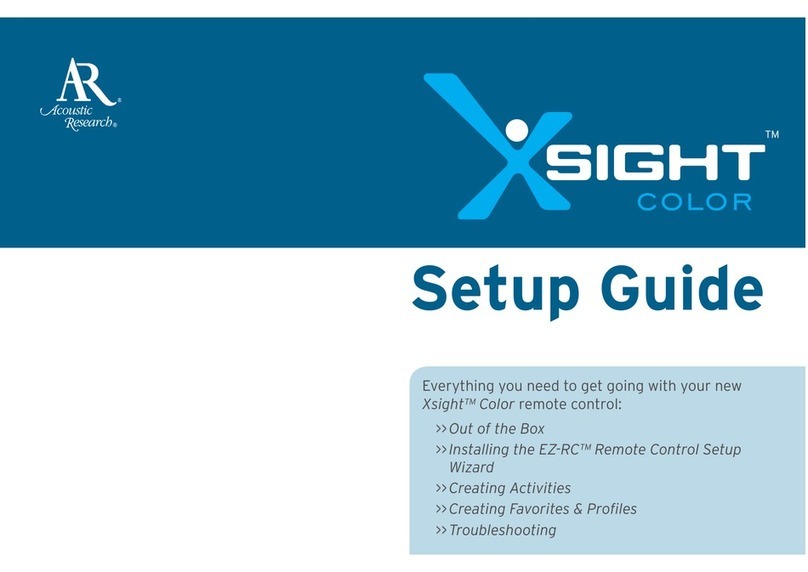
Acoustic Research
Acoustic Research Xsight Color ARRX15G User manual

Acoustic Research
Acoustic Research Zentral ARRZ100BB User manual
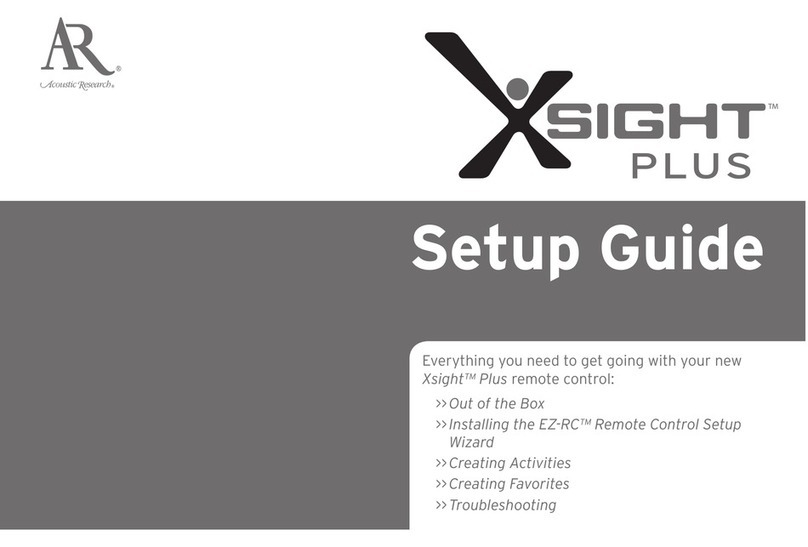
Acoustic Research
Acoustic Research Xsight Plus User manual
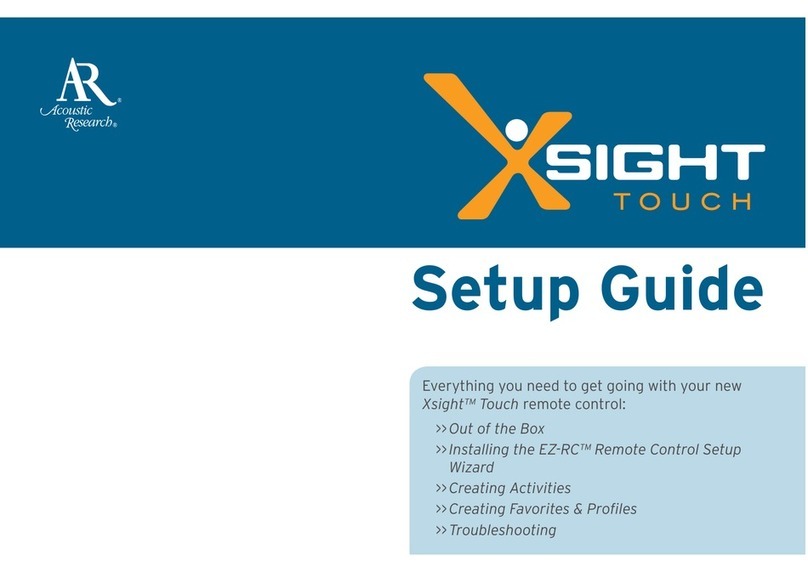
Acoustic Research
Acoustic Research ARRX18G User manual

Acoustic Research
Acoustic Research ARRU449 User manual
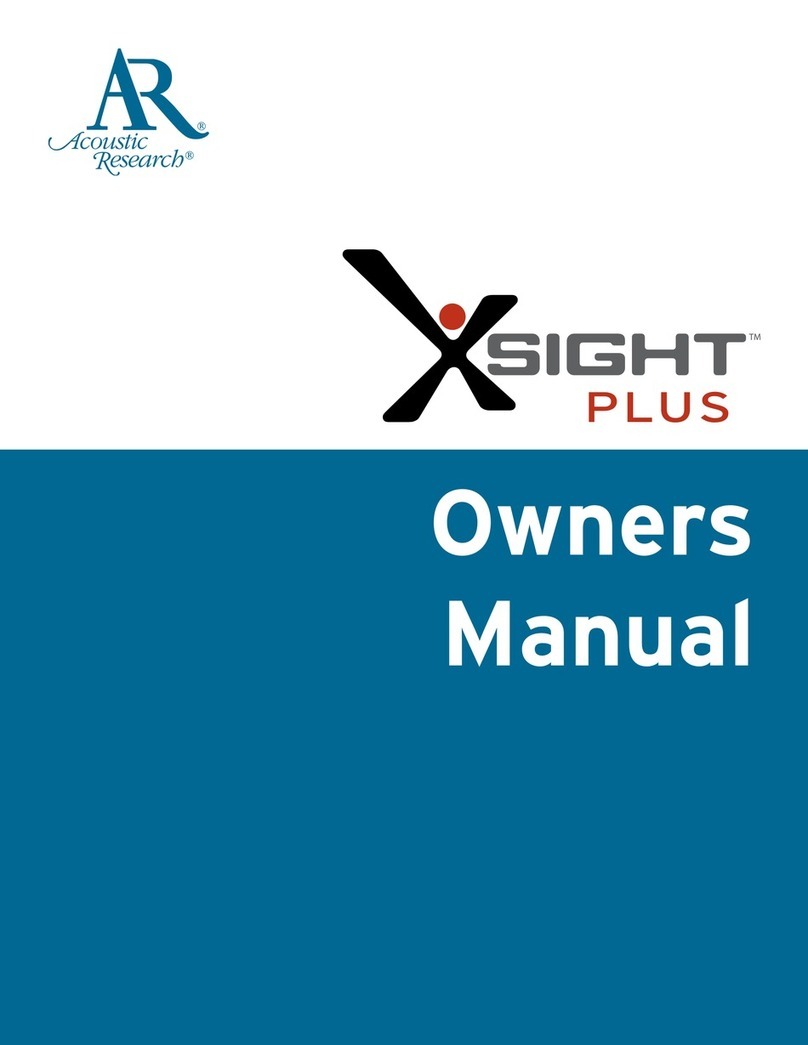
Acoustic Research
Acoustic Research Xsight Plus User manual
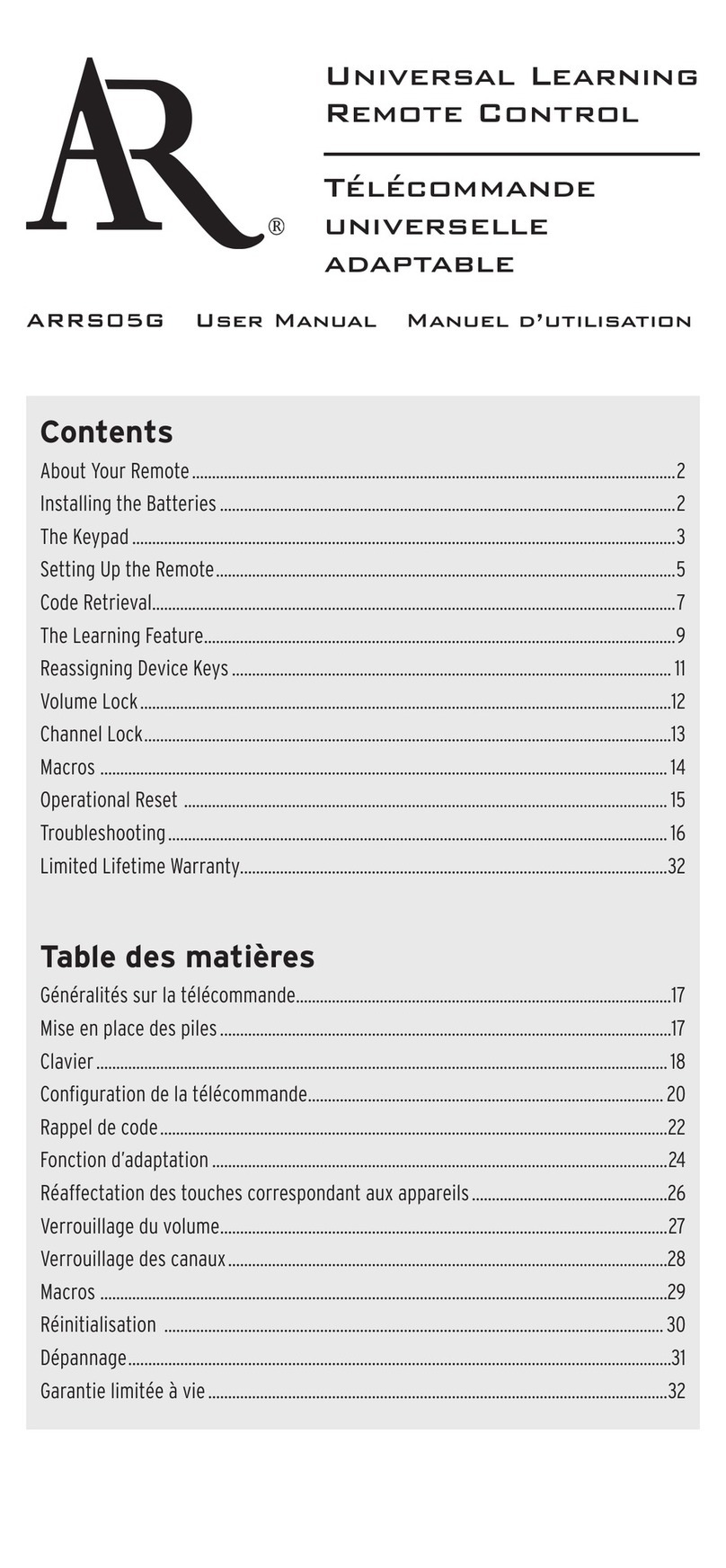
Acoustic Research
Acoustic Research ARRS05G User manual