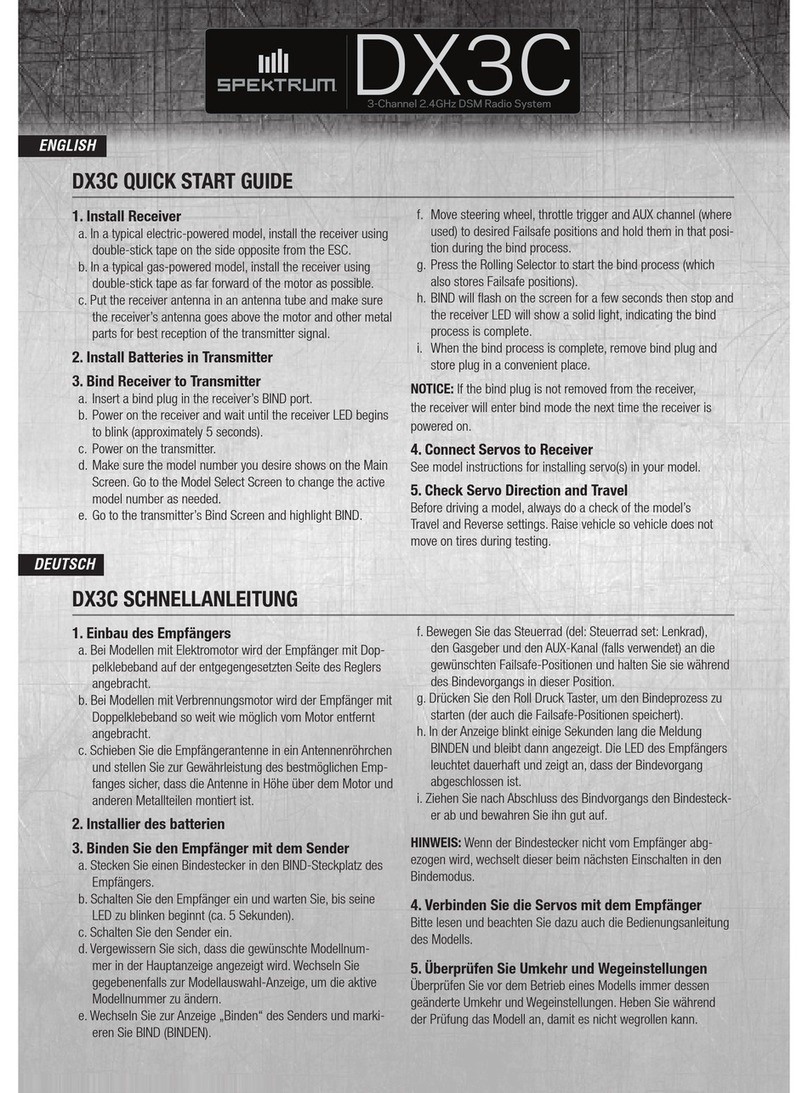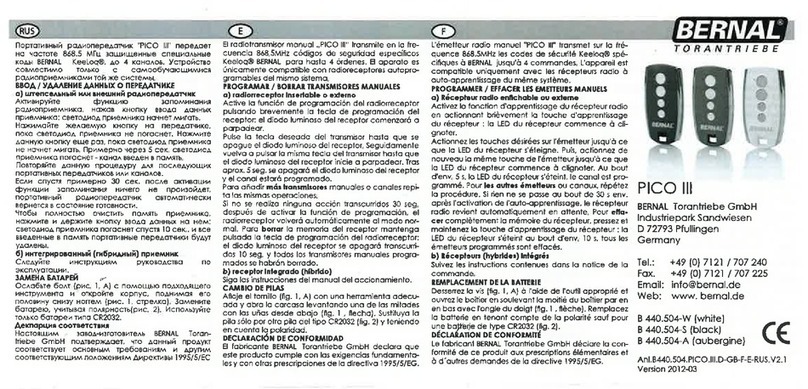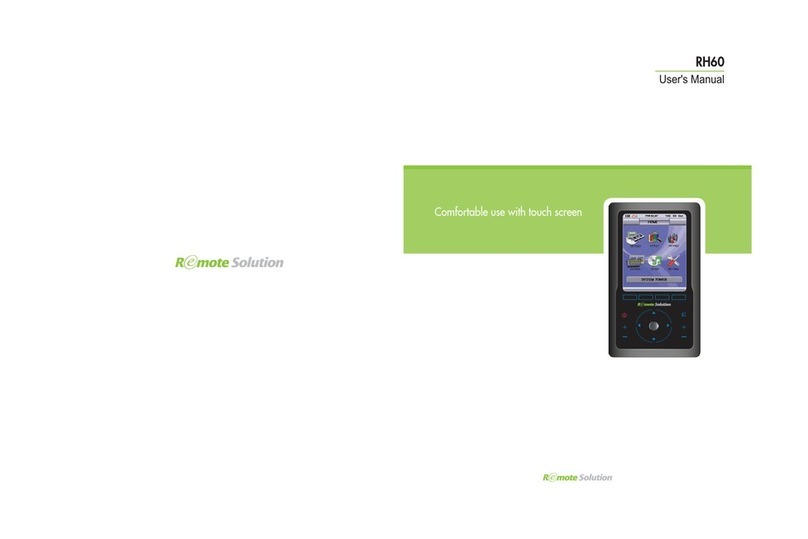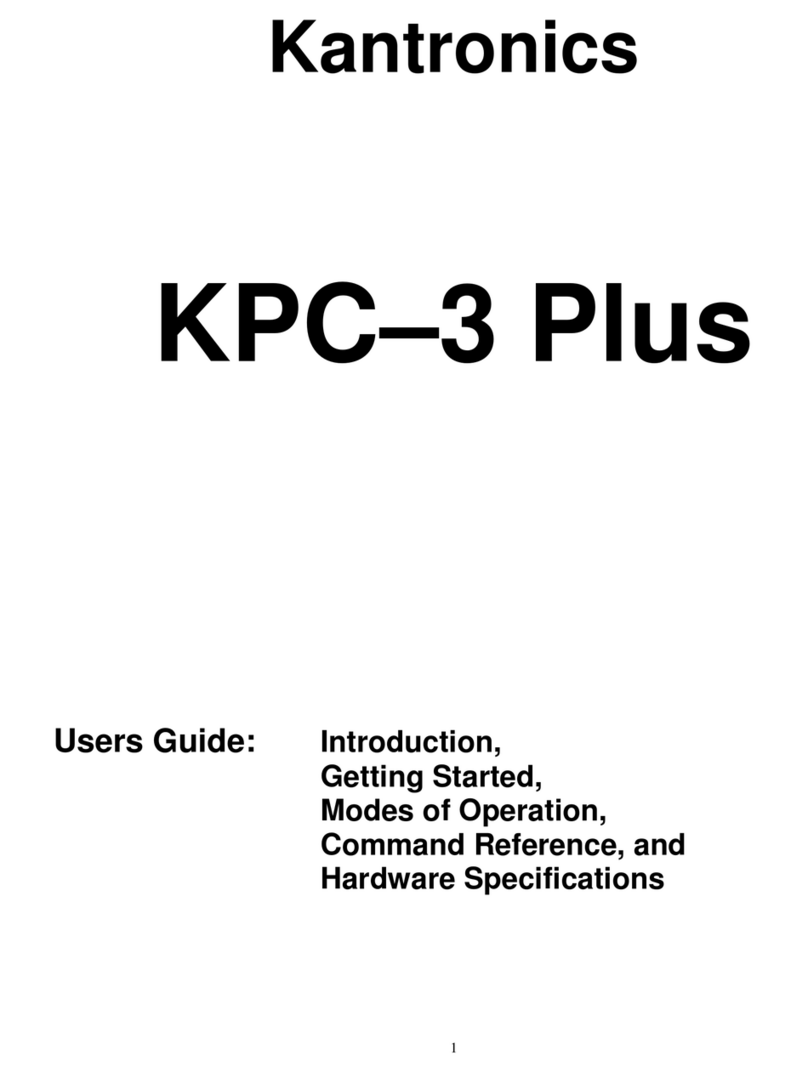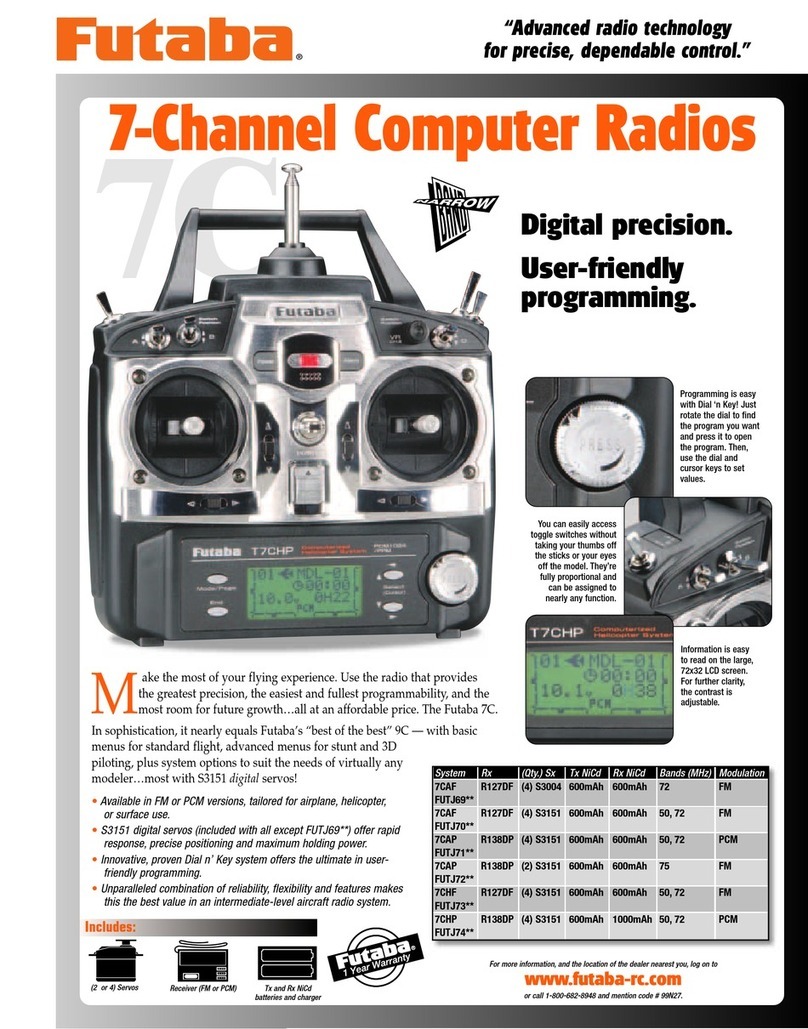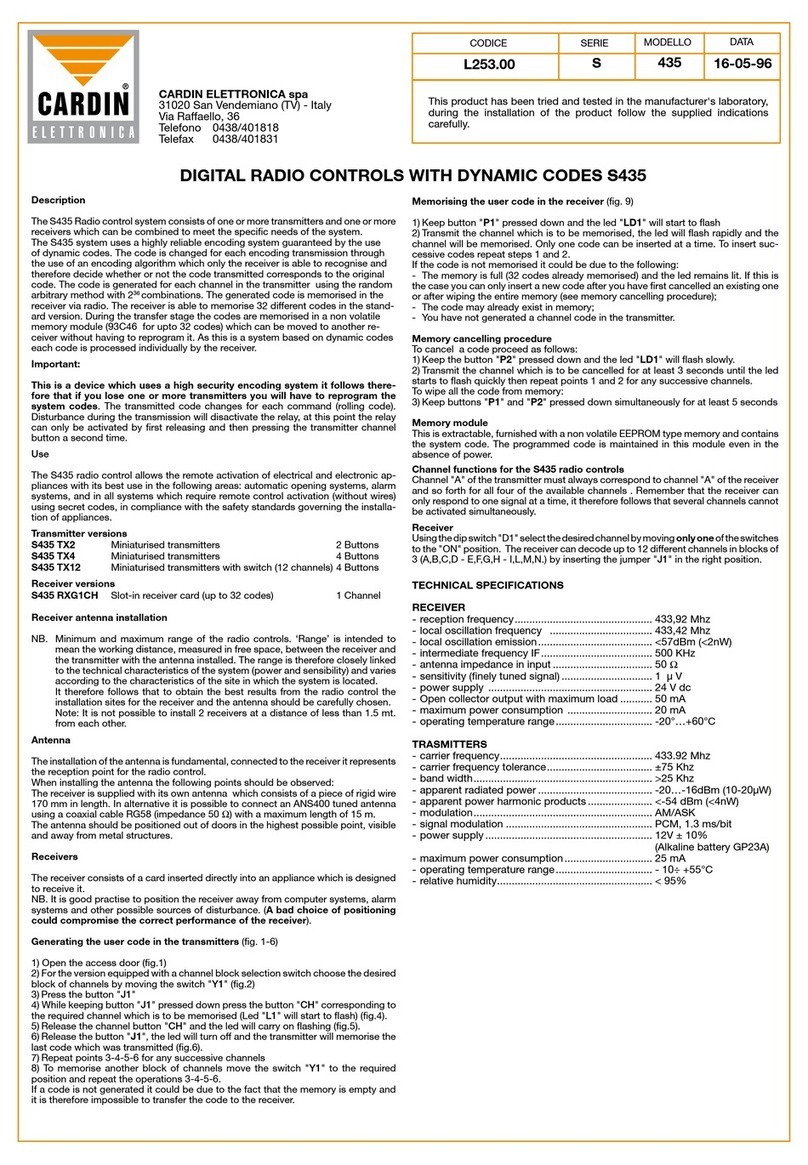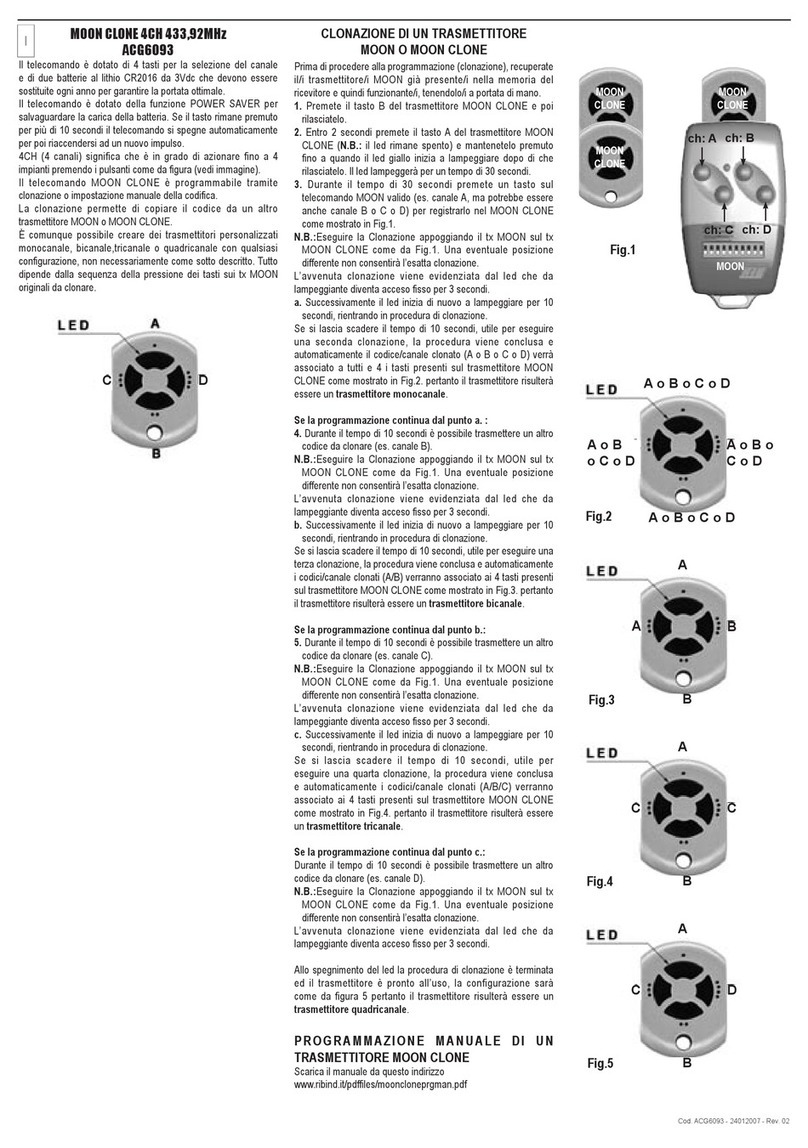Acoustic Research Xsight Plus User manual

Setup Guide
Everything you need to get going with your new
Xsight™ Plus remote control:
>> Out of the Box
>> Installing the EZ-RC™ Remote Control Setup
Wizard
>> Creating Activities
>> Creating Favorites
>> Troubleshooting
PLUS
Owners Manuals
Manuels des utilisateurs
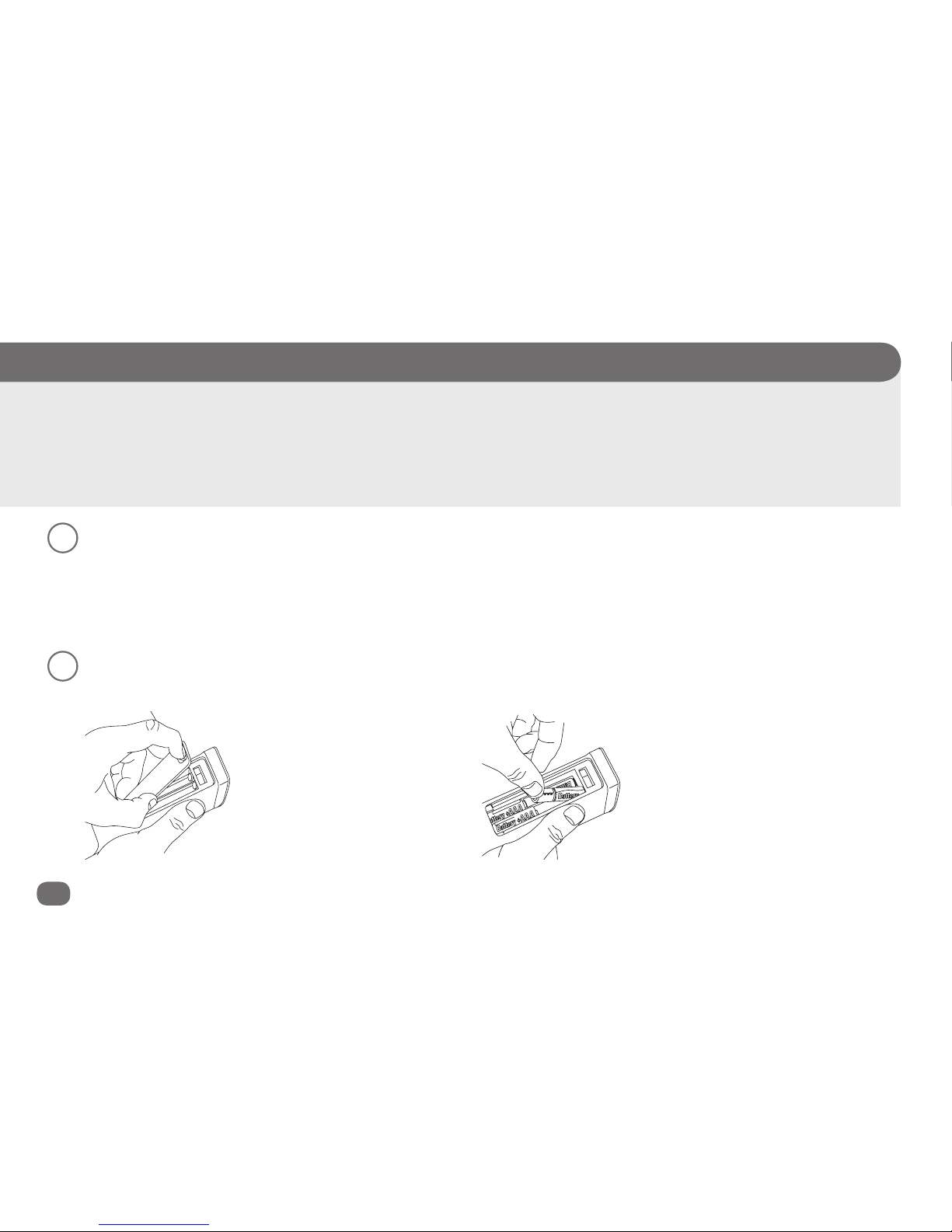
2 Out of the Box
1
Unpack
The rst step is to make sure you’ve got the following parts in your package:
• The Xsight™ Plus remote • 4 AAA batteries • 1 USB adapter
• CD-ROM • This setup guide
Quick Look:
> Unpack
> Install batteries
> Tips for using the remote screen
> Remote setup
> On-remote setup of TVs, A/V components, and other devices
What you’ll be doing by the end of this section:
Controlling your home theater devices
Out of the Box
2
Install batteries
The next step is to install the Xsight™ Plus’s batteries.
First, remove the battery door
from the back of the Xsight™
Plus. Press up on the latch to
release the door.
Then insert the batteries (provided
in this package), matching them
to the (+) and (-) marks inside the
battery case.
Finally, replace the battery door.

Out of the Box 3
Out of the Box
Many remote menus have more items than will t on a single screen. If you don’t see
the item you want on a menu screen, look for the arrow in the lower-right corner of the
screen...that means there are more items in this menu. To access these items, just keep
pressing the down arrow when you get to the last item showing.
The top of the remote also offers Shortcut keys to give you one-touch access to some
of the remote’s advanced functions:
(Home/Back) goes back one screen in the menus. Holding this key down for
three seconds takes the remote to the Home Screen.
(Activities) accesses the Activities screen directly.
(Favorites) accesses the Favorites screen directly.
(Devices) accesses the Devices screen directly.
Tips for using the remote screen
To select an item on the remote screen, all you have to do is highlight and select.
To select an item: Press
the key.
To highlight an item: Use
the up and down arrow
keys beneath the screen.
Need help setting up this
remote?
Please call our help line toll-free at
1-800-276-0509.

4 Out of the Box
3
Remote Setup
Once you’ve installed the remote’s batteries, you’re ready to start setting it up. The Xsight™ Plus has sensors that wake the LCD
screen up automatically (you can also wake it up by pressing a key). The Xsight™ Plus has screens that guide you through the
initial setup process.
Screens in the wrong language?
You can change the setting by pressing the (Home/Back) key to go back one or more screens in the
setup routine.
Set Language
Use the arrow keys below the screen to highlight the language you want the remote’s menus to
appear in (probably English). Press the key to select it.
Tutorial
The next few screens take you through a quick tutorial to get you familiar with the LCD screen. Use
the arrow keys below the screen to go through the pages.
Make a mistake?
You can change the setting by pressing the (Home/Back) key to go back one or more screens in the setup
routine.
Setup Guide
Welcome to your
Xsight! To
scroll between
pages, press the
keys below
the screen.
Language
English
Español
Deutsch
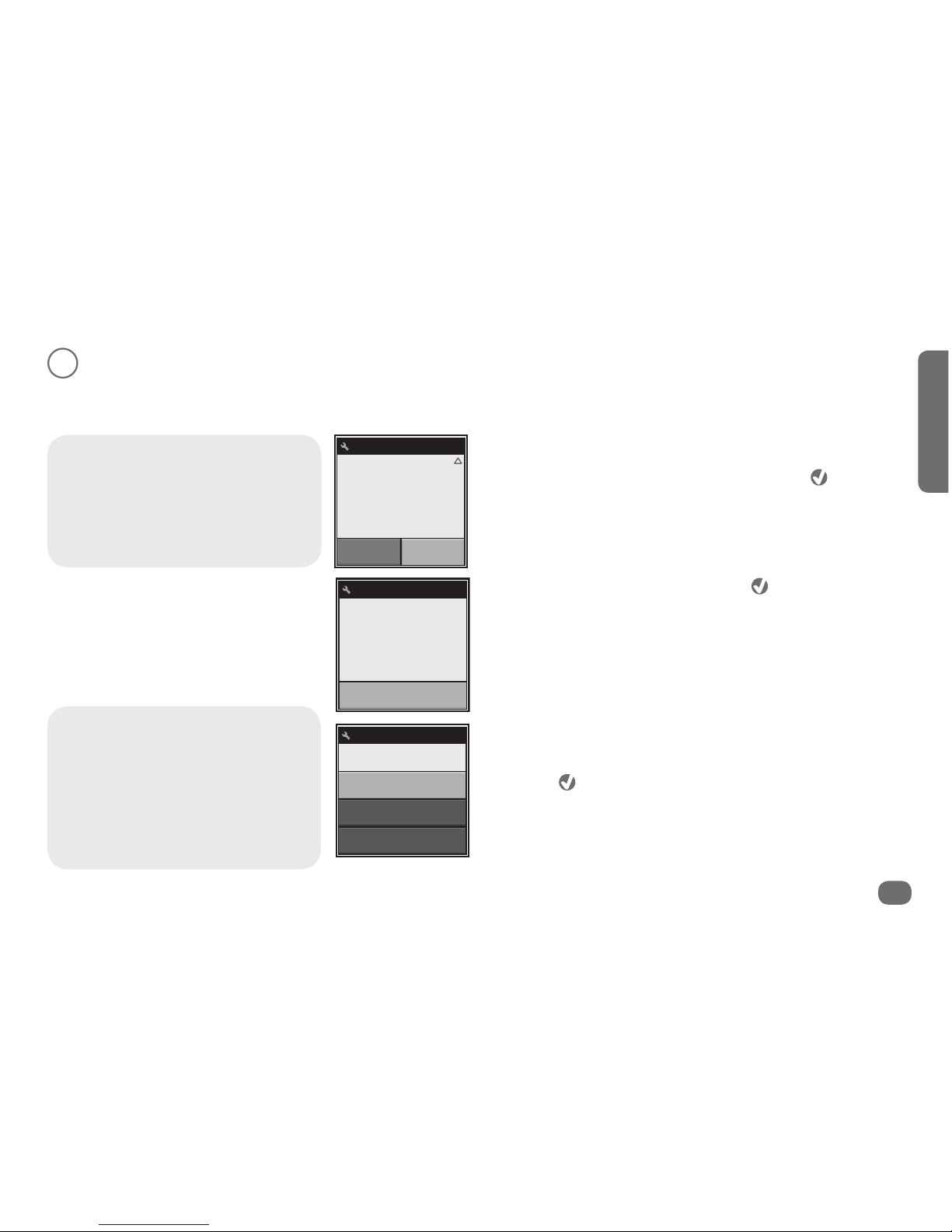
Out of the Box 5
Out of the Box
4
On-Remote Device Setup
The Xsight™ Plus lets you set up your devices in seconds, right on the remote, with a built-in library of codes for the most popular
models of the most common home theater devices: DVD players, plasma and LCD HDTVs, and much more.
Note: If you quit setup before reaching the
Add Device screen, you can access device
setup through the Settings menu on the
remote. In the Home screen, choose Settings
(it’s on the second page of the Home
screen—use the arrow keys below the screen
to access it). Then select Device Setup and
Add Device, and follow the instructions.
After the tutorial, select “Remote”
The remote asks if you want to set up devices on your remote
or using your PC. To use the on-remote setup, press to select
Remote.
To begin setting up your rst device, press to select Add
Device on the screen that follows.
Setup Guide
Ready to get set
up? Select setup
method below.
PC Remote
equipment you
have.
Add Device
needs to know
what kind of
Add Device
First, your remote
Choose the kind of device you want to set up.
Use the arrow keys to go through the pages of devices. When you
see the kind of device you want to set up (TV, DVD, etc.), highlight
it and press to select it.
Don’t see your device?
Try the EZ-RC™ Remote Control Setup Wizard!
On-remote device setup supports the most
popular models of the most popular brands.
The EZ-RC™ Remote Control Setup Wizard
handles everything else! So, if you don’t see
your device listed in the on-remote device
setup, you can set it up using your PC and the
EZ-RC™ Remote Control Setup Wizard. See
the sections that follow for information.
Add Device
TV
Cable Box
Satellite Box
What is it?

6 Out of the Box
Choose your device’s brand.
Use the arrow keys below the screen to go through the pages of
brands for this device. When you see your brand, highlight it and
press to select it.
Don’t see your brand?
Try the EZ-RC™ Remote Control Setup Wizard!
On-remote device setup supports the most
popular models of the most popular brands.
The EZ-RC™ Remote Control Setup Wizard
handles everything else! So, if you don’t see
your brand listed in the on-remote device
setup, you can set it up using your PC and the
EZ-RC™ Remote Control Setup Wizard. See
the sections that follow for information.
To go back a screen:
Press the (Home/Back) key to go back one
or more screens in the setup routine.
Test your codes.
Now the remote will take you through steps to test which of the
codes in the remote’s library is the best one to use with your
device. Turn on your device manually, point the remote toward it,
and press to select Begin Test.
Add Device
Sony
Panasonic
Philips
Select Brand
Add Device
Enter a name for
the device:
ClearOK
TV
Add Device
Begin Test
Next, we’ll make
sure we’ve got
the right codes.
Turn on your
TV.
Enter a name for your device.
To accept the default name for the device (for example, “TV” for
a TV, “DVD” for a DVD player, etc.), press to select continue. To
change the name, press to clear the text. Then use the number
keys on the remote like the number keys on your mobile phone to
“text” in a new name for the device. Press to enter the name.
Tips for testing codes
• Always point the remote directly at the
device you’re trying to control.
• It may take a few seconds for your device
to respond to a command (especially on or
off). Be patient between presses—give your
device a few seconds to respond.
• Some brands of devices do not use a POWER
key to turn the device on or off. Instead they
use separate POWER ON and POWER OFF
keys. Check your devices’ original remotes
to see if any of them have these separate
power keys. If they do, use other keys
(volume, channel, or number keys) to test
codes in this step.
First, test the (Power) button on the remote.
If your device turns off, try several other keys on your remote to
make sure this code gives you all the functionality you want for
this device. For example, if you’re testing a code for your DVD
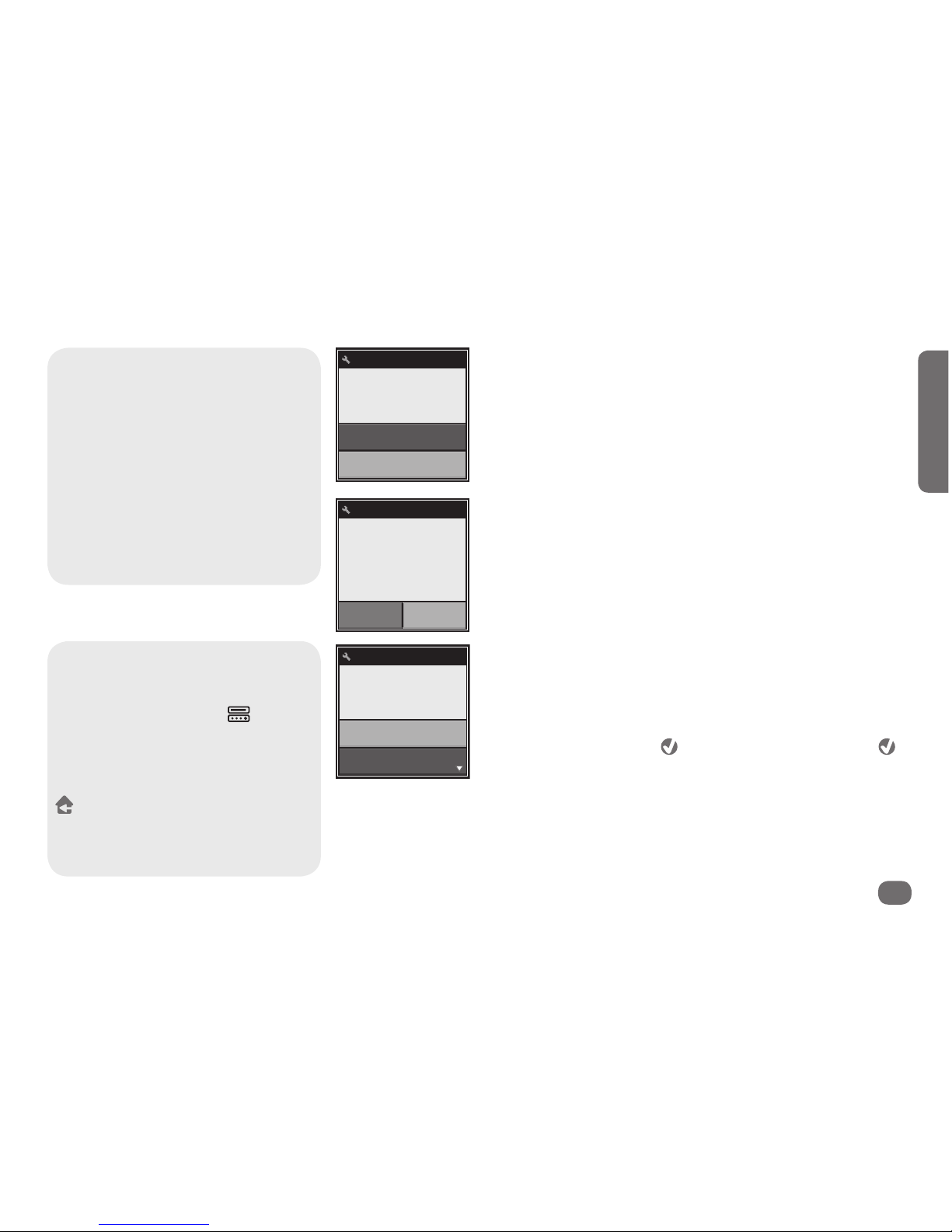
Out of the Box 7
Out of the Box
Can’t nd a code that works
your device (or one that does
everything you want it to do)?
Use the EZ-RC™ Remote Control Setup
Wizard! The setup wizard lets you enter
your device’s model number to nd
exactly the right code for your device.
If you nd a code that does most of what
you want to do with a device, you can
learn additional keys from your original
remote through the remote’s Settings
menu (see the remote’s user manual for
instructions).
player, you denitely want the transport keys to work (play, stop,
fast forward, etc.). So you should test at least these keys for a DVD
player.
If the other keys on the remote work for your device, select
Works! If the other keys don’t work, select Next Code to try the
next code in the library.
More devices?
Once you’ve found a code that works for your device, the remote
asks if you want to add another device. Select Yes to add another
device (or select No if you’re done for now).
Set Master Volume control
If you’ve set up the remote to control more than one device, the
remote asks if there’s a single device that controls volume for
your entire system (like an audio receiver).
If there is, use the arrow keys below the screen to highlight that
device in the list, then press . If not, highlight Skip and press
to go to the next screen.
If you sometimes use other devices to change volume, answer No
in these screens—you’ll have a chance to set up master volume for
specic activities (like when you’re watching a movie) later.
Test Codes
Code 2/6
Test the Power
key and others.
Works!
Next Code
Add Device
Congratulations!
Add another
device?
No Yes
Volume
Skip
TV
Which device
controls volume?
How to see what you’ve set up so
far
If you’re not sure what devices you’ve already
added to the remote, press the (Devices)
shortcut key on the remote at the beginning
of device setup (in the “What is it?” or “Select
brand” screens). Use the arrow keys below
the screen to browse through the devices
you’ve already programmed. Then press the
(Home/Back) key to go to the Home screen,
use the arrow keys below the screen to see
the second page, select Settings, then Device
Setup, and nally Add Device to set up more
devices.

8 Out of the Box
Using the remote
Now you’re ready to start using the Xsight™ Plus with your
home entertainment devices.
The home screen of the Xsight™ Plus is your gateway to
the remote’s full functionality. The home screen has the
following options:
• Favorites
• Activities
• Devices
• Settings (on the second page of the screen—use the
arrow keys below the screen to access this option)
The arrow keys highlight an item from the on-screen menu.
The key selects green-highlighted items.
The key takes you back one screen. (Press and hold to
return to the Home screen.) It also selects red-highlighted
items when these are available.
The shortcut keys access the home screen options directly.
The hard keys on the bottom of the remote work much like
the keys on your original remotes.
Home
screen
Shortcut
keys
Hard
keys
Arrow
keys
Want to start over?
You can reset the remote to its settings
when you rst unpacked it. This removes all
information about your devices, activities,
and other setup parameters.
1. Press the (Home/Back) key on the
remote to go to the Home screen.
2. Use the down arrow key to access
the second page of the Home screen.
Highlight Settings and press to select
it.
3. Use the arrow keys to go through the
pages of the Settings menu until you
see the Reset option. Select Reset. The
remote will display the Reset Screen.
4. Press the 9 - 8 - 1 number keys.
5. Press to select Factory Reset.
6. Select Yes in the conrmation screen
to delete all device programming,
activities, proles and favorites, and setup
information (the remote’s initial setup
program will start). Select No to cancel
the reset and retain all settings.

Installing the EZ-RC™ Remote Control Setup Wizard 9
Installing
Quick Look:
> System requirements
> Install the EZ-RC™ Remote Control Setup Wizard
> Launch the EZ-RC™ Remote Control Setup Wizard
> Sign in and connect your remote
What you’ll be doing by the end of this section:
Using the EZ-RC™ Remote Control Setup Wizard to set up your
remote’s advanced features.
Installing the EZ-RC™ Remote Control Setup Wizard
Minimum hardware requirements
• USB 2.0 port
• CD-Rom drive
• Internet connection
Minimum software requirements
• Windows XP, Windows Vista, or Windows 7 (does not
support Windows 2000)
• Internet Explorer 6.0 or later (does not support Firefox
or Safari)
1
Make sure your PC satises system
requirements
IMPORTANT NOTE FOR WINDOWS XP USERS:
You must have Service Pack 3 and .Net 3.5
To nd out which service pack version you have:
1. Right click on My Computer on
your PC desktop.
2. Choose Properties from the drop-
down menu.
3. In the General tab, the Service
Pack is listed under System.
To update to SP3:
1. Insert the CD that came with the remote. The CD goes automatically to
Microsoft update site if you have a working internet connection.
2. At the Microsoft website, click Express to begin the updating process.
The Microsoft site checks your computer (this takes about 5-10 minutes).
3. The Microsoft site will tell you which updates you need to install. Follow
the Microsoft site and installation wizard instructions to download and
install updates.
How long will this take? (depending on connection speed)
If you have SP1: 1 hour to update to SP2; an additional 30 mins for SP3
If you have SP2: 30 mins for SP3
4. Close all internet browser windows and continue with EZ-RC install.
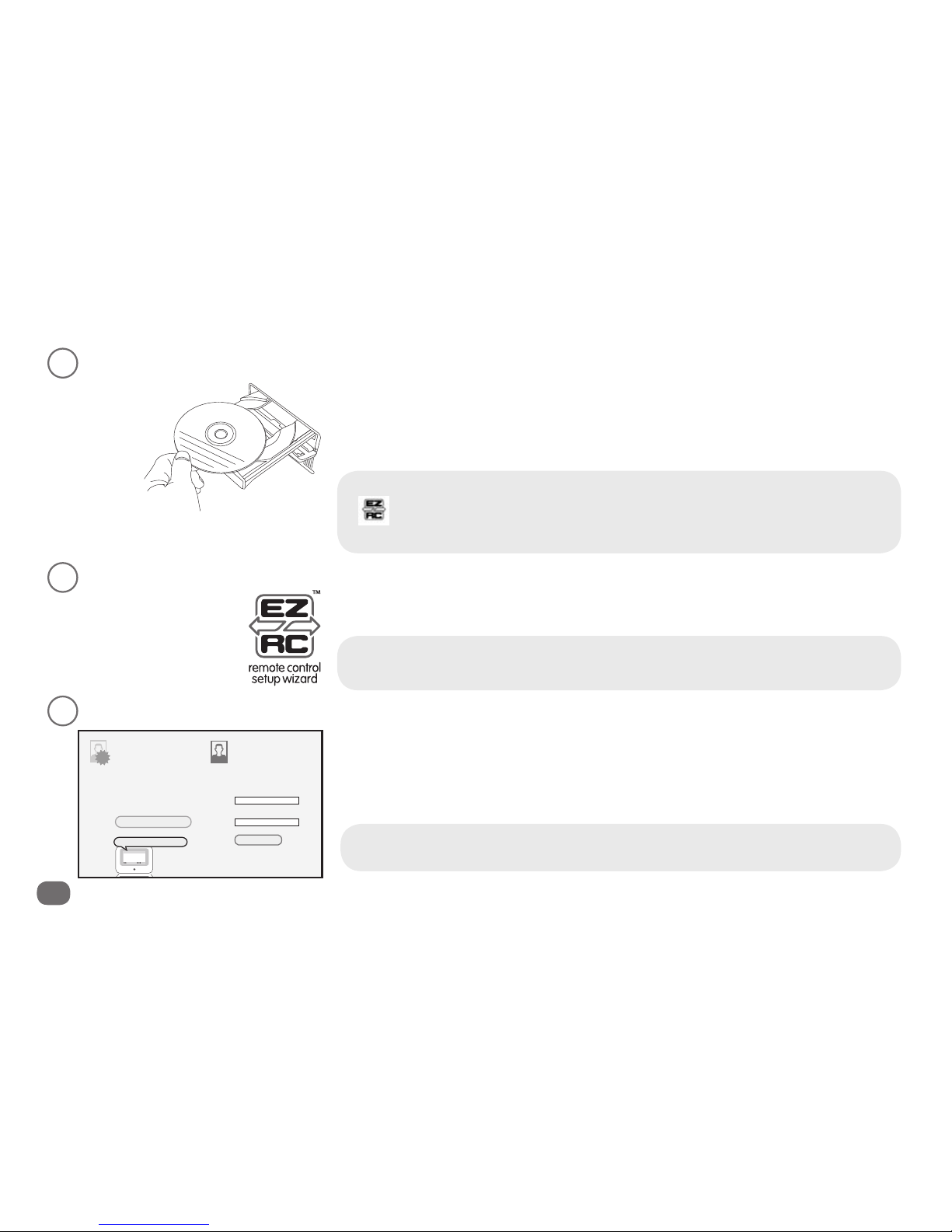
10 Installing the EZ-RC™ Remote Control Setup Wizard
What if my CD doesn’t start installation automatically?
1. Open the CD and double-click on the icon shown here.
2. If you have Windows XP and need Service Pack 3, see the Important Note for
Windows XP users on the previous page (Vista users do not need this kind of update).
2
Install the EZ-RC™ Remote Control Setup Wizard
3
Launch the EZ-RC™ Remote Control Setup Wizard.
Note: Proxy servers, like those used in many business networks, may affect the performance of
the EZ-RC™ Remote Control Setup Wizard. For best results, use the EZ-RC™ Remote Control Setup
Wizard with a direct internet connection (for example, your home connection).
Double-click on the EZ-RC™ Remote Control Setup Wizard icon on your PC desktop.
4
Sign into the EZ-RC™ Remote Control Setup Wizard.
The rst time you access the EZ-RC™ Remote Control Setup Wizard, you will need to register
so that you can save your remote’s settings. Click Create New Account.
Once you’ve created your account, you can use your username and password to sign in.
Insert the CD-ROM that came with your Xsight™ Plus into your PC. The
EZ-RC™ installation program should start automatically after a minute or so.
Follow the CD-ROM’s on-screen instructions to install the EZ-RC™ Remote Control
Setup Wizard.
Need help setting up this remote?
Please call our help line toll-free at 1-800-276-0509.
Congratulations! Y o u’re about to make an
improvement to your home entertainment
system.
Setting up your remote control is easy – it
only takes a few minutes. T o get started,
you’ll just need to create an account and fill
in a few details
Just sign in with your Username and
Password. Then, you can add Devices,
setup Activities, select F a vorites and more.
Y o ur username
Enter your e-mail address
Enter your password
Y o ur password
First time here?
Forgot your password?
Been here before?
Create New Account
Click here to take a tour Login
new
.......................................................................................................................................................................................................................................

Installing the EZ-RC™ Remote Control Setup Wizard 11
Installing
5
Connect your remote when prompted
If you see this error message...
You need to change your ActiveX settings in Internet
Explorer for the EZ-RC™ Remote Control Setup Wizard to
work.
To change settings ActiveX settings:
1. Click OK in the “Missing necessary software...” dialog box.
2. Locate the yellow warning bar just above the AR remote control setup wizard page (shown
below).
3. Click where it says “click here” on the yellow warning bar to change the ActiveX setting.
4. Click the Connect button again at the bottom of the screen.
Why ActiveX controls are necessary
The EZ-RC™ Remote Control Setup Wizard uses ActiveX controls to give you an enhanced
user interface, with straightforward access to the remote’s advanced features and seamless
integration with the remote itself.
How do I know if the remote’s connected?
Look for the green arrow icon in your PC’s status bar.
Use the USB cable that came with your
remote to connect it to a USB port on your
computer.
If you see a progress bar in
the corner of the screen...
T o get started, please connect the remote control
to your computer using the USB cable that was
provided.
When done click Connect below.
W e lcome Shannon! The EZ-RC wizard will now help
you set up your new universal remote control in just
few easy steps.
++
--
EZ-RC
Please Wait...
Don’t disconnect the remote! The
Xsight™ Plus is constantly being
updated and improved, to get the latest
codes and provide the most advanced
functionality available.
It means your
remote’s
rmware is
being updated.
Missing necessary software to connect to the
remote control. Please insert the CD-ROM in
your PC and install the software.
OK
M
is
s
rem
o
your

12 Installing the EZ-RC™ Remote Control Setup Wizard
In the rst setup screen after you’ve connected your remote, check the Upload and edit
a setup from your remote option.
Then conrm that you want to proceed. This tells the EZ-RC™ Remote Control Setup
Wizard that you want to save the settings you created during the on-remote setup.
If you’re uploading new device information (like the new devices you set up in the on-
remote setup), the nal screen before the EZ-RC™ Remote Control Setup Wizard Main
Menu asks for the model numbers of these devices.
For the best experience with your Xsight™ Plus remote, we recommend you add this
information. This will allow the setup wizard to give you the full functionality for your
exact models.
Need help setting up this remote?
Please call our help line toll-free at 1-800-276-0509.
Important: Disconnect the remote from your PC when you’re nished!
Leaving the Xsight™ Plus connected to your PC will drain the remote’s battery.
Perfect! Y o u’ve successfully connected your Xsight Plus.
Now you’re ready to set it up. Just choose one of the options
below then click Start. Or, if you’d like an overview of
everything you can do here, take a tour.
Start a new setup
Edit an existing setup you’ve saved here before
Upload and edit a setup from your remote control
Start
.......................................................................................................................................................................................................................................
Upload Remote Configuration
Devices Device Type Brand Device Model Remote Model
Number Number
..........................................................................................................................................................................................................................................................................................................
Cancel Back Next
It appears that you have added device(s) to your remote control.
T o help us provide better support, we encourage you to fill in the missing model information.
Sony TV
Video - DVD
Audio - Receiver
Satellite Set T o p
Box
T e levision
Onkyo DVD
DirecTV Satellite
Box
Harman/Kardon
Audio
Sony
Onkyo
DirecTV
Harman/Kardon
Delete the existing setup?
Are you sure you want to overwrite the current
configuration saved on the website?
NoYes

Activities 13
Activities
Quick Look:
> Set up the “Hello” activity (all on)
> Set up the “Good Night” activity (all off)
> Set up a “Watch Movie” activity
> Set up a “Watch Satellite/Cable” activity
What you’ll be doing by the end of this section:
Controlling your entire home entertainment system with one
touch.
Activities
Set up your rst activities
Activities give you one-touch control over your entire home theater...watch movies, your favorite TV shows, listen to music, all with the
touch of a button. This chapter gets you started. This is how it works:
• a “Hello” activity turns on all your home theater devices automatically when you’re ready to start enjoying them
• customized activities to Watch Movies, Watch Satellite or Cable, Listen to Music, etc. let you switch seamlessly between your
favorite TV shows and DVDs
• when you’re nished enjoying your home theater, a “Good Night” activity turns everything off for you
Setting up the “Hello” activity (all on)
The “Hello” activity is a very important rst step to get the most from activities on your Xsight™ Plus. Different devices require
different amounts of time to warm up before they can be used, which can interfere with the functioning of multi-step activities like
“Watch Movie,” which you’ll set up later in this section. The “Hello” activity makes sure everything is on and ready for action when you
want to use it.
Using Quick Power
The Xsight™ Plus offers another option for quickly turning multiple devices on or off: Quick Power. This feature puts the power commands for all
your devices on a single screen, where you can manage your home entertainment system with a single touch.
To use Quick Power:
1. Press the shortcut key. Then press the key to select Quick Power.
2. Use the arrow keys to highlight the device you want to turn on or off. Press the key to turn that device on or off.
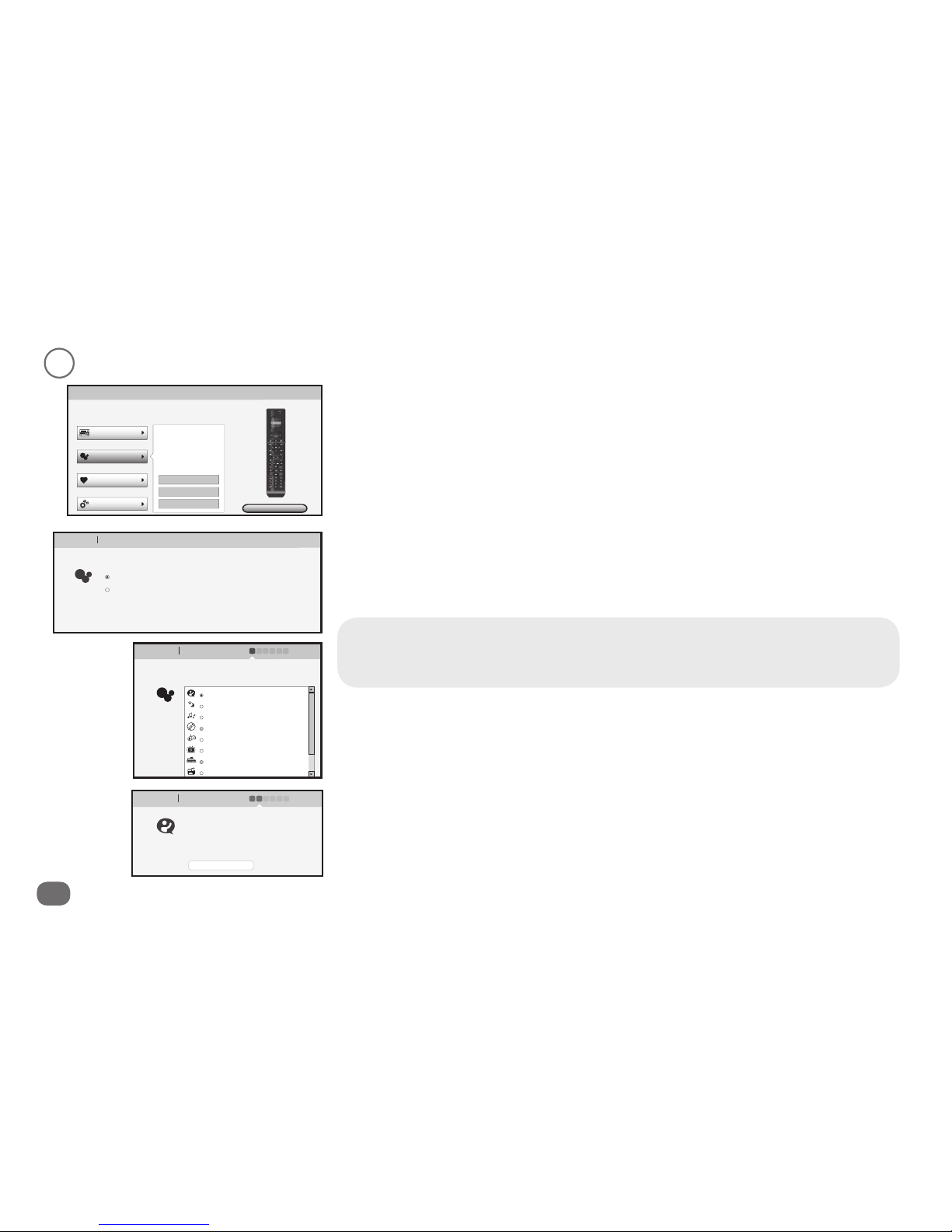
14 Activities
1
Add a “Hello” activity.
Choose Smart Wizard
Then click the Next button to continue.
A screen appears showing you the steps you’ll go through to set up the activity using the
Smart Wizard. Click the Next button at the bottom of the screen to continue.
Why Smart Wizard?
There are two ways to set up Activities: the Smart Wizard and the Advanced Wizard. The Smart
Wizard is much easier for simple activities, like turning everything on or off. The Advanced
Wizard is better for more complicated tasks.
Choose the activity you want to set up (Hello)
The next screen shows you a list of activities you can set up. Choose Hello. Click the Next
button at the bottom of the screen to continue.
In the main menu, click Activities and select Add an activity from the submenu.
Name the activity
The next screen lets you customize the name of this activity. Type in a new name for this
activity or leave it as “Hello”. Then click the Next button at the bottom of the screen to
continue.
Main menu
...........................................................................................................................................................
Download to Remote
Here, you can set up your Devices, Activities, F a vorites and
Advanced features in minutes.
Add an Activity
Devices
Activities
Favorites
Advanced
Modify an Activity
Delete an Activity
You currently have 0
Activities set up. Y o u can
select Add, Modify or
Delete Activities below.
Learn more
Review
1
2
3
Main menu Set up Activity
..........................................................................................................................................................................................................................................................................................................
Cancel Next
How would you like to set up your activity?
Follow the smart wizard and answer a few simple questions (recommended)
Use the advanced wizard to set up the activity. Select the advanced wizard
1
2
3
when you require more flexibility with creating your function list.
Main menu Set up Hello Activity 1 2 3 4 5 6
..........................................................................................................................................................................................................................................................................................................
............................................................................................................................
Cancel Back Next
Based on your devices list we recommend the following
activities:
Hello
Good Night
Play Music
Play Games
Record TV
Watch Movie
Play CD
Watch Cable
1
2
3
Main menu Set up Hello Activity 1 2 3 4 5 6
..........................................................................................................................................................................................................................................................................................................
............................................................................................................................
Cancel Back Next
First enter a name for your activity. It
doesn’t matter what you call it, as long as it
makes sense to you (and whoever else may
be using the device). This name will appear
on your remote’s LCD screen.
Hello

Activities 15
Activities
2
Congure the “Hello” activity for your devices.
Set the power on commands
Once you’ve given the “Hello” activity the name you want (or left it as “Hello”), the next
Wizard screen lets you set how each of your devices are powered on.
Use the pull-down menu for each device to set that device’s power-on command. The
options are:
None Use this option if you want to leave a device out of the “Hello” activity (for
example, if the device is in another room).
On Use this option if the remote that originally came with this device has separate
ON and OFF keys (not a single POWER key).
Off Since this option turns your devices off, you won’t use it in this activity.
Toggle Use this option if the remote that originally came with this device has a single
POWER (or ON/OFF) key.
Once you’ve set the power-on command for each of your devices click the Next button at
the bottom of the screen to continue.
Set volume/channel/playback controls
The next setup screen for the “Hello” activity lets you set which devices you use to
change volume and channels, and control playback in your home entertainment system.
Once you’ve set the devices you want to control volume, channel selection, and playback,
click the Next button at the bottom of the screen to continue.
After you click Next, the EZ-RC™ Remote Control Setup Wizard
prepares your remote to test the activity with your home theater
system.
Main menu Set up Hello Activity 1 2 3 4 5 6
..........................................................................................................................................................................................................................................................................................................
.........................................................................................................................................................
Cancel Back Next
Here you can choose which device you want to Power On or
Off for this activity.
Sony TV Power:
Harman/Kardon Audio Power:
On
On
Onkyo DVD Power:
DirecTV Satellite Box Power:
On
On
Main menu Set up Hello Activity 1 2 3 4 5 6
..........................................................................................................................................................................................................................................................................................................
.........................................................................................................................................................
Cancel Back Next
Here you can choose which device you want to Power On or
Off for this activity.
On
Sony TV Power:
Power:
Harman/Kardon Audio Power:
None
Off
Toggle
On
On
On
EZ-RC
Please Wait...
Which device do you use to change volume?
Which device do you use to change channels?
Which device do you use to control playback (i.e. Play,
Pause, Fa st Forward)?
Main menu Set up Hello Activity 1 2 3 4 5 6
Sony TV
Onkyo DVD
DirecTV Satellite Box
Harman/Kardon Audio
..........................................................................................................................................................................................................................................................................................................
.......................................................................................................................................................................................................................................
Sony TV
Onkyo DVD
DirecTV Satellite Box
Harman/Kardon Audio
Sony TV
Onkyo DVD
DirecTV Satellite Box
Harman/Kardon Audio
-
-
-
Cancel Back Next
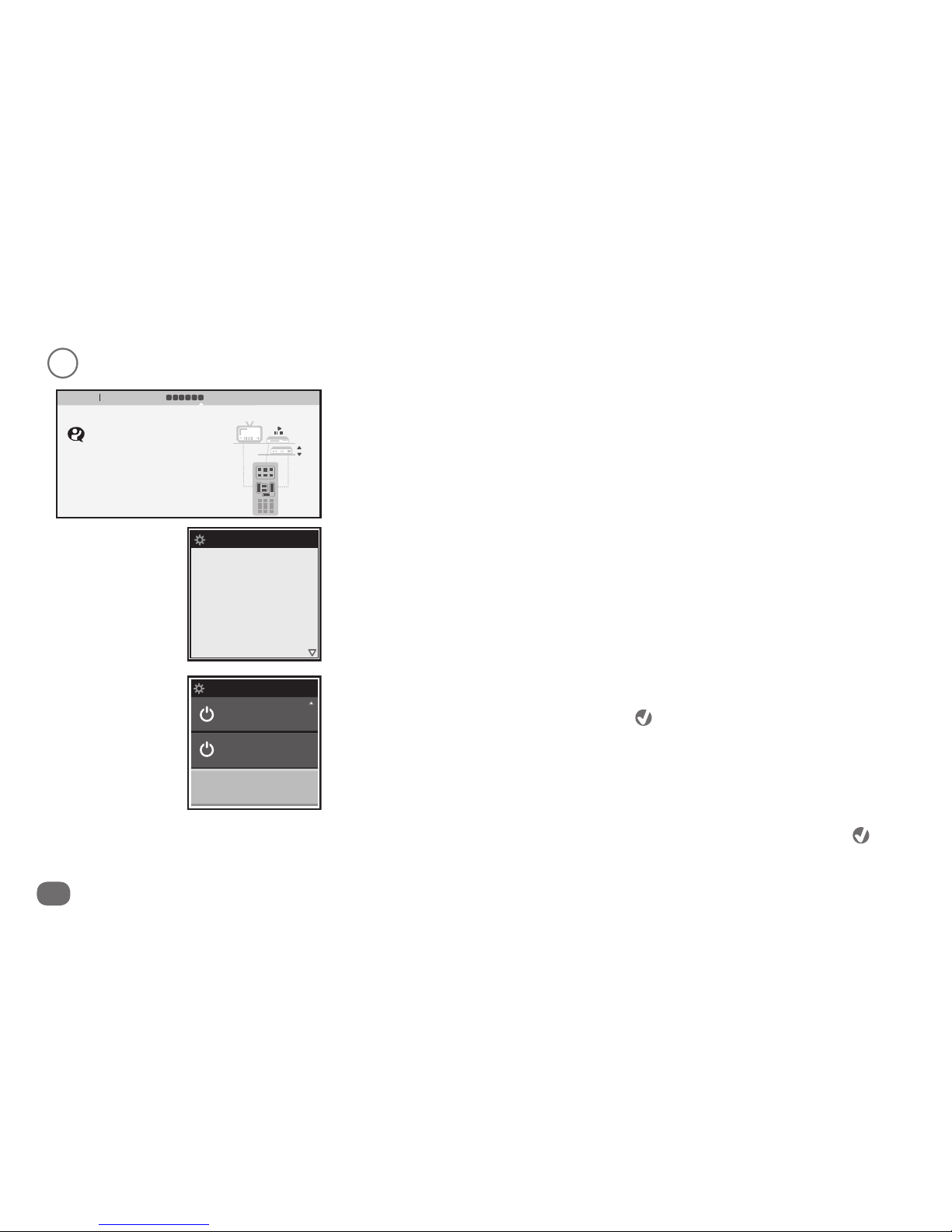
16 Activities
3
Test the “Hello” activity with your devices.
Once your remote is ready to test, the screen to the right appears.
Carefully disconnect the remote from your PC. The remote screens guide you through
testing this activity.
Test individual power commands
The second screen lets you test the power command you set for each device. Use the
arrow keys to highlight each device, then press for each device to see if it turns that
device on. (If it does, make sure you turn it back off!) Only the rst three devices are
shown on this page. Use the arrow keys below the screen to access the rest of your
devices.
IMPORTANT: If you notice one of your devices does not respond to the power command,
make a note—you will need to change the power command you give to that device.
Under your last device, there’s is an on-screen OK button. Highlight OK and press to
continue with the test.
Read about the test
The rst screen gives you some information about the test. Use the arrow keys below the
screen to go to the next page.
IMPORTANT: Make sure all your devices are off before you start.
Test Activity
Use the power
buttons on the
next page to turn
off or on your
devices in
Hello.
Main menu Set up Hello Activity 1 2 3 4 5 6
..........................................................................................................................................................................................................................................................................................................
Cancel Back Continue
CH
+
-
Disconnect the remote.
Turn Off the Devices you intend to turn On with this
Activity, or vice versa. Then follow the instructions
on the remote control LCD screen to test the
Activity.
Reconnect remote when finished, then press
Continue.
Test Activity
DirecTV
Harman/K
OK
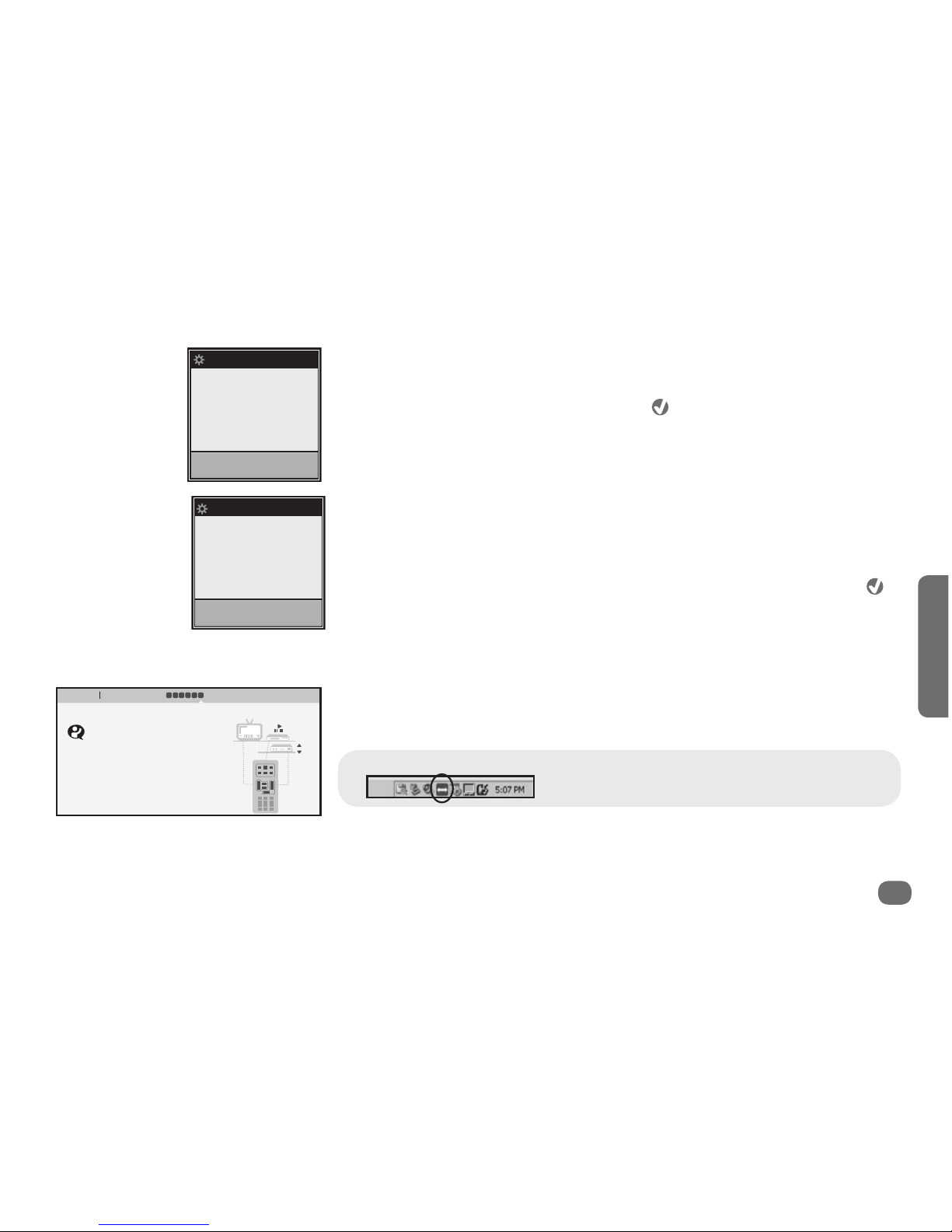
Activities 17
Activities
Test the entire activity
The next screen lets you test the “Hello” activity with your entire system. IMPORTANT:
Make sure all your devices are off before you start. Also make sure your remote is
pointed directly at your home theater. Then press to begin the test. The screen says
“Sending IR Functions” while the remote is sending the power commands.
Did it work?
If it worked (if your devices turned on): Reconnect the remote to your PC (see the
heading below).
If it didn’t work: Make sure your remote is pointed directly at your home
entertainment devices and that there’s nothing obstructing the path, then press
to test the activity again. IMPORTANT: Make sure all your devices are off before you
start.
Try several times with the remote in different positions. If it still doesn’t work, go ahead
and reconnect to PC to troubleshoot and correct the activity.
Reconnect the remote to your PC
Once you’ve reconnected the remote, select Continue on the EZ-RC™ Remote Control
Setup Wizard screen.
How do I know the remote’s connected?
Look for the green arrow icon in your PC’s status bar.
Main menu Set up Hello Activity 1 2 3 4 5 6
..........................................................................................................................................................................................................................................................................................................
Cancel Back Continue
CH
+
-
Disconnect the remote.
Turn Off the Devices you intend to turn On with this
Activity, or vice versa. Then follow the instructions
on the remote control LCD screen to test the
Activity.
Reconnect remote when finished, then press
Continue.
Test Activity
Begin Test
Throughout the
Activity test, point
the remote
towards
your devices.
Test Activity
Test Again
Reconnect USB to
verify activity.
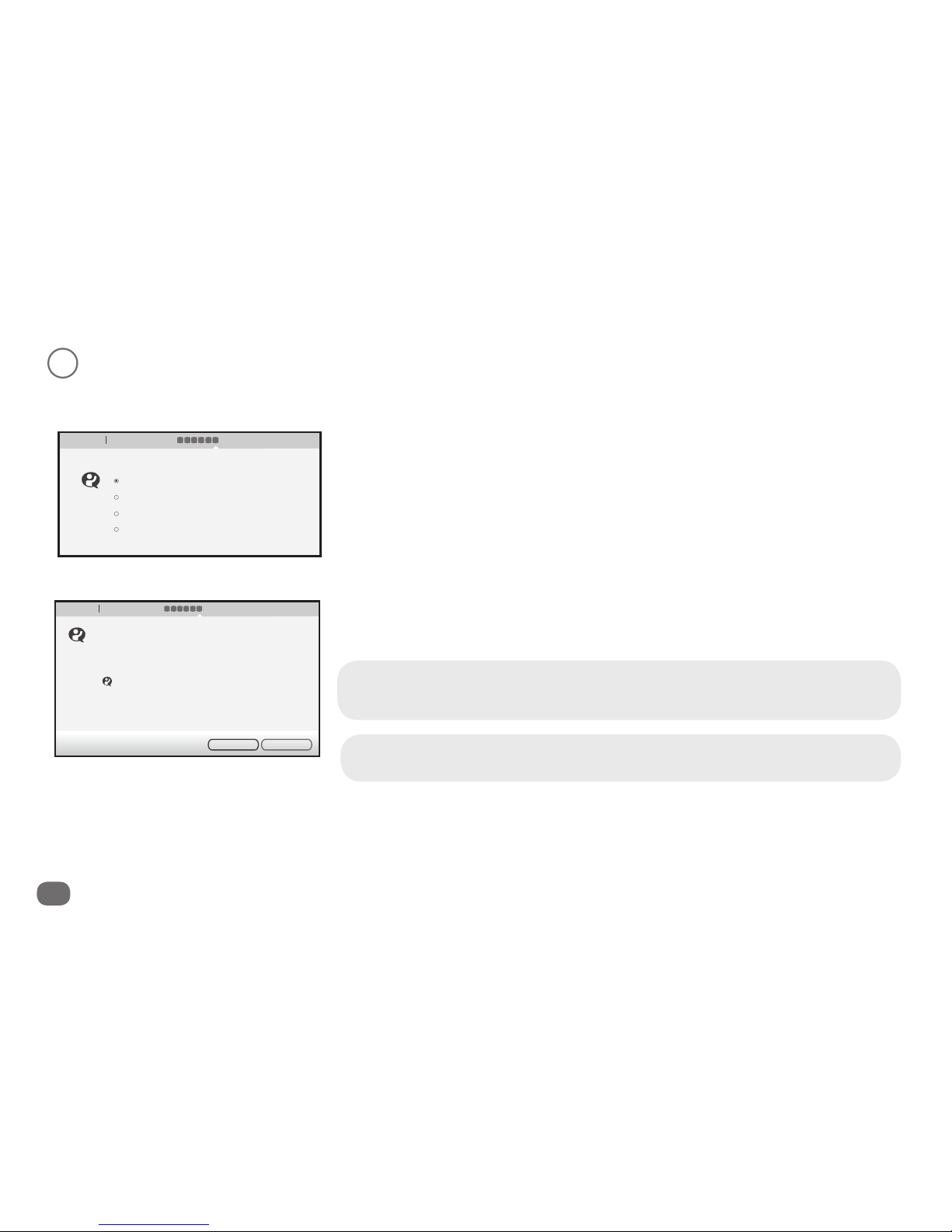
18 Activities
4
Finish up the activity.
If the activity worked with your remote, you’re just a step from the nish. If the activity did not work as you thought it should, you
can use the EZ-RC™ Remote Control Setup Wizard to make adjustments or troubleshoot.
Select Yes, it works! if the activity worked.
Select Make adjustments if you know what needs to be changed (for example, if
you noticed one of your devices didn’t turn on).
Select Troubleshoot activity if you’re not sure what needs to be changed.
Select Save the activity and modify it later if the activity didn’t work as you
wanted it to, but you would rather come back to it and troubleshoot or modify later.
Select Next when you’ve made your selection.
The nal screen conrms that you’ve set up your rst activity, Hello.
Click Yes to set up the next activity, “Good Night.”
If you add devices later...
Don’t forget to come back to your “Hello” activity and add their power commands as well
to turn them on!
Need help setting up this remote?
Please call our help line toll-free at 1-800-276-0509.
Main menu Set up Hello Activity
..........................................................................................................................................................................................................................................................................................................
Cancel
Did the activity work?
Yes, it works!
Make adjustments
Tr oubleshoot activity
Save the activity and modify it later
1 2 3 4 5 6
Back Next
Main menu Set up Hello Activity
..........................................................................................................................................................................................................................................................................................................
Currently you have 1 activity(s) set up.
Do you have more activities to set up?
Congratulations! You have successfully set up your Hello.
Hello
1 2 3 4 5 6
No Yes

Activities 19
Activities
Choose Smart Wizard.
Then click the Next button to continue.
A screen appears showing you the steps you’ll go through to set up the activity using the
Smart Wizard. Click the Next button to continue.
If you’re re-accessing the EZ-RC™ Remote Control Setup Wizard, go to the Main
Menu and click Activities. A submenu appears next to the menu button. Select
Add an Activity.
Then continue with the steps that follow to set up the “Good Night” activity.
Why Smart Wizard?
There are two ways to set up Activities: the Smart Wizard and the Advanced Wizard. The Smart
Wizard is much easier for simple activities, like turning everything on or off. The Advanced
Wizard is better for more complicated tasks.
Choose the activity you want to set up (Good Night)
The next screen shows you a list of activities you can set up. Choose Good Night. Press
the Next button to continue.
Setting up the “Good Night” activity (all off)
1
Add a “Good Night” activity.
Name the activity
The next screen lets you customize the name of this activity. Type in a new name for this
activity or leave it as “Good Night”. Then click Next.
Main menu
Here, you can set up your Devices, Activities, F a vorites and
Advanced features in minutes.
Add an Activity
Devices
Activities
Favorites
Advanced
Modify an Activity
Delete an Activity
You currently have 1
Activities set up. Y o u can
select Add, Modify or
Delete Activities below.
Learn more
Review
1
2
Main menu Set up Activity
..........................................................................................................................................................................................................................................................................................................
Cancel Next
How would you like to set up your activity?
Follow the smart wizard and answer a few simple questions (recommended)
Use the advanced wizard to set up the activity. Select the advanced wizard
1
2
3
when you require more flexibility with creating your function list.
Main menu Set up Activity 1 2 3 4 5 6
..........................................................................................................................................................................................................................................................................................................
............................................................................................................................
Cancel Back Next
Based on your devices list we recommend the following
activities:
Hello
Good Night
Play Music
Play Games
Record TV
Watch Movie
Play CD
Watch Cable
1
2
3
Main menu Set up Good Night Activity 1 2 3 4 5 6
..........................................................................................................................................................................................................................................................................................................
............................................................................................................................
Cancel Back Next
First enter a name for your activity. It
doesn’t matter what you call it, as long as it
makes sense to you (and whoever else may
be using the device). This name will appear
on your remote’s LCD screen.
Good Night
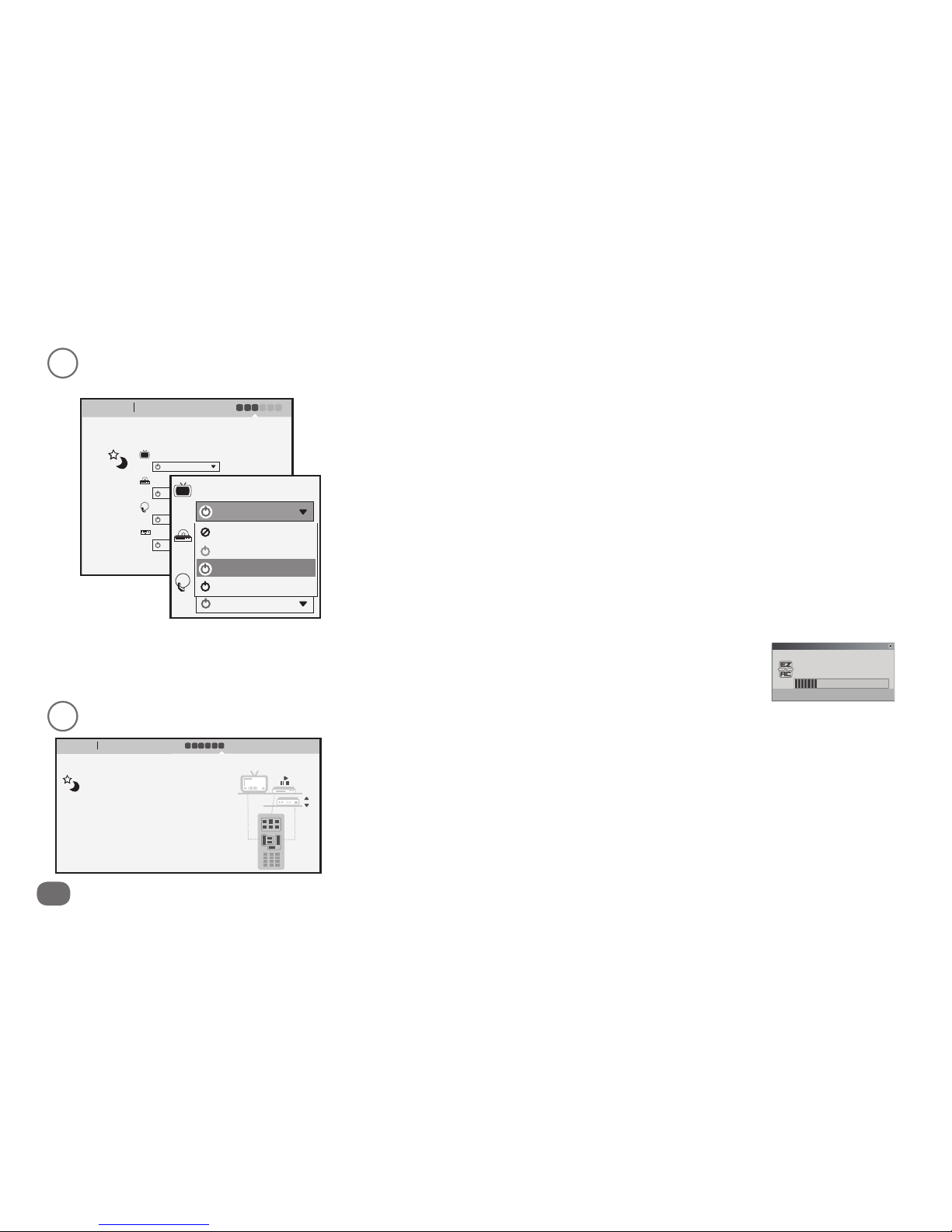
20 Activities
2
Congure the “Good Night” activity for your devices.
Use the pull-down menu for each device to set that device’s power-off command. The
options are:
None Use this option if you want to leave a device out of the “Good Night” activity
(for example, if the device is in another room).
On Since this option turns your devices on, you won’t use it in this activity.
Off Use this option if the remote that originally came with this device has separate
ON and OFF keys (not a single POWER key).
Toggle Use this option if the remote that originally came with this device has a
single POWER (or ON/OFF) key.
Once you’ve set the power-off command for each of your devices click Next to continue.
After you click Next, the EZ-RC™ Remote Control Setup Wizard
prepares your remote to test the activity with your home theater
system.
Set the power off commands
Once you’ve given the “Good Night” activity the name you want (or left it as “Good
Night”), the next Wizard screen lets you set how each of your devices are powered off.
Main menu Set up Good Night Activity 1 2 3 4 5 6
..........................................................................................................................................................................................................................................................................................................
.........................................................................................................................................................
Cancel Back Next
Here you can choose which device you want to Power On or
Off for this activity.
Sony TV Power:
Harman/Kardon Audio Power:
Onkyo DVD Power:
DirecTV Satellite Box Power:
Off
Off
Off
Off
Main menu Set up Good Night Activity 1 2 3 4 5 6
..........................................................................................................................................................................................................................................................................................................
.........................................................................................................................................................
Cancel Back Next
Here you can choose which device you want to Power On or
Off for this activity.
Sony TV Power:
Power:
Harman/Kardon Audio Power:
None
Off
Toggle
On
Off
Off
Off
EZ-RC
Please Wait...
Once your remote is ready to test, the screen to the right appears.
Carefully disconnect the remote from your PC.
The remote screens guide you through testing this activity.
3
Test the “Good Night” activity with your devices.
Main menu Set up Good Night Activity 1 2 3 4 5 6
..........................................................................................................................................................................................................................................................................................................
Cancel Back Continue
CH
+
-
Disconnect the remote.
Turn Off the Devices you intend to turn On with this
Activity, or vice versa. Then follow the instructions
on the remote control LCD screen to test the
Activity.
Reconnect remote when finished, then press
Continue.
Other manuals for Xsight Plus
1
Table of contents
Other Acoustic Research Remote Control manuals
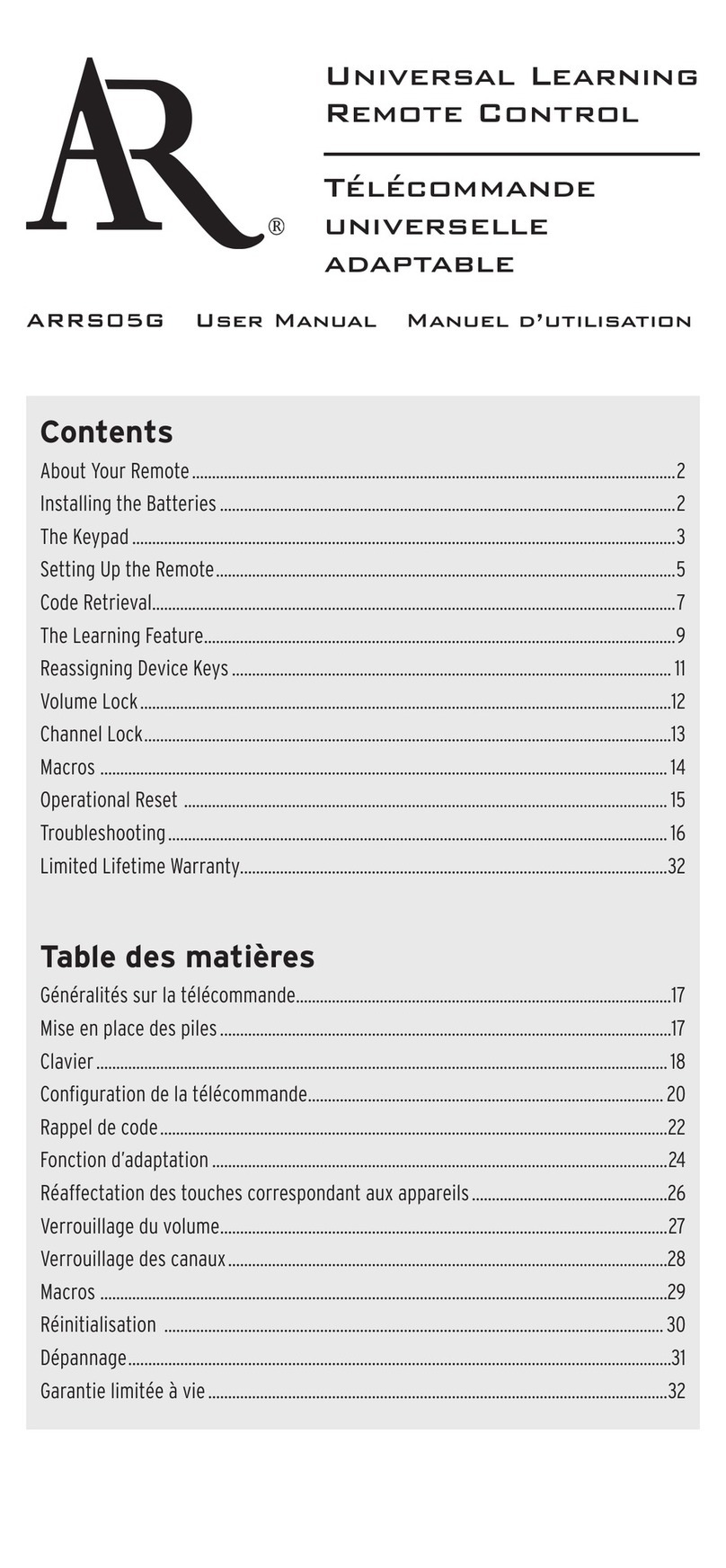
Acoustic Research
Acoustic Research ARRS05G User manual

Acoustic Research
Acoustic Research ARRU449 User manual

Acoustic Research
Acoustic Research Zentral ARRZ100BB User manual
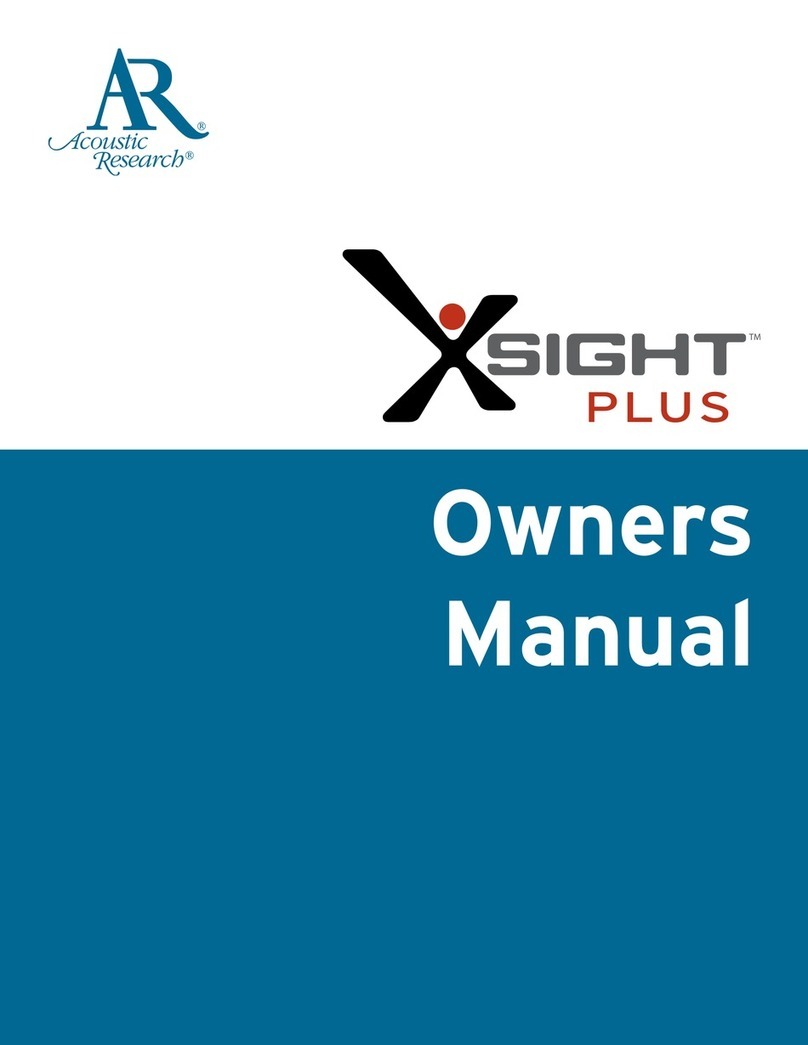
Acoustic Research
Acoustic Research Xsight Plus User manual

Acoustic Research
Acoustic Research Xsight Touch User manual
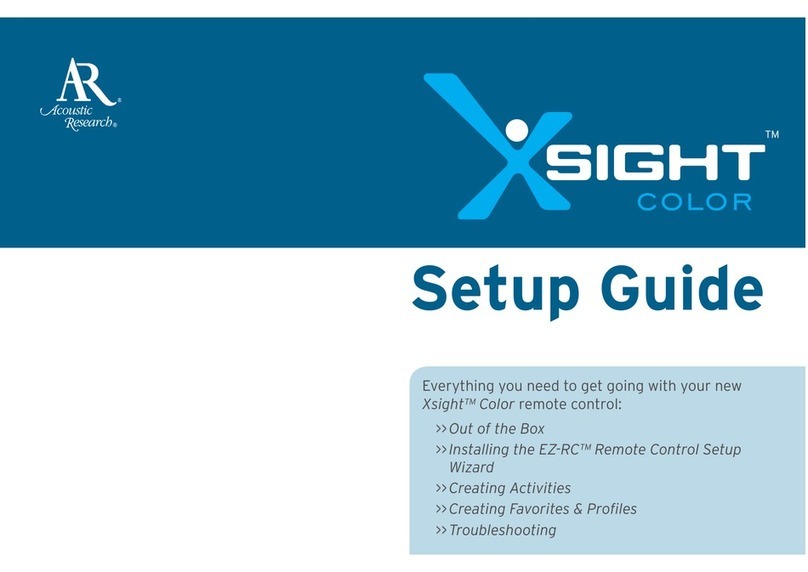
Acoustic Research
Acoustic Research Xsight Color ARRX15G User manual

Acoustic Research
Acoustic Research ARRU449 User manual
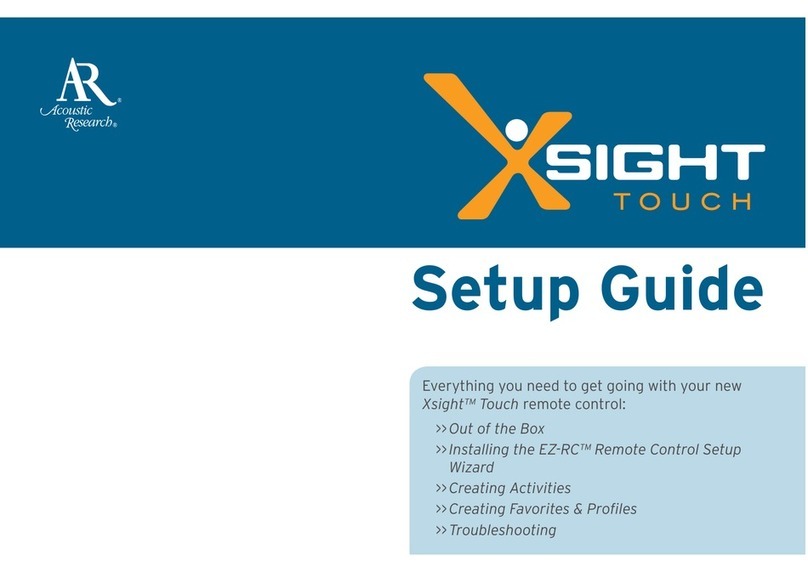
Acoustic Research
Acoustic Research ARRX18G User manual