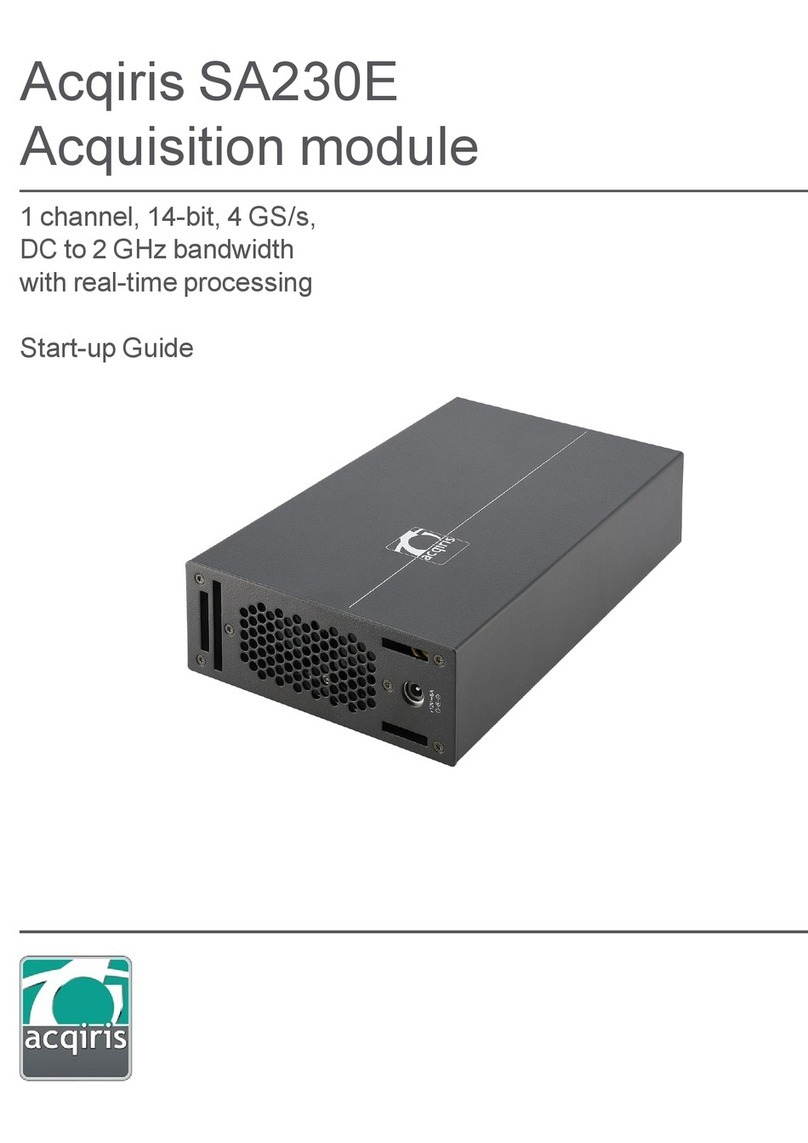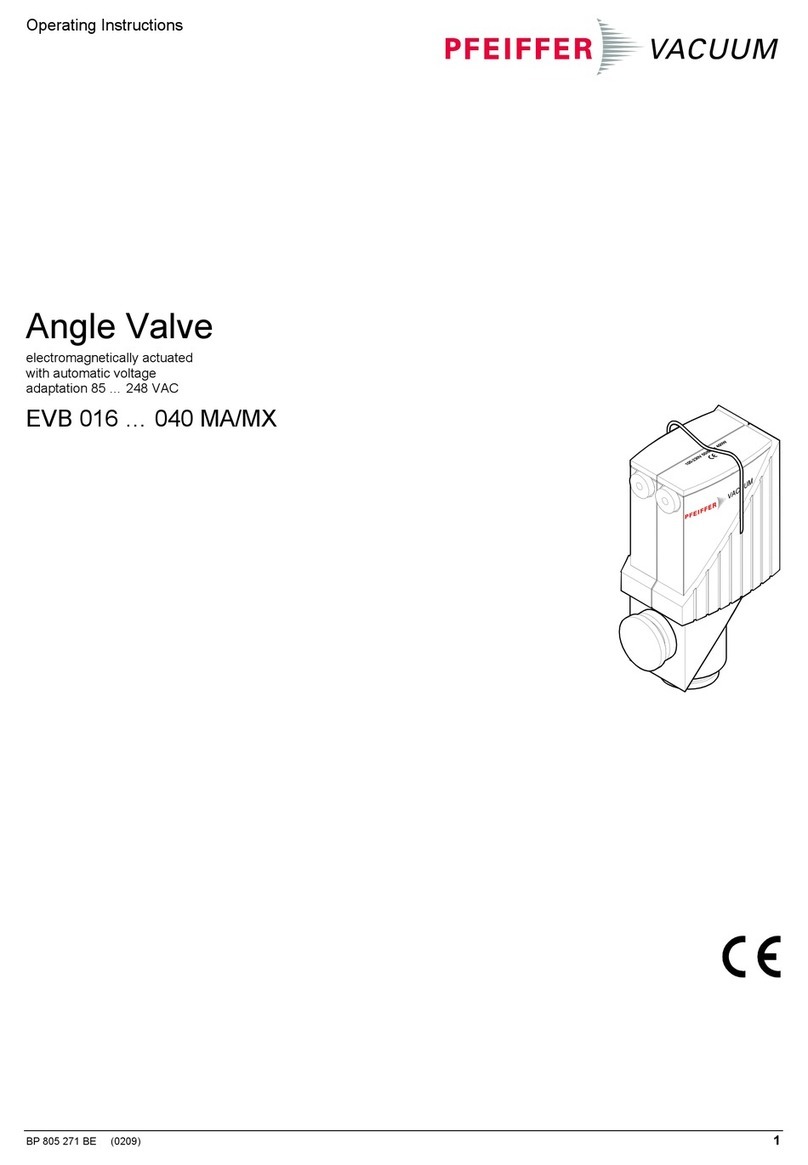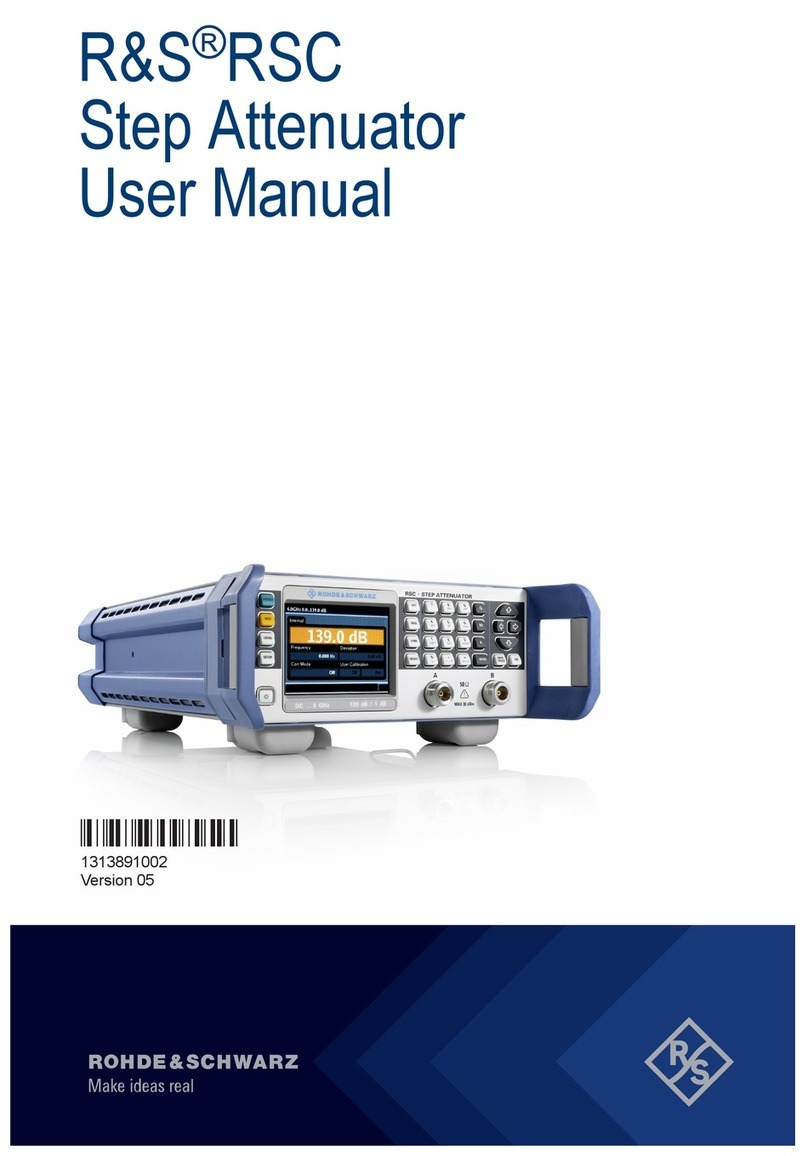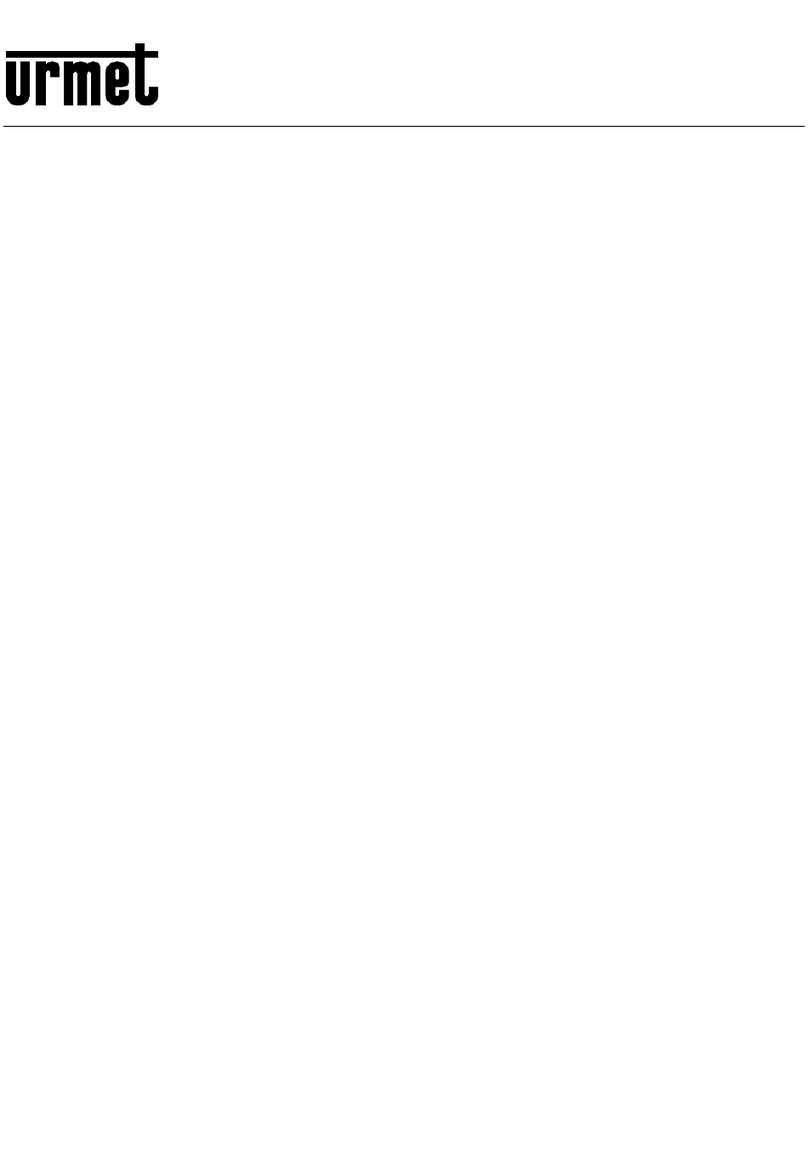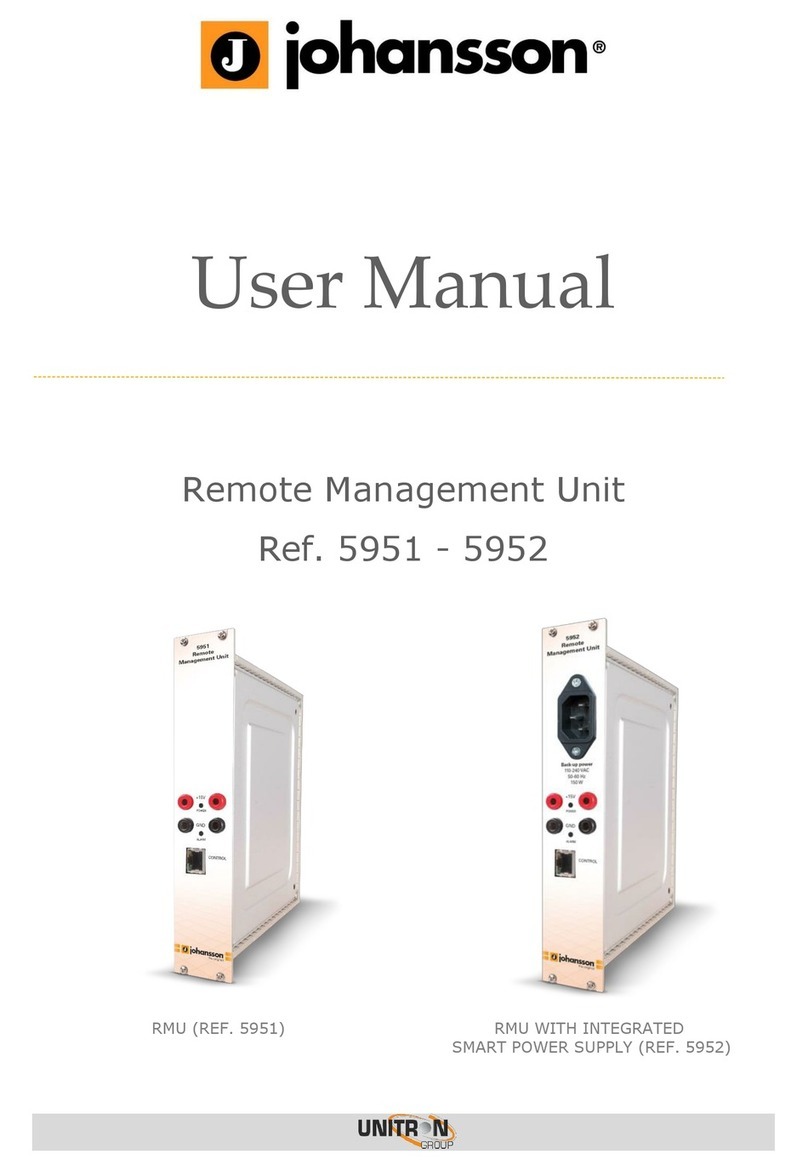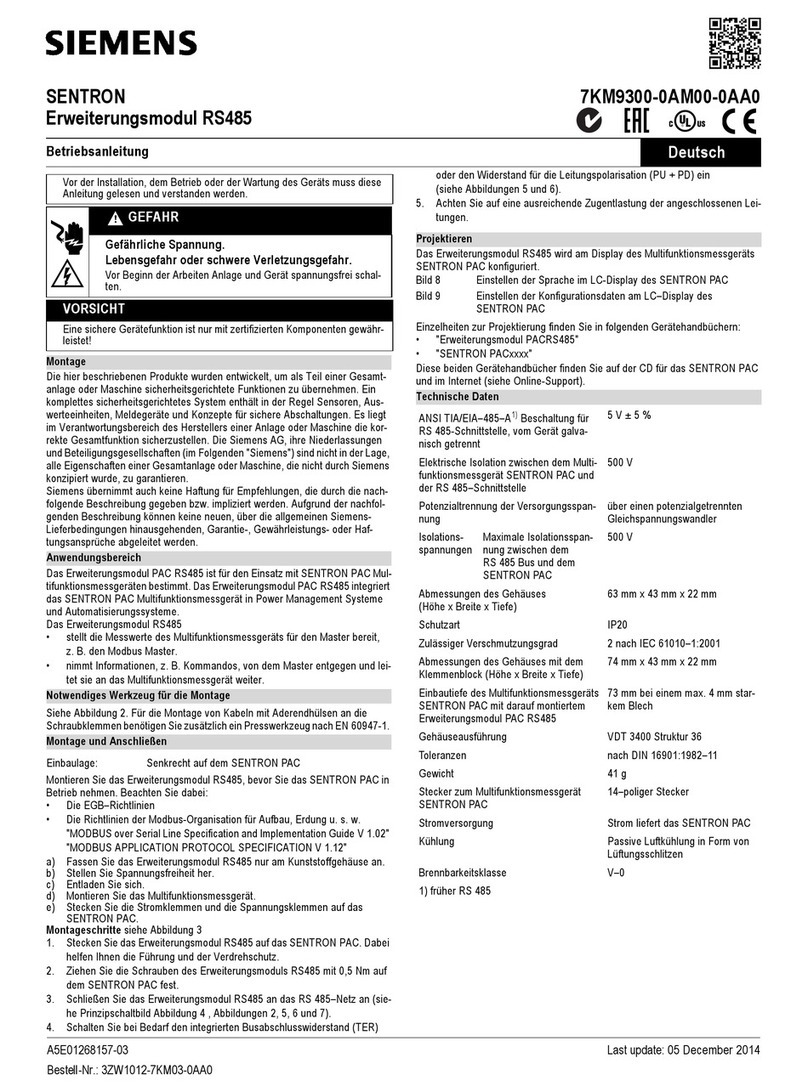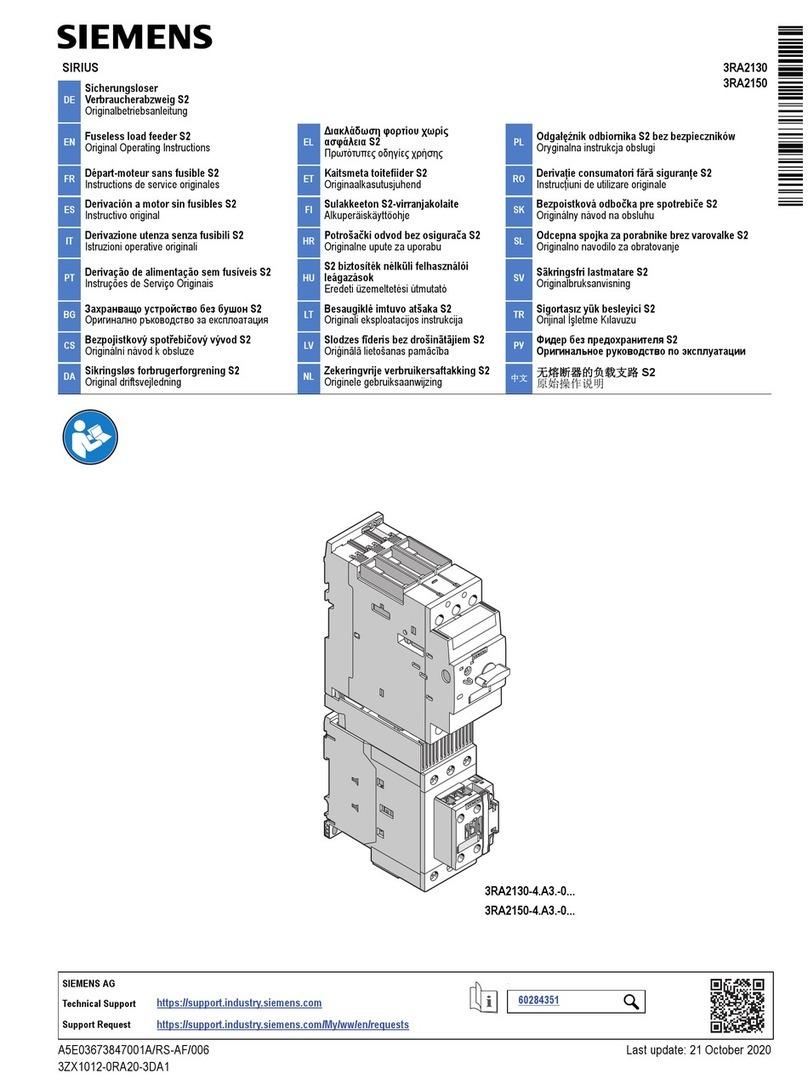Acqiris SA220E User guide

Acqiris SA220E
Acquisition module
2 channels, 14-bit, 2 GS/s,
DC to 1.2 GHz bandwidth
with real-time processing
Start-up Guide

Notices
Notices
© Acqiris, 2017 - 2019
No part of this manual may be reproduced in any form or by any means (including electronic
storage and retrieval or translation into a foreign language) without prior agreement and written
consent from Acqiris SA as governed by international copyright laws.
Contact us
Feel free to contact Acqiris experts and send an email to support@acqiris.com - Worldwide
contact for support or repair.
For any question or inquiry, you can also contact your local office:
Acqiris Americas
contact-americas@acqiris.com
Acqiris Europe
contact-emea@acqiris.com
Acqiris Asia-Pacific
contact-asia-pacific@acqiris.com
Acqiris Japan
contact-japan@acqiris.com
2 Acqiris SA220E Startup Guide

Notices
Acqiris SA220E Startup Guide 3
Conventions Used in this Document
The following conventions are used in this document:
A WARNING denotes a hazard. It calls attention to an operating procedure, practice, or the
like that, if not correctly performed or adhered to, could result in personal injury or death. Do
not proceed beyond a WARNING until the indicated conditions are fully understood and met.
A CAUTION denotes a hazard. It calls attention to an operating procedure, practice, or the
like that, if not correctly performed or adhered to, could result in damage to the product or
loss of important data. Do not proceed beyond a CAUTION until the indicated conditions are
fully understood and met.
A NOTE draws the reader's attention to important information, caveats, etc...
An IMPORTANT section specifically requires the reader's attention.
Safety Notes
The following safety precautions should be observed before using this product and any
associated instrumentation. The "product" refers to the SA220E signal acquisition module.
This product is intended for use by qualified personnel who recognize shock hazards and are
familiar with the safety precautions required to avoid possible injury. Read and follow all
installation, operation, and maintenance information carefully before using the product.
If this product is not used as specified, the protection provided by the equipment could be
impaired. This product must be used in a normal condition (in which all means for protection
are intact) only.
The types of product users are:
Responsible body is the individual or group responsible for the use and maintenance of
equipment, for ensuring that the equipment is operated within its specifications and
operating limits, and for ensuring operators are adequately trained.
Operators use the product for its intended function. They must be trained in electrical
safety procedures and proper use of the module. They must be protected from electric
shock and contact with hazardous live circuits.
Service personnel are trained to work on live circuits, perform safe installations, and
repair products. Only properly trained service personnel may perform installation and
service procedures.

Notices
Operator is responsible to maintain safe operating conditions. To ensure safe
operating conditions, modules should not be operated beyond the full temperature
range specified in the datasheet. Exceeding safe operating conditions can result in
shorter lifespans, improper module performance and user safety issues. When the
modules are in use and operation within the specified full temperature range is not
maintained, module surface temperatures may exceed safe handling conditions which
can cause discomfort or burns if touched. In the event of a card exceeding the full
temperature range, always allow the module to cool before touching.
Exercise extreme caution when a shock hazard is present. Lethal voltage may be present on
cable connector jacks or test fixtures. The American National Standards Institute (ANSI)
states that a shock hazard exists when voltage levels greater than 30V RMS, 42.4V peak, or
60V DC are present. A good safety practice is to expect that hazardous voltage is present in
any unknown circuit before measuring.
Operators of this product must be protected from electric shock at all times. The responsible
body must ensure that operators are prevented access and/or insulated from every connection
point. In some cases, connections must be exposed to potential human contact. Product
operators in these circumstances must be trained to protect themselves from the risk of
electric shock. If the circuit is capable of operating at or above 1000V, no conductive part of
the circuit may be exposed.
Do not connect modules directly to unlimited power circuits. They are intended to be used with
impedance-limited sources. NEVER connect modules directly to AC mains. When connecting
sources to modules, install protective devices to limit fault current and voltage to the module.
Before operating a card, ensure that the line cord is connected to a properly-grounded power
receptacle. Inspect the connecting cables, test leads, and jumpers for possible wear, cracks,
or breaks before each use.
When installing equipment where access to the main power cord is restricted, such as rack
mounting, a separate main input power disconnect device must be provided in close proximity
to the equipment and within easy reach of the operator.
For maximum safety, do not touch the product, test cables, or any other instruments while
power is applied to the circuit under test. ALWAYS remove power from the entire test system
and discharge any capacitors before: connecting or disconnecting cables or jumpers, installing
or removing ADC modules, or making internal changes, such as installing or removing jumpers.
Do not touch any object that could provide a current path to the common side of the circuit
under test or power line (earth) ground. Always make measurements with dry hands while
standing on a dry, insulated surface capable of withstanding the voltage being measured.
The module and accessories must be used in accordance with its specifications and operating
instructions, or the safety of the equipment may be impaired.
Do not exceed the maximum signal levels of the modules and accessories, as defined in the
specifications and operating information, and as shown on the module or test fixture panels, or
ADC module.
4 Acqiris SA220E Startup Guide

Notices
Acqiris SA220E Startup Guide 5
If you are using a test fixture, keep the lid closed while power is applied to the device under
test. Safe operation requires the use of a lid interlock.
Cards, modules and accessories shall not be connected to humans.
Before performing any maintenance, disconnect the line cord and all test cables.
Any part or component replacement must be done by Acqiris.
No operator serviceable parts inside. Refer servicing to qualified personnel. To prevent
electrical shock do not remove covers.
Cleaning Precautions
To prevent electrical shock, disconnect the ADC module from mains before cleaning. Use a
dry cloth or one slightly dampened with water to clean the external case parts. Do not
attempt to clean internally. To clean the connectors, use alcohol in a well-ventilated area.
Allow all residual alcohol moisture to evaporate, and the fumes to dissipate prior to
energizing the module.

Product Markings
The CE mark is a registered trademark of the
European Community.
Australian Communication and Media Authority
mark to indicate regulatory compliance as a
registered supplier.
This symbol indicates product compliance with
the Canadian Interference-Causing Equipment
Standard (ICES-001). It also identifies the
product is an Industrial Scientific and Medical
Group 1 Class A product (CISPR 11, Clause 4).
This symbol on an instrument means caution,
risk of danger. You should refer to the operating
instructions located in the user documentation in
all cases where the symbol is marked on the
instrument.
This product complies with the WEEE Directive
marketing requirement. The affixed product
label (above) indicates that you must not discard
this electrical/electronic product in domestic
household waste. Product Category: With
reference to the equipment types in the WEEE
directive Annex 1, this product is classified as
“Monitoring and Control instrumentation”
product. To return unwanted products, contact
your local Acqiris office.
This symbol indicates the time period during
which no hazardous or toxic substance
elements are expected to leak or deteriorate
during normal use. Forty years is the expected
useful life of the product.
This symbol indicates the instrument is sensitive
to electrostatic discharge (ESD). ESD can
damage the highly sensitive components in your
instrument. ESD damage is most likely to occur
as the module is being installed or when cables
are connected or disconnected. Protect the
circuits from ESD damage by wearing a
grounding strap that provides a low resistance
path to ground. Alternatively, ground yourself to
discharge any built-up static charge by touching
the outer shell of any grounded instrument
chassis before touching the port connectors.
This symbol denotes a hot surface. The side
cover of the module will be hot after use and
should be allowed to cool for several minutes.
The FCC certification mark certifies that the
electromagnetic interference from the device is
under limits approved by the Federal
Communications Commission.
Notices
Acqiris SA220E Startup Guide 6

Contents
Acqiris SA220E Startup Guide 7
Contents
Notices 2
Contact us 2
Conventions Used in this Document 3
Safety Notes 3
Cleaning Precautions 5
Product Markings 6
Contents 7
Introduction 8
Step 1: Unpack and Inspect the Module 8
Electrostatic Discharge (ESD) Precautions 8
Inspect for Damage 8
Return a Card for Service 9
Step 2: Verify SA220E Shipment Contents 9
Step 3: Install the Software 10
System Requirements 10
Hardware Requirements 10
Software installation for Windows users 10
Specific requirement for Windows 10 users 11
Software installation for Linux users 11
Step 4: Install the ADC Module 11
First installation on a computer 11
Power down and power up sequences 14
Fixing the module on the main structure (optional) 14
SA220E Front Panel Features 17
Front Panel Connectors 17
Front Panel LEDs 18
Step 5: Verify Operation of the SA220E Module 18
Driver Graphical Interface: MD3 Soft Front Panel 18
Perform a Verification of the SA220E (optional) 19
Requirements for Verification 19
Required Hardware 19
Operational Verification Procedure 19
If a Problem is Found 20
Related Documentation 21
Programming Information 22
IVI-C Driver development environments 22
IVI.NET Driver development environments 22
Program examples 22

Introduction
Introduction
The scope of this Startup Guide is to detail the processes of receiving and installing the Acqiris
SA220E signal acquisition module, installing the required software, and verifying basic card
operation.
If you have any questions after reviewing this information, please contact technical support
support@acqiris.com.
Closely follow the startup process flow in this document. Deviating from the sequence can
cause unpredictable system behavior, damage your system, and may cause personal injury.
Step 1: Unpack and Inspect the Module
The module is shipped in materials which prevent damage from electrostatic discharge. The
module should only be removed from the packaging in an anti-static area ensuring that
correct anti-static precautions are taken. Store all modules in anti-static pouch when not in
use.
Electrostatic Discharge (ESD) Precautions
Electrostatic discharge (ESD) can damage or destroy electronic components. Use a static-
safe work station to perform all work on electronic assemblies. A static-safe work station uses,
for instance, two types of ESD protection: conductive table-mat and wrist-strap combination,
and conductive floor-mat and heel-strap combination. Both types, when used together, provide
a significant level of ESD protection. Of the two, only the table-mat and wrist-strap combination
provides adequate ESD protection when used alone. To ensure user safety, the static-safe
accessories must provide at least 1MΩ of isolation from ground.
During normal operation, in case of electrostatic discharge close to the Thunderbolt connectors
or cable, the operating system may lose temporarily the connection with the SA220E module. If
such an event appears, all applications using the SA200E must be closed and restarted.
DONOT use these techniques for a static-safe work station when working on circuitry with a
voltage potential greater than 500volts.
Inspect for Damage
After unpacking the SA220E module, inspect it for any shipping damage. Report any damage
to the shipping agent immediately, as such damage is not covered by the warranty (see
warranty information attached to the original quote or order confirmation from Acqiris).
8 Acqiris SA220E Startup Guide

Step 2: Verify SA220E Shipment Contents
Acqiris SA220E Startup Guide 9
To avoid damage when handling a module, do not touch any connector pins.
Return a Card for Service
Should it become necessary to return a module for repair or service, follow the steps below:
1. Review the warranty information attached to the original quote or order confirmation from
Acqiris.
2. To obtain a Return Material Authorization (RMA) and return address, contact Acqiris at
support@acqiris.com, providing the following information:
Product model number (for example: SA220E).
Product serial number (for example: AQ00070xxx, US00075xxx or MY00090xxx). The serial number
label is located on a sticker:
On the connector side of the module.
The serialnumber can also be read from the Soft Front Panelinterface, but only after the
hardware and software are installed.
Name and addressof owner (a P.O. box is not acceptable as a return address).
A description of the failure or service requested.
4. Pack the module in its original ESD bag and packing carton. If the original carton is not
available, use bubble wrap or packing peanuts and place the product in a sealed container
and mark the container “FRAGILE”.
If any correspondence is required, refer to the product by serial number, and model number or
RMA number.
Step 2: Verify SA220E Shipment Contents
The shipment content and accessories depends on your order.
Please refer to the packing list for details.

Step 3: Install the Software
Step 3: Install the Software
System Requirements
Requirements Windows Linux
Operating system Windows 10 (32 or 64-bit), all versions
Windows7 SP1 (32 or 64-bit)
Linux Kernel2.6 or higher (32 or 64-bit),
Debian-9, CentOS-7, Ubuntu-16.04, and -18.04
Processor speed 1 GHz 32-bit (x86), 1 GHz 64-bit (x64),
no support for Itanium 64
Asper the minimum requirementsof the chosen
distribution
Available memory 1 GB minimum1Asper the minimum requirementsof the chosen
distribution
Available disk
space
1 GB available hard disk space 100 MB
Display Minimum of 1024 x768, 96 or 120 DPI No display required
Temperature
range
Check upon environment requirement.
Might not allow to go ashigh as ADC module allows.
1On older computers with minimum RAM, installation can take a long time when installing the .NET
Framework.
Hardware Requirements
A computer running one of the above operating systems and equipped with a USB-C
Thunderbolt-3 port.
The computer or laptop should be configured to have the following installed:
The latest Thunderbolt driver version.
The latest BIOS version.
Software installation for Windows users
If a previous version of the Acqiris MD3 Software for Signal Acquisition Cards is installed on
your computer, first uninstall it before installing the new software version.
Version 3.2.4 or higher of the Acqiris MD3 Software is required.
Acqiris MD3 Software for Signal Acquisition Cards includes the latest Acqiris device driver
AqMD3 (IVI-C, IVI.NET) and product documentation.
1. Download Acqiris MD3 from Acqiris Extranet https://extranet.acqiris.com/
(Creating an account is required), or contact technical support support@acqiris.com.
10 Acqiris SA220E Startup Guide

Step 4: Install the ADC Module
Acqiris SA220E Startup Guide 11
2. After downloading Acqiris MD3 Software for Signal Acquisition Cards, double click on
the executable to launch the installer.
3. Follow the installer prompts. Choose a Complete installation to install all software and
documentation, or a Custom installation to select from a listing of components and
other features.
4. After installation is complete, please select Restart.
Specific requirement for Windows 10 users
As security standard, starting with Windows 8.1, Microsoft has introduced the concept of
“Secure Boot”.
Windows 10 includes this process that does not allow a kernel driver to access to the hardware
if the driver has not been certified by Microsoft.
Acqiris guarantees that the software provided is safe even if it is not recognized by Microsoft
Secure boot.
Consequently, Secure boot must be disabled in order to use the driver.
The procedure is available here:
https://docs.microsoft.com/en-us/windows-hardware/manufacture/desktop/disabling-secure-
boot.
Software installation for Linux users
To install the MD3 Software to run on Linux you need to have a Linux system running with
kernel version 2.6, 3 or 4.
Package files are available for some popular distributions.The distribution specific directories
contains packages that are specific for this distribution and should be installed
1. Extract the compressed archive LinuxMD3-M.m.b.tar.gz.
2. Refer to the READMEfile for more information about the installation.
Step 4: Install the ADC Module
Follow ESD precautions when handling and installing the SA220E.
Do not connect the thunderbolt cable between the computer and module before powering up
the module.
First installation on a computer
1. Ensure that the computer is switched off.
2. When installing the SA220E, ensure that it has optimum cooling. Do not install it in a
position where the integrated cooling fans may be obstructed.
3. Use the power cable and 12 V adapter to connect the module to the main voltage.

Step 4: Install the ADC Module
4. Plug the 12 V power cable into the +12 V - 5 A connector.
5. The system starts running. The fan is running. Check the module front panel indicators - a
few seconds after the boot process, the 'Status' LED should be blinking then staying green.
Be careful there is no mechanical part of the system that could damage the power cables.
Orientations authorized for the ADC module.
The SA220E can be placed horizontally or vertically keeping the Acqiris logo line horizontal.
The module should not be placed vertically with the connector panels on the top or the
bottom.
6. Connect the module to the remote computer thanks to the Thunderbolt cable, shipped with
your product:
Connect one side of the USB cable to the SA220E using the Thunderbolt port
closest to IN 1. The Thunderbolt connector is located on the front panel side of the
12 Acqiris SA220E Startup Guide

Step 4: Install the ADC Module
Acqiris SA220E Startup Guide 13
module, as shown on the following picture.
Connect the other side of the UBS cable to your Thunderbolt 3 port on your remote
computer.
Thunderlok is a connector retainer clip screwed in the module front panel that can be
used to prevent from accidental cable disconnections.
7. Switch on the computer.
8. The SA220E should be automatically detected by the computer. You may need to approve
the Thunderbolt device the first time you connect the module. To proceed:
Open the Attached Thunderbolt Devices tool
Select “Sonnet Technologies, Inc, Echo Express SE-I TB3”, then choose
Always Connect.
Once it is approved, open the Device Manager and check that the ADC card is cor-
rectly detected under the Acqiris Signal Acquisition Components.

Step 4: Install the ADC Module
If the card is not visible, do a rescan for hardware change in the Device Manager or
restart your computer.
9. Check the correct operation of the card using the SFP (See section 5. Verify Operation of
the Module).
If the USB cable is disconnected while the SA220E is in use, close the SFP or your
application and restart the SFP or your application using the parameter reset=true.
Power down and power up sequences
After the first installation on the computer, the recommended power down sequence is:
1. power down the computer
2. power down the ADC module.
The recommended power up sequence is:
1. power up the ADC module
2. power up the computer.
Fixing the module on the main structure (optional)
By default the ADC module is delivered with rubber feet.
The ADC module car be fixed on a structure using the optional mounting brackets for ADC
module (U5300A-117) that can be ordered with your product.
The following procedure explains how to fix the module on the main structure, using these
brackets.
As without fixing brackets, the SA220E can be placed horizontally or vertically keeping the
Acqiris logo line horizontal. The module should not be placed vertically with the connector
panels facing the top or the bottom.
14 Acqiris SA220E Startup Guide

Step 4: Install the ADC Module
Acqiris SA220E Startup Guide 15
1. Take down the 4 rubber feet A: remove the two screws B, and keep them.
2. Fix the four aluminium brackets C (reference U5300A-117) to the module using the
sames screws B.
A minimum clear space of 60 mm
- from the face with connector panels,
- and from the face with the power connector,
is required when assembling the module in the system, in order to guaranty the airflow.
3. On the main structure, use holes a diameter of 5.5 mm, located as showned on the fig-
ure below. The fixing and main structure should be able to support a minimum weight of
6.8kg.

Step 4: Install the ADC Module
4. Fix the aluminium brackets to the main structure using screws M5 x 12 mm length,
using 4.2 Nm torque. Example of recommended screws: ISO 7380-1, ISO 14583, ISO
4762 (cylindrical head screws) or ISO 4017 (hexagonal head screw).
16 Acqiris SA220E Startup Guide

Step 4: Install the ADC Module
Acqiris SA220E Startup Guide 17
SA220E Front Panel Features
Front Panel Connectors
Connector Type Description
TRG IN MMCX
female
External trigger input, 50 Ω DC terminated, ± 5 V range.
IN 1, 2 SMA
female
Analog signal inputs, DC-coupled and 50 Ω terminated. The input full scale
rangesare selectable:
Voltage 500 mV FSR 2.5 V FSR
Recommended maximum
operating voltage
± 600 mVpk ±3 Vpk
TRGOUT1MMCX Trigger Out signal (programmable).
50Ω source, LVCMOS 3.3V
I/O 1, 2, 3 MMCX User configurable digital Input / Output signal.
DC coupling, LVCMOS 3.3 V.
Output: 50Ω source, Input: +5V max.
REF IN MMCX External reference clock input, AC coupled and 50 Ω terminated.
It can accept a 10MHz or a 100 MHzsignalfrom -3 to +3 dBm.
AN OUT 1, 2 MMCX Application dependent analog signal from a 12-bitDAC, controlled by the
internal FPGA.
DC coupling, 300 Ω source, programmable output up to ± 10V.
The ADC module can usually work with signal present at the external reference input (REF
IN). However, to ensure the best performance, or if the calibration is found to be unreliable, it
is recommended to remove such signals when working with internal clock.
1The trigger out connector depends on the product version.

Step 5: Verify Operation of the SA220E Module
Front Panel LEDs
Indicator Purpose Color State Meaning
STATUS
Module status Orange, blinking Warning
Red, blinking Error
White, blinking OK (module ready)
If warning or error status is observed, power-cycle the SA220E module and the remote
computer .
If the error persists please contact technical support support@acqiris.com.
Step 5: Verify Operation of the SA220E Module
Driver Graphical Interface: MD3 Soft Front Panel
The Acqiris MD3 SFP (Soft Front Pannel) is a graphical interface for signal acquisition module
drivers that enables the control of any supported ADC modules.
The MD3 SFP can be launched from the:
Windows Start Menu > Acqiris > MD3 > AcqirisMD3 SFP.
The Connection window opens with the selection of the ADC module to monitor. After
selecting your ADC module click Connect. For details, please refer to MD3 SFPHelp.
18 Acqiris SA220E Startup Guide

Step 5: Verify Operation of the SA220E Module
Acqiris SA220E Startup Guide 19
Example of display after running a high-speed ADC card acquisition with the MD3 SFP (Acquisition parameters
depends on your ADC module).
Perform a Verification of the SA220E (optional)
Requirements for Verification
The correct operation of the SA220E may be verified by the use of a simple application which
carries out several performance checks on a signal acquired from an external function
generator.
Required Hardware
An external signal source is required. Almost any sine wave or function generator capable of
generating a signal with an amplitude of 300 mV rms into 50 Ω at a frequency of 1 MHz may be
used.
Hardware Description
Signal Generator e.g. Keysight N5181B
SMA cable 50 Ω Coaxial cable with SMA(m)
Operational Verification Procedure
Do not exceed the maximum voltage level at the input connector (± 3V DC)

Step 5: Verify Operation of the SA220E Module
1. Configure the signal generator to produce a sinusoidal signal with a frequency of 1MHz,
and an amplitude of 300mV rms (+2.55 dBm).
2. Connect the signal generator output to the IN 1 connector, and turn on the output.
3. Launch the AqMD3Verify utility from:
Windows Start Menu > Acqiris > MD3 > AqMD3Verify.
A command shell window will open.
Select the instrument PXI address, then Press any key to start the test.
4. Check that all the test results are OK.
AqMD3Verify utility checks the version of the Control FPGA firmware. If the version is not
up-to-date, the tool will automatically propose to update the firmware using the firmware
update utility. Once the Control FPGA firmware has been updated successfully, please
power off your computer and restart it again for the update to take effect. You may then
proceed with the AqMD3Verify utility as described in this section.
If a Problem is Found
1. Verify that you have made all configuration settings as shown above.
2. Verify that the signal generator is ON and producing the desired signals at the end of the
cable. This can be done with an oscilloscope.
3. Verify that the problem is reproducible.
4. Then, please contact technical support support@acqiris.com.
20 Acqiris SA220E Startup Guide
Table of contents
Other Acqiris Control Unit manuals
Popular Control Unit manuals by other brands

KIESELMANN
KIESELMANN 6268 Translation of the original operating instruction
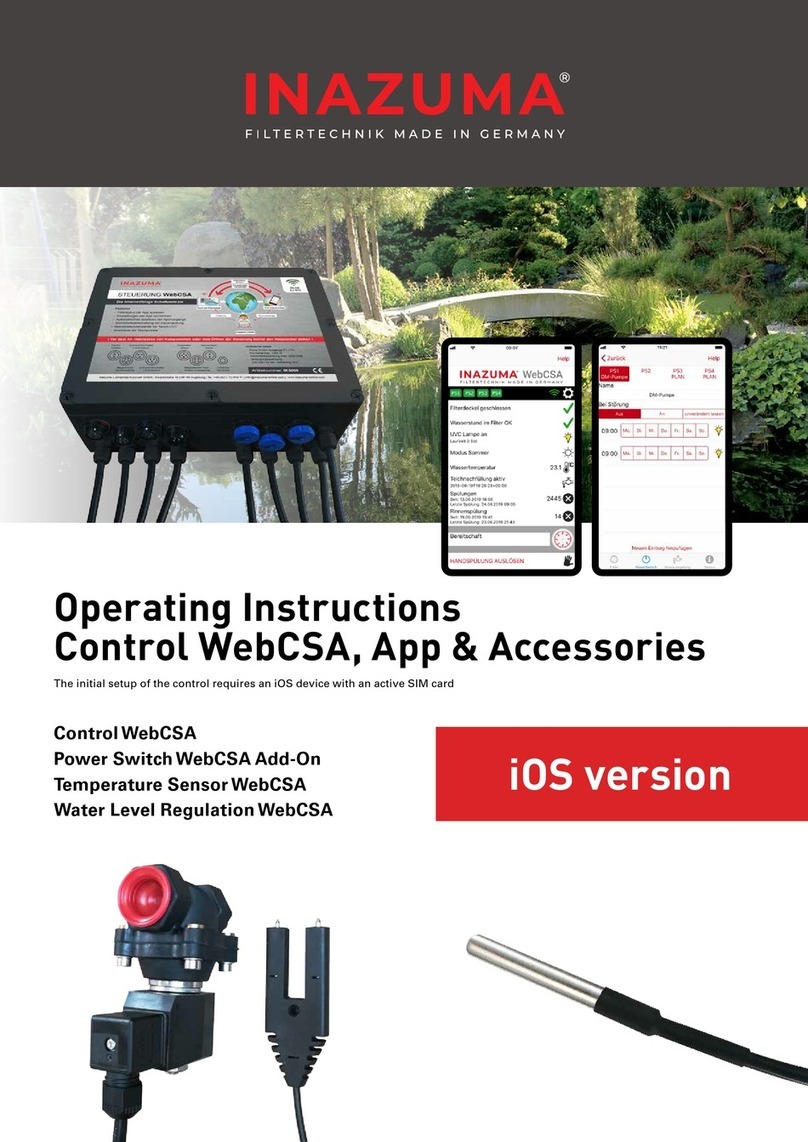
INAZUMA
INAZUMA WebCSA Series operating instructions

UNICORECOMM
UNICORECOMM UM960 user manual
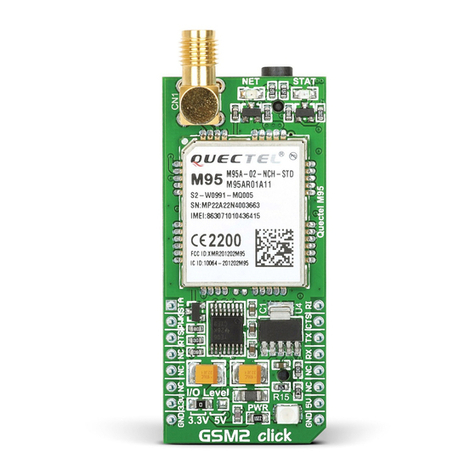
Quectel
Quectel GSM Series Audio Design Guide
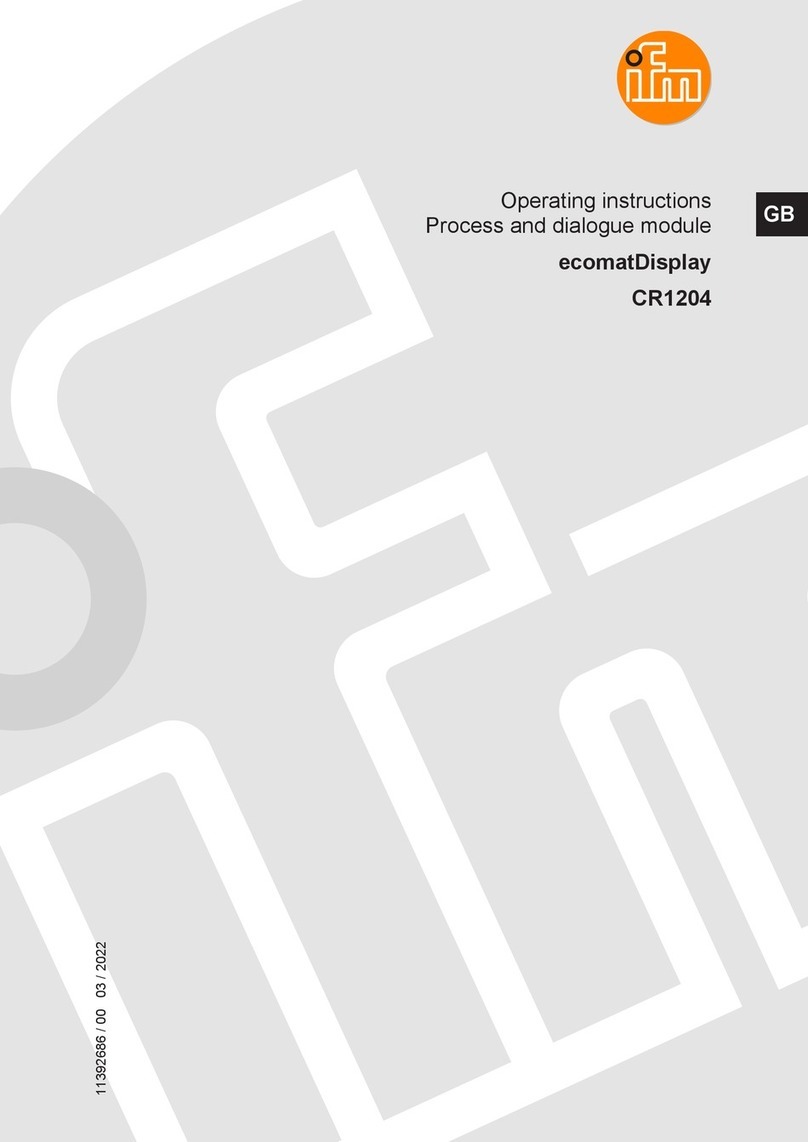
IFM
IFM ecomatDisplay CR1204 operating instructions

Moxa Technologies
Moxa Technologies DA-IRIGB-4DIO-PCI104-EMC4 user manual