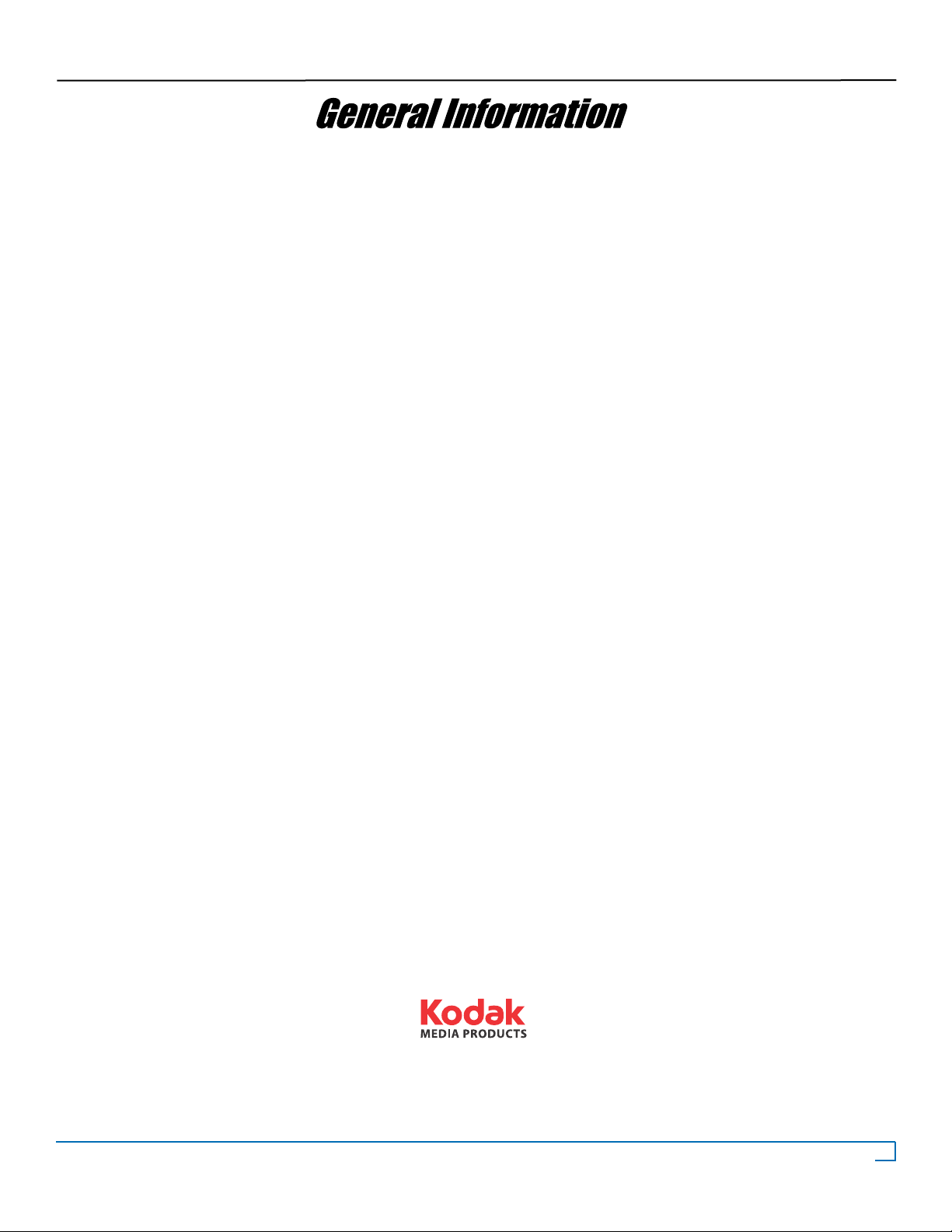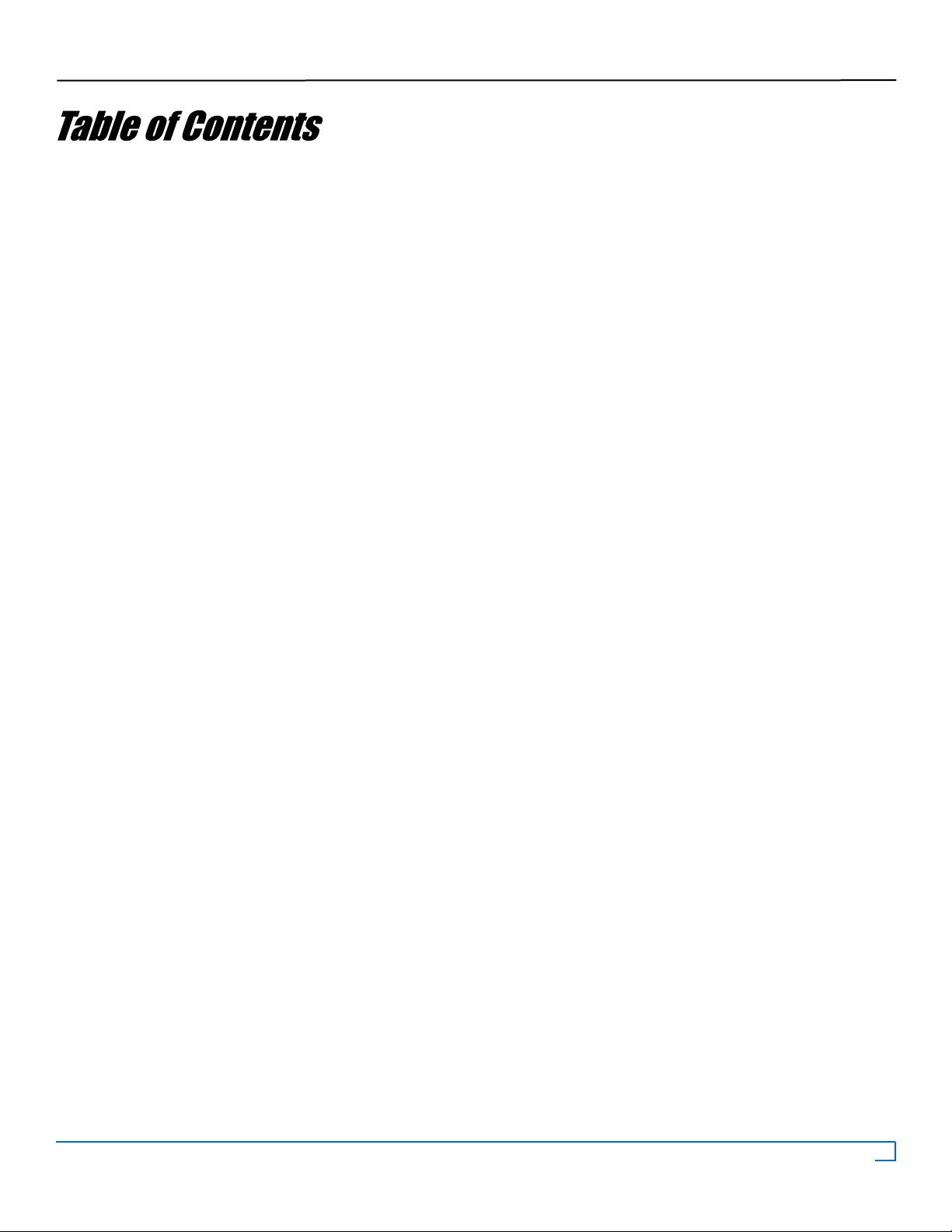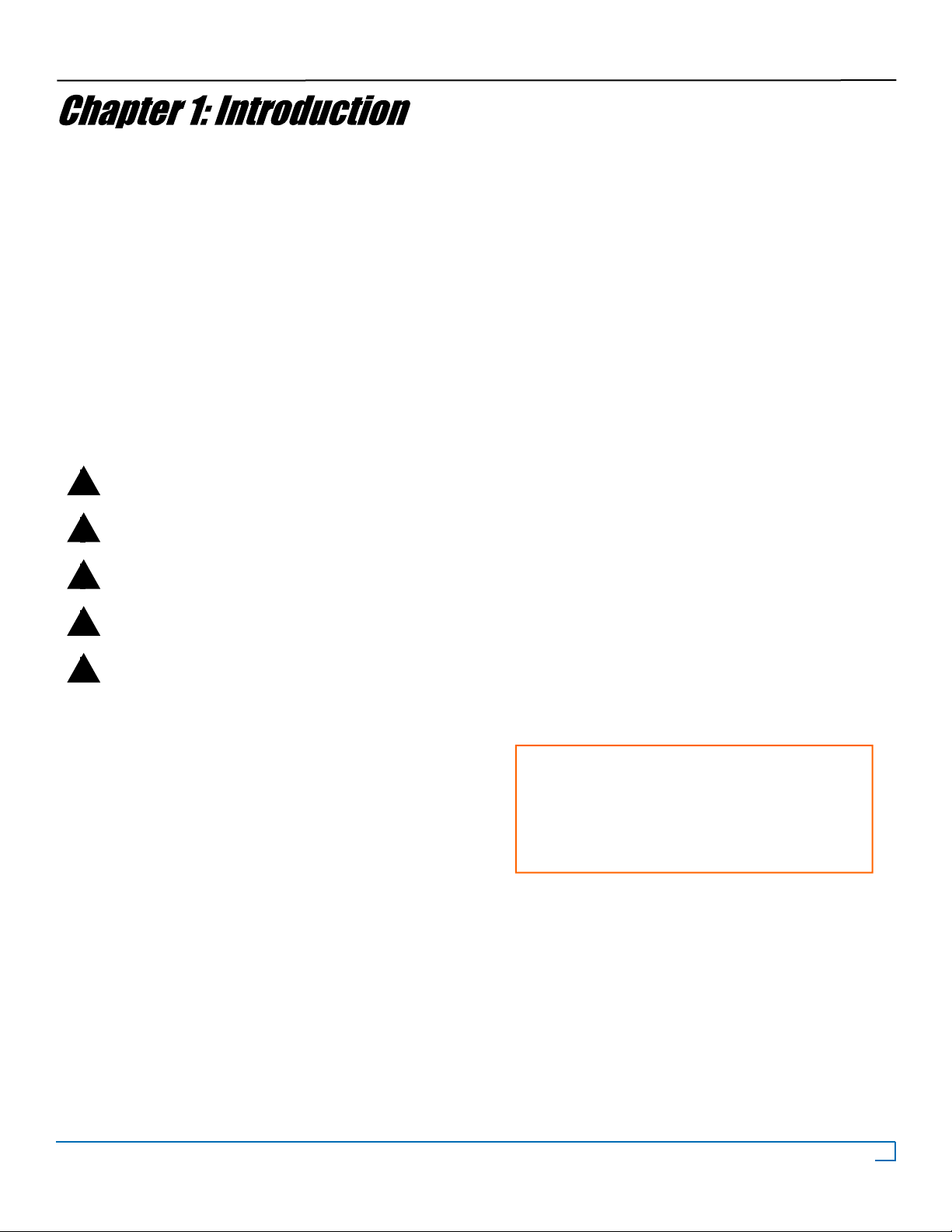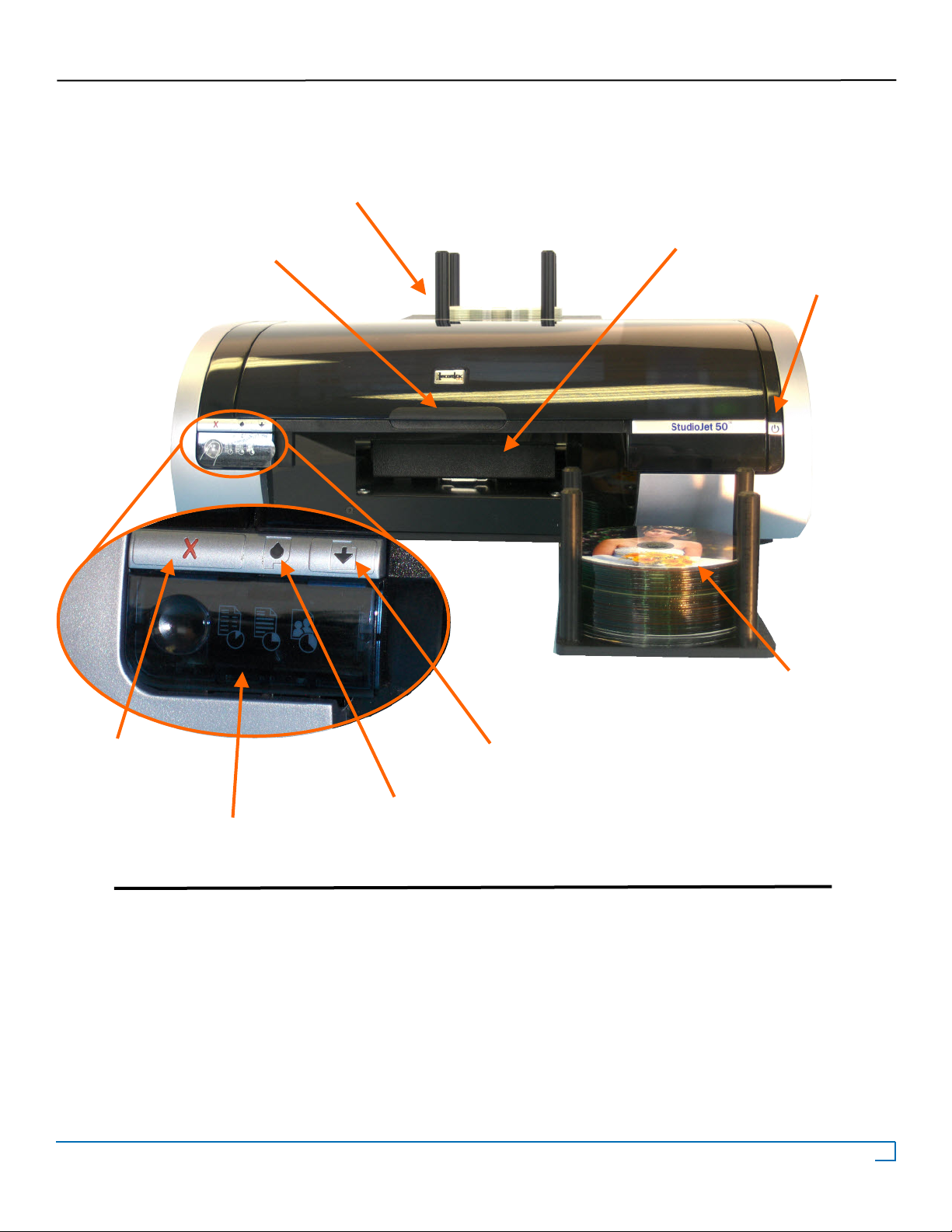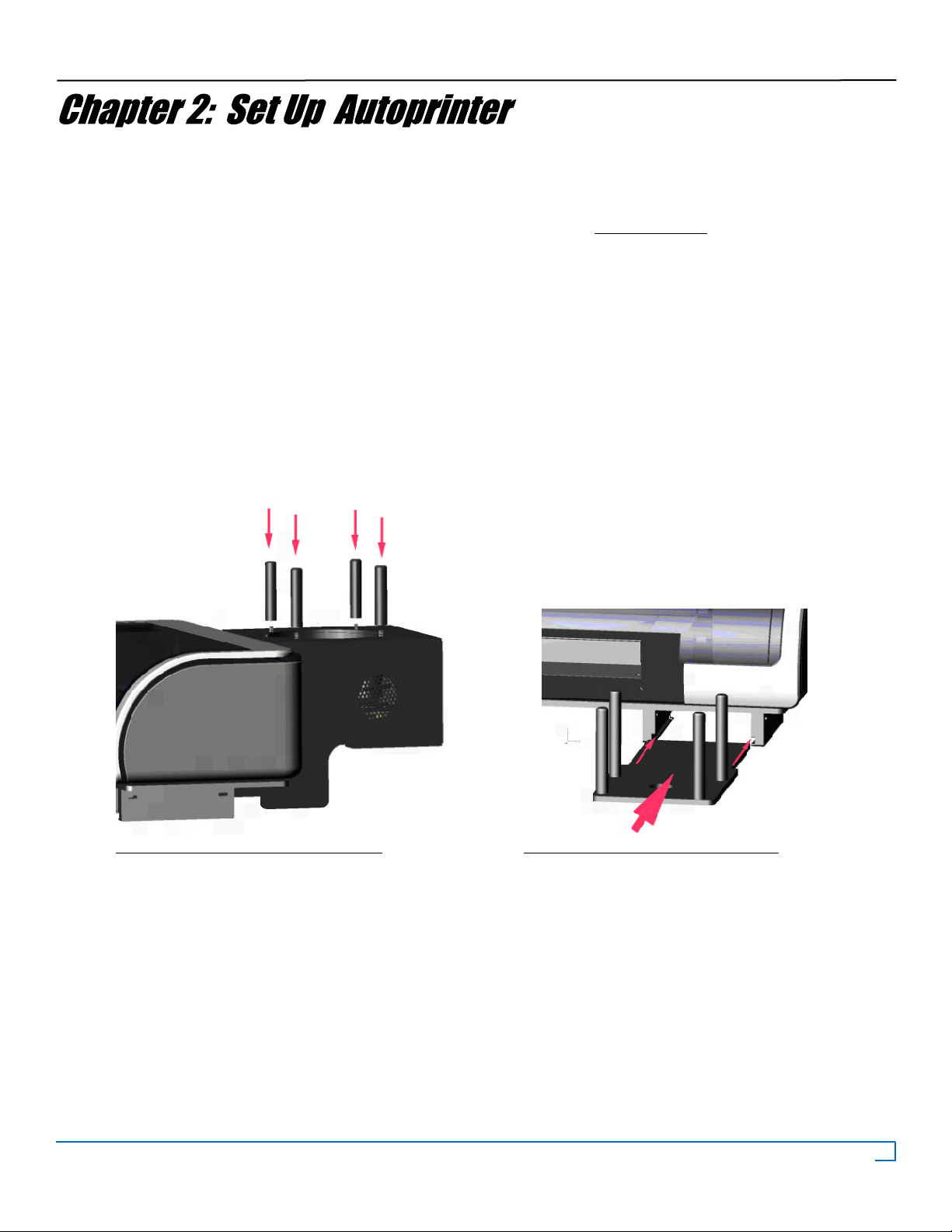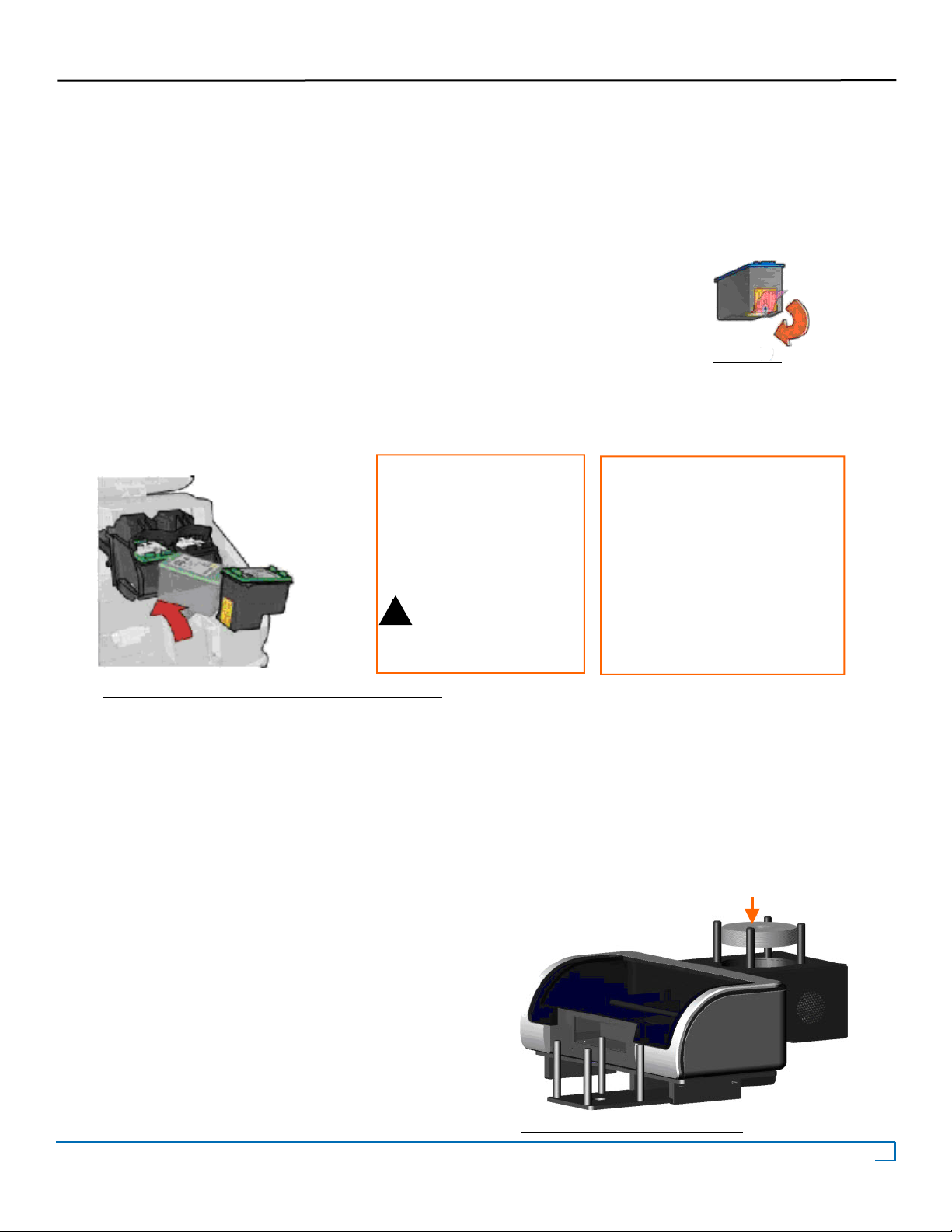3
©2007 Recordex USA, Inc. All rights reserved.
Version: 1.1
User’s Guide Recordex StudioJet
®
TM
Warranty
Limited 1-year Warranty on StudioJet™ Commercial Color CD/DVD Autoprinter
WRecordex warrants to the original purchaser only that the CD/DVD autoprinter will be free from defects in
material and workmanship under normal use for a period of one (1) year from the date of original purchase. However, Recordex
does not warrant against failures related to poor quality media or the use of refilled or refurbished inkjet cartridges. Recordex's
warranty shall not apply: (i) to any autoprinter subjected to accident, misuse, neglect, alteration, acts of God, improper handling,
improper transport, improper storage, improper use or application, improper installation, improper testing or unauthorized re-
pair; or (ii) to cosmetic problems or defects that result from normal wear and tear under ordinary use, and do not affect the per-
formance or use of the product. If the autoprinter develops a covered defect within the first year, Recordex will, at its option,
either repair or replace the autoprinter at no charge, provided that the autoprinter is returned during the warranty period.
One (1) year from the date of the original purchase.
You are responsible for shipping the printer to our Printer Service Depot. Recordex will pay for
return shipment of printers repaired under warranty. Return shipment will be by ground service to the 48 contiguous US states.
You are responsible for shipping to Alaska, Hawaii and any address outside of the United States. If the printer is repaired out of
warranty then you are responsible for shipping both ways.
To obtain warranty service please contact Recordex's Customer Service Center at
1-478-237-5501 or contact your authorized Recordex Dealer for assistance in filing a warranty claim. You will receive instruc-
tions on how to properly return your product for authorized warranty repair. In order to receive warranty service you must be able
to provide an original receipt for the purchase of your duplicator.
THE ABOVE STATED WARRANTY IS EXCLUSIVE AND REPLACES ALL OTHER WARRANTIES EXPRESSED OR IMPLIED INCLUDING
THOSE OF MERCHANTABILITY AND FITNESS FOR A PARTICULAR PURPOSE. RECORDEX WILL NOT BE HELD LIABLE FOR ANY
OTHER DAMAGES OR LOSS INCLUDING INCIDENTAL OR CONSEQUENTIAL DAMAGES AND LOSS OF PROFITS OR REVENUES
FROM WHATEVER CAUSE, INCLUDING BREACH OF WARRANTY OR NEGLIGENCE.
Returning Product
Limited 30-day return policy on StudioJet™ Commercial Color CD/DVD Autoprinter
Can I return my printer? The specific return policy for your printer will depend on the return policy of the Recordex
retailer/dealer where you purchases your autoprinter.
What is the factory policy? Recordex will not accept any returned printers if the ink cartridges have been installed. Once
the printer has been opened and ink cartridges have been installed the user agrees to keep the printer and the 30-day
refund policy is voided. If there is a manufacturer defect with your printer we will make sure that your printer is repaired
or replaced, at our discretion, during the first 12-months of ownership.