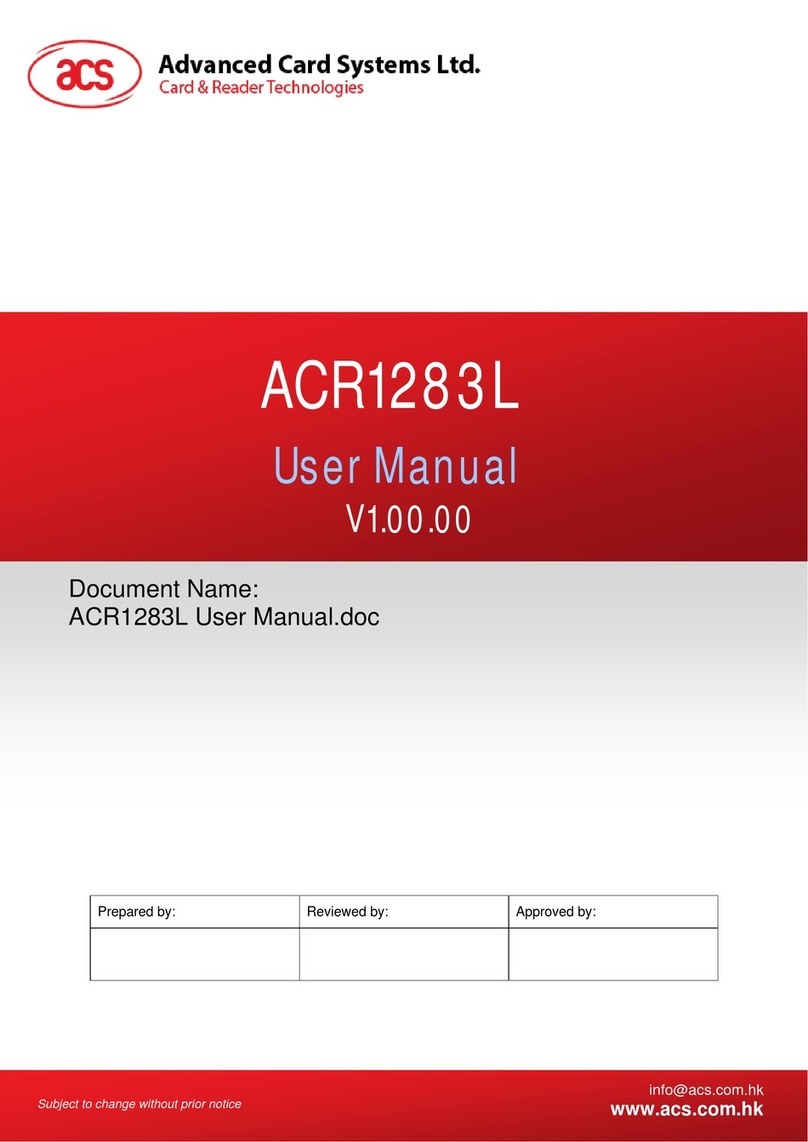ACR3901U-S1 – User Manual info@acs.com.hk
Version 1.02 www.acs.com.hk
Page 2 of
Table of Contents
1.0. Introduction .............................................................................................................3
2.0. For Windows®.........................................................................................................4
2.1. Installing ACS Unified Bluetooth driver..................................................................................4
2.2. Setting up device pairing with built-in Bluetooth adapter.......................................................7
2.3. Setting up device pairing with Bluetooth USB dongle ...........................................................9
2.4. Using the ACS Bluetooth Device Management Tool...........................................................10
2.4.1. Installing a device........................................................................................................10
2.4.2. Uninstalling a device...................................................................................................13
2.5. Checking if Bluetooth card reader is correctly installed.......................................................14
3.0. For iOS (BLE Test Application) ............................................................................16
3.1. Installing the BLE Test application ......................................................................................16
3.2. Using the ACS Bluetooth demo application.........................................................................17
3.2.1. Connecting a device....................................................................................................17
3.2.2. Getting the battery status............................................................................................19
3.2.3. Transmitting an APDU command ...............................................................................20
3.2.4. Transmitting an escape command..............................................................................22
4.0. For Android (BLE Test Application).....................................................................24
4.1. Installing the BLE Test application ......................................................................................24
4.2. Using the ACS Bluetooth demo application.........................................................................26
4.2.1. Connecting a device....................................................................................................26
4.2.2. Transmitting an APDU command ...............................................................................28
4.2.3. Transmitting an escape command..............................................................................30
5.0. For iOS (BT Demo Application)............................................................................32
5.1. Installing the Bluetooth demo application............................................................................32
5.2. Using the ACS Bluetooth demo application.........................................................................33
5.2.1. Connecting a device....................................................................................................33
5.2.2. Getting the device information....................................................................................35
5.2.3. Getting the battery status............................................................................................36
5.2.4. Getting the card’s ATR (Answer ToReset) .................................................................37
5.2.5. Transmitting an APDU command ...............................................................................39
5.2.6. Transmitting an escape command..............................................................................40
6.0. For Android (BT Demo Application).....................................................................41
6.1. Installing the Bluetooth demo application............................................................................41
6.2. Using the ACS Bluetooth demo application.........................................................................43
6.2.1. Connecting a device....................................................................................................43
6.2.2. Getting the device information....................................................................................44
6.2.3. Getting the battery status............................................................................................45
6.2.4. Getting the card’s ATR (Answer To Reset) ................................................................46
6.2.5. Transmitting an APDU command ...............................................................................47
6.2.6. Transmitting an escape command..............................................................................48