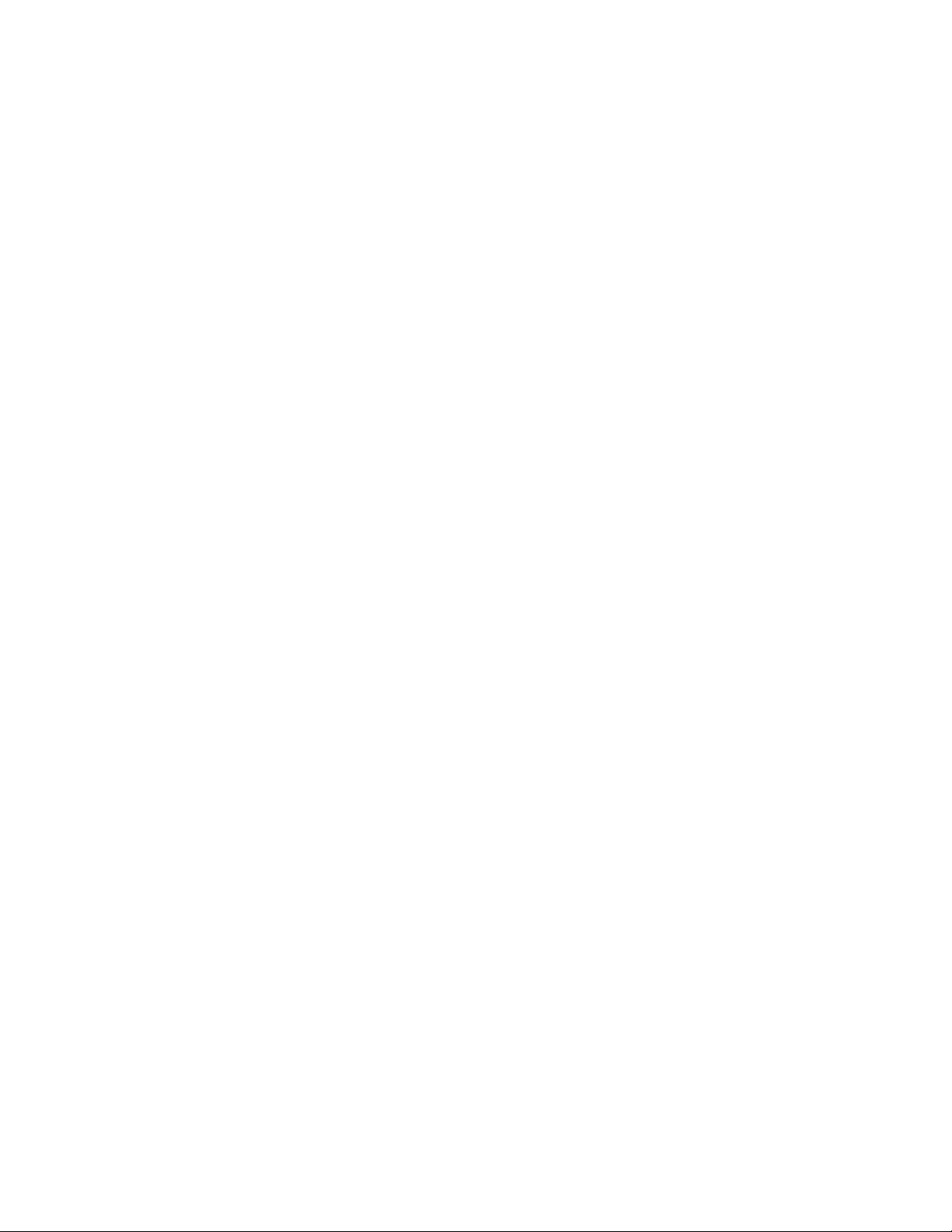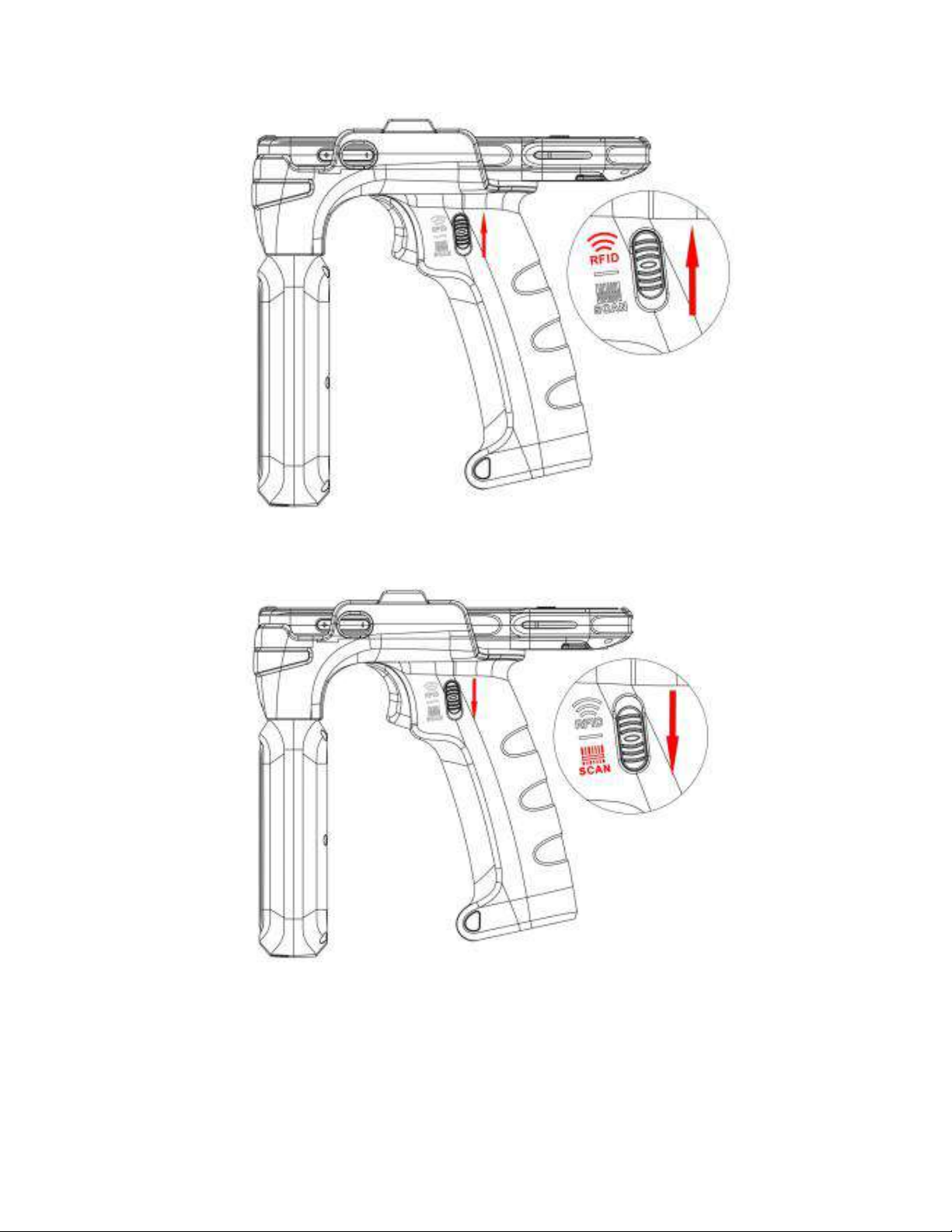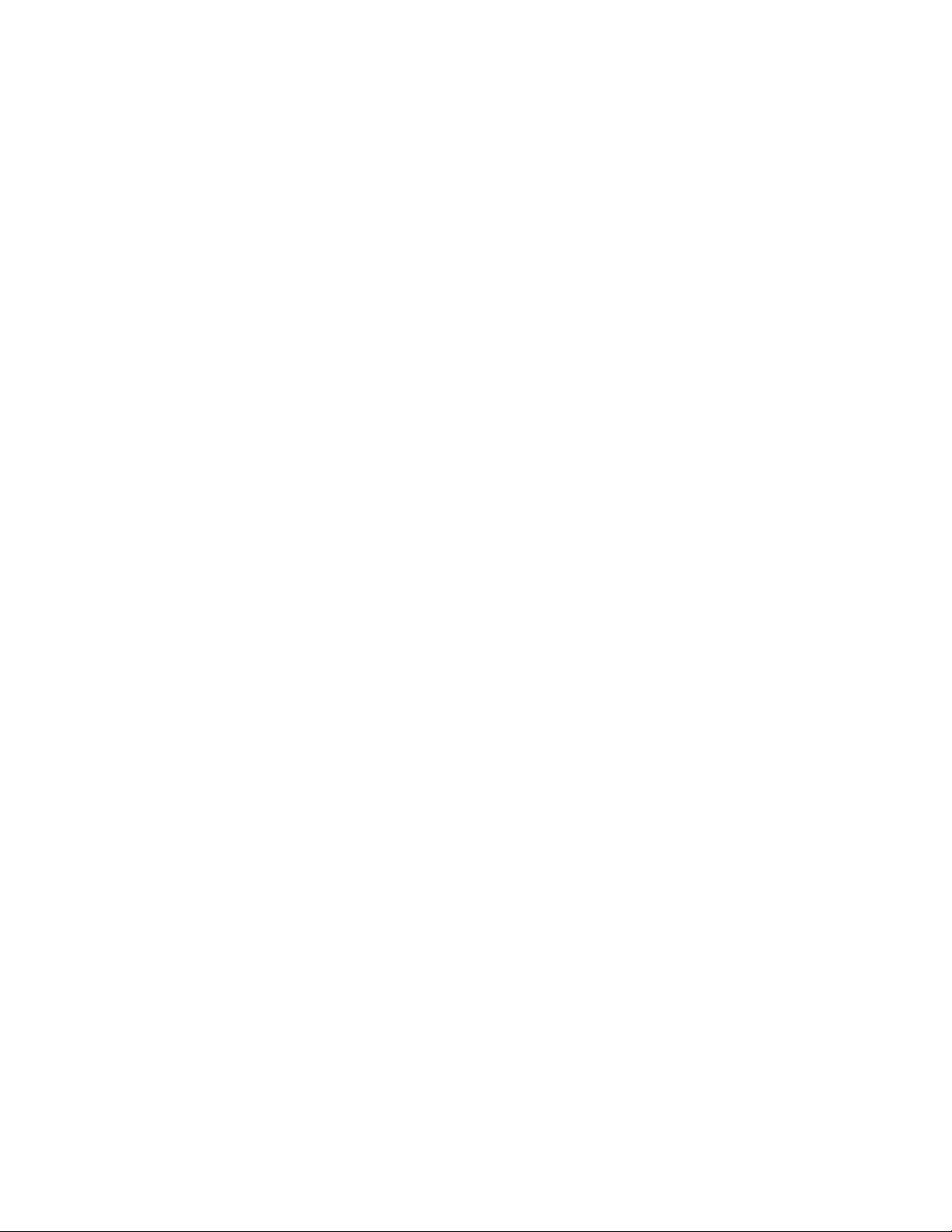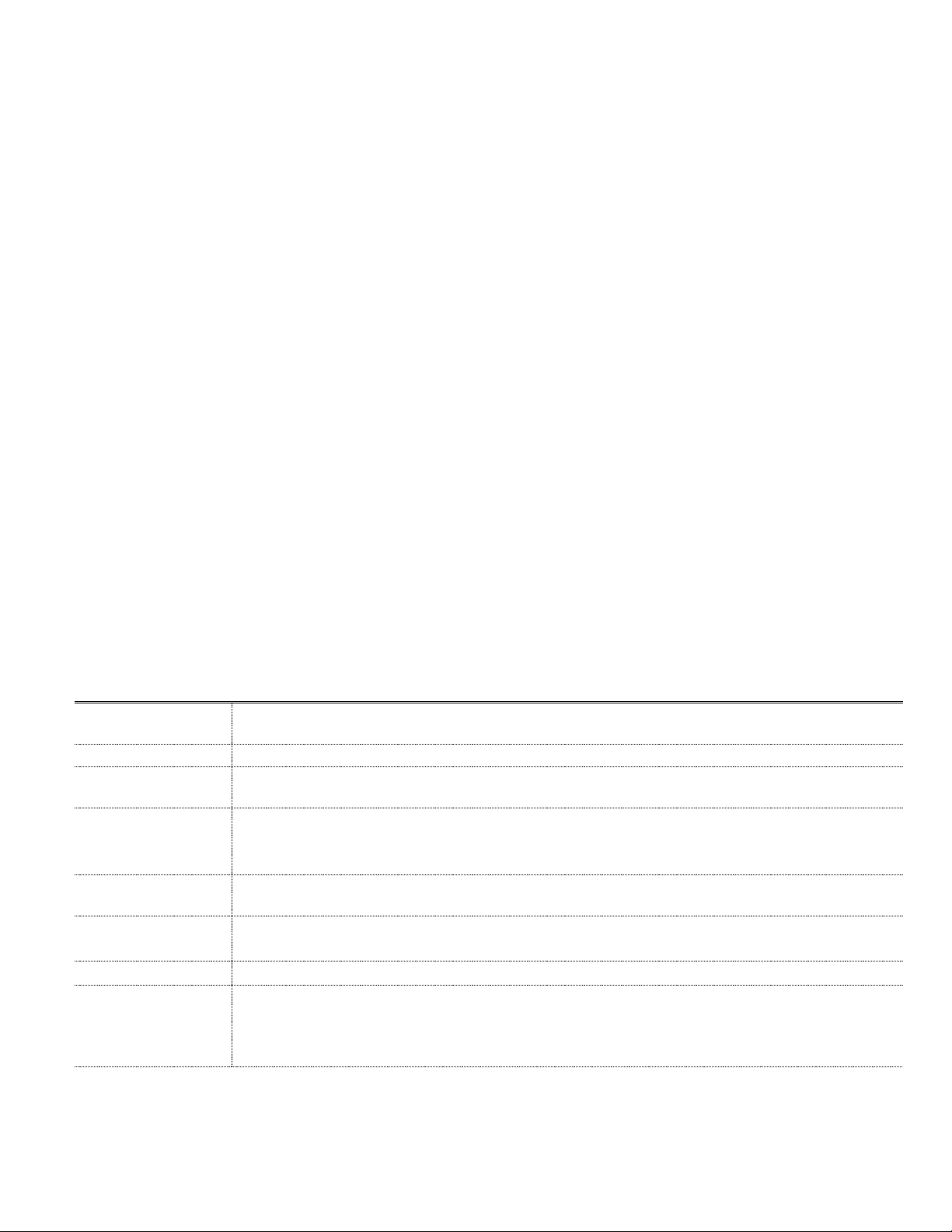Do not use the device during thunderstorms to avoid lightning strikes or other
injuries.
Turn off this device in places where there are explicit or graphic instructions
prohibiting the use of wireless devices.
When charging the device, keep the ambient temperature between 0℃and
45℃; when the device is powered by the battery, use it at an ambient
temperature between -10℃and 50℃.
Child health
Please keep the data terminal out of the reach of children to prevent them from
treating it as a toy and causing personal injury.
Environmental protection
Please comply with local ordinances regarding the disposal of equipment
packaging materials, batteries, equipment or their accessories, and support
recycling operations.
Original accessories
Use only original accessories provided by the device manufacturer, such as
chargers, batteries and other accessories, do not use non-original accessories.
Proper maintenance and use of data terminal
Do not touch or cover the antenna area (the area on the lower back of the
data terminal) during the call, as this may affect the call effect and consume
more power, thus reducing the talk time and standby time.
Keep the device dry. Do not let the device, battery and charger come into
contact with water and fire, or operate the device or charger with wet hands
to avoid short-circuiting the device, malfunction caused by corrosion or
electric shock.
Do not subject the device, battery and charger to strong shocks or vibrations,
which may cause the device, battery and charger to malfunction, catch fire or
explode.
Do not place this device, battery, and charger in areas where the temperature
is too high or too low, as this may cause the device, battery, and charger to
malfunction, catch fire, or explode.
Do not place the battery in an area that is too hot or too cold, as this may
reduce the capacity and life of the battery and affect battery safety. The
performance of the battery is particularly limited when the temperature is
below 0°C.
Do not place sharp metal objects such as pins or other sharp metal objects