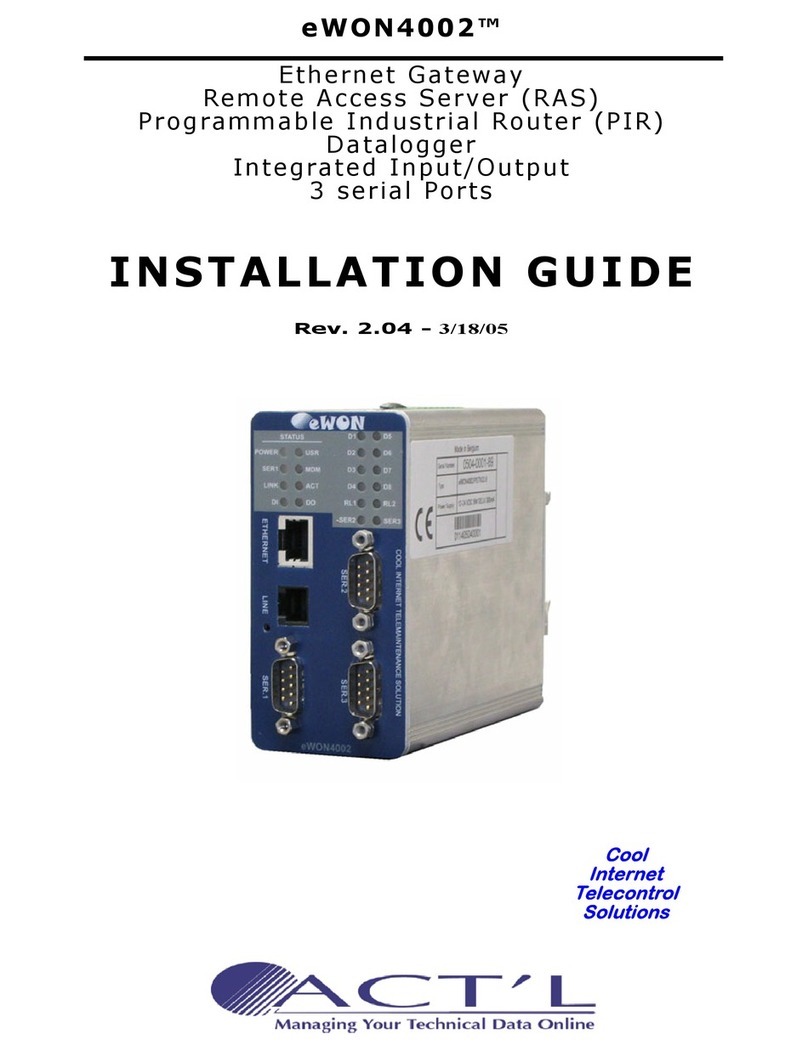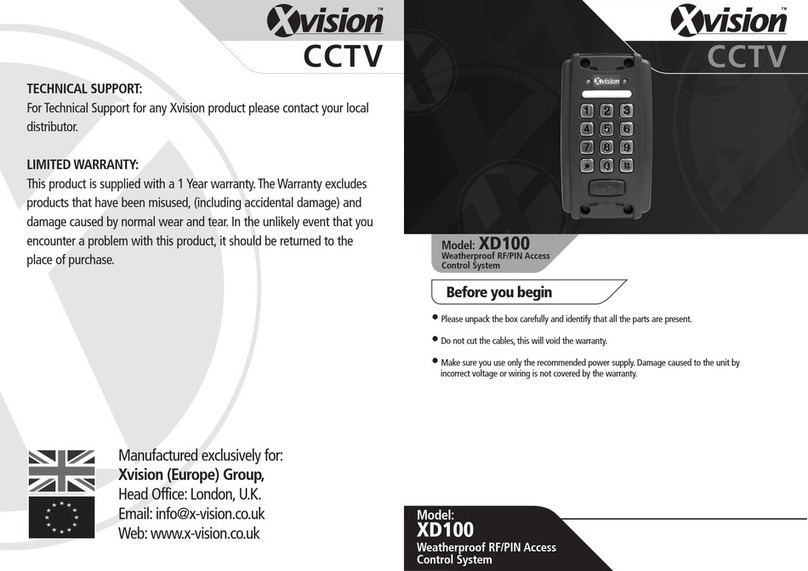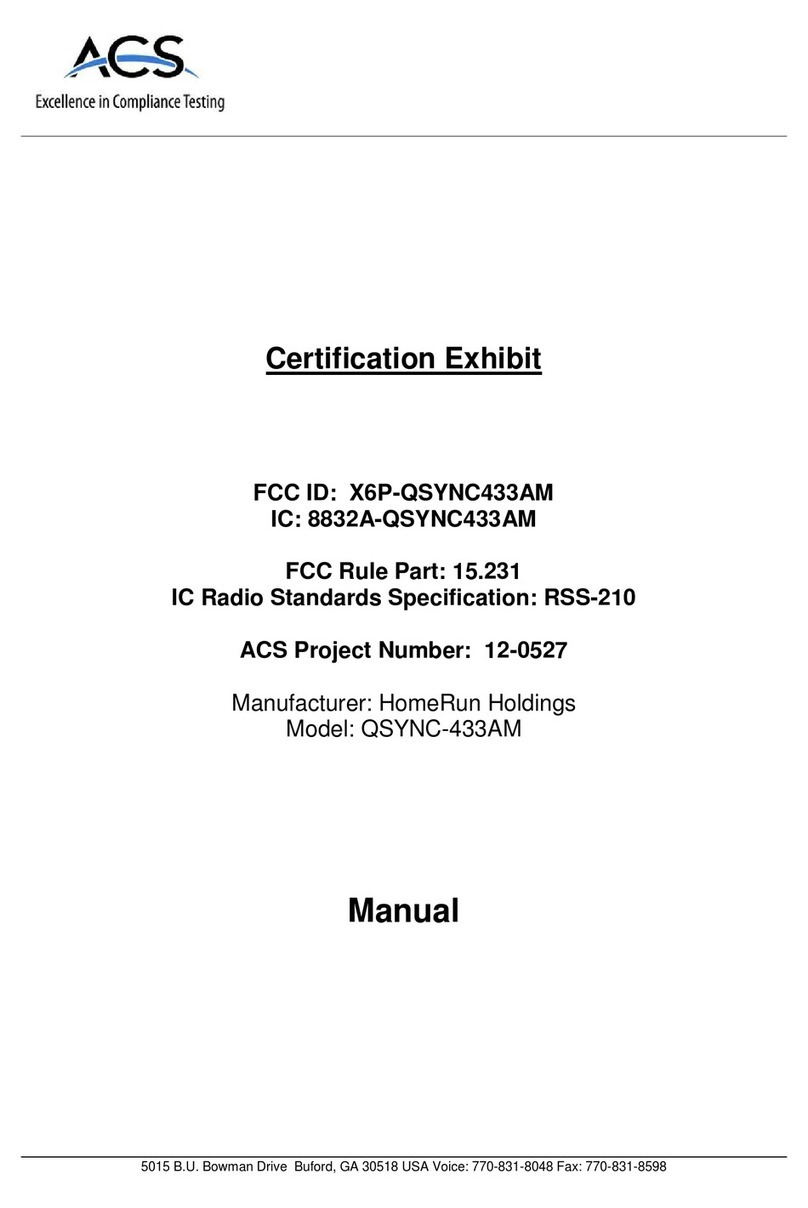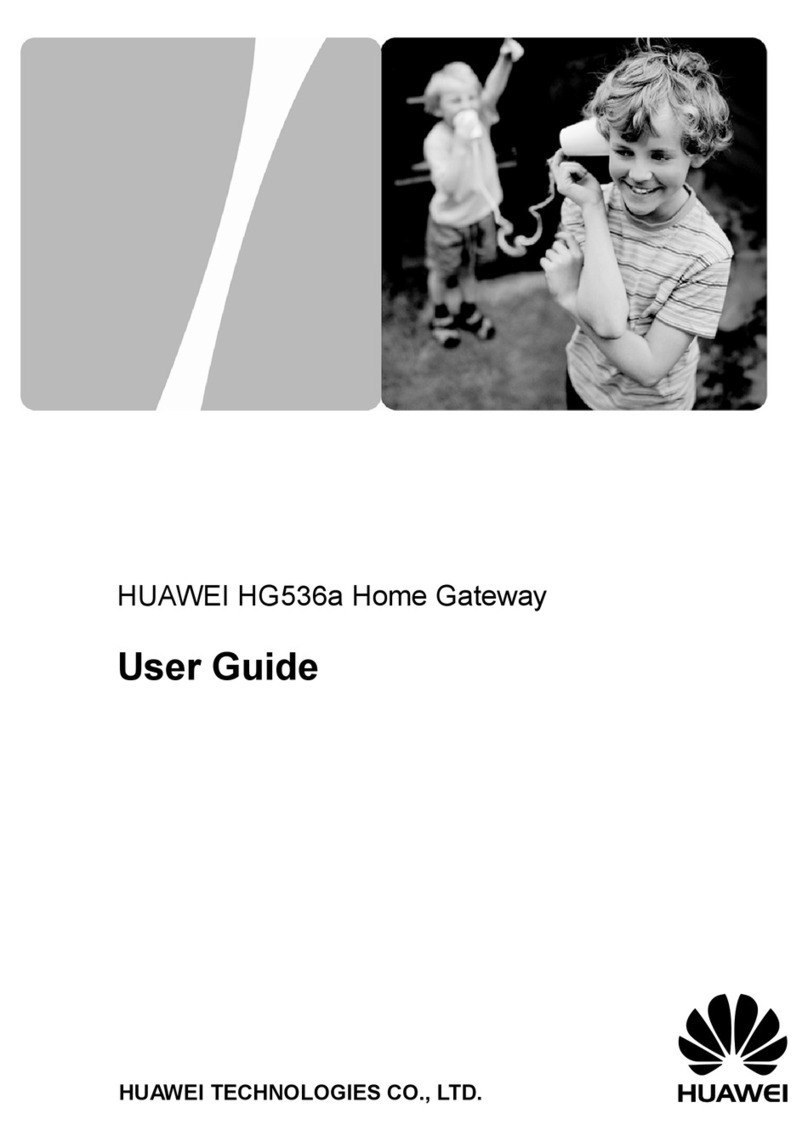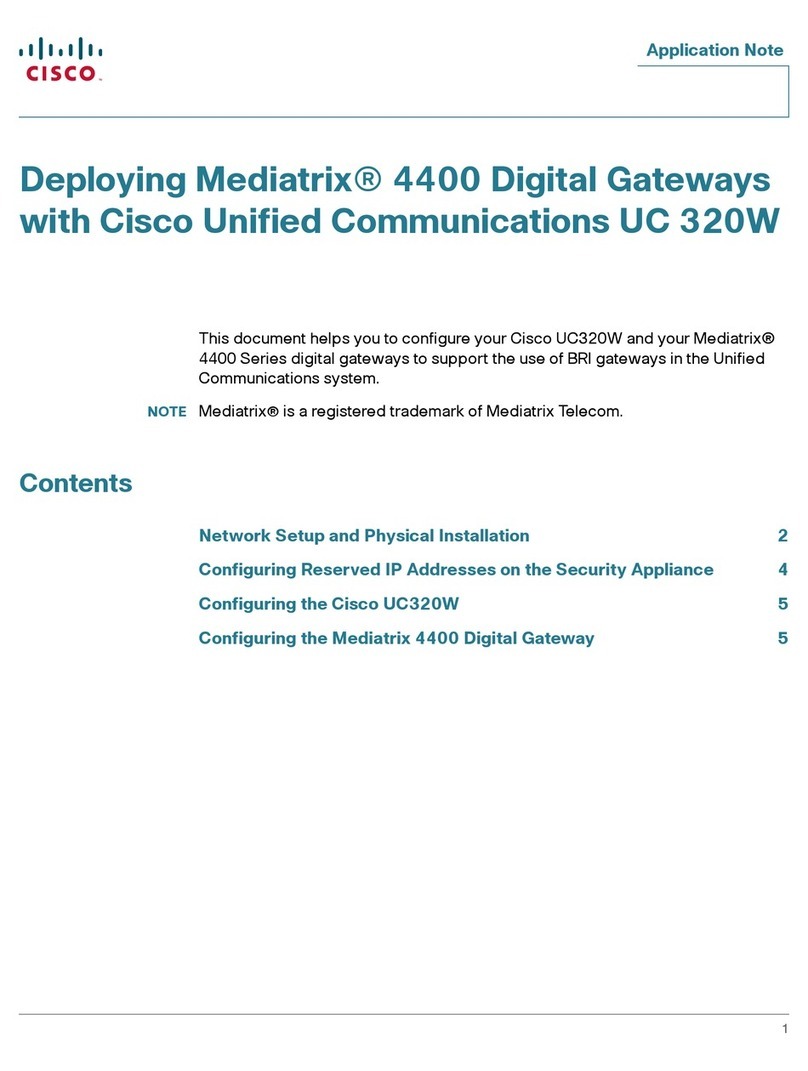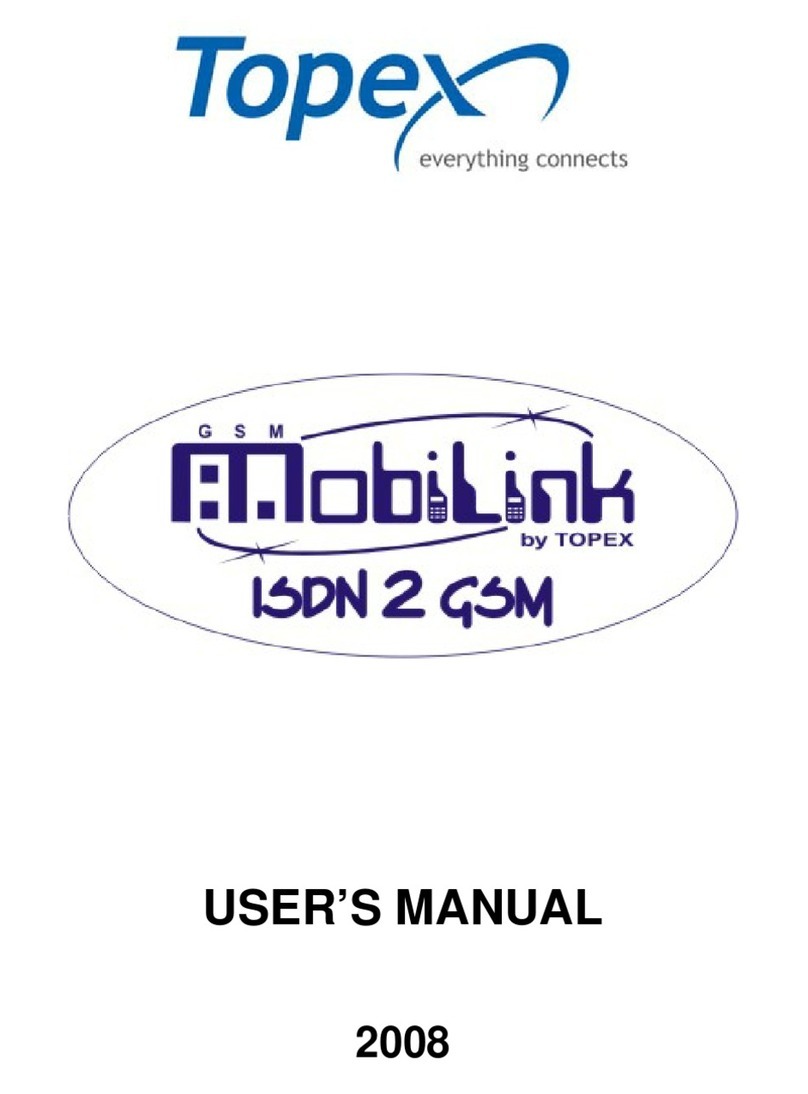ACT'L eWON2001CD User manual

eWON
eWONeWON
eWON 2001CD™
Installation Guide
Rev. 1.3
Cool
Internet
Telecontrol
Solutions
Ethernet Gateway
Remote Access erver (RA )
Programmable Industrial Router (PIR)

eWON
eWONeWON
eWON 2001CD™
Installation Guide ver 1.3
1 Product description ........................................................................3
1.1 Introduction.................................................................................................. 3
1.2 General specification of the hardware platform .................................................. 3
1.3 Functions of the eWON2001C ™ ..................................................................... 3
1.3.1 General ................................................................................................... 3
1.3.2 Remote Access Server functions ................................................................. 3
1.3.3 Ethernet to Serial Gateways ....................................................................... 4
1.3.4 Programmable Industrial Router functions .................................................... 4
1.4 Typical applications........................................................................................ 4
1.5 Part Numbers and internal options ................................................................... 5
2 eWON technical documentation........................................................6
3 Housing and markings ....................................................................7
3.1 Housing Interfaces......................................................................................... 7
3.2 Markings ...................................................................................................... 8
3.3 Applicable directives, standards and compliance ................................................ 8
3.4 Equipment information and versions ................................................................ 9
3.5 Mechanical outline ....................................................................................... 10
3.6 Mounting and environmental conditions .......................................................... 11
3.7 Preparing the installation .............................................................................. 11
3.8 Specification for external power supply selection.............................................. 11
3.8.1 Auto fuse............................................................................................... 12
4 Front panel control LE s............................................................... 12
5 Specifications of communication interfaces and I/Os ......................... 13
5.1 Ethernet Port .............................................................................................. 13
5.2 Embedded PSTN 56k Modem (optional) .......................................................... 13
5.3 Embedded IS N Modem (optional) ................................................................ 13
5.4 Embedded GPRS quad band Modem (optional) ................................................ 14
5.5 Embedded UMTS Modem (optional)................................................................ 14
5.5.1 SIM-card installation (UMTS and GPRS modem) .......................................... 14
5.6 Embedded HSUPA modem (optional) ............................................................. 15
5.6.1 SIM-card installation (HSUPA modem) ....................................................... 15
5.7 Configurable serial port ................................................................................ 16
5.8 MPI port .................................................................................................... 17
5.9 igital input................................................................................................ 17
5.10 igital output ............................................................................................ 18
6 IP parameters configuration .......................................................... 19
6.1 Resets ....................................................................................................... 20
6.1.1 User Reset ............................................................................................. 20
6.1.2 Factory Reset ......................................................................................... 20
7 Technical support ........................................................................ 21
8 Appendix: Pinouts and connections ................................................ 21
8.1 Power Supply.............................................................................................. 21
8.2 Ethernet..................................................................................................... 22
8.2.1 Ethernet LAN.......................................................................................... 22
8.2.2 irect connection.................................................................................... 23
8.2.3 Connection over hub/router...................................................................... 24
8.3 RJ45 connector ........................................................................................... 25
8.4 Input/Outputs ............................................................................................. 26
8.5 Serial Port .................................................................................................. 27
8.6 MPI port..................................................................................................... 28
8.7 PSTN / IS N phone line connector ................................................................. 29
8.8 Antennar .................................................................................................... 29
8.8.1 Connector specifications .......................................................................... 29
8.8.2 Antenna specifications ............................................................................. 30

eWON
eWONeWON
eWON 2001CD™
Installation Guide ver 1.3
page 3 of 30
1 Product description
1.1 Introduction
The eWON2001CD™ is the Compact Design evolution of the eWON2001™.
The eWON2001CD™ is the entry level industrial-grade Router for System Integrators in utilities/infrastructure
projects and machin Builders/OEMs. See our web site http://www.ewon.biz to get further information about
the eWON range. The eWON is a terminal that enables access to technical data, whatever their format is. It is
configurable by web pages. It is secure because it meets the toughest industrial standards and has restricted
access features (required in open networks).
The eWON2001CD™ embed a modem (PSTN, ISDN, GPRS, UMTS or HSUPA).
The eWON range supports the TCP/IP and PPP protocols. This brings you all the benefits of an universally
recognized standard network. It also allows you to use popular software tools like Internet Explorer, FTP
client, SNMP Manager, Mail Recipient … and so to reduce significantly your costs (implementation and
ownership).
1.2 General specification of the hardware platform
• Processor ARM clocked @ 75Mhz, 16Mb SDRAM, 32Mb Flash
• Backed up real time clock (RTC) with 24 Hours autonomy
• Battery with 10 years life expectancy (for RTC)
• External power supply 12-24 VDC +/- 20%, consumption: 10W max
• 1 Ethernet port 10/100Mb BaseTx
• 1 Serial port configurable in RS232/RS422/RS485
OR
1 MPI port (up to 12 Mbits/sec)
• 1 digital input (DI)
• 1 digital output (DO)
• DIN rail mounting compliant with EN50022 (latch)
• Environmental conditions (operating):
Ambient T°: from -20°C to +70°C for eWON with GPRS, UMTS or HSUPA modem
Ambient T°: from 0°C to +50°C for eWON with PSTN or ISDN modem
Humidity: from 0 to 80% non condensing
1.3 Functions of the eWON2001CD™
1.3.1 General
• Ethernet Gateway to serial protocols
• Web server – fully customizable web pages
• Programmable by BASIC scripts or JAVA
• Alarm management
• Report generation
1.3.2 Remote Access Server functions
• Remote Access Server (RAS) and TCP/IP Server
• PAP/CHAP Authentication
• Login/password
• Remote network access
• User access control
• Security: NAT, IP filtering
• Conventional and internet callback

eWON
eWONeWON
eWON 2001CD™
Installation Guide ver 1.3
page 4 of 30
1.3.3 Ethernet to Serial Gateways
• MODBUS TCP to MODBUS RTU
• XIP to UNITELWAY
• EtherNet/IP™ to DF1
• FINS TCP to FINS Hostlink
• ISOTCP to PPI (optionnaly MPI)
• VCOM / ASCII
1.3.4 Programmable Industrial Router functions
• Automatic routing of protocols
• Programmable routing from I/O and Tag names (BASIC/Java)
1.4 Typical applications
• Alarm management
• Sending alarms by network, phone, Email and/or SMS
• Remote measurements, loop back, control and monitoring
• Predictive and operational maintenance
• Diagnosis and machinery status control
• Stock and vessel level monitoring
• Process and machinery activity logs
• Commissioning support
• Remote programming
• Interface for Application Service Providers (ASP)

eWON
eWONeWON
eWON 2001CD™
Installation Guide ver 1.3
page 5 of 30
1.5 Part Numbers and internal options
Part Number structure of the eWON product range:
EWaabzm
Where:
aa = Type of hardware platform
• 31 = eWON2001CD™
b = Power supply
• 2 = Low voltage 12-24DC power supply
z = Serial Port type
• 0 = RS232 / RS422 / RS485 serial port
• 6 = MPI port
m= Modem
• 3 = ISDN EU modem
• 4 = PSTN 56k modem
• 8 = GPRS quad band
• A = HSUPA modem
• B = UMTS Global
Examples of Part Numbers for the eWON2001CD™ platform:
Type/Description Part Number
eWON2001CD™/ISDN (ISDN modem) EW31203
eWON2001CD™/PSTN 56 (PSTN 56 modem) EW31204
eWON2001CD™/GSM/GPRS (GSM/GPRS modem) EW31208
eWON2001CD™/HSUPA (HSUPA modem) EW3120A
eWON2001CD™/UMTS (UMTS Global modem) EW3120B
eWON2001CD™-MPI/PSTN 56 (PSTN 56 modem) EW31264
Table 1: Examples of Part Numbers

eWON
eWONeWON
eWON 2001CD™
Installation Guide ver 1.3
page 6 of 30
2 eWON technical documentation
The eWON technical documentation is structured in 4 different levels as shown in the table below:
All those manuals are available for download in pdf format on the eWON website: http://support.ewon.biz.
Level Title Contents
1
Hardware
Installation Guide
(the present document)
Detailed description of the hardware platform,
of its interfaces, available options.
Hardware specifications, conformity to
standards.
Installation recommendations and pinout of
the connectors.
Exists for each eWON type.
2Software
Reference Guides
Exhaustive reference guides to use all
advanced functions of the eWON.
• General Reference Guide (RG-001)
• Programming Guide (RG-002)
• Web reference guide (RG-003)
3 Application User Guides
Guides covering one application topic.
For examples:
• eWON Getting Started
• eWON MPI-Teleservice
• Unitelway topology Gateway XIP
• ...
4 Knowledge Base
Small document about one technical topic.
For examples:
• How to do a PING function with Basic
• eWON serial number structure
• eWON modem type
• ...
Table 2: eWON technical documentation different levels

eWON
eWONeWON
eWON 2001CD™
Installation Guide ver 1.3
page 7 of 30
3 Housing and markings
3.1 Housing Interfaces
Figure 1: Housing
(*) For HSUPA modem, the SIM card drawer is located on eWON top side.
See “Embedded HSUPA modem (optional)” on page 15.
WAN PPP port
(phone line)
Reset button hole
Serial port
or MPI port
LAN ETH port
Ethernet 10/100
Digital IO Power Ground
Din rail latch
& SimCard (*)
GSM antenna
connector
Leds

eWON
eWONeWON
eWON 2001CD™
Installation Guide ver 1.3
page 8 of 30
3.2 Markings
The identification label of the eWON is placed at the left hand side of the housing. The label is composed of
the following fields:
Figure 2: eWON Label
The eWON Serial Number (SN) is an important traceability tool both for the user and for the manufacturer.
Therefore, next to the product label, each eWON has its serial number stored in the flash memory. This SN is
also used in order to scan the network for eWONs and to assign its IP address, subnet mask and gateway.
For more details, See “Equipment information and versions” on page 9.
3.3 Applicable directives, standards and compliance
• 93/68/EEC European directive for CE-mark
• 73/23/EEC European directive for the safety of low voltage equipment (LVD) – Applicable standard is
EN60950 A1+A4+A11
• 89/336/EEC amended by 92/31/EEC European directives for the electromagnetic compatibility (EMC) –
Applicable standards EN55022:94 A1, A2 (emissions) and EN55024:98 (immunity)
Warning: this is a class A product. In a domestic environment, this product can cause radio
interferences, in which case the user may have to take adequate measures.
• UL/CSA UL60950 (certificate of compliance 2097307)
• Vibrations and climatic tests (IEC 6006n 8-2-1, IEC 60068-2-2, IEC 60068-2-14, IEC 60068-2-30, IEC
60068-2-29, IEC 60068-2-64)
This device is to be used only in fixed applications.
Serial Number
1001 = year+week
0001 = sequential number
50 = suffix eWON2001C ™
COM type
../PSTN = PSTN modem at
56kb
../GPRS QB= GPRS quad-
band modem
Required power supply
The power supply must be
limited to max 850mA and
be SELV-compliant (safety
voltage)
MAC address and IMEI (for GSM)
irmware
Language
Hardware spec.
ISO = isolated serial port
BAT = Backup battery for
Real Time Clock

eWON
eWONeWON
eWON 2001CD™
Installation Guide ver 1.3
page 9 of 30
3.4 Equipment information and versions
The eWON hardware and software revisions can be checked with a web browser on the eWON server. Once
logged onto the eWON, clicking on the eWON logo shows these revisions.
Figure 3: eWON info page details
IP address
Software
version
Serial number
System Info:
IO rev, Modem
type, free mem

eWON
eWONeWON
eWON 2001CD™
Installation Guide ver 1.3
page 10 of 30
3.5 Mechanical outline
Figure 4: Left: Mechanical Outline - Right: DIN-rail latch
The eWON must be fastened on a 35mm DIN rail compliant with EN50022.
To put the unit in place, insert the upper slider into the upper part of the rail, with the eWON™ tiled around
20°. Then push and rotate the eWON™ downward to put the unit right.
The eWON2001CD™ is now safely fastened.
(*) For HSUPA modem, the SIM card drawer is located on eWON top side.
See “Embedded HSUPA modem (optional)” on page 15.
39mm
129mm
108mm
Ground
DIN rail latch
SIM-card
drawer (*)
upper slider

eWON
eWONeWON
eWON 2001CD™
Installation Guide ver 1.3
page 11 of 30
3.6 Mounting and environmental conditions
The eWON unit has an IP31 protection grade. It is therefore not suited for outdoor mounting. The design of
the unit is such that it has to be integrated in an enclosed electrical cabinet, protected from excessive heat,
humidity and dust. The eWON2001CD™ is complying to the CE-marking requirements regarding
electromagnetic compatibility (EMC) within an industrial environment.
The normal mounting position is wall mounted on DIN-rail (EN 50022). The unit is suited to work in any other
position.
The equipment will operate within specified tolerances only if the following environmental conditions are
respected:
3.7 Preparing the installation
The recommended free space in the cabinet for the eWON should be at least: 80-mm wide x 200-mm high x
160-mm deep (terminal block excluded). A piece of rigid DIN-rail profile (flat 35mm wide) of suitable length
should be firmly fastened, horizontally, in the middle of the area.
Grounding the eWON is necessary to eliminate unwanted transients (lightning protection) and to conform to
the EMC requirements. Therefore, a ground screw is available at the top of the unit. Connect this screw
directly to a low impedance ground.
3.8 Specification for external power supply selection
The eWON2001CD™ has to be supplied by an external voltage source ranging from 12 to 24 VDC. The
power supplied must be a Class 2 or Level 3, SELV-compliant (security voltage) and limited in current to a
max of 850mA. The safety voltage power supply is not part of the delivery. The data given below is intended
to allow correct selection of the external power supply.
(*) Properly ground the unit with the earth screw at the top of the unit. This is mandatory to
ensure the security and the electro mechanical compatibility (EMC) of the device.
Equipment Supplied by Class 2 or Level 3 Power Supply.
Ambient temperature range -20°C to +70°C for eWON with GPRS QB or UMTS Global mod em
0°C to +50°C for eWON with PSTN or ISDN modem
Ambient humidity 0-80% non-condensing
Specification Value
Secondary PS voltage from 12 to 24 VDC +/-20% (SELV-compliant)
Max secondary PS current 850 mA max.
eWON current protection 2A by auto fuse
eWON voltage protection 30V by transil
eWON EMI filter Common mode filter (*)
Power absorbed 10 Watts
Table 3: Specification for external power supply selection

eWON
eWONeWON
eWON 2001CD™
Installation Guide ver 1.3
page 12 of 30
3.8.1 Auto fuse
An auto fuse placed just after the power input protects the eWON devices against short circuits. This
component returns by itself to its normal state when the short circuit has disappeared and after the
component has been cooling down. Would this fuse happen to operate, please check the device for presence
of loose metal parts inside likely to generate a short circuit. If the problem recurs even after such a verification,
then return the device to the vendor for further investigation.
4 Front panel control LEDs
Figure 5: Front Panel leds description
POWER (green)
ON = PS 12-24
VDC present
SERIAL (green)
flashing = activity (RX)
DI = Input (green)
ON = logic 1
MODEM (green)
ON = DCD
connected line
USER (bicolor)
Hardware status
Flashing green =
normal state (life)
± 20 sec after POWER ON
Other modes see Reset
DO = Output (green)
ON = logic 1

eWON
eWONeWON
eWON 2001CD™
Installation Guide ver 1.3
page 13 of 30
5 Specifications of communication interfaces and I/Os
5.1
Ethernet Port
The eWON2001CD
TM
has one ethernet interface:
• a LAN (Local Area Network) with one port
Please refer to the appendix (Direct connection on page 23 and Connection over hub/router on page 24) for
information on the different Ethernet connection modes (straight and crossed cables).
5.2 Embedded PSTN 56k Modem (optional)
5.3 Embedded ISDN Modem (optional)
Specification Value
Applicable standard 10/100BaseTX
Isolation 1,5 kV
Pinout RJ45 connector See label and appendix (RJ45 connector on page 25)
Table 4: Ethernet port specification
Specification PSTN
Max baud rate (V92) 56 kbps
Compliant to standards 47 CFR part 68 (USA)
CTR-21 (EUR)
Approved by TÜV Rheinland USA
Certificate number AU7MD01BMC56
Pinout phone line connector See label and appendix (PSTN / ISDN phone line
connector on page 29)
Leased Line mode No
Table 5: PSTN modem specification
Specification ISDN
ISDN specification ISDN BRI S0.I.430
Type 1B+D
Max baud rate 64 Kb
Certification ---
Table 6: ISDN modem specification

eWON
eWONeWON
eWON 2001CD™
Installation Guide ver 1.3
page 14 of 30
5.4 Embedded GPRS quad band Modem (optional)
5.5 Embedded UMTS Modem (optional)
(*) Tightening torque for SMA antenna connector: MAX 0.5N.m (manual tightening should be used as a
reference). See “Antennar” on page 29.
5.5.1 SIM-card installation (UMTS and GPRS modem)
Figure 6: SIM-card insertion
Specification GPRS QB
Bands Quad band EGSM
900/1800/850/1900
MHz
Class GPRS Class 10
Max baud rate 14.4 kbps
Compliant to standards R&TTE, CE, FCC
Certificate number ---
Antenna connector (*) Type SMA-F
Table 7: GPRS QB modem specification
Specification UMTS Global
Bands Quad band EGSM
(900/1800/850/1900
MHz)
Tri band UMTS/HSDPA (850/1900/2100 MHz)
Class GPRS Multi-slot Class 12
EDGE Multi-slot class 12
Max baud rate 230 kbps
Compliant to standards R&TTE, CE, FCC
Certificate number ---
Antenna connector (*) Type SMA-F
Table 8: UMTS Global modem specification
SIM-card eject
button
SIM-card drawer

eWON
eWONeWON
eWON 2001CD™
Installation Guide ver 1.3
page 15 of 30
5.6 Embedded HSUPA modem (optional)
(*) Tightening torque for SMA antenna connector: MAX 0.5N.m (manual tightening should be used as a
reference). See “Antennar” on page 29.
5.6.1 SIM-card installation (HSUPA modem)
For HSUPA modem only, the SIM-card drawer is located on the top of the eWON.
Specification HSUPA
Bands Quad band EGSM
(900/1800/850/1900
MHz)
Tri band UMTS/HSUPA (850/1900/2100 MHz)
Class GPRS Multi-slot Class 12
EDGE Multi-slot class 12
Max baud rate 921 kbps
Compliant to standards R&TTE, CE, FCC
Certificate number ---
Antenna connector (*) Type SMA-F
Table 9: HSUPA modem specification
SIM-card drawer

eWON
eWONeWON
eWON 2001CD™
Installation Guide ver 1.3
page 16 of 30
5.7 Configurable serial port
The configuration of the physical serial mode is done by a set of 4
dip switches located on left side of the unit.
The settings of the switches are shown in the table below (note:
switch 1 is the right one).
Note: the switch configurations shown above are the only configurations giving satisfactory
results.
Warning: The switch 2 is reserved and must stay OFF.
Note that switch 3 & 4 need to have the same position (both ON or both OFF). When they
are ON, it connects the internal polarisation (typ 680 Ohms) and termination (typ 120
Ohms) resistors. This configuration applies only to RS485/RS422 lines conforming to
good practices.
Specification Value
Physical modes (configurable) RS232/RS485/RS422
Isolation not isolated
Pinout connector See label and appendix (Serial Port on page 27)
Table 10: Serial port specification
Positions Mode
RS232
RS422, RS485
WITHOUT polarisation and termination resistor
RS422, RS485
WITH polarisation and termination resistor
Table 11: Serial mode configuration switches

eWON
eWONeWON
eWON 2001CD™
Installation Guide ver 1.3
page 17 of 30
5.8 MPI port
The MPI port is easily identifiable with its light blue square surrounding a female
DB9 connector.
5.9 Digital input
Figure 7: Digital input: state vs voltage
The input range extends from 0 to 24VDC (30VDC max). A zero logic (OFF) state is detected when the input
level is below 5Vdc. A one logic (ON) state is detected when the input level is above 10Vdc.
Warning: the logic level is undefined when the input is ranging between 5 and 10VDC.
Specification Value
Physical mode MPI
Speed
• 9.6 kBauds
• 19.2 kBauds
• 45.45 kBauds
• 93.75 kBauds
• 187.5 kBauds
• 1.5 MBauds
• 3.0 MBauds
• 6.0 MBauds
• 12.0 MBauds
Polarisation 100 kOhms
Termination None
Pinout connector See label and appendix
(MPI port on page 28)
Specification Value
Input voltage range 0 to 24 VDC
Input voltage absolute max
(varistor protection) 33 VDC
Zero state max input voltage (OFF) 5 VDC
One state voltage range (ON) 10 to 30 VDC
One state currents (ON) 3.8mA @ 12VDC
8.2mA @ 24VDC
Isolation 3,5 kV
Pinout connector See label and appendix (Input/Outputs on page 26)
Table 12: Specification of the digital input

eWON
eWONeWON
eWON 2001CD™
Installation Guide ver 1.3
page 18 of 30
5.10 Digital output
This digital output is activated by an open drain MOSFET transistor driven by an optocoupler. The maximum
current flow into this transistor has a characteristic above the value specified in the eWON, in order to cope
with the switching power losses. The transistor used is in an open drain type with pre drive. This means the
relay power supply has to be supplied from an external source to the pre drive electronics.
The diagram below shows the external wiring needed for correct operation of the digital output. A relay has
been chosen for this sample application but any load within the specifications can be used instead.
Warning: note that this is a sink only output to ground (the transistor acts like a switch to ground).
Figure 8: Digital output: wiring diagram
Specification Value
Type of output Open drain (MOSFET)
Max current (external source) 200mA @ 30 VDC
Isolation 3,5 kV
Pinout connector See label and appendix (Input/Outputs on page 26)
Table 13: Specification of the digital output

eWON
eWONeWON
eWON 2001CD™
Installation Guide ver 1.3
page 19 of 30
6 IP parameters configuration
Warning: normally you cannot communicate with a device of which you don’t know the IP
parameters. Therefore, there is a special tool (called “eBuddy”) you can download from the eWON
Internet site http://www.ewon.biz. Start this application once you have connected your eWON to
the network. The application will scan the whole network and will identify all eWONs that are
connected, including their IP parameters (Address and subnet mask) and their serial number. The
utility allows also to edit the IP parameters. IP parameters always have to be defined in full
agreement with network policies applicable within your organisation (ask your network
administrator).
Default settings:
note: By default, the incoming PPP connection is allowed.
LAN interface
IP address 10.0.0.53
Subnet mask 255.255.255.0
Table 14: LAN IP factory config
Modem interface (incoming PPP)
IP address 202.0.0.240
Subnet mask 255.255.255.0
Table 15: PPP IP factory config

eWON
eWONeWON
eWON 2001CD™
Installation Guide ver 1.3
page 20 of 30
6.1 Resets
Warning: you should not reset your eWON unless you have been told to do so by someone of our
technical support. The concerned files (differs depending on reset type) are totally lost and
unrecoverable after being formatted.
To press the reset button, you will need a propelling pencil or an unfold paper clip to pass through the hole
in the front panel.
6.1.1 User Reset
This is the first level and most usual level of reset. It consists in formatting only the « user file » part of the non
volatile memory. The Tag configuration and the customer web site are part of the formatted files.
You generate this first level reset by pressing and maintaining the reset button during approximately 4
seconds after powering the eWON up until the “USER” LED flashes in red 1x per second. When this state is
reached, release the button and wait approximatively 30 secs until the procedure is completed. The eWON
restarts automatically and is ready to communicate. This type of reset does not modify the communication
parameters.
6.1.2 Factory Reset
This second level reset is used only exceptionally because it formats all non volatile memories and make the
eWON returning to its factory defaults. This operation consists in 3 stages:
• Formatting of all non volatile memories, including all COM parameters and IP addresses
• Return to ex-factory configuration (default config)
• Full hardware auto test with result shown by the “USER” LED
You generate this second level reset by pressing and maintaining the reset button during approximately 20
secs after powering up the eWON until the “USER” LED remains RED continuously. When this state is
reached, release the button and wait approximatively during 90 seconds until the procedure is completed. The
procedure finishes with the result of the autotest on the “USER” LED. If the autotest is completed succesfully,
then the “USER” LED will blink in RED with a pattern of 200ms ON and 1,5 sec OFF.
Any other pattern will start with 200ms ON (opening of the pattern) followed by OFF and a certain number of
times 1 sec ON that allows to identify the nature of the detected problem. Please call the technical support if
you are confronted with an error pattern on the “USER” LED.
Warning: you absolutely have to wait until the full autotest procedure is completed without
interrupting it. If the autotest is interrupted, the flash memory of the eWON will contain
random data likely to make it unstable. In such a case you have to redo the full reset
procedure from scratch and wait until it is totally completed.
When performing a full reset, the eWON does NOT restart in normal mode by itself and remains running in
diagnose mode. Power the eWON OFF and ON again to restart in normal mode. As described before, the
eWON returns to its default COM parameters and IP addresses after this level 2 reset is performed.
Reset button
hole
Table of contents
Other ACT'L Gateway manuals
Popular Gateway manuals by other brands

AT&T
AT&T U-verse NVG589 Self-installation guide

Rainforest Automation
Rainforest Automation RFA-Z109 EAGLE quick start guide

INTERTECHNO
INTERTECHNO ITGW-433 operating instructions

Bin Master
Bin Master BINCLOUD BCGW E-NCR-DAI Series Quick setup guide

RTA
RTA 460PSBMS-N2EW Product user guide
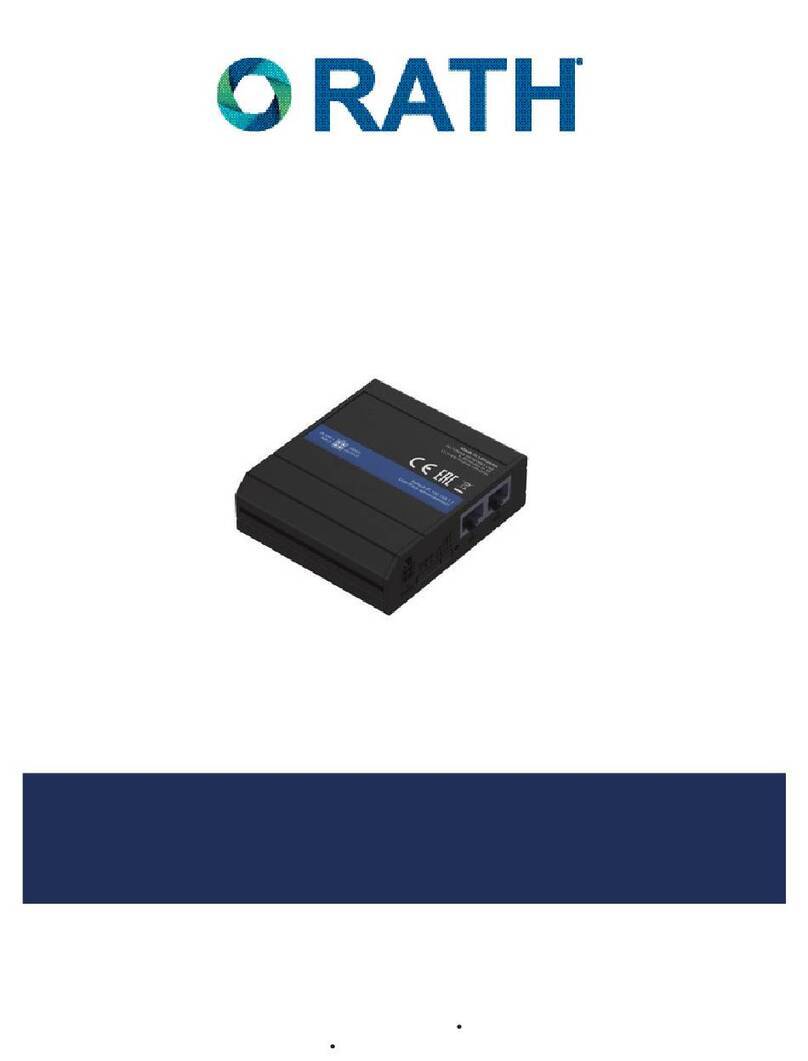
Rath
Rath SmartView 2100-SVCELLU Installation & operation manual