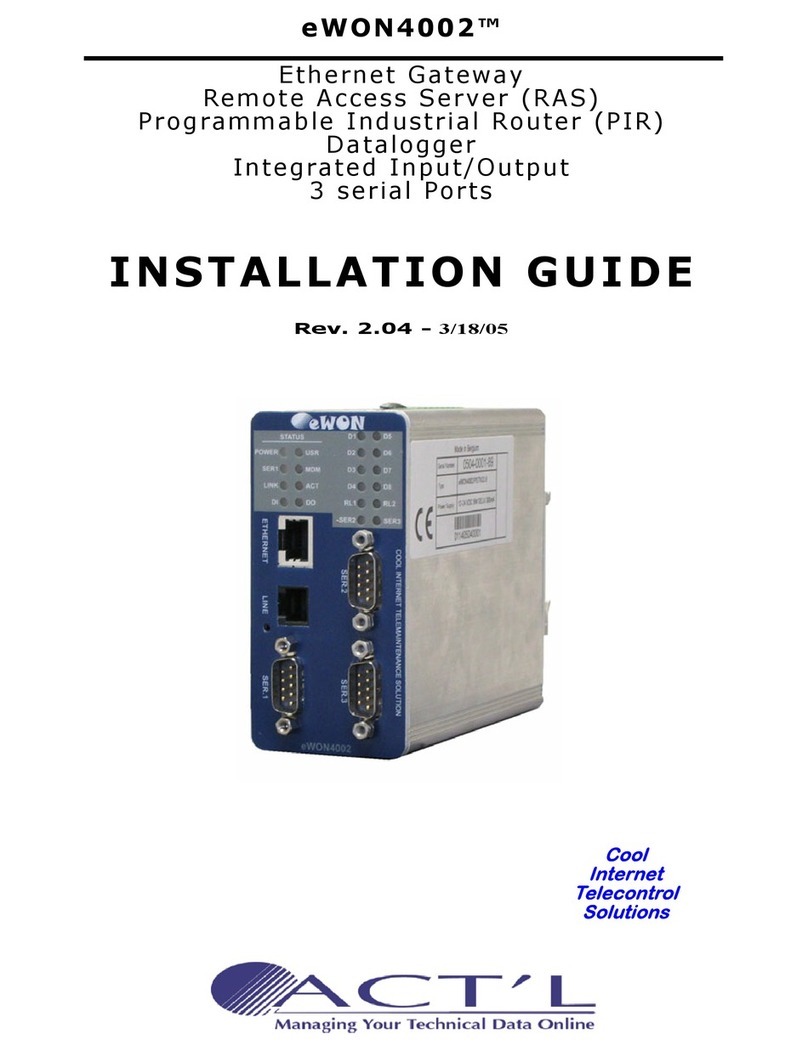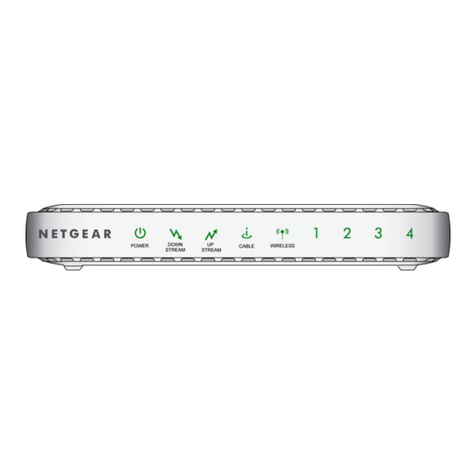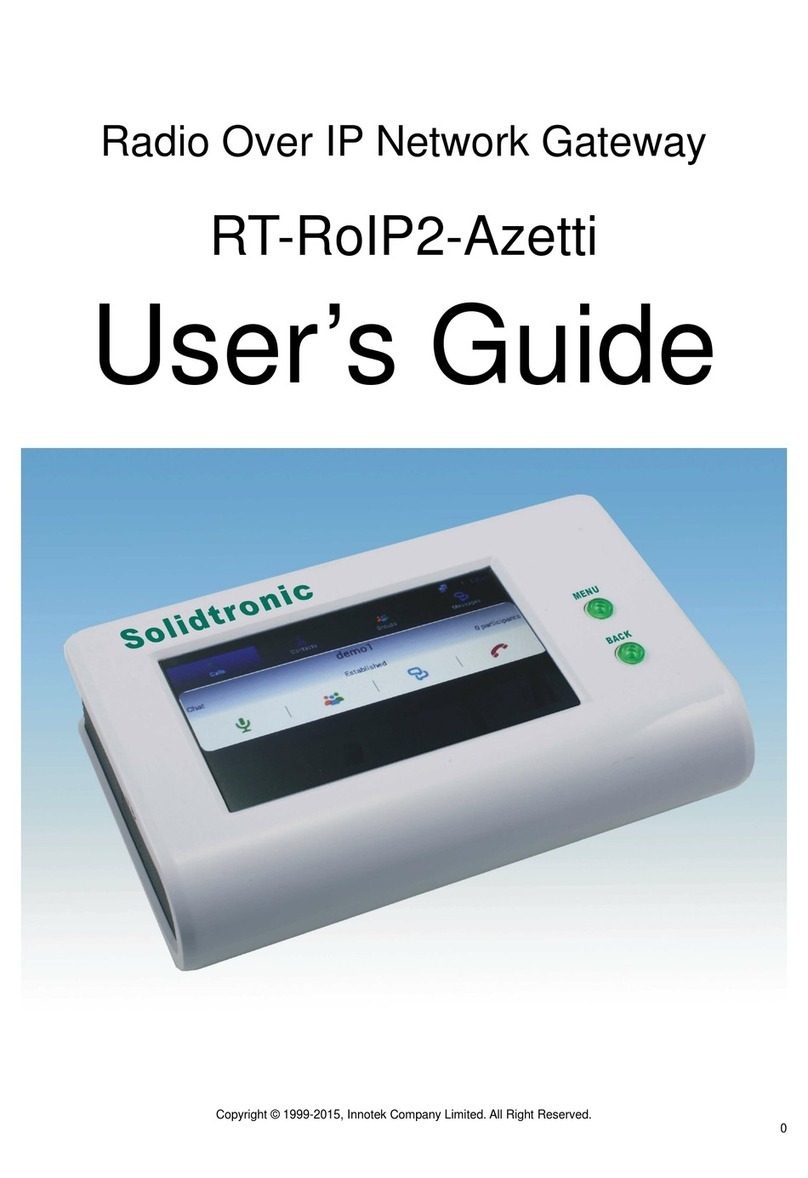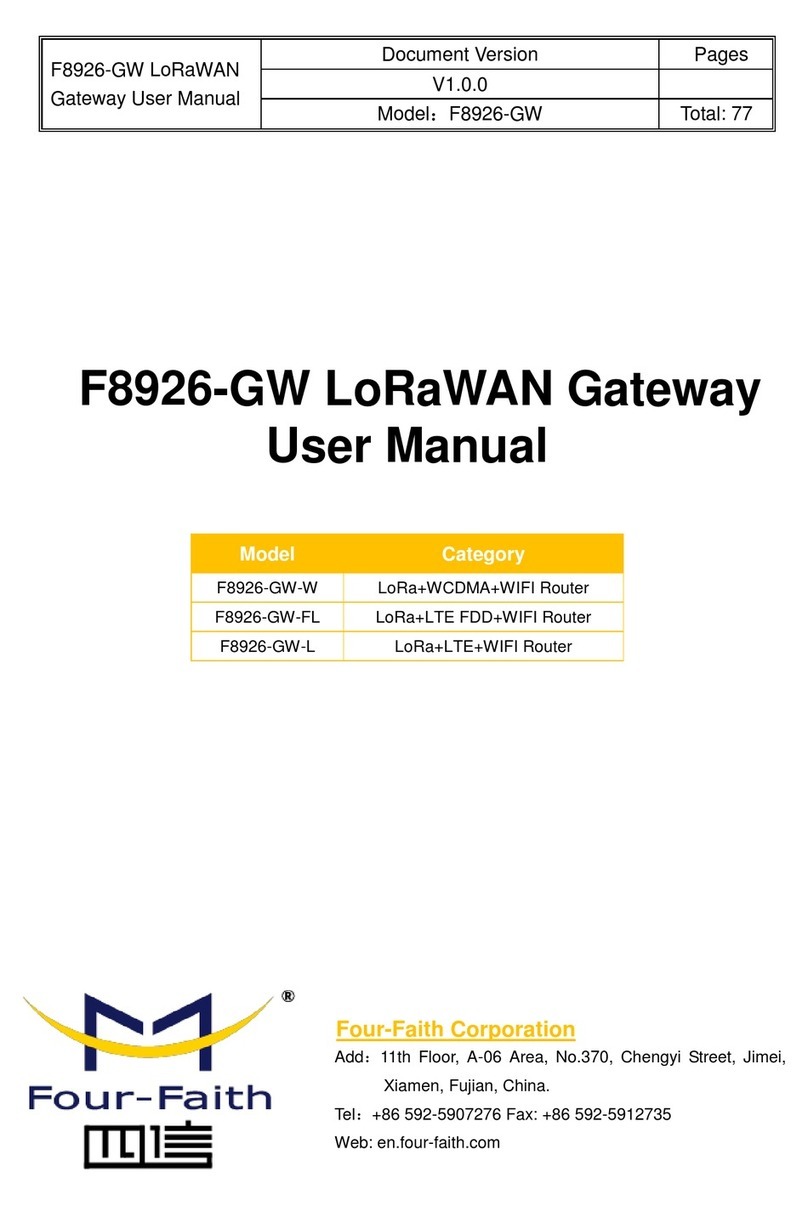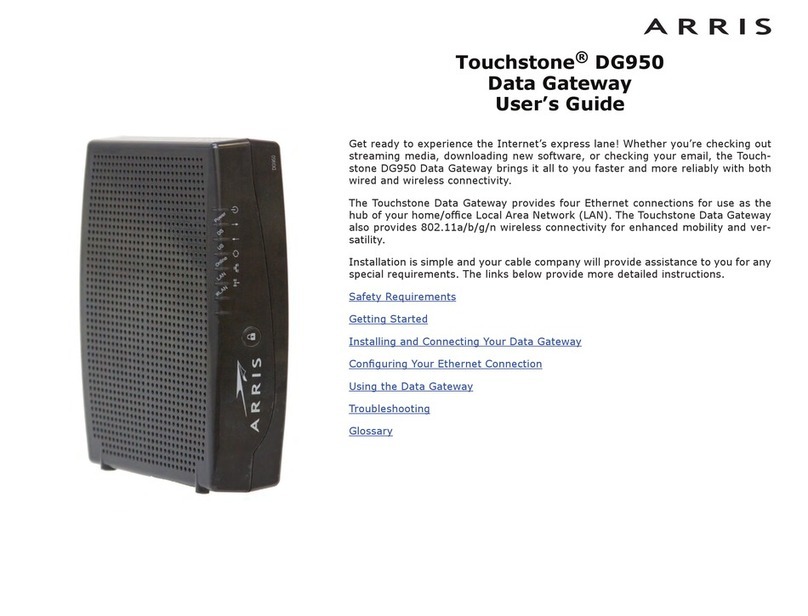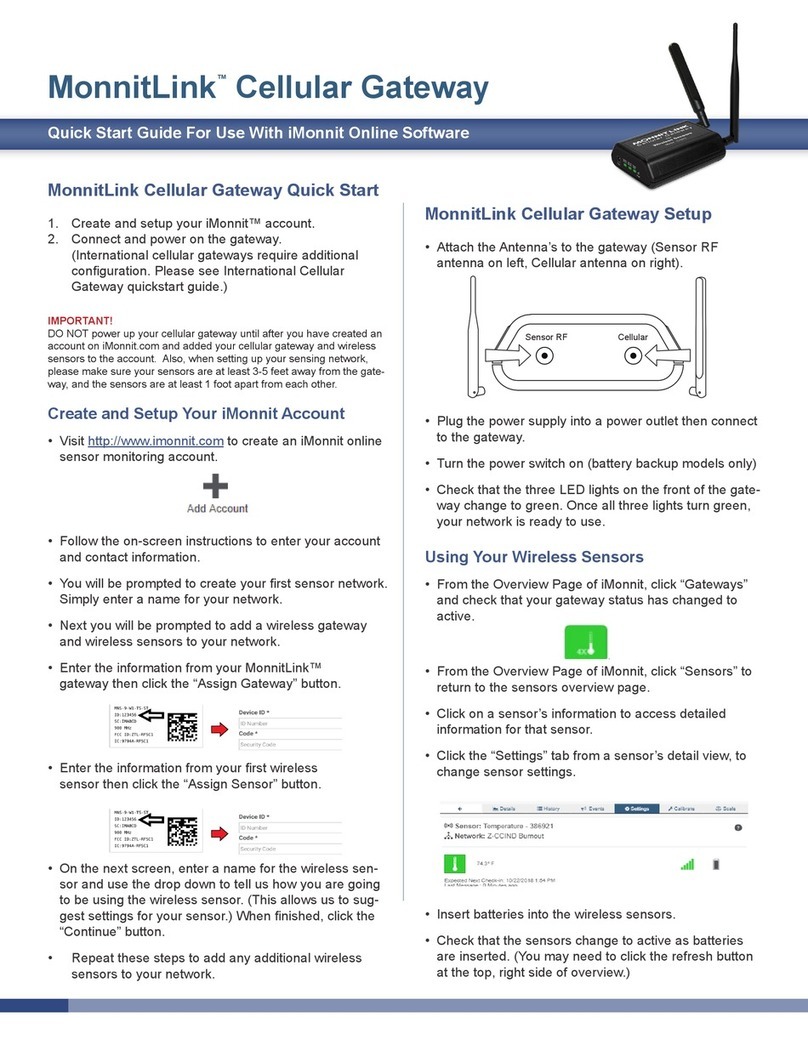ACT'L eWON4001 User manual

eWON4001™
Ethernet Gateway
Remote Access Server (RAS)
Programmable Industrial Router (PIR)
Installation Guide
Rev. 2.1
Cool
Internet
Telecontrol
Solutions

eWON4001™
Ethernet Gateway
Remote Access Server (RAS)
Programmable Industrial Router (PIR)
1 Product description ........................................................1
1.1 Introduction ................................................................... 1
1.2 General specification of the hardware platform ................... 1
1.3 Functions of the eWON4001™ Ethernet Gateway................. 1
1.4 Functions of the eWON4001™ RAS Modem RAS & PIR.......... 1
1.5 Datalogger..................................................................... 2
1.6 Typical applications ......................................................... 2
1.7 Part Numbers and internal options .................................... 2
1.8 External accessories........................................................ 3
2 Structure of the eWON technical documentation ................4
3 Housing and markings....................................................5
3.1 Housing Interfaces .......................................................... 5
3.2 Markings ....................................................................... 6
3.3 Equipment information and versions.................................. 7
3.4 Mechanical outline .......................................................... 9
3.5 Mounting and environmental conditions ............................10
3.6 Preparing the installation ................................................10
3.7 Specification for external power supply selection ................10
4 Front panel control LEDs .............................................. 11
5 Communication interfaces and I/Os ............................... 11
5.1 Ethernet Port ................................................................11
5.2 Embedded PSTN Modem .................................................12
5.3 Embedded GSM/GPRS Modem .........................................12
5.4 Embedded ISDN Modem .................................................13
5.5 Resets..........................................................................14
Table of Contents

eWON4001™
Ethernet Gateway
Remote Access Server (RAS)
Programmable Industrial Router (PIR)
5.6 Configurable serial port ..................................................15
5.7 MPI port .......................................................................16
5.8 Digital input ..................................................................17
5.9 Digital output ................................................................18
6 Communicating with the eWON ..................................... 19
6.1 By Ethernet...................................................................19
6.2 By phone line or GSM .....................................................19
7 IP parameters configuration.......................................... 21
8 Technical support ........................................................ 22
9 Appendix: Pinouts and connections ................................ 22
9.1 Power Supply ................................................................22
9.2 Ethernet .......................................................................23
9.3 RJ45 connector..............................................................26
9.4 Input/Outputs ...............................................................27
9.5 Serial Port (optional) ......................................................28
9.6 MPI port (optional).........................................................29
9.7 Unitelway/Modbus serial cable .........................................30
9.8 PSTN phone line connector..............................................31

eWON4001™
Installation Guide ver 2.1
page 1 of 31
1 Product description
1.1 Introduction
The eWON4001™ is a compact version from a complete range of Ethernet/Internet gateways also known as
“Programmable Industrial Routers” (PIR). See our web site http://www.ewon.biz to get further information about the
eWON range. The eWON is a terminal that enables access to technical data, whatever their format is. It is
configurable by web pages. It is secure because it meets the toughest industrial standards and has restricted access
features (required in open networks). The hardware platform of the eWON4001™ is a standard eWON that embeds
a modem (PSTN or GSM/GPRS).
The eWON range supports the TCP/IP and PPP protocols. This brings you all the benefits of an universally
recognized standard network. It also allows you to use popular software tools like Internet Explorer, FTP client,
SNMP Manager, Mail Recipient … and so to reduce significantly your costs (implementation and ownership).
1.2 General specification of the hardware platform
• Processor ARM clocked @ 75Mhz, 8MB SDRAM, 8 MB (V1) or 16 MB (V2) Flash
• Backed up real time clock (RTC) with 24 Hours autonomy
• Battery with 10 years autonomy
• External power supply 12-24 VDC +/- 20%
• 1 Ethernet port 10/100Mb BaseTx
• 1 Serial port configurable in RS232/RS422/RS485
OR
1 MPI port
• 1 digital input (DI)
• 1 digital output (DO)
• DIN rail mounting compliant with EN50022 (latch)
• Environmental conditions (operating):
Ambient T°: from 0°C to +50°C
Humidity: from 0 to 80% non condensing
1.3 Functions of the eWON4001™ Ethernet Gateway
• Compatibility with MODBUS, UNITELWAY, NETMP, DF1, FINS and S5 AS511 protocols
• Data acquisition
• Web server – fully customizable web pages
• Programmable by BASIC scripts
• Alarm management
• Report generation
1.4 Functions of the eWON4001™ RAS Modem RAS & PIR
The eWON4001™ basically features the same functions as the eWON500™, but thanks to its embedded modem
(PSTN or GSM/GPRS), it features in addition, the following functions:
1.4.1 Remote Access Server functions
• Remote Access Server (RAS) and TCP/IP Server
• PAP/CHAP Authentication
• Login/password
• Remote network access
• User access control
• Security: Integrated firewall (NAT, IP filtering,…)
• Conventional and internet callback

eWON4001™
Installation Guide ver 2.1
page 2 of 31
1.4.2 Programmable Industrial Router functions
• Automatic routing of protocols
• Pre-configured routing tables
• Programmable routing from I/O and Tag names (BASIC)
1.5 Datalogger
• Internal cyclic database - up to 139264 points
• Export of data in binary or text format, by FTP or as an Email attachment
1.6 Typical applications
• Alarm management
• Sending alarms by network, phone, Email and/or SMS
• Remote measurements, loop back, control and monitoring
• Local or remote Human Machine Interface (SCADA)
• Predictive and operational maintenance
• Diagnosis and machinery status control
• Stock and vessel level monitoring
• Process and machinery activity logs
• Commissioning support
• Remote programming
• Interface for Application Service Providers (ASP)
• Datalogging
1.7 Part Numbers and internal options
Part Number structure of the eWON product range:
EWaabzm
Where (examples):
aa = Type of hardware platform
• 41 = eWON4001™
b = Power supply
• 2 = Low voltage DC power supply
z = Serial port type
• 0 = RS232 / RS422 / RS485 serial port
• 6 = MPI port
cc= Communication
• 01 = Ethernet only
• 02 = PSTN33.6 modem
• 03 = ISDN modem
• 04 = PSTN56 modem
• 05 = GSM/GPRS modem
• 06 = GSM/GPRS modem US
• 09 = PSTN56LS Leased Line

eWON4001™
Installation Guide ver 2.1
page 3 of 31
Available Part Numbers for the eWON4001™ platform:
1.8 External accessories
External accessories available for the eWON4001™ platform
Type/Description Part Number
eWON4001™/Ethernet only (No modem) EW41201
eWON4001™/PSTN56 (PSTN modem) EW41203
eWON4001™/ISDN (ISDN modem) EW41203
eWON4001™/GSM/GPRS (GSM/GPRS modem) EW41205
eWON4001™/GSM/GPRS US (GSM/GPRS modem) EW41206
eWON4001™/PSTN 56LS (PSTN 56LS modem) EW41209
eWON4001™/PSTN56 (PSTN) with MPI port EW41263
Table 1: List of available Part Numbers
Description Part Number
Starter Kit (Eth cables: 1 straight, 1 crossed + CDROM) EW40901
Antenna GSM/GPRS (dual band fixing by screw) EW40902
Antenna adapter SMA-M/FME-M EW40908
Serial cable 2m for Schneider SUBD9--MiniDIN EW40906
Table 2: Available external accessories

eWON4001™
Installation Guide ver 2.1
page 4 of 31
2 Structure of the eWON technical documentation
The eWON technical documentation is structured in 4 different levels as shown in the table below:
All those manuals are available for download in pdf format on the eWON website: http://www.ewon.biz.
Level Title Contents
1
Hardware
Installation Guide
(the present document)
(~40pp)
Detailed description of the hardware platform,
of its interfaces, available options and
accessories. Hardware specifications,
conformity to standards. Installation
recommendations and pinout of the
connectors. Step-by-step tutorial to establish
first communications and make the IP
configuration.
Exists for the following platforms:
• eWON2000/4000
• eWON1000
• eWON500, 2001, 4001
2
Software
Getting Started
(~30pp)
Manual to start using the basic functions of the
eWON software. Covers most usual
applications (eWON 4000 only).
3
Software
User Manuals
(~250pp)
Exhaustive manual to use all advanced
functions of the eWON. Contains BASIC and
HTML syntax.
(Exists for all platforms)
4Application Notes
Technical Notes
• Unitelway topology Gateway XIP
• Unitelway for Schneider PLC,
• Gateway MPI for Siemens PLC and
Gateway for IP devices
• Etc, etc.
Table 3: eWON technical documentation different levels

eWON4001™
Installation Guide ver 2.1
page 5 of 31
3 Housing and markings
3.1 Housing Interfaces
Figure 1: Housing, front view
Figure 2: Housing, bottom view
Leds
Ethernet port
10/100 Base Tx
Phone line
Reset button
Configurable
serial port
DIN rail latch
Digital I/O Power supply
12-24 VDC

eWON4001™
Installation Guide ver 2.1
page 6 of 31
3.2 Markings
The identification label of the eWON is placed at the left hand side of the housing. The label is composed of the
following fields: The label layout has slightly evolved since the product ws launched.
Figure 3: eWON Labels
Serial number
0645 = year+week
0003 = sequential number
66 = suffix eWON4001MPI/ETH
88 = suffix eWON4001/ETH
89 = suffix eWON4002/ETH
Type name + COM type
../PSTN56 = modem 56k
../GPRS = GSM modem GPRS comp.
Required power supply
The power supply must be limited to
max 300mA and be SELV-compliant
(safety voltage)
Earlier style label
Later style label
Serial number
1247 = year+week
0001 = sequential number
66 = suffix eWON4001MPI/ETH V1
88 = suffix eWON4001/ETH V1
89 = suffix eWON4002/ETH V1
91 = suffix eWON4001/ETH V2
Part Number
Part Number as per Price List.
Required power supply
The power supply must be limited to
max 300mA and be SELV-compliant
(safety voltage)
Options + HW Version
In the case of V2 HW it is mentioned
here (V1 is NOT mentioned).

eWON4001™
Installation Guide ver 2.1
page 7 of 31
The eWON Serial Number (SN) is an important traceability tool both for the user and for the manufacturer.
Therefore, next to the product label, each eWON has its serial number stored in the flash memory. This SN is also
used in order to scan the network for eWONs and to assign its IP address, subnet mask and gateway. For more
details, See “Equipment information and versions” on page 7.
3.3 Equipment information and versions
The eWON hardware and software revisions can be checked with a web browser on the eWON server (see
Communicating with the eWON on page 19). Once logged onto the eWON, clicking on the eWON logo shows these
revisions.
Figure 4: eWON info page details
IP address
Software
version
Serial
number
System Info:
IO rev, Modem
type, free mem

eWON4001™
Installation Guide ver 2.1
page 8 of 31
Important note regarding hard- and firmware compatibility:
There are two hardware generations of eWON500, namely V1 and V2.
The V2 models are identified as such on their labels. They also have different PCODES (SN-Suffix).
The firmware version 6.4s5 is compatible with both V1 and V2 hardware. Earlier firmware versions are only
compatible with the V1 hardware, while firmware versions greater than 6.4s5 are only compatible with the V2
hardware.
(*) Types eWON4002/ETH and eWON4001MPI/ETH are ONLY available in the HW version V1.
Table 4: HW vs Firmware compatibility
Type HW
Ver si on
PCODE
(SN suffix)
Part
Number Compatible Firmware
eWON4001/ETH V1 88 EW41201 all up to 6.4s5 included
WebPort4001/ETH V1 88 OD41201 all up to 6.4s5 included
eWON4002/ETH (*) V1 89 EW42201 all up to 6.4s5 included
eWON4001MPI/ETH (*) V1 66 EW05261 all up to 6.4s5 included
eWON4001/ETH V2 91 EW41201 all from 6.4s5 included
WebPort4001/ETH V2 91 OD41201 all from 6.4s5 included

eWON4001™
Installation Guide ver 2.1
page 9 of 31
3.4 Mechanical outline
Figure 5: Left: Mechanical Outline - Right: DIN-rail latch
The eWON must be fastened on a 35mm DIN rail compliant with EN50022. A fixing latch is therefore fastened at the
bottom of the housing in order to put the device in place or remove it.
To put the unit in place, insert the top slider into the upper part of the rail, with the eWON tiled around 20°. Then
draw the latch at the bottom downwards with a screwdriver and at the same time put the unit right by rotating it.
Release the pin, the eWON is now safely fastened.
Important: Be careful when mounting the unit on the DIN-rail as doing it improperly could damage either
the fixing latch and/or the DIN-rail itself.
120mm
105mm
26 mm
Upper
slider
Latch

eWON4001™
Installation Guide ver 2.1
page 10 of 31
3.5 Mounting and environmental conditions
The eWON unit has an IP31 protection grade. It is therefore not suited for outdoor mounting. The design of the unit
is such that it has to be integrated in an enclosed electrical cabinet, protected from excessive heat, humidity and
dust. The eWON4001™ is complying to the CE-marking requirements regarding electromagnetic compatibility
(EMC) within an industrial environment.
The normal mounting position is wall mounted on DIN-rail (EN 50022). The unit is suited to work in any other
position.
The equipment will operate within specified tolerances only if the following environmental conditions are respected:
3.6 Preparing the installation
The recommended free space in the cabinet for the eWON should be at least: 50-mm wide x 225-mm high x 200-
mm deep (terminal block excluded). A piece of rigid DIN-rail profile (flat 35mm wide) of suitable length should be
firmly fastened, horizontally, in the middle of the area.
Grounding the eWON is necessary to eliminate unwanted transients (lightning protection) and to conform to the
EMC requirements. Therefore, a ground screw is available at the back of the unit just below the DIN latch. Connect
this screw directly to a low impedance ground.
3.7 Specification for external power supply selection
The eWON4001™ has to be supplied by an external voltage source ranging from 12 to 24 VDC. The power supplied
must be a Class2 or Level 3, SELV-compliant (security voltage) and limited in current to a max of 500mA. The safety
voltage power supply is not part of the delivery. The data given below is intended to allow correct selection of the
external power supply.
(*) Properly ground the unit with the earth screw at the bottom of the unit. This is a must to ensure
the security and the electro mechanical compatibility (EMC) of the device.
Equipment Supplied by Class 2 or Level 3 Power Supply.
Ambient temperature range 0°C to +50°C
Ambient humidity 0-80% non-condensing
Specification Value
Secondary PS voltage from 12 to 24 VDC +/-20% (SELV-compliant)
Max secondary PS current 300 mA max.
eWON current protection 300 mA by auto fuse
eWON voltage protection 30V by varistor
eWON EMI filter Common mode filter (*)
Power absorbed (typ) 5 Watts (eWON4001™ PSTN)
6 Watts (eWON4001™ GSM/GPRS)
Table 5: Specification for external power supply selection

eWON4001™
Installation Guide ver 2.1
page 11 of 31
3.7.1 Auto fuse
An auto fuse placed just after at the power input protects the eWON devices against short circuits. This component
returns by itself to its normal state when the short circuit has disappeared and after the component has been cooling
down. Would this fuse happen to operate, please check the device for presence of loose metal parts inside likely to
generate a short circuit. If the problem recurs even after such a verification, then return the device to the vendor for
further investigation.
4 Front panel control LEDs
Figure 6: Front Panel leds description
5 Communication interfaces and I/Os
5.1 Ethernet Port
Please refer to the appendix (Direct connection on page 24 and Connection over hub/router on page 25) for
information on the different Ethernet connexion modes (straight and crossed cables).
Specification Value
Applicable standard 10/100BaseTX
Isolation 1,5 kV
Pinout RJ45 connector See label and appendix (RJ45 connector on page 26)
Table 6: Ethernet port specification
POWER (green)
ON = PS 12-24
VDC present
SERIAL (green)
flashing = activity
(RX)
LINK (green)
ON = Ethernet
connected
DI = Input (green)
ON = logic 1
ACT (green)
flashing = Ethernet
packets
transmission (TX)
MODEM (green)
ON = DCD
connected line
(PSTN and GSM)
USER (bicolor)
Hardware status
Flashing green =
normal state (life)
± 20 sec after POWER ON
Other modes see Reset
DO = Output (green)
ON = logic 1

eWON4001™
Installation Guide ver 2.1
page 12 of 31
5.2 Embedded PSTN Modem
5.3 Embedded GSM/GPRS Modem
5.3.1 Recommendations for the GSM/GPRS antenna
A dual band GSM/GPRS antenna is available as accessory (ref EW40902). Here are our recommendations if you
prefer to supply this antenna by yourself:
Specification PSTN 33 PSTN 56 LS
Max baud rate (V34) 33.600 bps (V92) 56.000 bps
Compliant to standards 47 CFR part 68 (USA)
CTR-21 (EUR)
Approved by TÜV Rheinland USA
Certificate number AU7MD01BMC56
Pinout phone line connector See label and appendix (PSTN phone line connector on page 31)
Leased Line mode No Yes
Table 7: PSTN modem specification
Specification GSM/GPRS GSM/GPRS US
Bands Dual-band EGSM900/1800 MHz 950/1900 MHz
GPRS Class Class 10
Max baud rate 14.400 bps
Compliant to standards R&TTE + GCF
Certificate number ---
Antenna connector Type SMA-F
Table 8: PSTN modem specification
Specification Value
Description GSM/DCS gain GSM antenna
Dual band 900/1800 MHz
Gain dB +2 dB @ 900 MHz
+0 dB @ 1800 MHz
Max antenna cable length
(recommended) 5m
Antenna cable termination
required to be compatible with
the eWON
SMA-M
Warning: adapter SMA-M/FME-M to be
inserted if antenna has FME-F termination
(available as spare)
Table 9: Recommendations for the GSM/GPRS antenna

eWON4001™
Installation Guide ver 2.1
page 13 of 31
5.3.2 SIM-card installation
Figure 7: SIM-card insertion
5.4 Embedded ISDN Modem
Specification Value
ISDN specification ISDN BRI S0.I.430
Type 1B+D
Max baud rate 64 Kb
Certification ---
Table 10: ISDN modem specification
SMA antenna
connector
Eject SIM-card
button
SIM-card drawer

eWON4001™
Installation Guide ver 2.1
page 14 of 31
5.5 Resets
Warning: you should not reset your eWON unless you have been told to do so by someone of our
technical support. The concerned files (differs depending on reset type) are totally lost and
unrecoverable after being formatted.
To press the reset button, you will need a standard ball pen to pass through the hole in the front panel.
5.5.1 User Reset
This is the first level and most usual level of reset. It consists in formatting only the « user file » part of the non
volatile memory. The Tag configuration and the customer web site are part of the formatted files.
You generate this first level reset by pressing and maintaining the reset button during approximately 4 seconds after
powering the eWON up until the « USER » LED flashes 1x per second. When this state is reached, release the
button and wait approximatively 20 secs until the procedure is completed. The eWON restarts automatically and is
ready to communicate. This type of reset does not modify the communication parameters.
5.5.2 Factory Reset
This second level reset is used only exceptionally because it formats all non volatile memories and make the eWON
returning to its factory defaults. This operation consists in 3 stages:
• Formatting of all non volatile memories, including all COM parameters and IP addresses
• Return to ex-factory configuration (default config)
• Full hardware auto test with result shown by the “user” LED
Warning: you should not reset your eWON unless you have been told to do so by someone of our
technical support. The concerned files (differs depending on reset type) are totally lost and
unrecoverable after being formatted.
You generate this second level reset by pressing and maintaining the reset button during approximately 20 secs
after powering up the eWON until the “USER” LED remains RED continuously. When this state is reached, release
the button and wait approximatively during 45 secs until the procedure is completed. The procedure finishes with the
result of the autotest on the “user” LED. If the autotest is completed succesfully, then the “user” LED shows its
normal pattern of 200ms ON et 1,5 sec OFF.
Any other pattern will start with 200ms ON (opening of the pattern) followed by OFF and a certain number of times 1
sec ON that allows to identify the nature of the detected problem. Please call the technical support if you are
confronted with an error pattern on the “user” LED.
Warning: you absolutely have to wait until the full autotest procedure is completed without interrupting
it. If the autotest is interrupted, the flash memory of the eWON will contain random data likely
to make it unstable. In such a case you have to redo the full reset procedure from scratch and
wait until it is totally completed.
When performing a full reset, the eWON does NOT restart in normal mode by itself and remains running in diagnose
mode. Power the eWON off and on again to restart in normal mode. As described before, the eWON returns to its
default COM parameters and IP addresses after this level 2 reset is performed.

eWON4001™
Installation Guide ver 2.1
page 15 of 31
5.6 Configurable serial port
The configuration of the physical serial mode is done by a set of 4 dip switches located on left side from the unit. The
settings of the switches are shown in the table below (note: switch 1 is the most right one).
Note: the 3 switch configurations shown here above are the sole configurations giving satisfactory
results. See important remarks about this configuration on the next page.
Warning: Contrary to indications on the label, the switch 2 is reserved and must stay OFF. Note that
switch 3 & 4 need to have the same position (both ON or both OFF). When they are ON, it
connects the internal polarisation (typ 680 Ohms) and termination (typ 120 Ohms) resistors.
This configuration applies only to RS4xx lines conforming to good practices.
Specification Value
Physical modes (configurable) RS232/RS485/RS422
Normal isolation Non isolated
Optional isolation module (optocoupler) 1 kV
Max serial cable length in non-isolated
configuration 3m
Pinout connector See label and appendix (Serial Port (optional) on page
28)
Table 11: Serial port specification
Positions Mode
RS232
RS422, RS485
WITHOUT polarisation and termination resistors
RS422, RS485
WITH polarisation and termination resistors
Table 12: Serial mode configuration switches

eWON4001™
Installation Guide ver 2.1
page 16 of 31
5.7 MPI port
The MPI port is easily identifiable with its blue square surrounding the gender-changer
dongle.
Dipswitch positions available
Specification Value
Physical mode MPI
Speed
• 19.2 kBauds
• 187.5 kBauds
• 1.5 MBauds
Polarisation 680 Ohms (selectable)
Termination 120 Ohms (selectable)
Pinout connector See label and appendix
(MPI port (optional) on page 29)
Positions Mode
MPI
WITH polarisation and termination resistors
MPI
WITHOUT polarisation and termination resistors

eWON4001™
Installation Guide ver 2.1
page 17 of 31
5.8 Digital input
Figure 8: Digital input: state vs voltage
The input range extends from 0 to 24VDC (30VDC max). A zero logic (OFF) state is detected when the input level is
below 5Vdc. A one logic (ON) state is detected when the input level is above 10Vdc.
Warning: the logic level is undefined when the input is ranging between 5 and 10VDC.
Specification Value
Input voltage range 0 to 24 VDC
Input voltage absolute max
(varistor protection) 33 VDC
Zero state max input voltage (OFF) 5 VDC
One state voltage range (ON) 10 to 30 VDC
One state currents (ON) 3.8mA @ 12VDC
8.2mA @ 24VDC
Isolation 3,5 kV
Pinout connector See label and appendix (Input/Outputs on page 27)
Table 13: Specification of the digital input
This manual suits for next models
1
Table of contents
Other ACT'L Gateway manuals
Popular Gateway manuals by other brands

MikroTik
MikroTik RouterBOARD 433L Quick setup guide

HMS Networks
HMS Networks Intesis IN770AIR00 O000 Series user manual

urbit
urbit Urb-IoT quick start guide
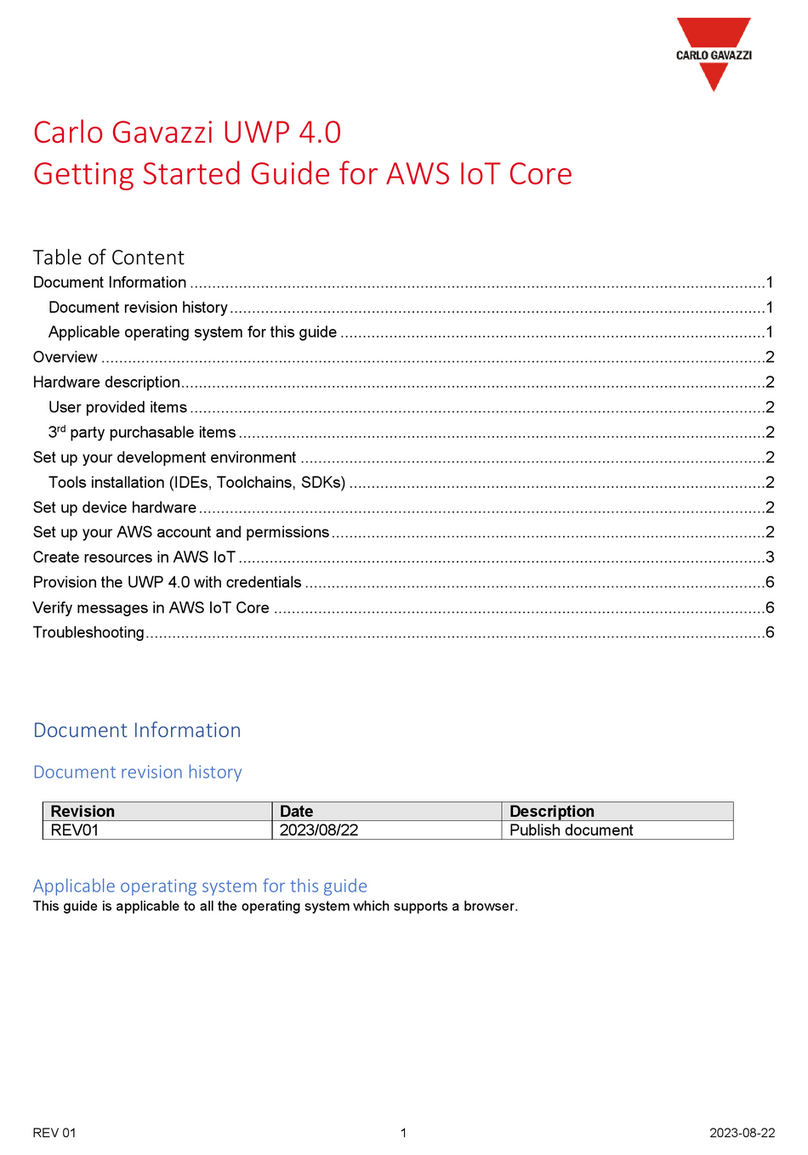
CARLO GAVAZZI
CARLO GAVAZZI UWP 4.0 Getting started guide

Genexis
Genexis Platinum Quick installation guide

DEUTSCHMANN AUTOMATION
DEUTSCHMANN AUTOMATION UNIGATE CL - DeviceNet instruction manual