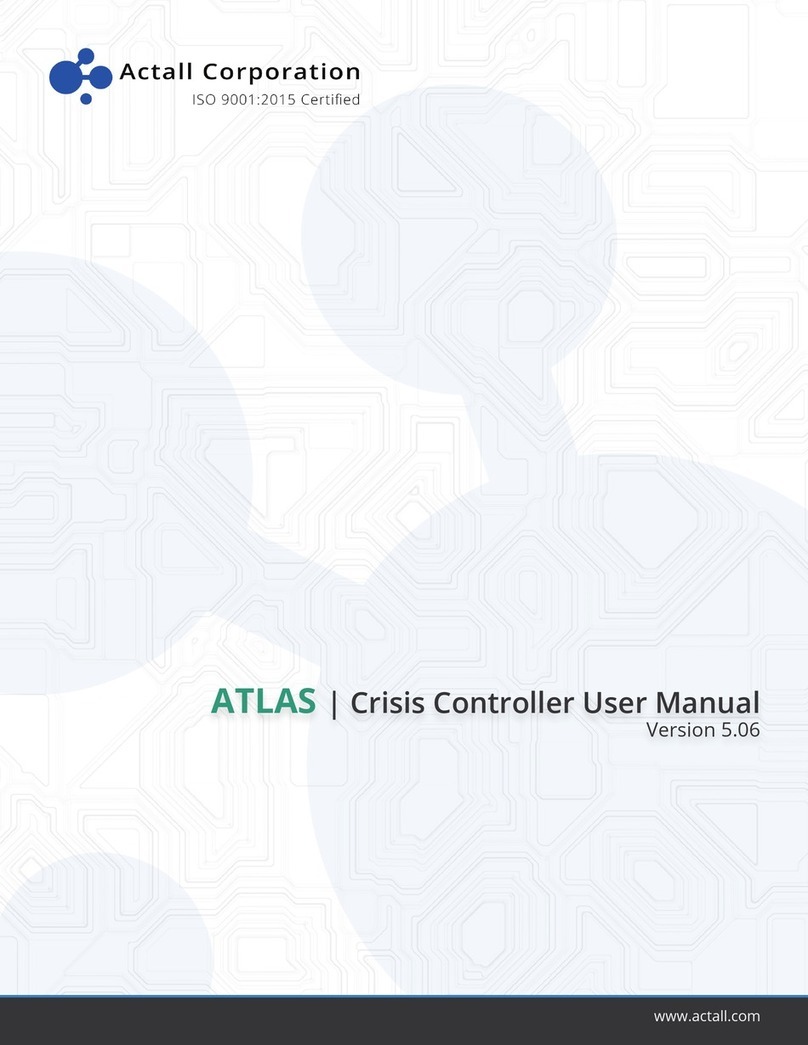Actall PALS 9K User manual

PALS 9K | Crisis Controller User Manual
Version 4.08
www.actall.com

Copyright © 2018 Actall Corporation | www.actall.com
2
©Copyright 2018 by Actall Corporation®. All rights reserved. Crisis
Controller©™ is a registered trademark of Actall Corporation. (U.S.
Patent No.: 5,708,417) MicrosoftP®P and WindowsP®P are registered
trademarks of MicrosoftP®P Corporation. Crisis Controller©™P Version
5.00 software and documentation developed by Actall Corporation®,
Denver, Colorado. (TUwww.actall.comUT) This manual is subject to
change and may not be reproduced in any way or form, electronic or
mechanical.
Software License Agreement:
The use of this software product is limited to the terms and conditions
below. Use by the purchaser of Crisis Controller©™ Alarm Monitoring
software indicates acceptance of these terms.
Grant of Rights:
This software may only be used on the computers for which it is licensed.
This license may not be transferred from its original site. You may not
copy or otherwise distribute this software, except to make a backup
copy. You may not modify, alter, or transfer the software in any way.
Limitation of Liability:
Licensor shall not be liable for any claim or demand by Licensee for
damages of any kind, including, but not limited to special, general,
incidental, direct or consequential dam-ages, for loss of business
prots, business interruption, loss of business information, or any other
pecuniary loss arising out of the subject matter of this agreement Some
jurisdictions do not allow excluding or limiting implied warranties or
limiting liability or consequential damages, and some jurisdictions have
special statutory consumer protection provisions that may supersede
this limitation. As a result, this limitation of liability may not apply to you
if prohibited by the laws of your jurisdiction.
General:
Any violation of this Agreement is subject to criminal and civil prosecution.
If any provision is found to be unlawful, void, or unenforceable, then that
provision shall be severed from this Agreement and will not aect the
validity and enforceability of any of the remaining provisions. The laws of
the State of Colorado shall govern this Agreement.
COPYRIGHT & LIMITATIONS CONTACT
Inquiries should be
directed to:
Actall Corporation
2017 Curtis Street
Denver, CO 80205
Phone:
303-226-4799
Toll-free:
1-800-598-1745
For technical support,
please call us direct
during regular
business hours
(Monday through
Friday, 8:00 a.m. to
5:00 p.m. Mountain
Standard Time) or
Emai us 24/7.
303-226-4799

IMPORTANT!
SOFTWARE REGISTRATION CARD MUST BE FILLED OUT
Please fill out and return the attached Software Registration Card.
Actall®Corp. Technical Support needs the information on this card to verify
authenticity of requests for service and to be able to provide timely and
accurate technical assistance to our customers.
In addition, it is in the customer’s interests for Actall®to have a duplicate
record of software serial numbers and Hardware Key codes. It also protects the
customer if questions of software licensing arise. Additional information, such
as computer type, operating system, and general application information can
save a great deal of valuable time in troubleshooting and responding to
customer needs.
How to Use This Manual
This manual is organized in accordance to the menus and submenus in the Crisis
Controller software. If you are viewing this document electronically, hyperlinks are
available from the Table of Contents menu directly into the various subject areas.
Screen xhots from the software have been made available, although it is most
effective to launch Crisis Controller and access the appropriate screen as you are
referencing that section of the manual.
When particular attention needs to be called to a point, or an item of note is
mentioned, you will notice this symbol in the left hand margin:
The following text example will be found throughout this manual. It identifies the
appropriate menu path to select when accesing the subject area in the manual. The
example below shows the path required to arrive at the Map Layout section. Select
Configuration from the root menu, then choose Maps, and finally Map Layout.
Configuration > Maps > Map Layout

PASSWORD SAFEGUARD
WARNING!
Please note that factory passwords for the Supervisor, Operator, and
Administrator are shown on the initial password screen for the purpose of
system setup only. For proper security, passwords should be immediately
changed. If a hard copy is necessary for future reference it should be
stored in a secure location.

Table of Contents
BEFORE PROGRAMMING .......................................................... I
QUICK REFERENCE ................................................................. II
Software Installation ............................................................. II
User Login ........................................................................... II
Add An RF Receiver.............................................................. II
Add An RF Transmitter Template ............................................ II
Add A Pager Service ............................................................ III
Add A Pager ....................................................................... III
Setup An Account ................................................................ III
Add An RF Transmitter ......................................................... IV
Add An RF Repeater ............................................................ IV
Add An RF Locator................................................................ V
Add People To The PALS©® System ........................................ V
Add A PMT ......................................................................... VI
Add An IRT Locator.............................................................. VI
Testing IRT Locators With The IRT Test Unit .......................... VI
HOW TO START THE PROGRAM ............................................... 1
How To Login To The System................................................. 1
Auto Start ............................................................................ 1
PRIMARY USER TASKS ............................................................ 3
ADMIN .................................................................................... 4
OPERATORS ........................................................................... 6
SUPERVISORS ........................................................................ 6
Primary Supervisors Tasks .................................................... 6
Adding A User ...................................................................... 9
RECEIVERS............................................................................11
Adding/Changing a Receiver .................................................11
Inovonics Tab .....................................................................12
Notes Tab...........................................................................13
PAGER SERVICES ..................................................................14
Adding/Changing A Pager Service .........................................14
PAGERS.................................................................................17
Adding/Changing a Pager .....................................................17
SYSTEM PAGING ....................................................................19
INTERCOM SYSTEMS..............................................................20
Adding/Changing An Intercom System....................................20
INTERCOM STATIONS.............................................................22
Adding/Changing An Intercom Station ....................................22

RELAY CARDS (SIO32 MODULE) ..............................................24
Adding/Changing A Relay Card .............................................24
MAPS.....................................................................................26
Adding/Changing Maps.........................................................26
Map Layout .........................................................................28
Map Editing ........................................................................29
Adding A Sub-Map ...........................................................30
Map Exclusions ...................................................................31
PERSONAL MOBILE TRANSMITTER (PMT) ................................32
Adding/Changing PMT Users.................................................32
Adding/Changing A PMT.......................................................33
PMT Options Tab.............................................................34
Alarm Action Tab .............................................................37
Notes Tab.......................................................................39
Programming PMTs..............................................................40
PAGE ON PMT ALARM.............................................................42
GUARD ROUTES .....................................................................43
IRT LOCATORS.......................................................................45
Adding/Changing IRT Locators ..............................................45
Contact Output Tab..........................................................47
IRT Locator Test Unit ...........................................................48
Programming IRT..................................................................48
TRANSMITTER TEMPLATES.....................................................48
Adding/Changing Transmitter Templates ................................49
Alarm Action Tab .............................................................51
Notes Tab.......................................................................54
ACCOUNTS ............................................................................55
Adding/Changing Accounts ...................................................55
General Tab........................................................................56
Transmitters Tab .................................................................56
Adding A New Transmitter ....................................................57
General Tab....................................................................57
Alarm Action Tab .............................................................60
Notes Tab.......................................................................62
Adding/Changing A Transmitter .............................................63
Programming a Transmitter...................................................64

SIO32 Inputs Tab ..........................................................66
General Tab....................................................................66
Alarm Action Tab .............................................................68
Paging Tab .........................................................................71
Notes Tab...........................................................................71
REPEATERS ...........................................................................72
Adding/Changing a Repeater.................................................72
General Tab....................................................................73
Alarm Action Tab .............................................................75
RF LOCATORS........................................................................78
Adding/Changing an RF Locator ............................................78
General Tab....................................................................79
Alarm Action Tab .............................................................81
ACTION TAKEN/NOTES LIST....................................................84
DAY/NIGHT MODE...................................................................85
TRANSMITTER GROUPS..........................................................86
GLOBAL IGNORES/NETWORK..................................................87
SERIAL I/O .............................................................................88
PRINTER LOGGING.................................................................89
REPORTS...............................................................................90
Event History ......................................................................91
Account List........................................................................92
IR Location List ...................................................................92
PMTs, Detail/Summary .........................................................92
Receiver List.......................................................................92
Repeater List ......................................................................92
Transmitters, Detail/Summary ...............................................92
UTILITIES...............................................................................93
Serial Port Usage ................................................................93
Terminal Emulator ...............................................................94
Network Information.............................................................95
TEST MODE............................................................................96
ALARM MONITORING ..............................................................98
What the system does when there is an alarm .........................98
Send Alarm Message To User ...........................................98
Activate Pagers ...............................................................98
Activate Relay outputs .....................................................98
What the User does when there is an alarm ............................98
How to Acknowledge alarms..................................................99
More info Button..............................................................99
Select the Acknowledge button..........................................99

Response Options .......................................................100
Verify proper response ...................................................100
Send Page....................................................................100
Reset Alarm..................................................................101
CONTROL BUTTONS .............................................................102
Start Alarm Monitoring ....................................................... 102
Edit Map....................................................................... 102
Serial Port Usage ..........................................................102
Terminal Emulator .........................................................102
CONTROL BUTTONS .............................................................103
Stop Alarm Monitoring........................................................ 103
Send Page....................................................................103
Day/Night Mode.............................................................104
Transmitter groups ........................................................104
Zoom In........................................................................ 104
Zoom Out ..................................................................... 104
Login/Logout.................................................................105
Tab Options ......................................................................106
Alarm Information Tab....................................................106
Transmitter Status Tab...................................................106
Input Status Tab............................................................ 107
Tracking Tab.................................................................107
System Messages Tab ...................................................107
Pager Messages Tab .....................................................107
Dialer Messages Tab .....................................................108
ALARM MONITORING WINDOW ..............................................109
Controls On Alarm Monitoring Window .................................109
Alarm Monitoring Window Response Buttons.........................110
Acknowledge.................................................................110
Reset alarm ..................................................................110
More info ......................................................................111
Print item......................................................................111
Print list .......................................................................112
MAINTAINING THE CRISIS CONTROLLER©™ ............................113
Troubleshooting ................................................................113
Transmitter Problems.....................................................113
Receiver / Repeater Problems.........................................113
Communications Problems..............................................113
IRTs............................................................................. 113
PMTs ...........................................................................114

Before Programming
The Crisis Controller©™ system programmer should have as much information as
possible about the system:
• What kind of protection is the system offering?
• Will alarms come from fixed stations and/or from mobile personnel?
• Is staff tracking or guard tour monitoring required?
• What different types of transmitters are being used?
• What special considerations apply to this project/site?
• Will the maps of the site be required to appear on the alarm-monitoring
screen?
• Are automatic arming modes needed?
• Is there a preliminary list of users and passwords?
• Are pager services and central station services designated?
• Will the end user perform routine programming tasks after the system is
installed, i.e. programming transmitters, adding users, defining pagers
and transmitter groups?
• What types of responses/outputs are required?
• Is a pocket pager required or a part of the system? If so, what pager
services will the end user utilize? What types of pocket pagers are being
used with the system?
• Is there a phone list?
• Is there a list of response teams/authorities?
• Will there be local alarms and outputs (i.e. bells, lights, door control,
CCTV interfaces, intercoms, PLCs, card access, etc.)?
I
PALS©® User Manual Before Programming Page I

Quick Reference
Software Installation
• Insert the CD into the Disc drive
• From the Run command, type d:\setup where d is the letter of the
diskette drive
• Follow the Crisis Controller©™ installation instructions
User Login
[See page 1 How To Login To The System for detailed information.]
• Select Login/Logout from the menu bar
• Select appropriate User Name from the drop down list
• Enter password
Add An RF Receiver
[See page 12 Adding/Changing a Receiver for detailed information.]
• Select Configuration > Receivers...
• Select Insert
• Enter a receiver Name (i.e. Actall Receiver)
• Leave Enabled checked
• Select a communications Port (default is COM1)
• Select OK
• Select Close
Add An RF Transmitter Template
This step requires Add a Wireless RF Receiver to be used first.
[See page 51 Adding/Changing Transmitter Templates for detailed information.]
• Select Configuration > Program > Transmitter Templates...
• Select Insert
• Enter a Transmitter Name
• Enter a Short Name
• Select the Default Receiver assigned to this wireless transmitter
template
• Depending on the type of transmitter and the application, changes may
be made to the configuration in the General and the Alarm Action tabs
• Select OK
• Select Close
II
PALS©® User Manual Quick Start

Add A Pager Service
[See page 14 Adding/Changing a Pager Service for detailed information.]
• Select Configuration > Pagers > Pager Services...
• Select Insert
• Enter the Name for the Pager Service selected (i.e. Actal Page Alert)
• Select the ServiceType (local)
• Select Port
• Select Service Profile (i.e. Actall Page Alert)
• Other changes may be required as necessary
• Select OK
• Select Close
Add A Pager
This step requires Adding a Pager Service first.
[See page 17 Adding/Changing a Pager for detailed information.]
• Select Configuration > Pagers > Pagers...
• Select Insert
• Enter the Name for the Pager selected
• Select the Pager Service which will broadcast to this Pager
• Select the Pager Type or Pager Number (local systems)
• Enter the CAP Code (if required) for the Pager Service selected
• Select OK
• Select Close
Setup An Account
[See page 57 Adding/Changing Accounts for detailed information.]
• Select Configuration > Accounts...
• Select Insert
• Fill in each field
• Select OK
• Select Close
III
PALS©® User Manual Quick Start

Add An RF Transmitter
This step requires Add a Wireless RF Receiver and Add a Wireless RF Transmitter
Template to be used first.
[See page 59 Adding a New Transmitter for detailed information.]
• Select Configuration > Accounts...
• Highlight the desired Account Name the transmitter will be associated
with
• Select Change
• Select the Transmitters tab
• Select the name of the desired Transmitter Template this transmitter’s
settings will be based on
• Select Add >>
• Select Program
• Attach the transmitter and press its reset button to program
• After successful programming, close programming window
• Select Close
Add A Repeater
This step requires Add a Wireless RF Receiver to be used first.
[See page 74 Adding/Changing a Repeater for detailed information.]
• Select Configuration > Repeaters...
• Select Insert
• Enter the Repeater Name (i.e. Actall Repeater)
• Enter the RF Repeater’s ID
• Select the Default Receiver which will receive this RF Repeater
• Depending on the usage of the repeater and the application, changes
may be made to the configuration in the General and the Alarm Action
tabs
• Select OK
• Select Program
• Attach the RF Repeater and press its reset button to program
• After successful programming, close programming window
• Select Close
IV
PALS©® User Manual Quick Start

Add An RF Locator
This step requires Add a Wireless RF Receiver to be selected first.
[See page 80 Adding/Changing an RF Locator for detailed information.]
• Select Configuration > Repeaters...
• Select Insert
• Enter the Repeater Name (i.e. Actall RF Locator)
• Enter the RF Locator’s ID
• Select the RF Locator check box
• Select the Default Receiver which will receive this RF Locator
• Depending on the usage of the repeater and the application, changes
may be made to the configuration in the General and the Alarm Action
tabs
• Select OK
• Select Program
• Attach the RF Locator and press its reset button to program
• After successful programming, close programming window
• Select Close
Add People To The PALS©® System
[See page 32 Adding/Changing PMT Users for detailed information.]
• Select Configuration > PMTs > People...
• Select Insert
• Enter the name of the person
• Enter Code/ID, all personal information, and insert photo ID if applicable
• Select OK
• Select Close
[To attach a photo of the person carrying the PMT, see page 33 Photo for detailed
information.]
V
PALS©® User Manual Quick Start

Add A PMT
This step requires Add a Wireless RF Receiver and Add People to be completed
first.
[See page 33 Adding/Changing a PMT for detailed information.]
• Select Configuration > PMTs > PMTs...
• Select Insert
• Enter a PMT S/N
• Select the desired user the PMT is to be assigned to
• Select the Default Receiver
• Depending on the application of the PMT, changes may be made in the
configuration to the General,PMT Options, and the Alarm Action tabs
• Select OK
• Select Program
• Select the Serial Port that the PMT programmer is connected to
• Connect the programming cable to the selected communication port
• Attach the PMT to the programming cable
• Select Close
Add An IRT Locator
[See page 46 Adding/Changing IRT Locators for detailed information.]
• Select Configuration > PMTs > IRT Locators...
• Select Insert
• Enter the IRT Locator Name
• Select the ID assigned to the IRT Locator
• Select OK
• Select Close
Testing IRT Locators With The IRT Test Unit
[See page 50 IRT Locator Test Unit for detailed information.]
• Point the IRT Test Unit toward an IRT Locator.
• If the IRT is operating correctly, the ID of the unit will be displayed on
the LCD screen, followed by chirps.
• If no signals are received, the screen will display “No IRT Found”
VI
PALS©® User Manual Quick Start

How to Start the Program
You can start the program from the Start/Program/Crisis Controller menu (Crisis
Controller is the default menu name). The Actall®Title Screen will appear on your
desktop.Next, the login screen will be shown. Initially, default user names will be in
effect to permit access to programming functions.
How To Login To The System
Click on the Login/Logout menu on the top tool bar.
Each user may be assigned a specific password by a supervisor that will allow them
access to the Crisis Controller©™ software. It is the responsibility of each user to log
in at the beginning and log out at the end of their shift.
Only personnel with Supervisor privileges may exit the system once it has been
activated.
Auto Start
Standard installations for all monitoring and administration stations include Crisis
Controller©™ programmed to load in “Auto-Start” mode. When this is done, the
manual log in process is bypassed and the system automatically launches into Alarm
Monitoring as a basic Operator each time the monitoring stations is booted up. A
phantom user is logged in (Auto Start) and only this user may only monitor,
acknowledge and reset alarms until a new user with expanded privileges logs in. To
manually program this feature, place a shortcut to the Crisis Controller©™ in the
Windows®Start-up directory. Right click on the Crisis Controller©™ icon, select
Properties, and then select Shortcut, and add/Auto at the end of the target file name
(the default Windows®target file name would look like “C:\Program
Files\ALERT\ALERT.EXE” /Auto). Further details are available under the Technical
Notes section of our website, www.actallsp.com
1
PALS©® User Manual How To Start The Program

The Crisis Controller©™ software cannot be activated without a parallel
port device referred to as a Hardware Key. If used on a network, network
keys must be installed on every machine.
The system will check for the Hardware Key as verification and authorization to the
system. If the Hardware Key is not found when an attempt is made to initialize the
system (even using correct passwords) all functions of the software will be disabled.
If the Hardware Key is removed after activation of the program, the system will
detect the absence of the key and will disable alarm monitoring and all software
functions.
The Hardware Key should never be removed from the system. If problems are
encountered when initializing the system, always check for the Hardware Key. In
the event of a misplaced or stolen key, please contact Actall®Technical Service. It
is extremely important to have completed and returned the Crisis Controller©™
Registration Card to Actall®Corp., as the card records the serial number of the
Hardware Key.
2
PALS©® User Manual How To Start The Program

Primary User Tasks
Configuration > Program > Users
Users are defined as Administrative (Admin), Operators, and Supervisors. When the
Crisis Controller©™ software is being installed, the installer is given an initial list of
users and passwords to enter into the system. Additional information is required,
such as the types of access authorized per user.
Do not delete the default Supervisor (password = “s”) without first creating
a new supervisor and password, as you will no longer be able to have
Supervisor privileges should the Crisis Controller©™ application be
terminated.
3
PALS©® User Manual Primary User Tasks

Administrators
Administrative or “Admin” users have the limited and specific function of checking
users, activating/deactivating PALS©® PMTs in and out of the system, and
generating reports from the system. Admin users have distinct responsibilities and
cannot perform duties assigned to Operators or Supervisors. For instance, Admin
users do not have the ability to monitor, page, or exit the system.
Primary Administrator Tasks
Printing Reports
The Admin user can generate and print reports detailing Crisis Controller©™ software
operation. For more details on available reports, please refer to the Reports Section
on page 101.
Check Out (Activate) PMTs
The activation process informs the Crisis Controller©™ software which PMTs are
active, on-duty, and have been assigned to specific personnel
.
Activation can be
done manually, with the user selecting PALS©® PMTs and assigned users, or the
PMTs and employee badges. [See page 6 Barcode Activate and Deactivate.]
The Activate screen permits PMTs to be assigned to visitors or to pre-e
process can be handled with barcode reading devices that scan bar code labels on
ntered
in user to select a PMT from the drop-down list. The
employees. If the Employee option is selected, the Admin user can access a
dropdown list of employees.
The next step is for the Adm
Browse the PMTs screen will appear
.
4
PALS©® User Manual Admin

Press the Select button on both People and then the PMT screens, then press the
Process button on the PMT Activate/Deactivate screen. The records will then be
changed in the system.
Check In (Deactivate)
The deactivation process informs the Crisis Controller©™ software that PMTs have
been returned to storage, and are to be considered out of service until activated
.
Select the PMT to be deactivated. Press the Select button on the Browse the PMTs
screen, then press the Process button on the PMT Activate/Deactivate screen.
Barcode Activate And Deactivate
Crisis Controller©™ Version 4.08 offers the capability to use barcode readers to scan
employee badges and PMT barcode IDs. As the employee’s badge is read by the
barcode reader, the employees record appears on the Activate screen, (with photo,
if available). If the employee is checking out a PMT (i.e., going on-duty) the
monitoring system will note the activation of the device.
At the same time, the PMT must be tested. If the test is successful, the Test bar will
change color from red to green. When employees are deactivated, the PMT is
“retired” from the system.
5
PALS©® User Manual Admin

Operators
Operators are individuals whose primary function is to monitor the PALS©® Alert
Monitoring Center. In the event of an alarm, Operators will access system
information and monitor responses. Once logged in as an Operator, the monitoring
screen cannot be minimized or exited by the Operator.
Operator-level personnel may be authorized to access various levels of information,
as well as perform several selective tasks. The degree of access is determined by
options set by a Supervisor on the Adding a User or Changing a User screens.
Primary Operator Tasks
Operators respond to information generated by the Crisis Controller©™ software.
Information about the system is displayed on the system monitor in Windows®-based
information screens. Incoming alarm or trouble messages appear in the display with
optional audible warning sounds.
Operators are responsible for acknowledging incoming information and determining
that proper responses are generated. This includes verification and documentation
of incoming data.
Supervisors
Supervisors have access to all features. Supervisor-level personnel can access the
Configuration menu. This permits them to configure the system and control user
access levels and passwords.
Supervisory level access should only be granted to people who have been
thoroughly trained on the system, as they have the capability of changing
the operation and parameters of the system.
Primary Supervisor Tasks
When logged into the system as a Supervisor, all menu headers and control buttons
are available to Supervisors. Supervisors assign passwords to Operator and Admin
users.
Programming Accounts
Supervisors may access, enter, and modify information in system accounts. This
includes account information, details on security applications, and how notifications
of incoming events are to be routed and handled.
Programming transmitters
Supervisors may add or delete transmitters, receivers, and repeaters from the
system. This function may be reserved to installers/dealers in some applications.
Turning the system off
Only supervisors can exit the system once it has been activated.
PALS©® User Manual Supervisors Page 6
Other manuals for PALS 9K
1
Table of contents
Other Actall Controllers manuals
Popular Controllers manuals by other brands

IAI
IAI ROBO Cylinder RCP6 instruction manual

AMX
AMX FG1090-170 quick start guide

Heat Outdoors
Heat Outdoors QHC18MR quick start

Shimaden
Shimaden PAC18 Series instruction manual

HIMA
HIMA HIMatrix CIO 2/4 01 manual
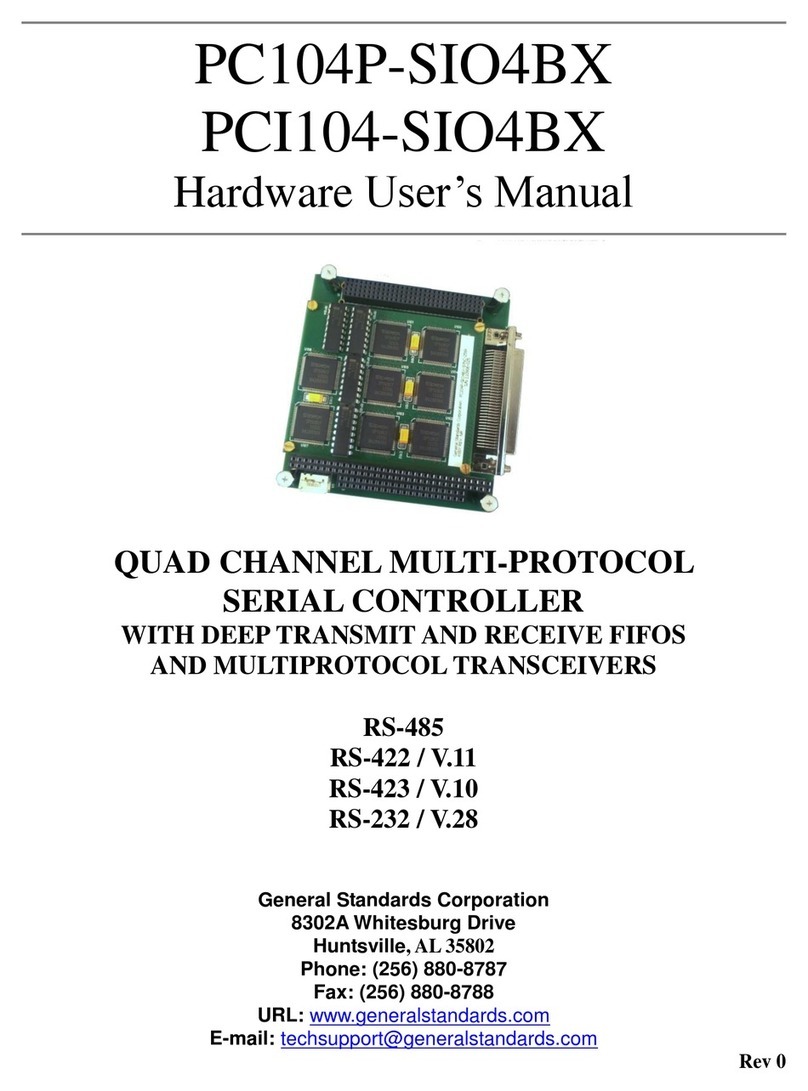
General Standards Corporation
General Standards Corporation PC104P-SIO4BX Hardware user manual