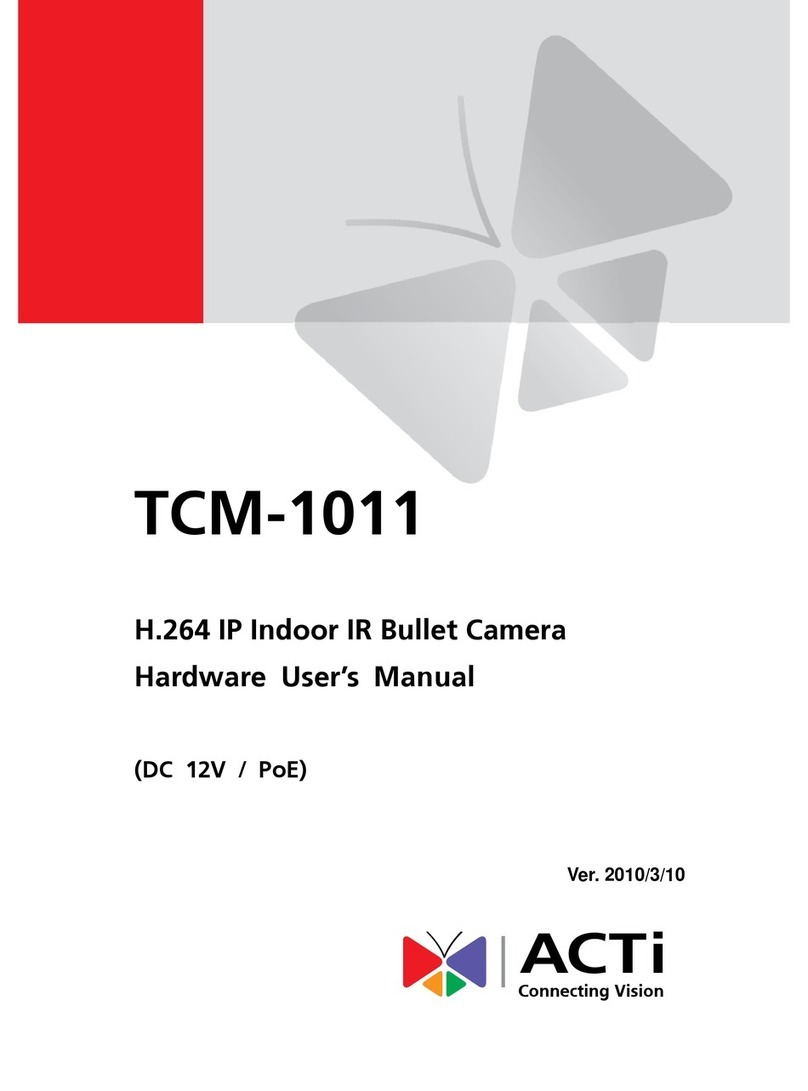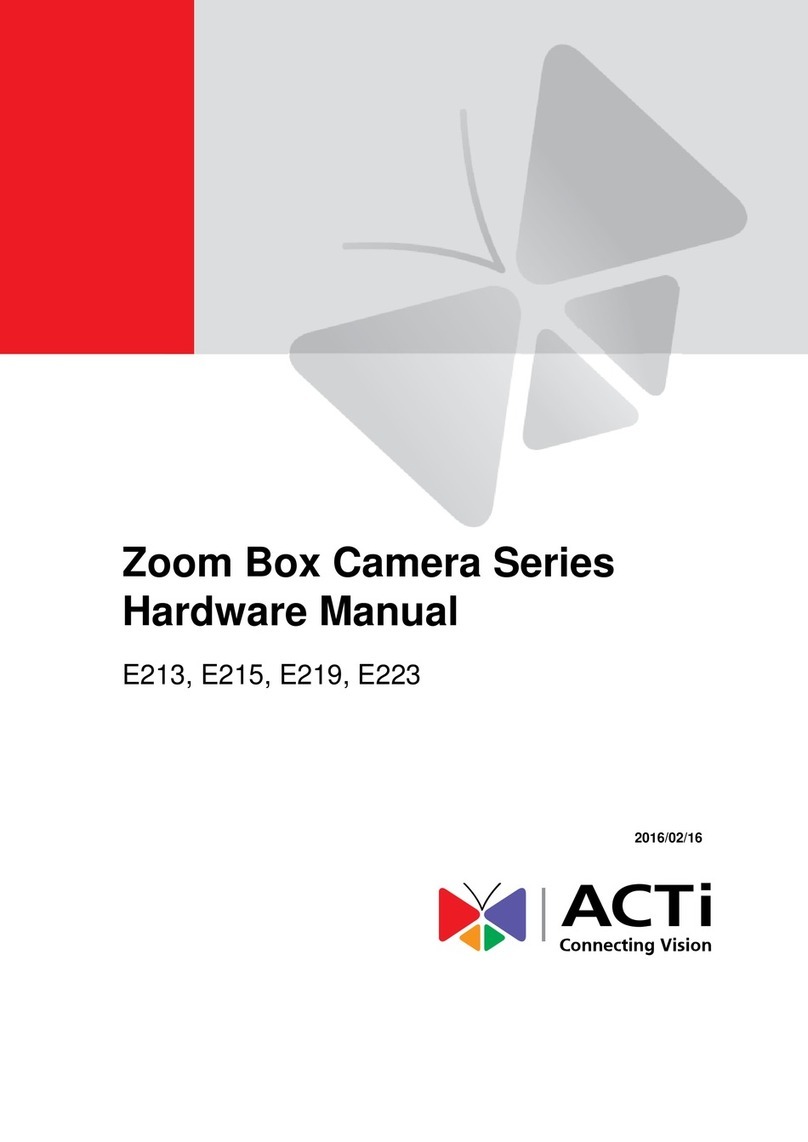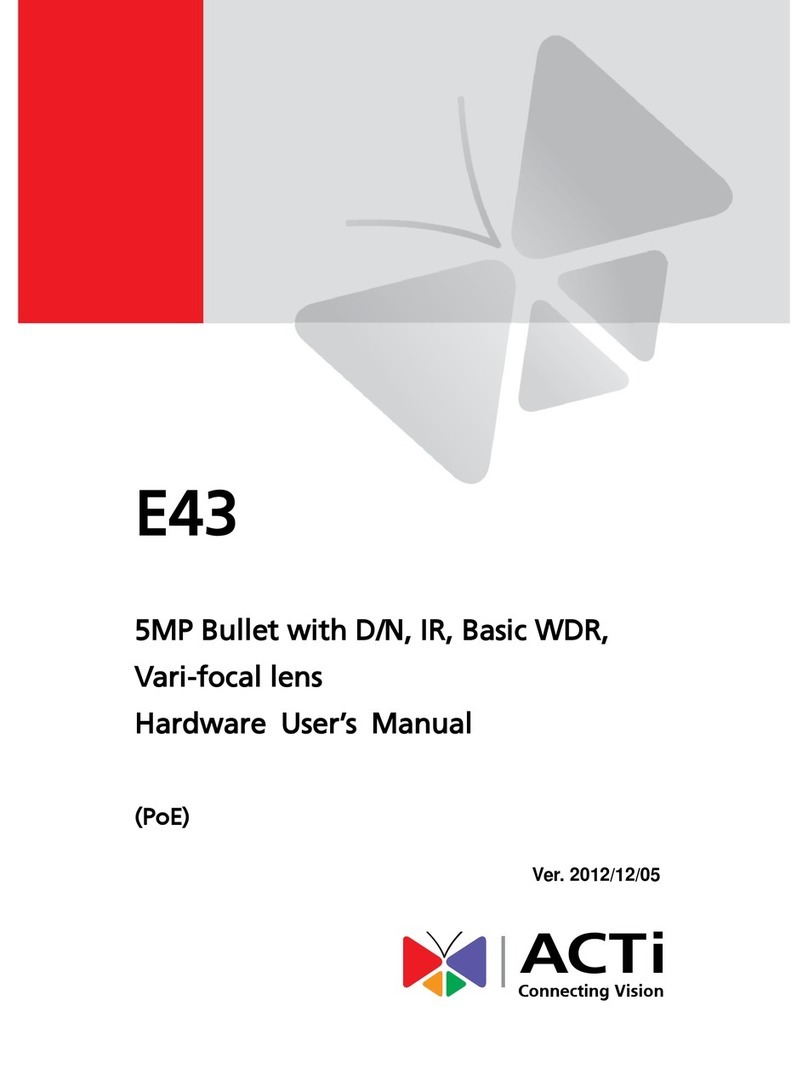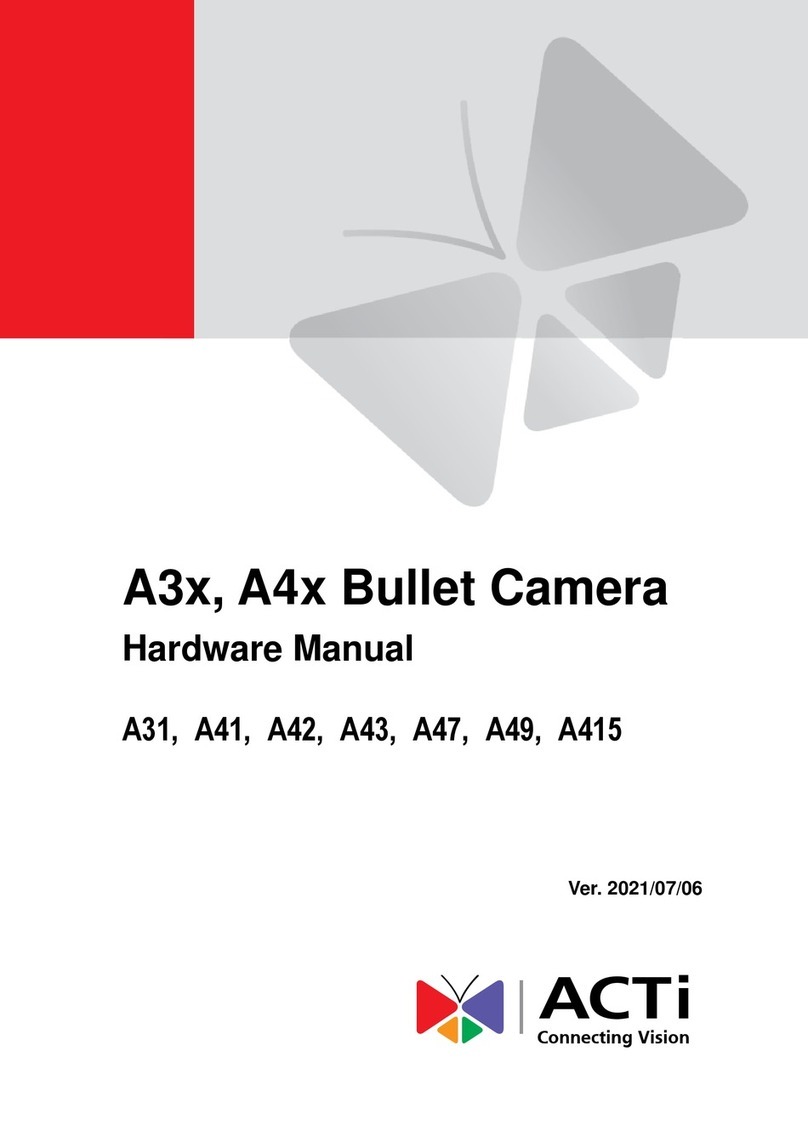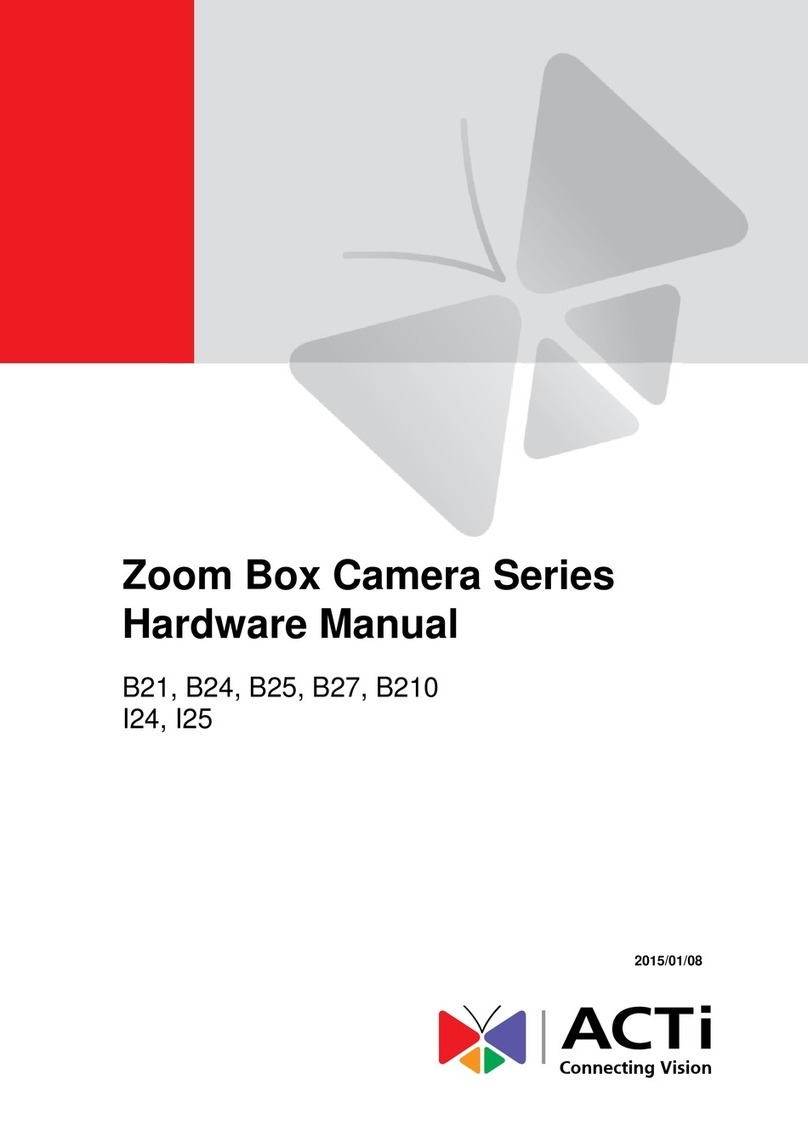1-2
1.2 Features and Benefits
This IP device is a cutting-edge digital video transmission device. It can
compress and transmit real time images with outstanding images quality
(D1, 720x480) at reasonable bandwidth through a standard TCP/IP network.
That is because it is Ethernet ready and has the powerful ARM9 SoC and
the MPEG-4 compression ASIC inside. In addition, with these powerful
hardware platform, excellent SDK support and powerful respective
apparatuses (e.g. the transcoder), this IP device is your best choice building
up either conventional IP surveillance system or intelligent IP surveillance
system.
zReal-time MPEG-4 Compression
With hardware MPEG-4 compression chip inside, the composite video
inputs can be efficiently compressed into MPEG-4 bit stream without any
delay. The ASIC base compression engine can support not only CIF, but
also FULL D1 image resolution.
zDigital Time Code Embedded
The “Digital Time Code Embedded” function is to embed the recording
time in the MPEG bit stream. Therefore, each image frame has its
respective time when it was recorded. It is very useful when users want to
find the video at an exact time or between a certain time intervals.
zDDNS Supported
This IP device supports DDNS (Dynamic Domain Name Server), users
can set this IP device at a virtual domain name (such as cam1.Taipei.xxx)
at dynamic IP. Everyone can use the virtual domain name to view the
video anywhere that has the access to the internet.
zBuild-in Hardware Motion Detection
No more external motion sensors are required. Each IP device can be set
up to 3 detection areas. By tuning the object size and sensitivity, it is very
reliable to fit into your environment. Besides, hardware motion detection
delivers better sensitivity and responds faster than software motion
detection.
zBundle Powerful Surveillance Software
To extend the capabilities of this IP device, a powerful surveillance
program is included in the package and is very free to use. Users can easily