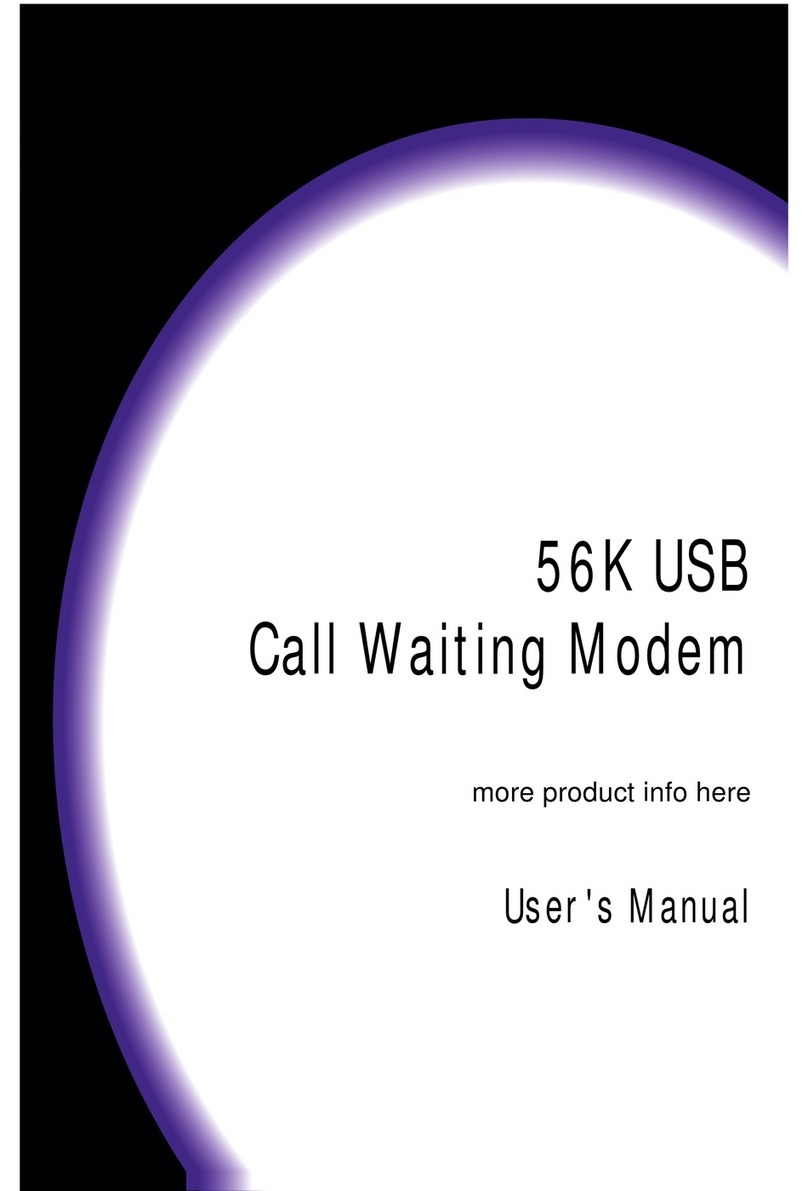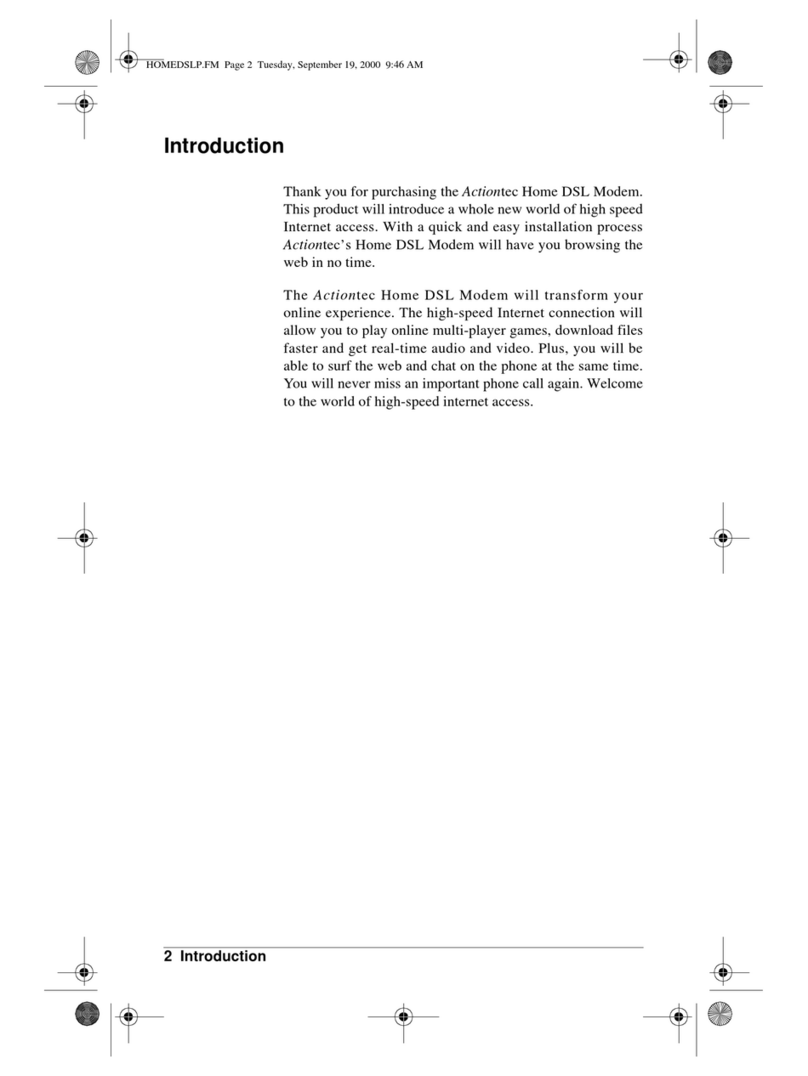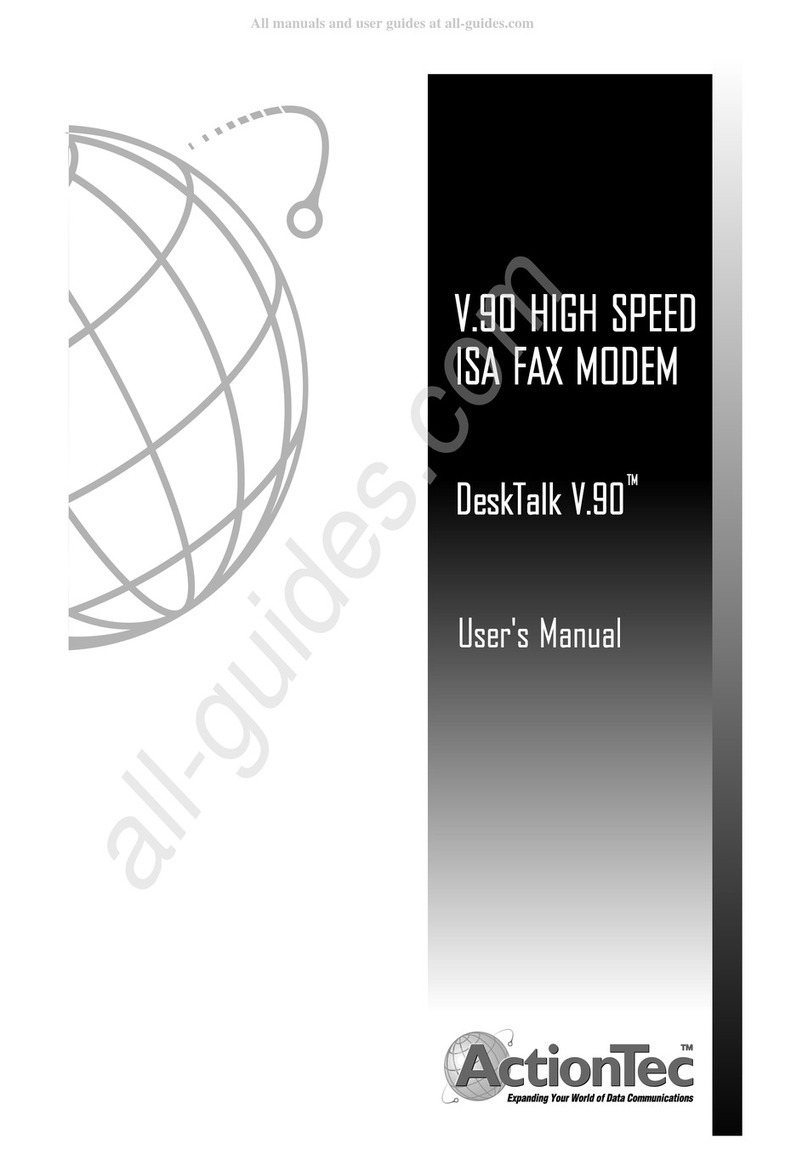ActionTec GT701D User manual
Other ActionTec Modem manuals

ActionTec
ActionTec GT701D User manual

ActionTec
ActionTec Q1000Qwest User manual

ActionTec
ActionTec GT701D User manual
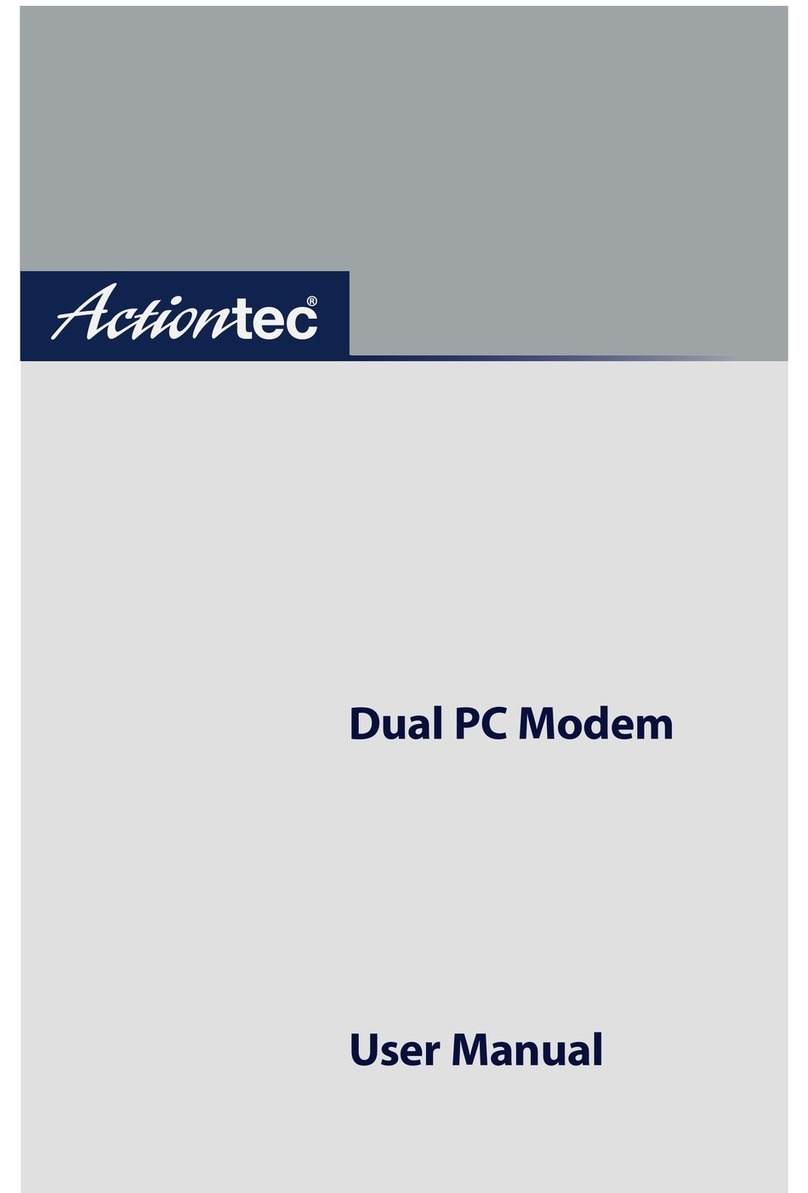
ActionTec
ActionTec Dual PC Modem R7000M User manual
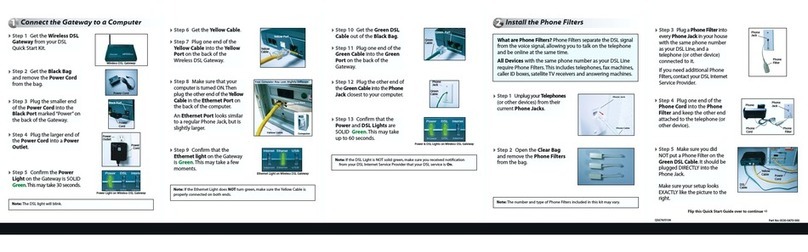
ActionTec
ActionTec GT701-WG User manual
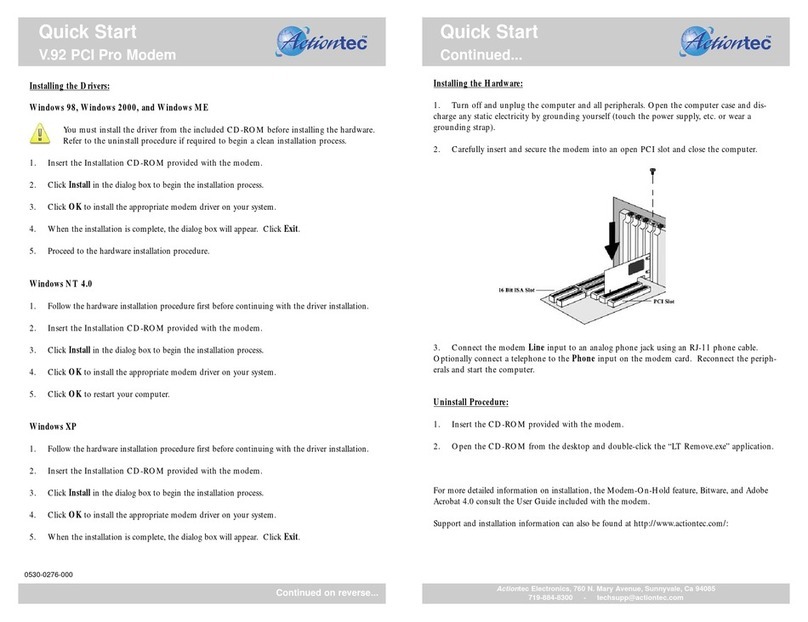
ActionTec
ActionTec V.92 PCI Pro Modem 0530-0276-000 User manual
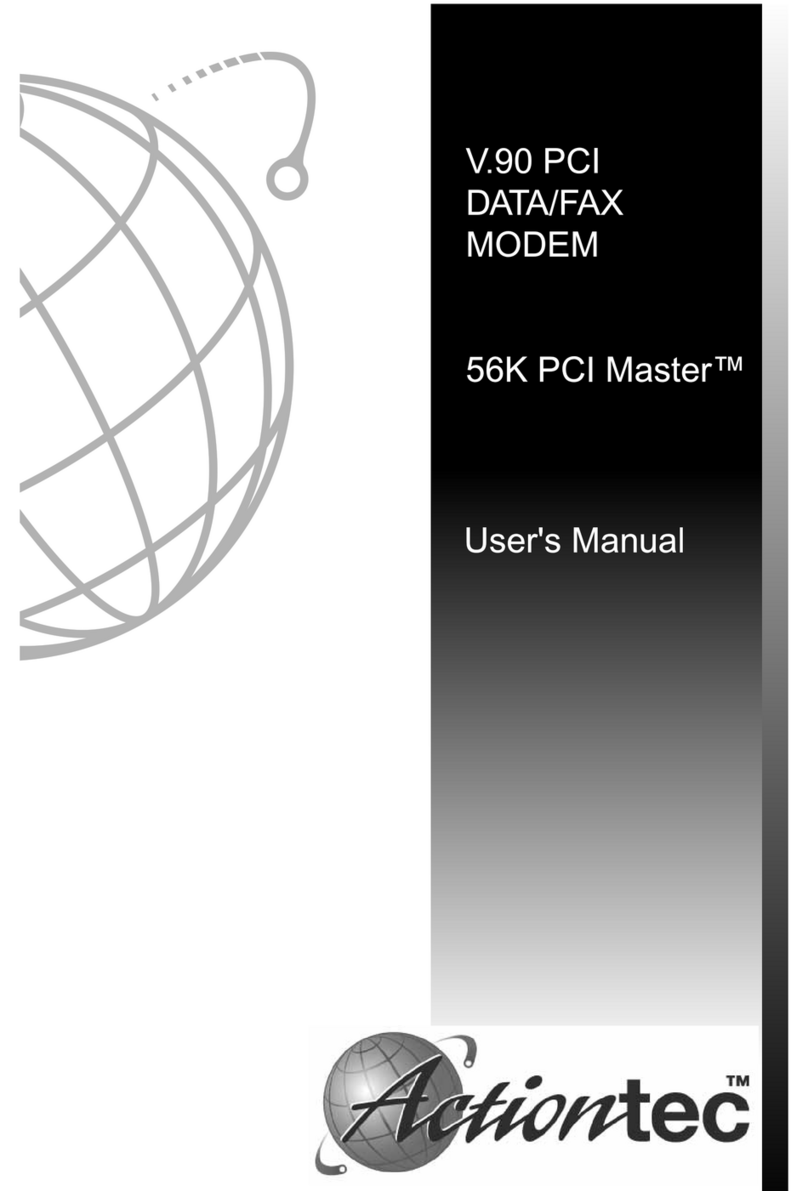
ActionTec
ActionTec External 56K Call Waiting User manual
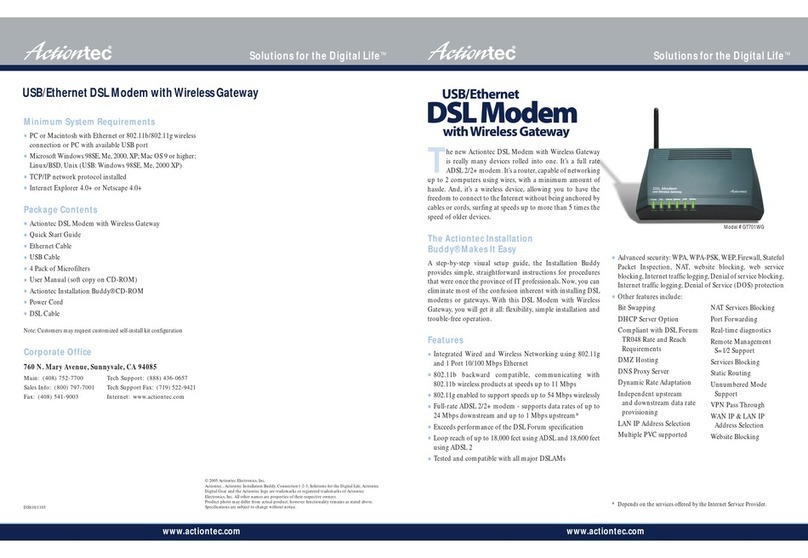
ActionTec
ActionTec GT701-WG User manual

ActionTec
ActionTec GT701R User manual

ActionTec
ActionTec GT701C User manual
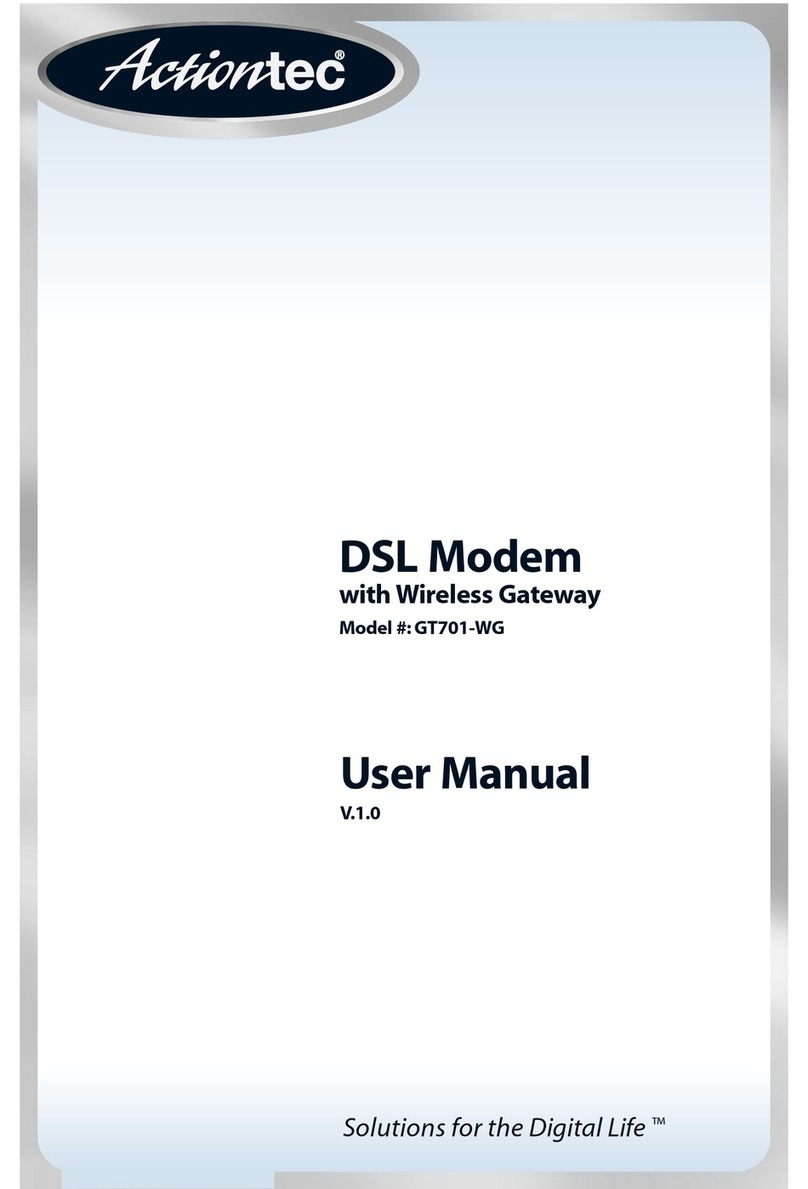
ActionTec
ActionTec GT701-WG User manual

ActionTec
ActionTec DataLink V.90 PC Card Fax Modem PCMCIA User manual
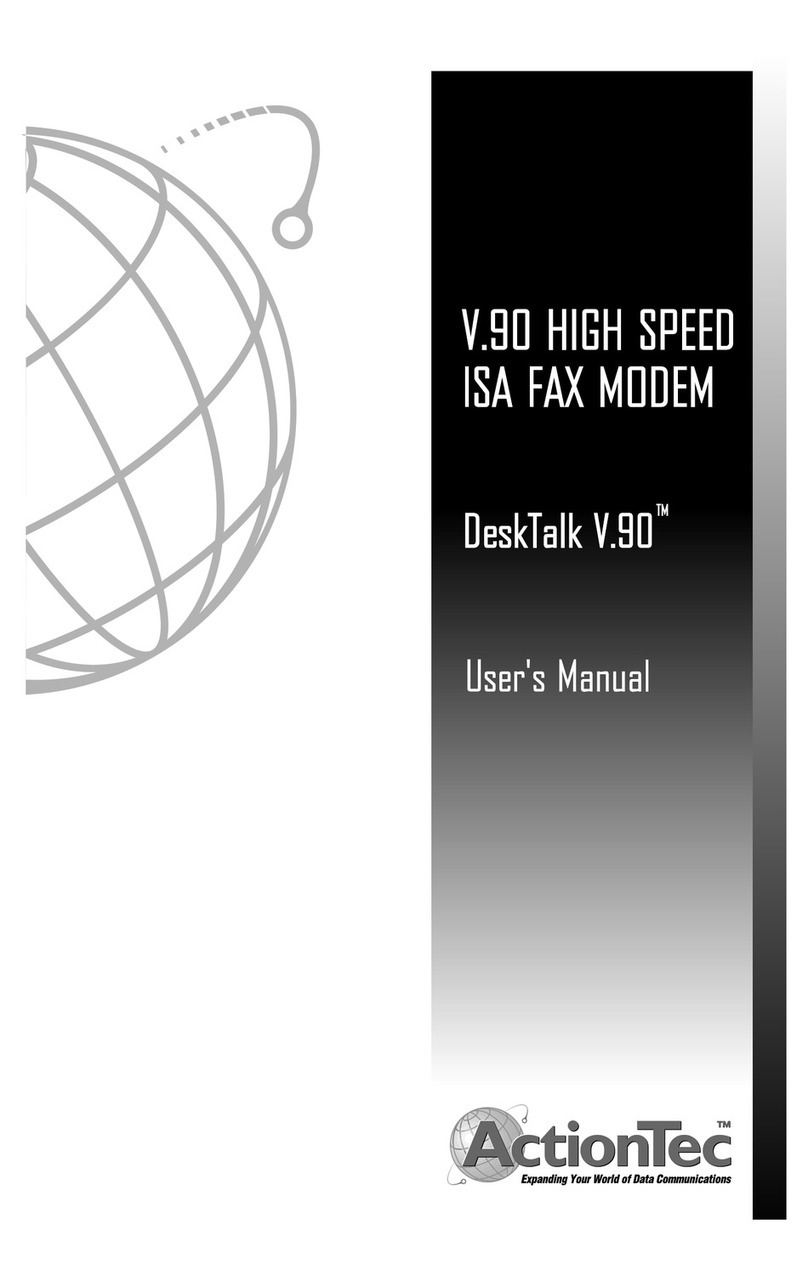
ActionTec
ActionTec DataLink V.90 PC Card Fax Modem PCMCIA User manual
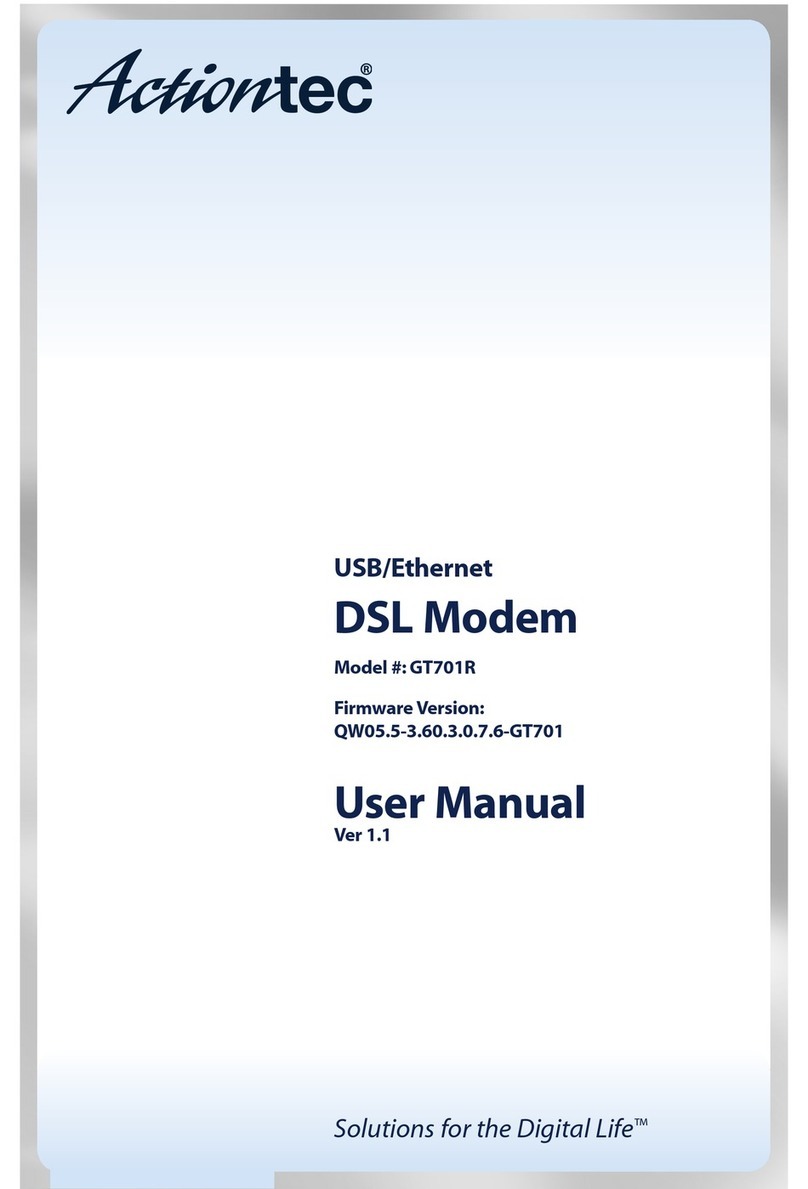
ActionTec
ActionTec GT701R User manual
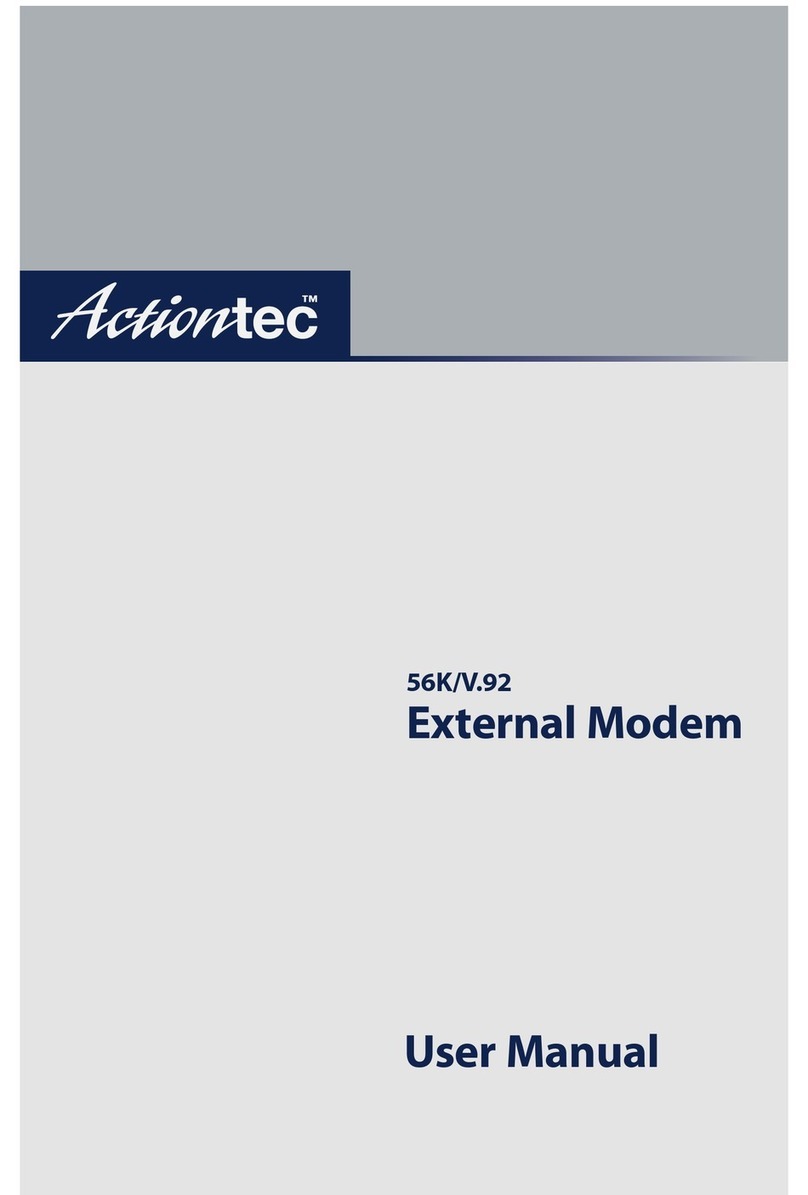
ActionTec
ActionTec 56K/V.92 User manual

ActionTec
ActionTec GT701D User manual

ActionTec
ActionTec GT724WGR User manual
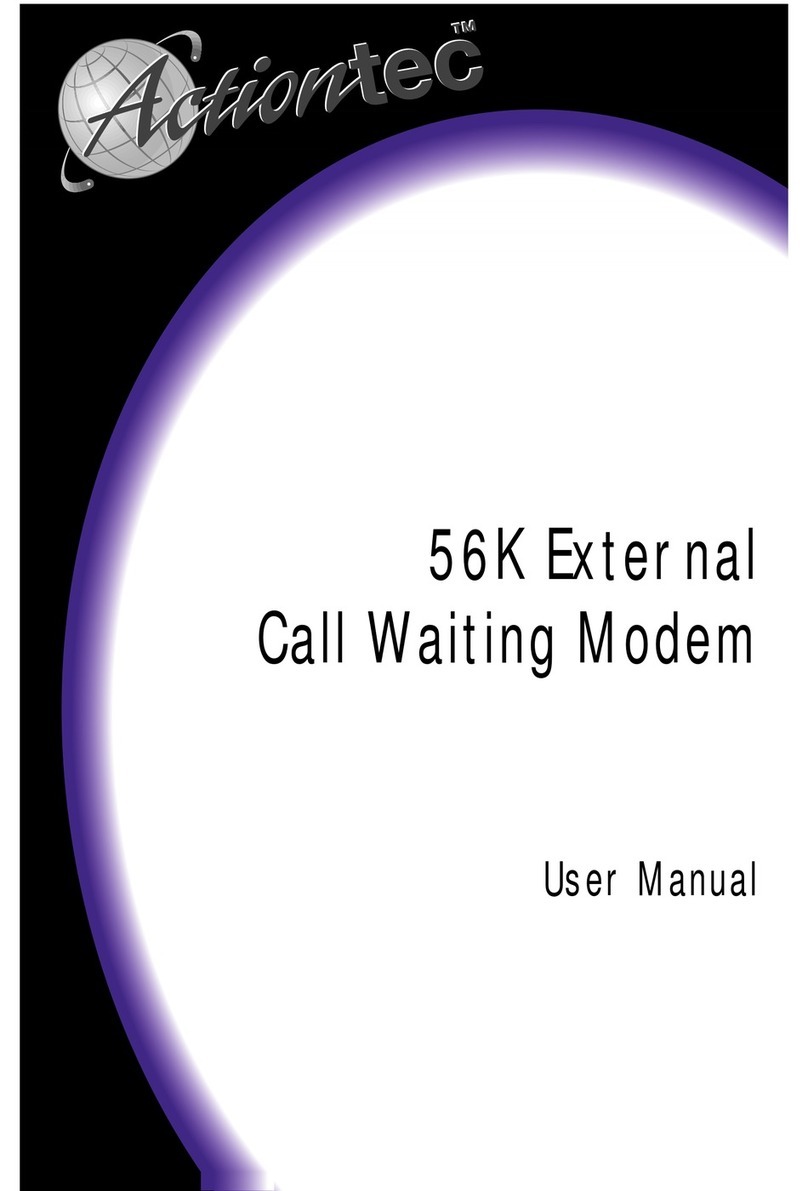
ActionTec
ActionTec External 56K Call Waiting User manual

ActionTec
ActionTec GT724WGR User manual
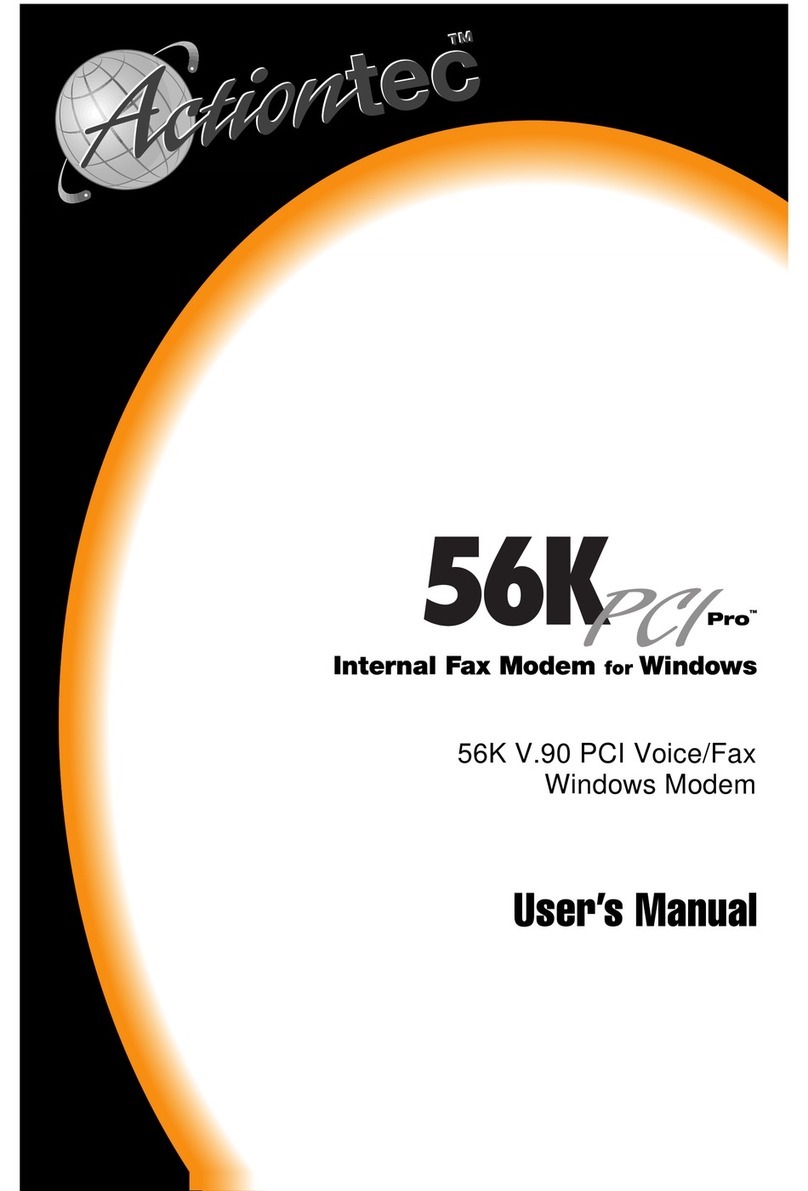
ActionTec
ActionTec 56K PCI Pro User manual